When it comes to storing high-quality videos and official home releases, Blu-ray discs are one of the most reliable options for storing UHD copies of movies or TV series. Because of Blu-rays' storage capacity and practicality, learning the best software to burn Blu-rays became a practical skill for users who want to burn high-quality videos at home. This article will provide our readers with a detailed review of the six most reliable Blu-ray burning software for Windows and Mac. We will provide three options for each operating system that we will review based on specific measurements that you must consider when choosing a Blu-ray burning program.
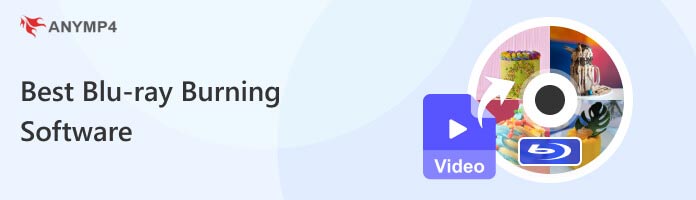
Before proceeding to the review section, let us first provide the considerations we used to select the best Blu-ray burning software based on the importance and function these programs must do. As an additional guide, we added a comparison table for the featured tools for Windows and Mac based on the program elements we selected.
We tested each software by playing a full-length 90-minute movie and assessed their performance based on the five measurements below.
Compatibility refers to the operating system version that each software supports. Learning this will provide valuable information to our readers to help them understand if the software is optimized for modern usage or is more advisable for older OS versions.
Although all of the tools are capable Blu-ray copiers and burners, we also highlighted their most significant strengths based on the market standard developers of burning tools follow.
Since the strength of Blu-ray releases lies in their quality, learning the video quality that a Blu-ray burner tool can process is essential. Using a program that can at least process videos at 1080p quality is important.
Burning speed refers specifically to the program's efficiency when burning digital videos. This factor is essential since Blu-ray videos usually have larger storage sizes, which makes burning speed an important performance assessment tool.
We added unique features to each software for additional practicality and as a potential defining factor.
Windows Burning Tools Comparison Table
| Compatibility | Best Used For | Output Quality | Burning Speed System | Additional Features |
|---|---|---|---|---|
| Windows 11 Windows 10 Windows 8 |
• Burning UHD digital videos to Blu-ray discs. • Blu-ray image file converter. • Adding a customizable menu on Blu-rays. |
• 4K UHD • 1080p HD • 720p SD • Lossless Quality |
• GPU acceleration. • Multi-core processing. |
• Blu-ray menu editor. • Subtitle and audio track editor. • Efficient burning process. |
| Windows 11 Windows 10 Windows 8 Windows 7 Windows Vista |
• All-around DVD utility tool. • Copying data from Blu-ray, DVD, and CD. |
• 1080p HD • 720p SD |
• Standard processing speed. • Low-CPU usage. |
• Command-line support. • Stable burning process. • High compatibility with all Windows versions. |
| Windows 11 Windows 10 Windows 8 Windows 7 Windows Vista and older versions. |
• Older Windows computers with limited resources. • Advanced DVD production purposes. |
• 1080p HD • 720p SD |
• Standard processing speed. • Relies on CPU processing. |
• Batch Blu-ray burning system. • Scripting and command line support. • Digital file to DVD image converter. |
MacOS Burning Tools Comparison Table
| Compatibility | Best Used For | Output Quality | Burning Speed | Additional Features |
|---|---|---|---|---|
| MacOS 10.10 to MacOS 14. | • Writing 200+ digital formats to Blu-ray directly. • Creating DVD and ISO images. |
• 1080p HD • 1080p HD |
• GPU acceleration. • Multi-core processing. |
• Supports 200+ video formats. • Customizable Blu-ray menus. • Versatile GPU acceleration system. |
| MacOS 10.10 and later versions. | • Editing digital videos before burning to Blu-ray. • Writing ISO images to DVD. |
• 1080p HD • 720p SD |
• GPU acceleration. • Supports NVIDIA, CUDA, and AMD cards. |
• Supports burning to DVD, Blu-ray, ISO, and Folder. • Built-in video editor. • Utility box for additional burning tools. |
| MacOS 10.14 to MacOS 14. | • Versatile DVD processing. • Recording screen and burning footage to Blu-ray, DVD, or CD. |
• 1080p HD • 720p SD |
• VideoBoost system • Optimized for NVIDIA cards. |
• Blu-ray writing on the Pro version. • Blu-ray encrypting option for security. • All-in-one tool for Blu-ray processing. |
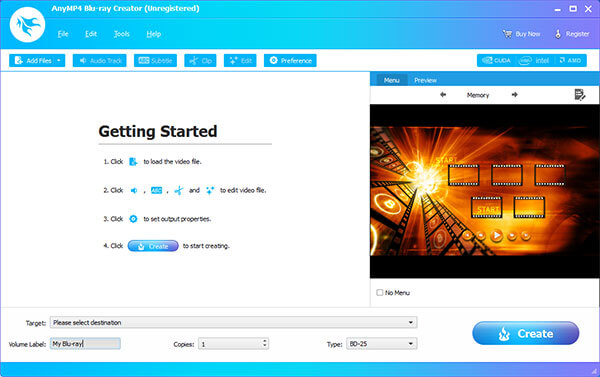
Main Features:
Pricing:: Free - $12.50
We will start the guide for the best software for burning Blu-ray discs on Windows computers with none other than AnyMP4 Blu-ray Creator - a dedicated Blu-ray burner software exclusively available and highly optimized for Windows 11/10/8. This option stands on top of the Blu-ray creator software market due to its versatility in burning videos to Blu-ray discs, folders, and ISO files, making it an all-in-one Blu-ray processing software.
Additionally, the program also supports burning digital videos into Blu-ray discs no matter what their format is. The software supports the most commonly used options in MP4, MOV, MKV, FLV, MTS, and other formats, regardless of video quality.
Before proceeding to the Blu-ray burning process, users may also add menu templates, adjustable video effects, audio tracks, and subtitle plug-ins, improving the program's personalization capacities. To ensure that these adjustments work well, a reliable preview function may be used to check if the video effects that have been applied work properly.
Finally, essential editing tools that crop, trim, or add watermarks on videos may also be used if the user includes more drastic video adjustments before Blu-ray burning.
To experience all these features on one of the most reliable and the best Blu-ray burning software for Windows 10/11 and Mac, download the software now and learn its basics for free.
Secure Download
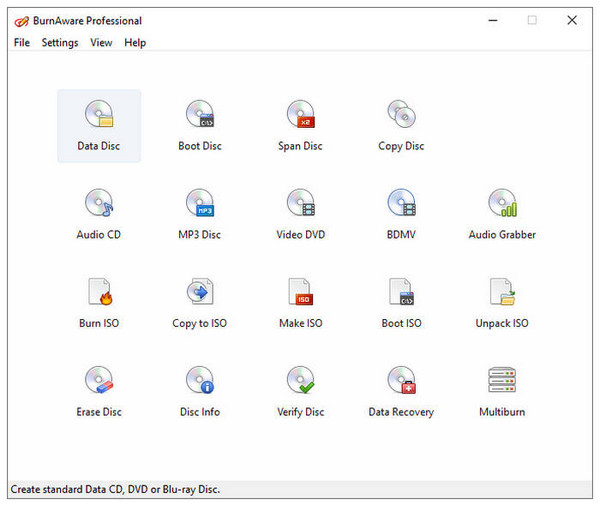
Main Features:
Pricing:: $29.95 - $39.95
If you are looking for software that offers paid services for burning Blu-ray tools on Windows 10/11, look no further than BurnAware. A beginner-friendly Blu-ray processing software specially designed to write data and burn videos and audio to discs processed in it.
Among the tools featured in this article, BurnAware is the easiest to use due to its straightforward interface that promotes seamless DVD processing. It is also an excellent option for users using a program optimized for computers with lower specs.
Unfortunately, BurnAware is a paid software. The tool does not offer a free version or even a free trial, similar to most of the tools in this article.
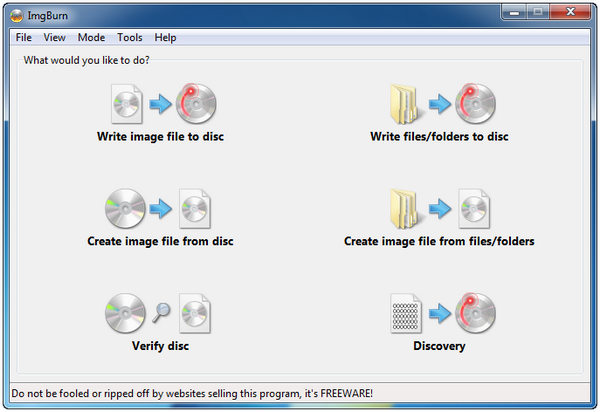
Main Features:
Pricing:: Free
ImgBurn should be your top choice if you are looking for a tool optimized for all Windows versions. Similar to the previous option in this list, this program is also a reliable Blu-ray writer software due to its low system requirements and dedicated design to creating Blu-ray, DVD, and CDs. However, it is free-to-use, which is a strong consideration if you are looking for a cost-effective option.
Aside from its capacity to burn digital content on Blu-ray, ImgBurn can also convert videos and folders to ISO optical images. Since it was optimized for older versions of Windows, ImgBurn is famously lightweight and very compact.
However, always be mindful of whether you want to use ImgBurn. The program stopped receiving official support in 2021 and now lacks an official version online. Most of the downable ImgBurn copies online are plagued with adware.
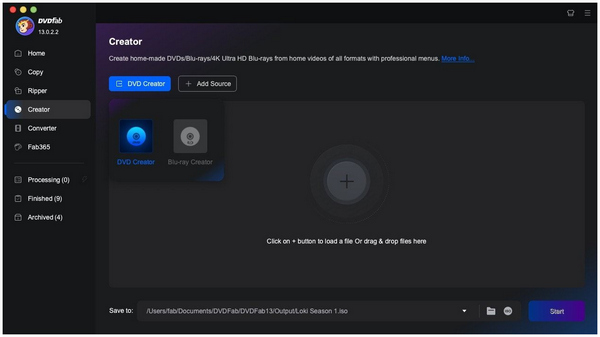
Main Features:
Pricing:: $46.99 - $146.99
Since most Macs are popular for their reliable processing chips, the first tool featured in this article will be the one that manages to utilize Apple Computer’s greatest strengths due to DVDFab Blu-ray Creator’s multi-core processing.
The software can rest its case as the best Blu-ray burning software for Mac due to its compatibility with BD-25 and BD-50 Blu-rays, the gold standard of offline storage today due to their digital storage space.
Unfortunately, DVDFab Blu-ray Creator suffers from high prices. This obstacle alone might be too significant for some potential users.
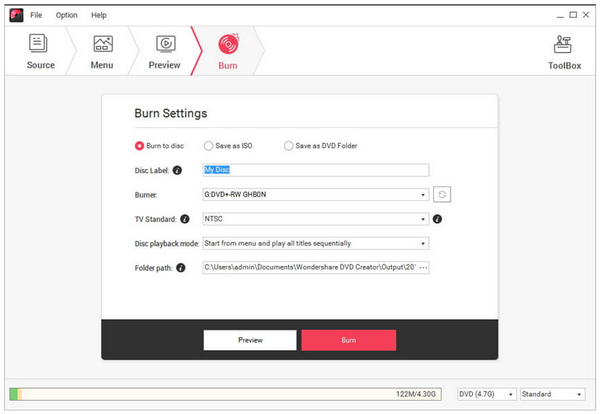
Main Features:
Pricing:: $39.95 - $89.95
To compete with the multi-core processing system of the previous option, Wondershare DVD Creator has a strong case for being one of the best software to burn Blu-ray discs due to its rich features.
On top of being a DVD creator software that supports Blu-rays, the tool can also convert digital videos into different formats. This feature was automatically integrated into its burning tool. This makes digital formats that cannot be burned automatically converted into ones that can be written into blank Blu-rays.
Unfortunately, its versatility also affected its capability to become a Blu-ray writer software. It lacks advanced Blu-ray writing features in other programs, such as adding subtitle plug-ins and movie chapters.
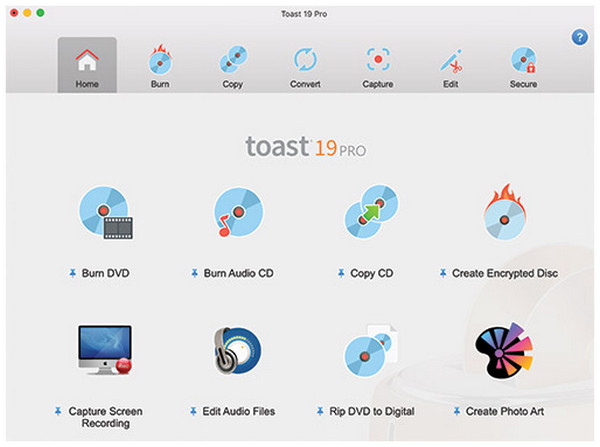
Main Features:
Pricing:: $69.99 - $89.99
Roxio Toast is one of the more premium options for burning Blu-ray data on Mac in 2026. This all-in-one software was developed to be a versatile program that can handle burning, format conversion, and video editing. With that strength alone, the tool is already more practical on paper than other tools in this article.
Unfortunately, its Blu-ray processing feature is locked behind Roxio Toast's premium option. Its users must subscribe to the software’s Pro version to access the features that can handle Blu-rays. The standard Titanium version of the program can only process DVDs and CDs.
If you are willing to use the program due to its versatility, note that you must purchase the Roxio Toast Pro plan to process Blu-rays.
After featuring the best Blu-ray burner software for Windows and Mac, we hope we have helped you find the one that best suits your needs. If you are using Windows, use the most reliable option for safety, features, and modern usage with AnyMP4 Blu-ray Creator. You can experience the program firsthand by downloading it using the link below.