Free Download100% Clear & Secure
Free Download100% Clear & Secure
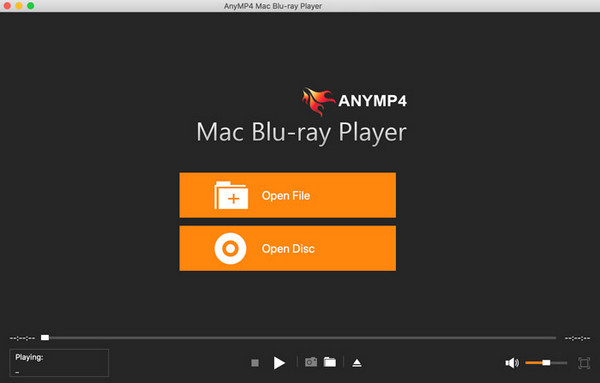
New to Apple devices and searching for a good media player to use? Then you are in the right place since this article will deliver a detailed review of five of the best software that you can use to watch movies and listen to music at home. We will review the best Mac media players in terms of the MacOS version that they are available, their pros, cons, and the supported formats that they can run. Please proceed to the next part of this article to proceed to the review proper.

| Compatibility | Supported Video Formats | Supported Audio Formats | |
|---|---|---|---|
| AnyMP4 Blu-ray Player | Versions older than MacOS 10.15 and more recent versions. | MP4, MOV, MTS, M2TS, TS, MKV, MXF, AVI, FLV, and WMV, etc. | MP3, WMA, M4A, WAV, AIFF, FLAC, ALAC, OGG, etc. |
| QuickTime Player | MacOS X and above | MOV, AVI, FLC, 3GP, MPEG-1, etc. | AAC, AIFF, FLAC, MP3, WAV, etc. |
| VLC Media Player | MacOS X 10.7.5 and later | AVI, FLV, MP4, WAV, MPEG-2, 3GP, AIFF, etc. | AAC, AC3, ALAC, FLAC, MP3, etc. |
| Elmedia Video Player | MacOS 10.12 or later | AVI, MKV, VOB, MP4, WEBM, etc. | MP3, AAC, WAV, WMA, FLAC, etc. |
| MPlayerX | MacOS X 10.7 and later | AVI, ASF, FLV, MOV, MP4, WMV, etc. | AAC, AC3, ALAC, DTS, FLAC, MP3, etc. |
AnyMP4 Provides Verified Info by Doing the Following

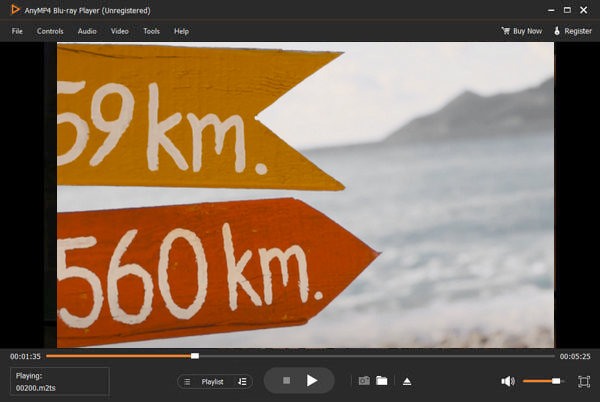
Overall rating: 4.9/5
Supported MacOS: Versions older than MacOS 10.15 and more recent versions.
To start this list, we will first present the most convenient media player for Mac computers with AnyMP4 Blu-ray Player. Although built as a Blu-ray and DVD player originally, this platform quickly integrated its advanced features designed for disc players into its capabilities and usage as a digital media player. Some of these advanced offerings are their 4K video support that can run digital files as much as it can run crystal clear Blu-ray movies, play lossless quality audio files backed by Dolby surround sound for the best audio listening experience, and its original purpose to run ultra-HD movies from Blu-ray discs directly on your computer.
All these mentioned features and the following advanced ones below support all these video and audio formats: MP4, MOV, AVI, MKV, WMV, M2TS, MTS, VOB, RMVB, WebM, FLV, 3GP, M4V, MXF, DV, XviD, MP3, AAC, M4A, WMA, OGG, AIFF, MKA, OGG, AU, M4R, M4A WAV, FLAC, and ALAC.
All of these convenient functions are combined in an interface that is easy to use and highly accessible even for beginners. Download the software now and enjoy the perfect balance between performance and accessibility.
Secure Download
Secure Download
PROS
CONS
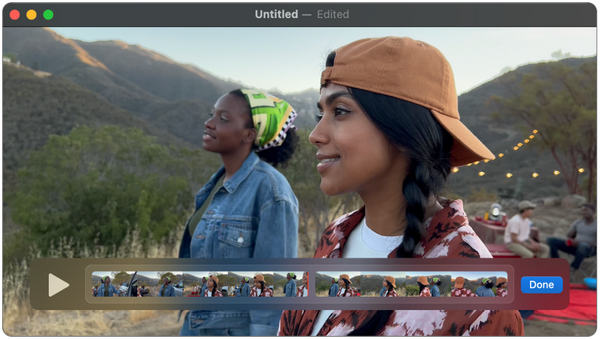
Overall rating: 4.7/5
Supported MacOS: Since QuickTime is a default media player, this software is supported by MacOS Version X and above.
Built by Apple, especially for their Mac operating system, QuickTime Player instantly makes it a good option when looking for an Apple media player app. To further increase the capabilities of the software, they added more tools that can be used to edit the videos that QuickTime can play. The most convenient among them is the integrated movie editor equipped with basic tools for minor editing work. Two more features were added to the software that can be considered a solid bonus; these are the screen recorder and mobile device screen capture services for iPhone, iPad, and iPod.
Despite being developed by Apple themselves and packed with bonus tools, QuickTime's lack of advanced format support hinders it from becoming a primary media player for Mac. (QuickTime Player not working?)
QuickTime can play all these media formats: MPEG-1, 2, and 4, 3GPP, AVCHD, AVI, MP3, M4A, M4P, WAV, and more.
PROS
CONS
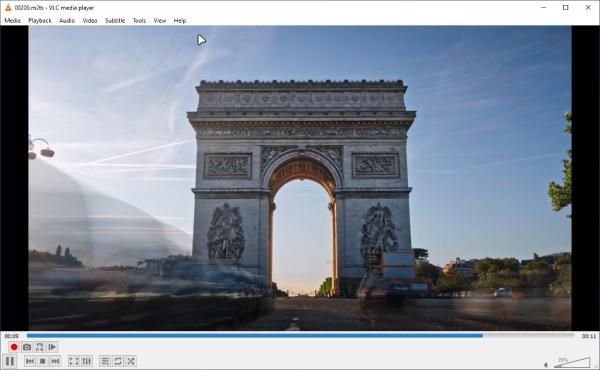
Overall rating: 4.7/5
Supported MacOS: Can be run by Apple computers running in MacOS X 10.7.5 and later versions.
If QuickTime Player suffers from advanced file format support, VLC Media Player can sufficiently fill this gap with its seemingly unlimited format support capacities similar to AnyMP4 Blu-ray Player. With that in mind, this software is a good second option for the first choice in this list since it can also provide most of the advanced functions available in AnyMP4 Blu-ray Player. The biggest downside of VLC, however, is the poor quality sound system especially when used as a volume booster.
VLC can run the following formats: MP3, WAV, WMV, FLAC, MP4, MKV, AVI, MOV, and other formats.
PROS
CONS
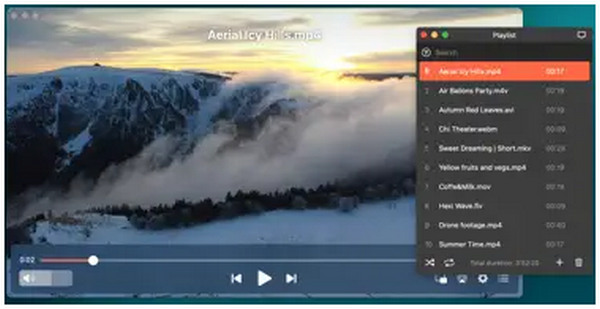
Overall rating: 4.5/5
Supported MacOS: Elmedia Video Player can run on Mac computers updated in MacOS 10.12 or later versions.
The best option for Apple users with Smart TV, Elmedia Video Player, was developed with this goal in mind. Because of that, it is packed with highly customizable video and audio settings that can be easily adjusted based on where the users want to play their media.
For users who want to use premium software, this tool also has an optional paid version, which the client of their free-to-download version can buy.
This option can run all these media formats: AVI, MP4, FLV, SWF, WMV, MKV, MP3, M4V, and more.
PROS
CONS
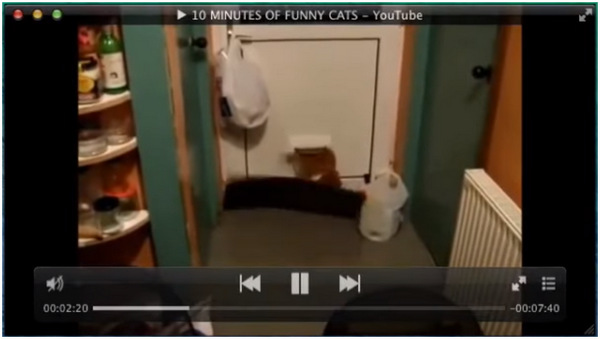
Overall rating: 4.6/5
Supported MacOS: Can be used on Apple computers running in MacOS X 10.7 and later versions.
MPlayerX is designed for Mac users who want a minimalistic-looking media player. With that, the website and download page of this program utilized this angle by highlighting their software as simple, powerful, and good-looking. This is the best option for users looking for minimal visual clutter.
MPlayerX can play these media formats with no problem: AVI, MP4, FLV, WMV, MKV, MP3, M4V, and more.
PROS
CONS
After downloading the media player that you wish to use on your Mac, you first need to set it as the default media player for your video and audio files. In this part of the article, we will continue by presenting our readers a step-by-step guide on how to set their desired program as the default media player for Mac.
1. Find a video or audio file on your Mac computer and then right-click on it. Select Get Info in the settings that will appear.
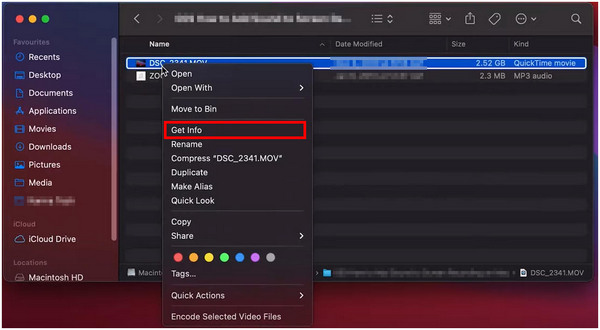
2. In the information window of the file that you selected, click the application tab below the Open With section.
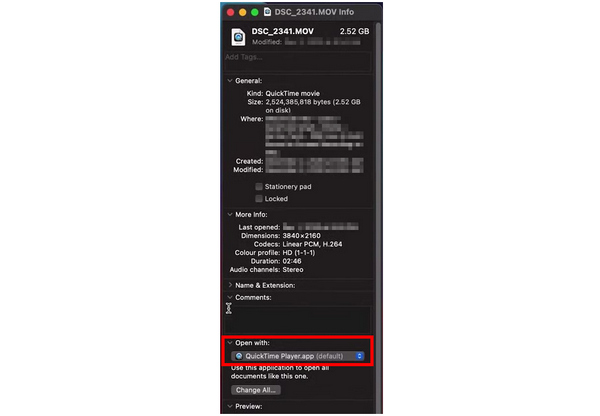
3. Select the application that you want to open the file with on the available programs on the list.
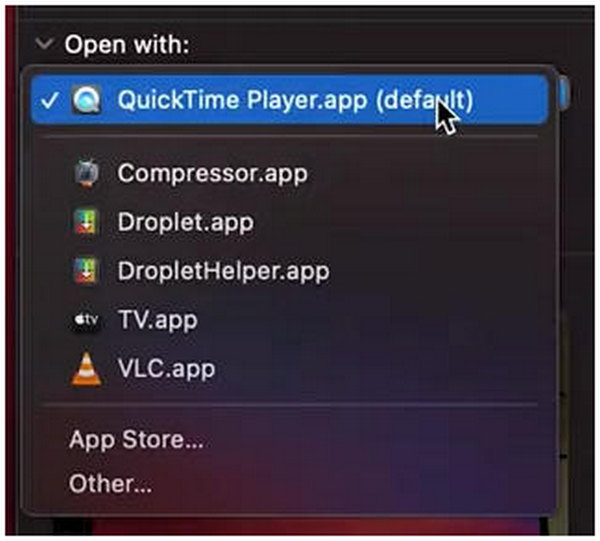
4. To set the selected application as the default media player, click on Change All.

5. To confirm your selection, click on Continue to the confirmation notification that will pop up on the screen.
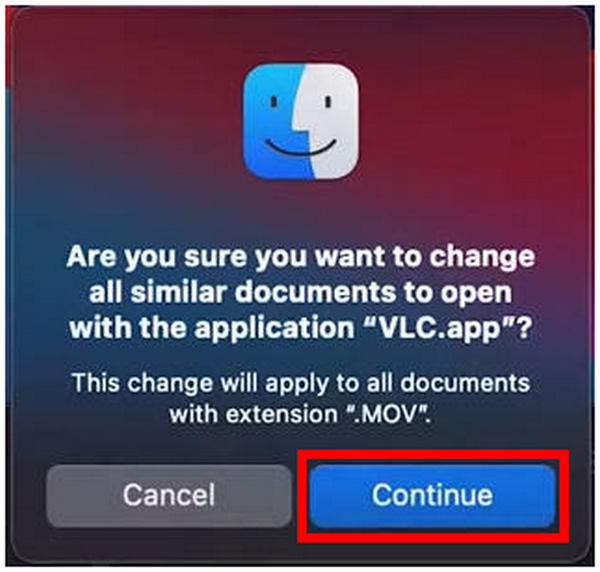
Repeat this process on file types that you want to set a default media player to use. A good tip is to move each media file of different formats into a single folder and then apply the steps above in each of them. Most common file formats such as MP4, MP3, MKV, ALAC, WAV, and MOV would be a great start for the formats that you want to set a default media player to. If you find the videos not playing on Mac, check the solutions here.
Is Apple TV a media player?
It is a hardware media player that can be used to connect to Smart TV wirelessly. It is a small device that your Mac computer will connect to, and then it will be connected to the TV. However, Apple TV has no media player software; it is a hardware device. It is the Apple streaming media player.
What is Apple's proprietary media player?
QuickTime Player is Apple's proprietary media player. The company developed it themselves, and it is the default media player among MacOS computers. It also has additional features such as a basic video editor, screen recorder, and mobile device screen capture tool. This Apple media player download is available in their AppStore.
What is the best MacOS media player?
AnyMP4 Blu-ray Player is the most optimal media player for Mac computers. It has better overall features than QuickTime Player and other famous software such as VLC Media Player. This media player can also play physical discs and has a powerful surround sound system.
What is the best media player for M1 Mac?
For modern M1 Mac computers, AnyMP4 Blu-ray Player is the best option. The tool is perfect for modern devices due to its easy-to-use interface and advanced settings. It can also play external discs such as DVDs and Blu-ray.
What is the best media player for Mac Mini?
Mac Mini users should consider AnyMP4 Blu-ray Player as their first option. It has a lot of practical and advanced features for modern use. It can also be used as a disc player for Blu-ray discs with crystal clear 4K resolutions.
Can you play Windows media on Mac?
Yes, you can. All you need to do is to download a media player that supports this format. AnyMP4 Blu-ray Player is the best option to play all forms of file type.
In this article, we discuss the 5 best Mac media players and provide you with their supported platforms, pros and cons, and overall ratings. We hope that all this information will help our readers in choosing the top video player for their Mac. In the second section, we also provide additional tips on how to change the media player you want to be the default video player on your Mac. If you found this article helpful, please consider sharing it online to help other Mac users decide as well!
AnyMP4 Blu-ray Player for Mac allows you to play Blu-ray discs/folders/ISO image files and any 4K UHD video and 1080p HD video without any limitations on Mac computers running macOS Tahoe 26, Big Sur, Catalina, and previous versions, with real high quality and smooth video effects. It can be said to be one of the best movie and video players for Mac. Click the Free Download button below to try it out!
Secure Download
Secure Download