VOB is the video container on DVDs that packs digital video, audio, subtitles, DVD menus, and more. More importantly, VOB files are usually encrypted by region code, copyright protection, and more. Plus, VOB files are formatted as MPEG-2 system streams.
It means that most standard media players, such as Windows Media Player and QuickTime, cannot decode VOB videos. That may be why people asked how to play VOB files on Windows 10 and other operating systems. This article will identify and share the top 10 best VOB player software for Windows 11/10/8/7 and Mac and above users to enjoy VOB videos with the best quality.
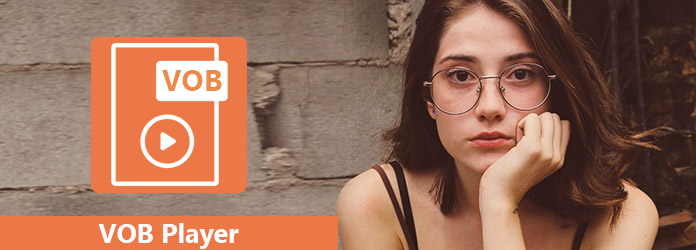
VOS, short for Video Object, is a container file format that is usually used for DVD-video media. It contains the DVD's actual audio, video, menu information, and subtitles. On a DVD, VOB files are frequently located in the "Video_TS" folder. If you want to play the VOB files, you need a professional VOB player that can demux the different streams in the VOB file and decode the video and audio data correctly. Keep reading to learn the 10 best VOB players on Windows and Mac.

Compatibility: Windows 11/10/8, Mac OS X 10.9 or later
Ease of Use:
Video Quality: 4K, 8K
Other Settings: This VOB file player adopts Dolby, DTS, DTS-HD, etc to provide studio-like quality.
AnyMP4 Blu-ray Player is one of the best VOB players on Windows 11/10/8/7 and Mac OS X/11/12/13. With the clear interface and easy operation, you can easily learn how to use it to watch VOB files. You can use the playlist feature to add multiple VOB files to the software and then enjoy them. The functions of adjusting the volume, controlling the playback, and adjusting the screen size are basic. Moreover, it has advanced settings that allow you to add external subtitles for synchronization, take screenshots to capture the wonderful moment.
Features
PROS
CONS
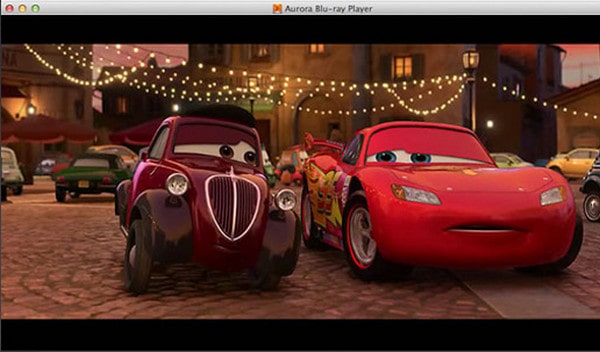
Compatibility: Windows 10/8/7, Mac OS X 10.6 to 10.15
Ease of Use:
Video Quality: 4K
Other Settings: This VOB file format player allows you to select audio tracks and subtitles.
Aurora Blu-ray Media Player is another VOB player software for Windows and Mac. It is compatible with almost all video formats besides VOB, like AVCHD, MKV, FLV, MPEG-4, etc. With the smart control settings, you can easily pause, skip, and resume your VOB file playback. You can directly open the VOB files on your computer.
PROS
CONS
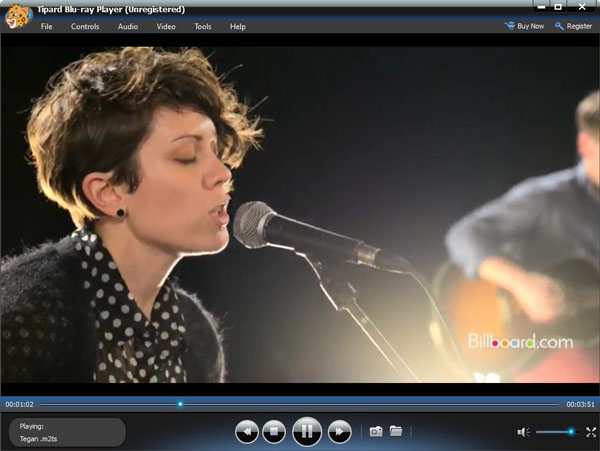
Compatibility: Windows 7/8/10/11
Ease of Use:
Video Quality: 4K
Other Settings: It allows you to adjust video effects, like hue, contrast, brightness, etc.
Tipard Blu-ray Player is one of the top VOB players, which can open VOB files from a DVD disc, folder, or ISO file. It aims to provide a high-quality viewing experience, like HD and 4K, emphasizing lossless quality and smooth playback. Moreover, it supports over 300 formats, it can play almost all video and audio files.
PROS
CONS
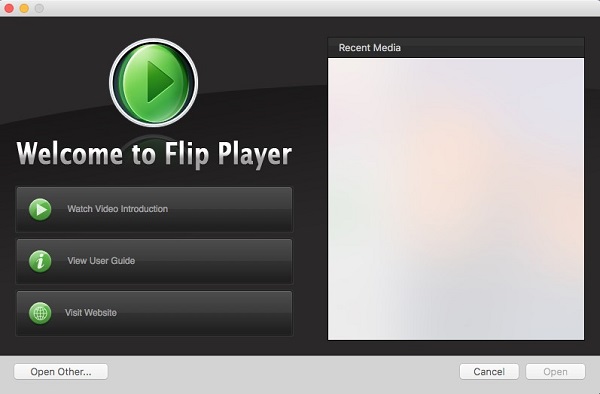
Compatibility: MacOS 10.7 or later.
Ease of Use:
Video Quality: 1080P
Other Settings: This VOB player has editing tools to trim, crop, and rotate videos.
Flip Player Pro from Telestream is an upgrade from the free Flip4Mac Player, which is also an excellent VOB player. It can play VOB files smoothly with clear video and superb audio effects. In addition, it has many advanced settings. It has slow-motion playback, improved playback controls, like JKL navigation and frame stepping, and most importantly, basic video editing features built right into the player. Surely, it lets you play VOB videos and convert Windows Media video and audio files on your Mac.
PROS
CONS
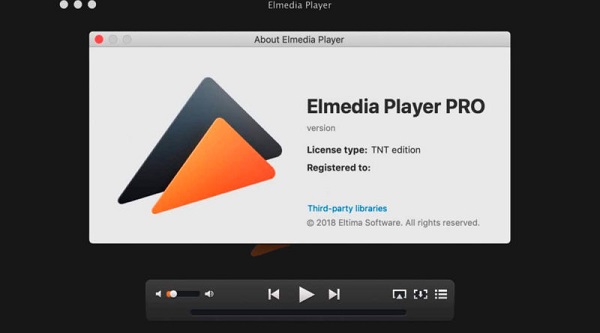
Compatibility: MacOS 10.12 or later.
Ease of Use:
Video Quality: 4K and 8K
Other Settings: Streaming to Chromecast, AirPlay, and DLNA devices.
Elmedia Player is a Mac VOB video player that offers advanced playback. It has a wide range of tools that can improve your VOB watching experience, like advanced playback controls, customizable subtitles, audio and video tuning options, playlist creation, etc. It aims to provide Mac users with a complete media solution. So besides the VOB files, it can play MP4, MKV, AVI, WMV, etc. Apart from playing the local VOB files, it can also stream local video files to Chromecast, AirPlay, Roku, and DLNA devices.
PROS
CONS
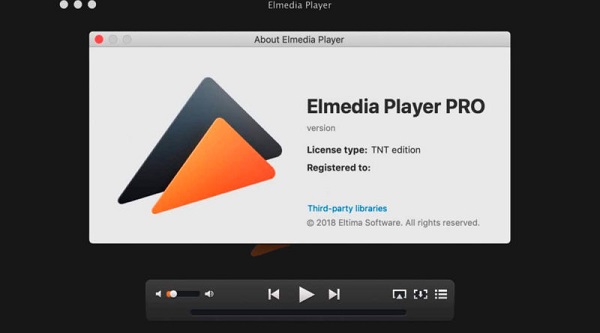
Compatibility: Windows 11/10/8, macOS 10.7.5 or later.
Ease of Use:
Video Quality: 4K, 8K
Other Settings: It allows you to add external subtitles to the software.
VLC Media Player is one of the most famous media players that also serves as a VOB file player on Mac, Windows, Linux, iOS, and Android. It can play VOB files that are up to 4K and 8K resolutions, and has many advanced settings. It has two modes: one is for VOB file playback, and the other allows you to create and manage playlists. Further, it has the functions for you to adjust video and audio effects, edit subtitles, and select audio tracks.
PROS
CONS
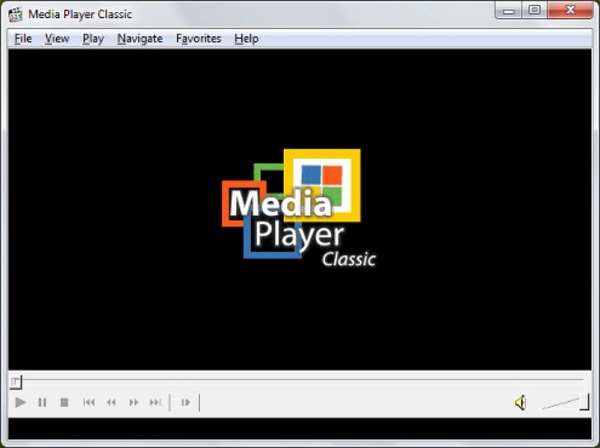
Compatibility: Windows 11/10/8.
Ease of Use:
Video Quality: 4K, 8K
Other Settings: It has subtitle customizations.
Media Player Classic (MPC-HC) is a light-weight and free VOB media player for Windows. It can play VOB files with ease, and you can control the video playback as needed. It is known for its simplicity and is suitable for people who prioritize smooth playback and don't need the extensive libraries or online features found in some other media players. With its wide array of options, Media Player Classic can be customized to meet almost all your needs.
PROS
CONS
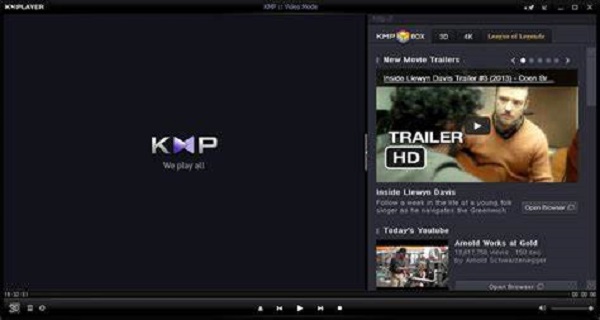
Compatibility: Windows 11/10/8, Mac OS X 10.6 or later.
Ease of Use:
Video Quality: 4K, 8K
Other Settings: Audio track selection and management.
KMPlayer is a free VOB player for Android, iOS, and Windows. With the easy and intuitive interface, you can easily master how to control and play VOB files with it. It offers all the basic playback settings, like Screen Setting, Speed control, Equalizer, Section Repeat, Background Play, Section Repeat, and more, which provide you with a wonderful watching experience. Besides, it offers a user-friendly interface with various customization options, including subtitle controls, audio and video effects, and the ability to capture audio and video.
PROS
CONS
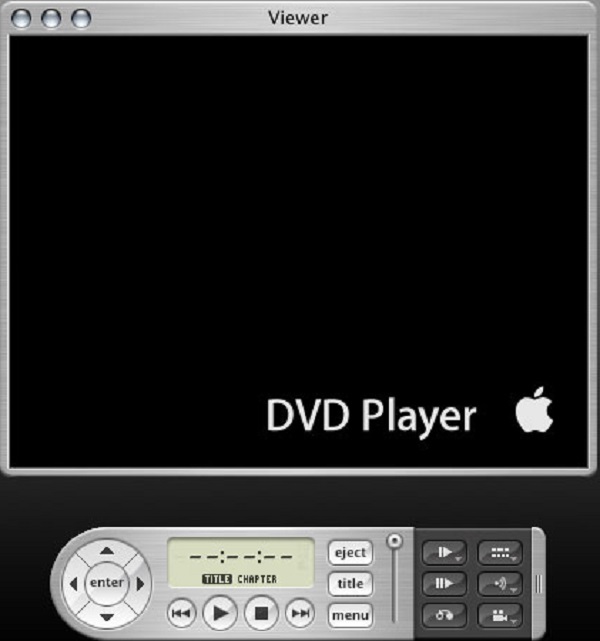
Compatibility: All Mac computers with an optical drive.
Ease of Use:
Video Quality: 480P
Other Settings: Subtitle customization and audio track selection.
Can QuickTime play VOB files? No.
Apple DVD VOB Player is the free built-in DVD VOB player on Mac computers. Unlike QuickTime does not play DVD VOB files, this DVD player can open the VOB files directly on Mac. The tool provides a straightforward interface for navigating DVD menus, playing chapters, selecting audio tracks and subtitles, and utilizing basic playback controls.
PROS
CONS
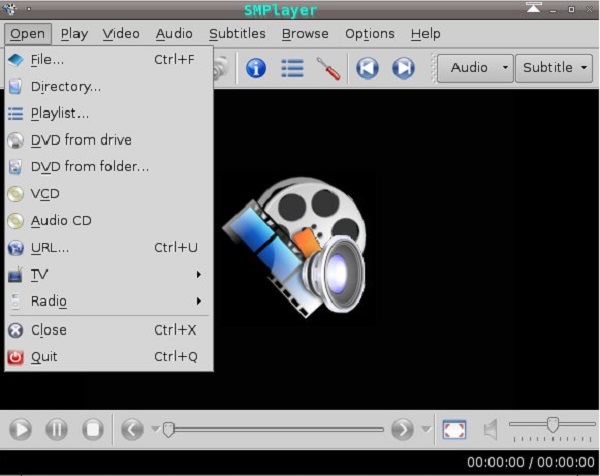
Compatibility: Windows 11/10/8
Ease of Use:
Video Quality: 4K, 8K
Other Settings: YouTube streaming and playlist creation.
SMPlayer is the last free VOB file player in the list. It works for Windows and Linux with built-in codecs that can encode and open virtually all video and audio formats. You can stop, resume, skip, move forward, and move back the VOB playback. Beyond the basic control features, it also has the audio/subtitle delay adjustment, playback speed control, and other advanced settings.
PROS
CONS
Now, you have learned the 10 best VOB players with powerful and comprehensive playback ability. Next, we use AnyMP4 Blu-ray Player as an example to show you the detailed procedure.
We use a Windows 10 as the example to show you the procedure.
1.Open File
Get the top VOB player install on your computer and launch it from your desktop. Click the Open File button and load the VOB file in the open file dialog.
Secure Download
Secure Download
Tip: If you put a disc into your optical drive, press the Load Disc button, and the VOB player will recognize the video files automatically.
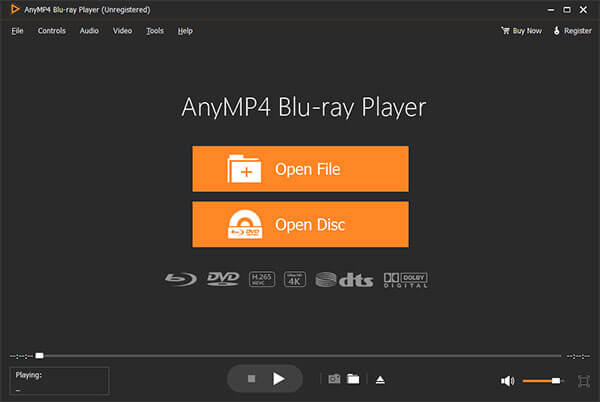
2.Control the playback of VOB video
When you are presented the menu window, select your favorite audio and subtitle tracks. Once press the Play icon at the bottom, the VOB video will start. All quick control options can be found at the bottom area, such as Pause, Stop, Snapshot, Volume, and more. To adjust the custom options related to video and audio, click the Video or Audio menu on the top ribbon.

What is a VOB file and how do I play it?
VOB is the container format in DVD-video media. It can hold video, audio, subtitle, DVD menu and navigation contents. Files in VOB may be encrypted. A player of generic MPEG-2 can play the unencrypted VOB files. Besides, VLC, AnyMP4 Blu-ray Player, KMPlayer, GOM Player, etc., can also open the VOB files.
Can VOB play Windows Media Player?
Yes, Windows Media Player, as the default player on Windows computer can playback the VOB files directly.
Can VLC play VOB?
Yes, VLC can play the VOB files. After you copied the DVD, you can click the folder and choose VLC to play the VOB files.
This post has shared the top 10 VOB players for everyone to enjoy VOB video files on Windows 11/10/8 and Mac OS X/11/12 or later. Unlike other video formats, VOB is designed for DVDs. Therefore, it uses a special codec to encode video content and is encrypted. The VOB players we shared in this post are able to decode VOB videos and offer great audiovisual experiences. Now, you can pick your favorite player and enjoy your videos.