Free Download100% Clear & Secure
Free Download100% Clear & Secure

AVI (Audio Video Interleaved) is a well-known multimedia container format created by Microsoft. It is a popular format for storing audio and video data in a single file, and the AVI format uses less compression rate for storing video and audio data. In addition, AVI is a container, which means that it can accommodate a variety of video and audio codecs, such as DviX, Xvid, MJPEG, etc., video codecs and MP3, AAC, AC3, or other audio codecs.
Windows Media Player used to be the default AVI player for Windows. Unfortunately, Windows Media Player has gradually stopped updating to support the many codecs used for AVI files, so if you use it to play AVIs, you may encounter problems with playback. So, if you want to watch videos with the .avi extension, you may need a better AVI player for Windows or Mac. This article will introduce you to the 10 best AVI players, and you can choose the one that suits you best!
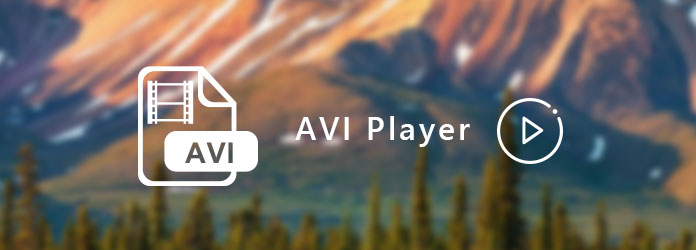
As mentioned above, AVI files are no longer associated with Windows Media Player. If you do not want to convert AVI files to other formats before watching them, you had better choose another AVI player. Here are five excellent AVI player software that can smoothly play AVI files on Windows. Just read and check.
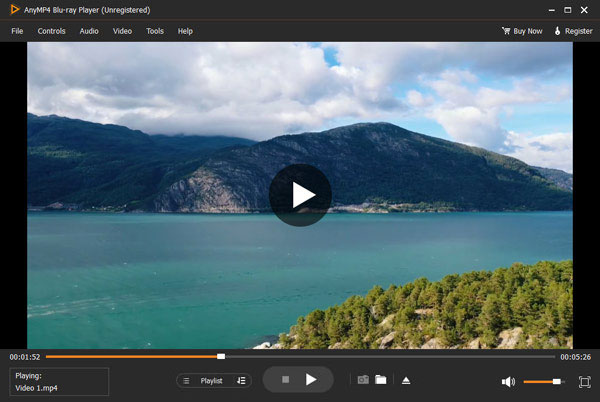
AnyMP4 Blu-ray Player is the ultimate video player for PC and Mac. You can play Blu-ray movies, DVDs/folders/ISO image files, and 4K/1080p HD videos with impressive picture and sound quality. Of course, you can play all AVI video files on Windows without conversion here. The video player can bring you impressive home theater entertainment.
Thanks to the advanced image technology, you can watch AVI videos in full-screen mode on a PC with high-resolution image quality. Moreover, you can customize video effects, subtitles, and audio tracks before watching AVI files on Windows. Furthermore, you can also control AVI video playback with various options. You can get superb sound and picture quality with the best AVI player for Windows.
Recommendation
PROS
CONS
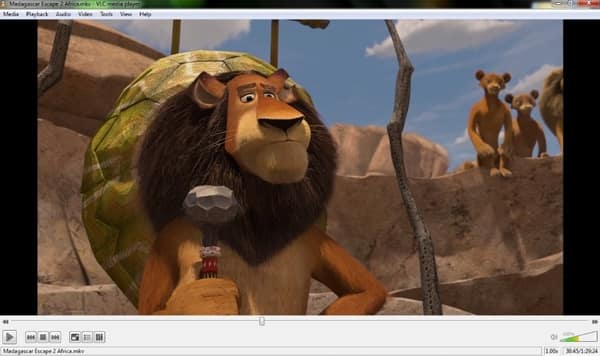
VLC Media Player is a free and open-source media player. This lightweight AVI video player can play various digital video and audio formats, including AVI files. Because of its great compatibility and easy operation, it ranks pretty high among Softonic and other download sites. However, you must download the VLC codec pack to play all AVI files.
PROS
CONS
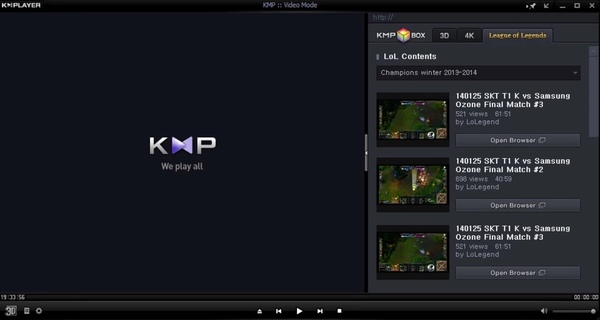
KMPlayer 64X and KMPlayer 32 can play AVI, MP4, TS, MKV, MOV, FLV, WebM, and many other high-quality media files. This AVI player offers video playback, subtitles, and 3D playback. However, you may install KMPlayer bundleware without notice during the setup process. Thus, if you want to get a clean AVI player, you should be careful while installing KMPlayer.
PROS
CONS
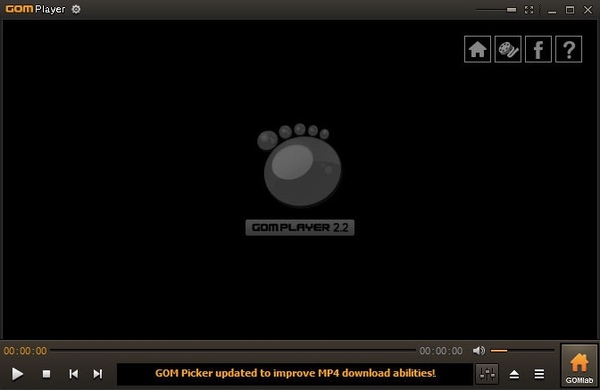
GOM Player is an open-source and free AVI player for Windows and other systems. You can even play a damaged AVI file or an AVI file being downloaded on a PC. The GOM Player Subtitle library has collected movie subtitles for 10 years. Thus, you can get subtitles in all formats and languages with ease. The only thing you need to take care of is clicking Exit instead of X to exit AVI playback. Otherwise, your AVI video file may be corrupted.
PROS
CONS
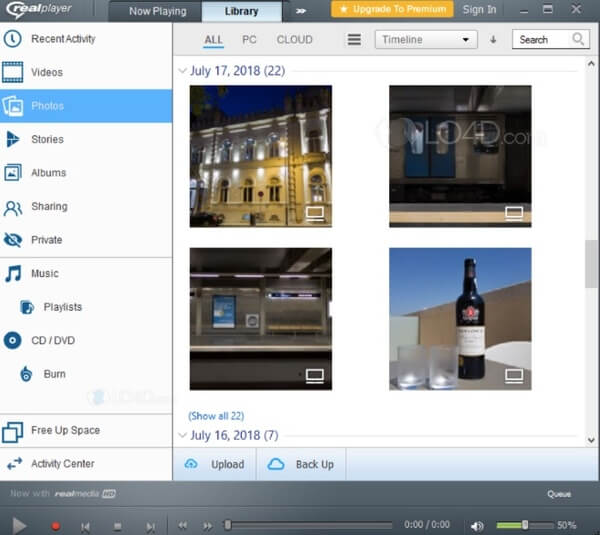
With RealPlayer, you can play and manage all downloaded AVI files, as well as MPG, MPEG, FLV, and many other media files. However, the free version of RealPlayer has limited features. If you want extra features, you need to upgrade to access the full version of the AVI player. So, it is recommended that you try the free version to see if it meets your specific needs.
PROS
CONS
This section will introduce five AVI players compatible with Mac to help you smoothly play AVI files on Mac. Keep reading to find the right one for you.
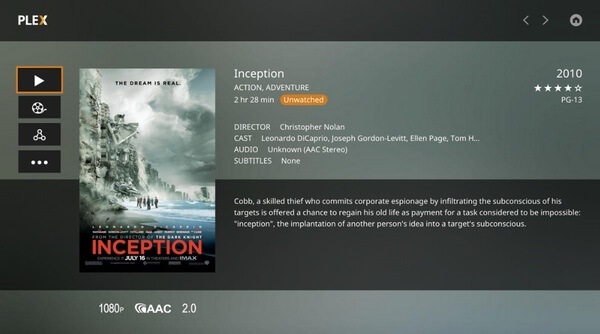
Plex is primarily a media server system designed to organize and stream your collection of movies, TV shows, music, and photos to various devices. You can effortlessly play and stream AVI files with Plex. Besides, this AVI movie player for Mac is lightweight, helpful, and supports multiple codecs without taking up lots of storage space. While it can play AVI files, its strengths are centered more on its server and streaming capabilities than just being a media player.
PROS
CONS
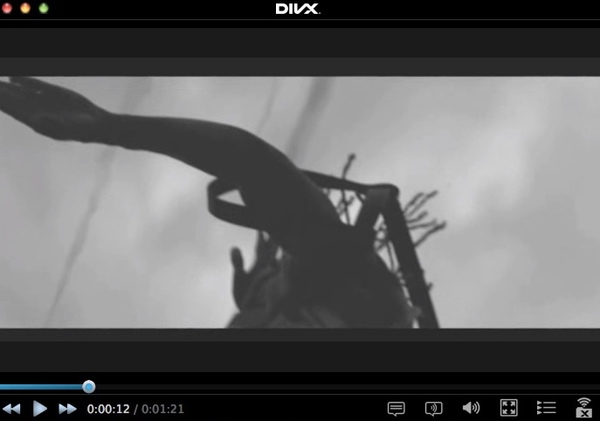
You can enjoy high-quality AVI video playback with DivX player on Mac. The AVI player for Mac allows users to play, convert, and cast AVI video files from Mac to TV. The smooth FF/RW feature can help you navigate to any scene quickly. Moreover, you can get desktop dimmer and window fade features from the Mac AVI player.
PROS
CONS
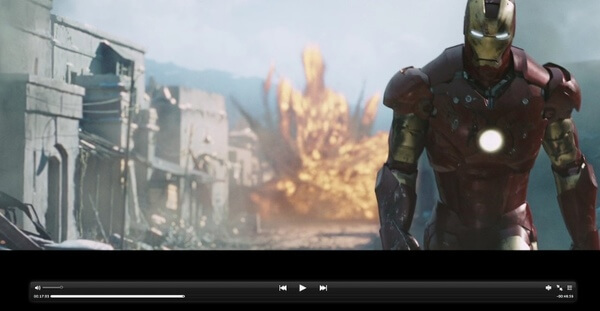
MPlayerX is equipped with FFmpeg and MPlayer. Thus, there is no need to install extra plugins or codec packages, and you can play AVI on a Mac smoothly and with high quality. It also supports adding subtitles seamlessly. Its format support and native integration make it a decent option for AVI and other video playback on macOS in the past, while its current lack of updates, frequent crashes, and lag when playing videos all make its status problematic.
PROS
CONS
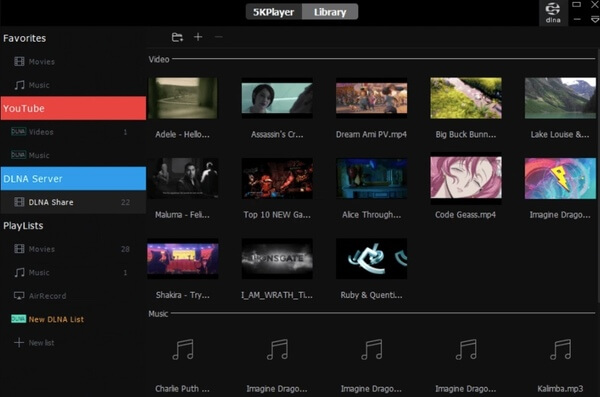
5K Player can handle almost all mainstream codecs for AVI format, including XviD, DivX, DX50, etc. You can also download AVI videos with 5K Player. Moreover, its streaming service enables users to play DVD files on iPads, iPhones, Androids, etc. Overall, it offers a decent AVI file playback solution and some extra features. However, its performance issues, such as occasional crashes and large resource usage, are its drawbacks.
PROS
CONS
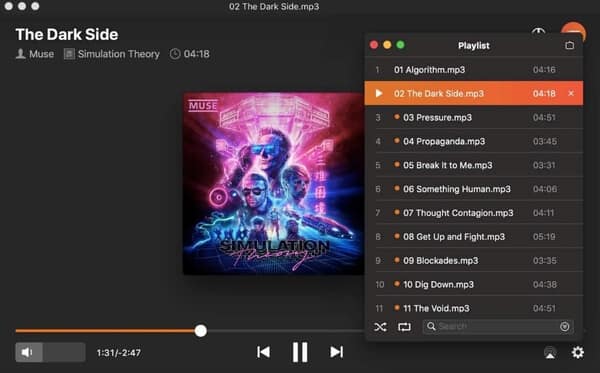
Elmedia Player is a multifunctional AVI player for Mac OS X. It offers support for AVI and a wide range of other formats with smooth playback and a user-friendly interface. You can also create and manage playlists for AVI files with special parameters. However, if you want to use advanced features like downloading AVI videos from the web or entering full-screen mode, you need to purchase its full version. Besides, you need to install additional components to cache AVI video footage.
PROS
CONS
After introducing ten different AVI players for Windows and Mac, in this part, we will use the best AVI player, AnyMP4 Blu-ray Player, to show you how to play AVI videos on your computer.
1.Click the Free Download button below to download and install this AVI file player on your Windows or Mac computer. After installation, launch it.
Secure Download
Secure Download
2.Click Open File in the main interface to add your AVI file to this AVI video player. You can also choose the Open File option from the drop-down menu of the File tab.
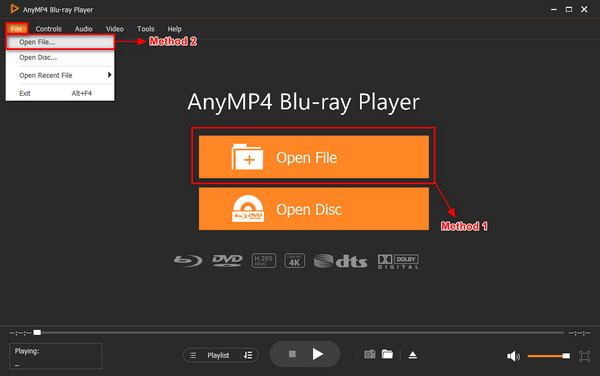
3.After loading, the AVI video file will be played automatically. If necessary, you can click the rectangle button in the lower right corner to enter full-screen mode.
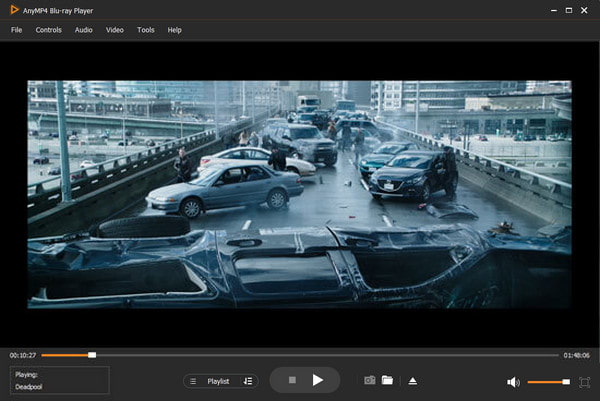
Click the Audio tab on the top toolbar to adjust the audio track, channel, and device. From the Video drop-down menu, you can customize the video track, subtitle track, deinterlace, and screen size based on your needs.
AnyMP4 Blu-ray Player is the best player for AVI files. It is a 4-in-1 multimedia player that supports smooth and lossless playback of any digital video, audio, Blu-ray, and DVD files on your PC. With it, you can enjoy high-resolution images and theater-like sound quality, bringing you premium picture and sound quality. It is time to download and try this best AVI viewer for free!
Secure Download
Secure Download
By reading this article, we believe you can find the right AVI player for Windows or Mac from the above 10 choices and get a satisfying viewing experience. AnyMP4 Blu-ray Player should be your first choice if you want an all-in-one media player. It is not just a simple AVI video player but can also be used to play all kinds of digital video, audio, and other media files on the market and bring you clear and smooth playback. If you have any other good recommendations about AVI players, feel free to share them in the comment section!