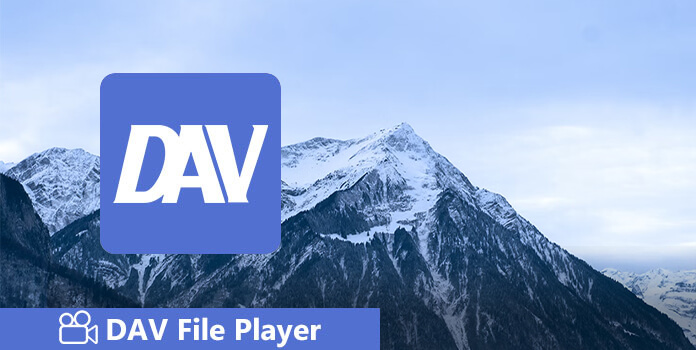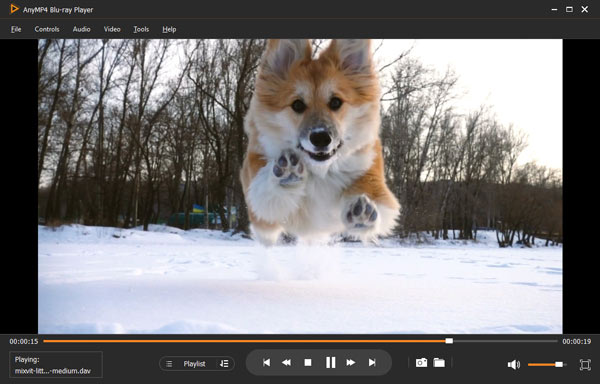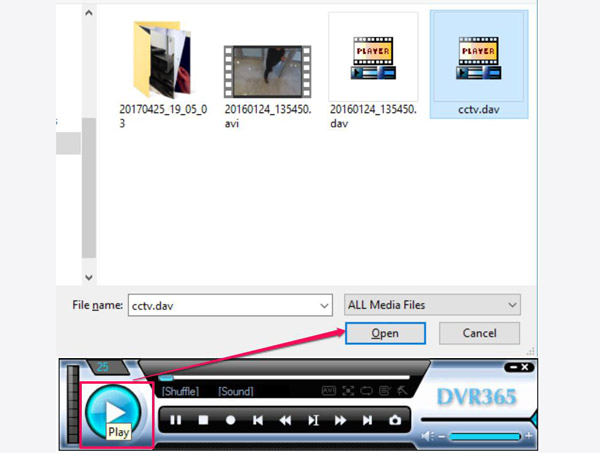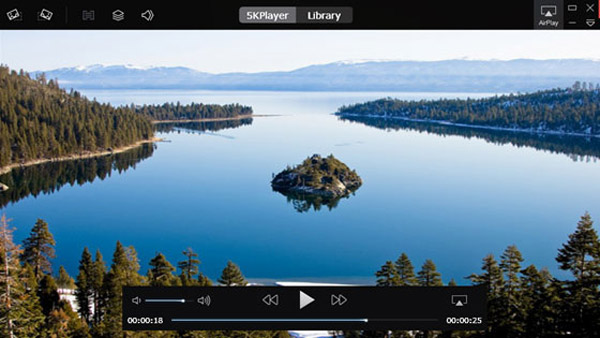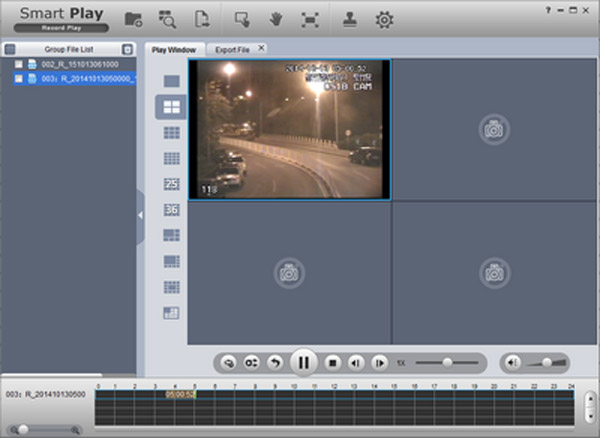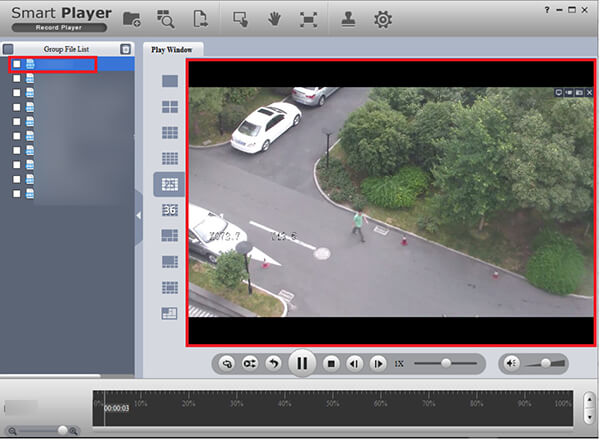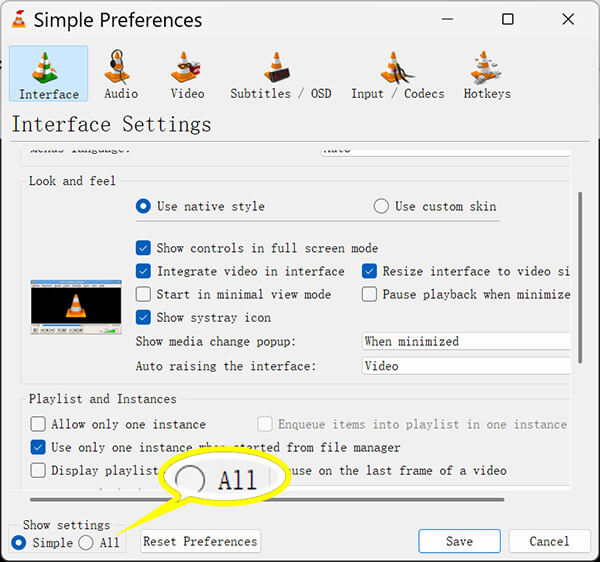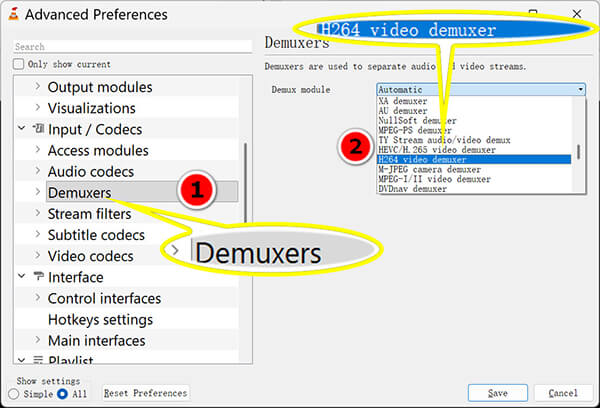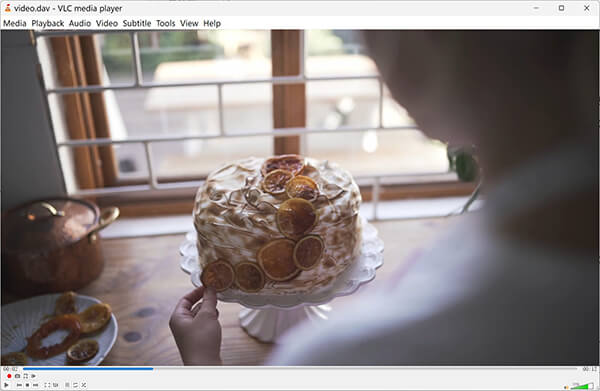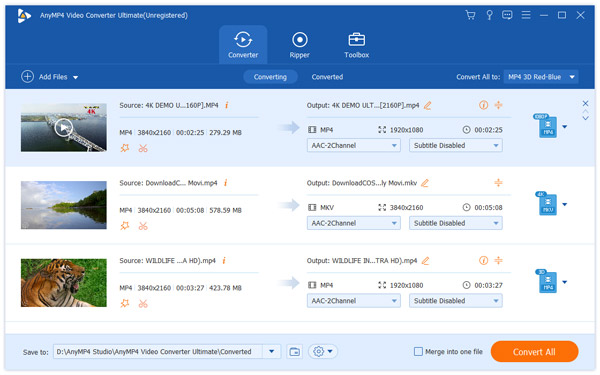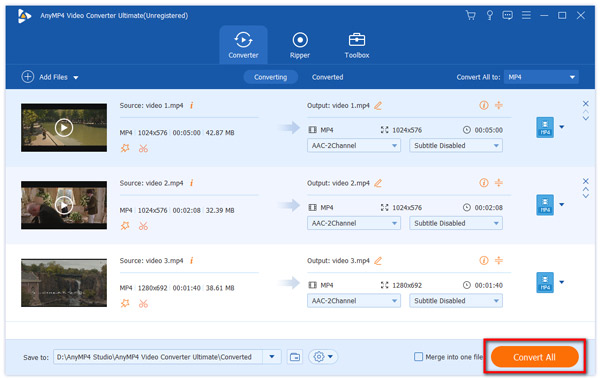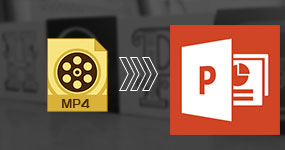Part 2: Top 6 DAV File Players to Open DAV on Mac and Windows
There are a lot of media players on market, but only several have integrated the DAV file codec. In this part, we will identify and share top 4 best DAV players to enjoy video contents captured by your DVR.
AnyMP4 Provides Verified Info by Doing the Following
- Rooted in exhaustive research, our product selection process prioritizes understanding market demand and consumer preferences.
- Each software highlighted in our articles undergoes rigorous testing led by the AnyMP4 Content Team.
- During evaluation, we scrutinize key parameters including compatibility with operating systems, video playback features, and user-reported reliability and ease of use.
- We actively solicit and analyze user feedback, ensuring a comprehensive perspective that covers both AnyMP4 software and rival products in the field.
|
Core Tag |
Key Features |
Best For |
Platform |
|---|
| AnyMP4 Blu-ray Player |
The Most Versatile & Ultra-HD Choice |
4K/UHD Hardware Acceleration; Smooth playback for high-res modern surveillance. |
Users who want premium quality and a "plug-and-play" experience. |
Windows, macOS |
| DVR365 Player |
Lifesaver for Legacy Devices |
Legacy System Support; Specifically designed for older DVR365 models (circa 2010). |
Users recovering footage from old, outdated hardware. |
Windows |
| 5KPlayer |
The Cross-Platform Free Choice |
Optimized for macOS; High-quality playback of encrypted DAV files for free. |
Mac users and those looking for a reliable free alternative. |
Windows, macOS |
| Amcrest Smart Player |
Professional Surveillance Management |
Multi-channel Sync Playback (4/8 views); Built-in DAV to AVI conversion. |
Security professionals needing to monitor multiple angles simultaneously. |
Windows, macOS |
| Dahua Smart Player |
Official Standard & Security Tool |
Watermark & Digital Signature Verification; Ensures footage is tamper-proof for legal use. |
Law enforcement and legal professionals requiring verified evidence. |
Windows, macOS |
| VLC Media Player |
The Versatile Choice for Power Users |
Manual H264 Demuxer Config; Uses existing software to open DAV files via settings. |
Tech-savvy users who prefer not to install additional niche software. |
All Platforms |
Which DAV Player Should You Choose?
Selecting the right DAV player depends entirely on your specific situation:
- • For the best viewing experience: If you have high-definition (4K) footage and want the smoothest playback without technical headaches, AnyMP4 Blu-ray Player is the top recommendation.
- • For legal and official use: If you need to present a video as evidence in court, use the Dahua Smart Player to verify that the file has not been altered.
- • For Mac users: Since most proprietary software is Windows-only, 5KPlayer or the Mac version of AnyMP4 are your most reliable options.
- • For professional monitoring: If you need to watch four or eight cameras at once to track a subject across different rooms, Amcrest Smart Player is the most efficient tool.
- • For old records: Don't give up on old files that won't open in modern apps: DVR365 Player is specifically built to handle those "ancient" encoding formats.
1AnyMP4 Blu-ray Player - "The Most Versatile & Ultra-HD Choice"
Best for: Regular users who prioritize high image quality and want a fast, fluid way to view footage without diving into complex technical settings.
AnyMP4 Blu-ray Player stands out as a professional-grade media solution that treats surveillance footage with the same high standards as Hollywood blockbusters. While most standard players stutter when handling high-resolution security files, this software is specifically optimized to support 4K/UHD monitoring records, ensuring a smooth and lag-free viewing experience. It decodes the complex codecs and container formats used by modern CCTV DVR systems automatically, providing a "plug-and-play" experience without the need for additional codec packs.
Recommendations
- Play DAV files on Windows and Mac computers.
- Play DAV files recorded by DSD304, DSD308, or DSD316.
- Feasible playback controls for DAF files like screen size, volume, playlist, history, etc.
- Support DAV, MP4, MKV, MOV, WMV, AVI, MP3, FLAC, AAC, M4V, etc.
1. Download and install this DAV file player on your Windows or Mac computer.
2. Click the Open Files button to load your .dav video into this software.
Then it will start playing DAV file on your computer automatically.
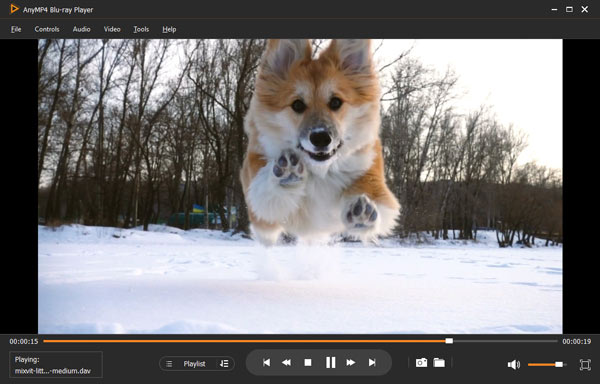
2DVR365 Player - "The Lifesaver for Legacy Devices"
Best for: Users managing aging surveillance systems or IT professionals trying to recover footage from legacy hardware that modern software cannot identify.
For those dealing with vintage security hardware, the DVR365 Player is an indispensable tool specifically engineered for older DVR models, particularly those produced around 2010. As the original, standalone software for the DVR365 system, it can decode specific legacy encryption methods and formats that modern, "smarter" players often fail to recognize. It remains the official recommended tool for these older digital CCTV recording software, providing a simple drag-and-drop interface for outdated systems.
1. Install the player on your Windows PC as the instruction. And then open the player.
2. Connect your DVR to your computer and copy and paste the DAV files to the computer.
3. Click on the Play button on the home interface, navigate to the DAV file in the Open dialog, and hit the Open button to start playing the video.
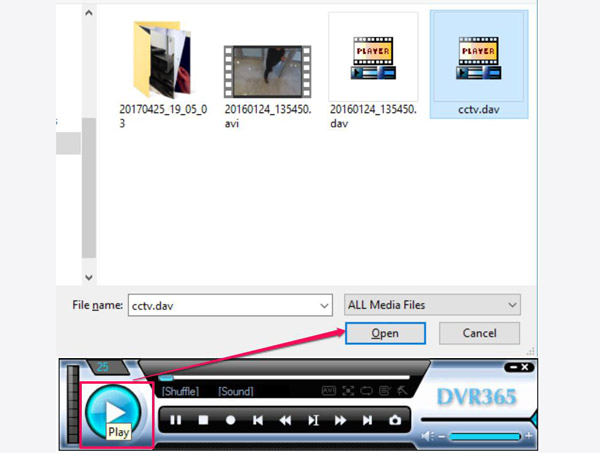
35KPlayer - "The Cross-Platform Free Choice"
Best for: Mac users and individuals looking for a reliable, free, and open-source-style solution for cross-platform viewing.
5KPlayer is a powerful third-party DAV file player that fills a critical gap in the market by offering robust performance on macOS. Since many native DAV players are strictly limited to Windows, 5KPlayer serves as a "Mac user's savior," ensuring that Apple enthusiasts can view surveillance files in their original clarity. It provides a free, streamlined alternative to proprietary software, maintaining the essential details of the footage without requiring a license fee.
1. Run 5KPlayer and make sure to transfer the DAV video from your DVR or other sources to your computer.
2. Drag and drop the DAV video into the media player. It will play the video file directly with the original quality.
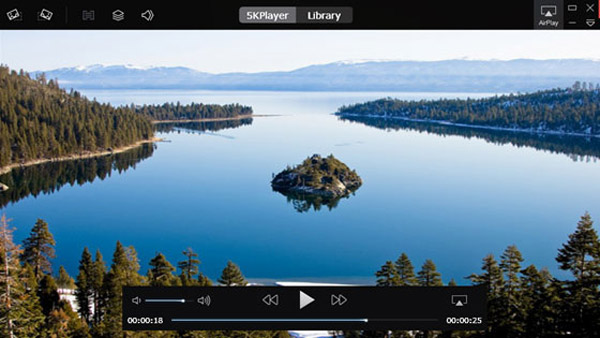
4Amcrest Smart Player - "The Professional Surveillance Management Choice"
Best for: Security technicians and professional investigators who need to review multi-angle records and export them for external reports.
As a deep-tier supporter of the Dahua ecosystem, Amcrest Smart Player is designed for comprehensive security oversight. Its standout SEO feature is the ability to synchronously playback 4-channel or 8-channel views, allowing you to monitor multiple angles of a single event simultaneously. Furthermore, it serves as a vital bridge for compatibility by allowing users to convert DAV to AVI directly within the interface, making it easy to share footage with others who do not have specialized software.
1. Start the versatile media player when you need to watch DAV videos on your computer.
2. Drag and drop the DAV videos into the play list area, double click on the first video to start playing them one by one.
Note: This player could transcode DAV videos to AVI format, but the results may be not playable in media players. We suggest to you to use a professional DAV file converter.
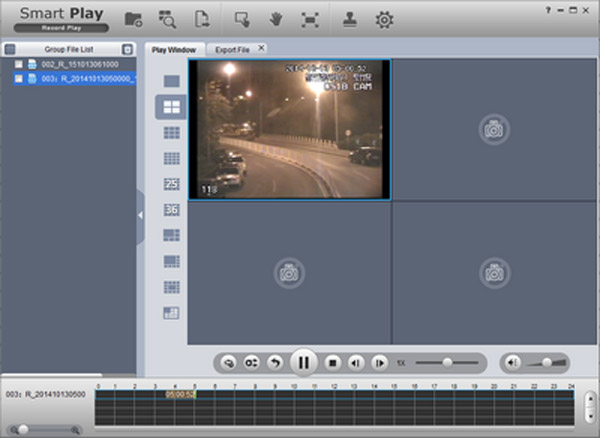
5Dahua Smart Player - "The Official Standard & Security Tool"
Best for: Law enforcement, legal professionals, and business owners who need to present surveillance footage as tamper-proof evidence.
Dahua Smart Player is the industry-standard official Dahua player, built with a primary focus on data integrity and security. Its most critical feature is the ability to verify digital signatures and perform watermark verification, which provides definitive proof that the surveillance video has not been tampered with or edited. This makes it the only choice when the authenticity of the footage is a legal requirement, ensuring that the "official" status of the surveillance playback software is maintained.
1. Download Dahua Smart Player from the official Dahua Wiki or support website.
2. Launch the program and click the Add Files button (folder icon) or simply drag and drop your .dav file into the player window.
3. The video should start immediately. You can use the timeline at the bottom to scrub through footage or switch between multiple camera feeds if you imported a batch.
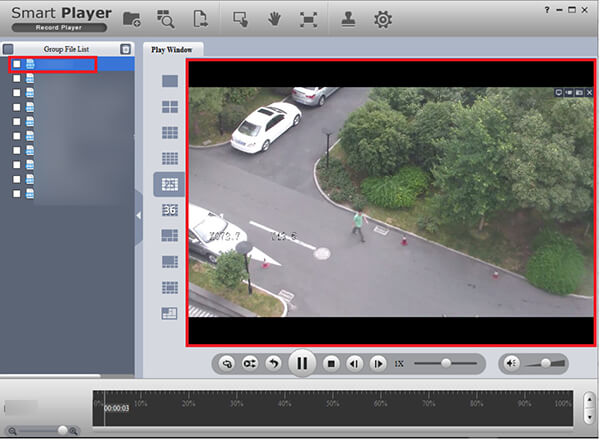
If you need to share the clip, click the Export icon to convert the DAV file into a standard MP4 or AVI format directly within the player.
6VLC Media Player - "The Versatile Choice for Power Users"
Best for: Tech-savvy "power users" who prefer to customize their existing software and avoid installing multiple single-use media players.
VLC Media Player is a highly versatile, open-source solution for playing DAV files, which are encrypted and compressed video files typically generated by DVR/NVR security systems (such as those from Dahua). While most standard media players fail to recognize this proprietary format, VLC can decode the H.264 or H.265 streams within the DAV container, provided the user configures the "Demux module" to H264 video demuxer within the advanced input/codec settings. This makes VLC a preferred alternative to specialized, often clunky, manufacturer-provided software, allowing users to view, pause, and even convert security footage into more universal formats like MP4 on Windows, macOS, and Linux.
1. Open VLC and go to Tools > Preferences (or Cmd + , on Mac).
2. At the bottom left under "Show settings," select the All radio button.
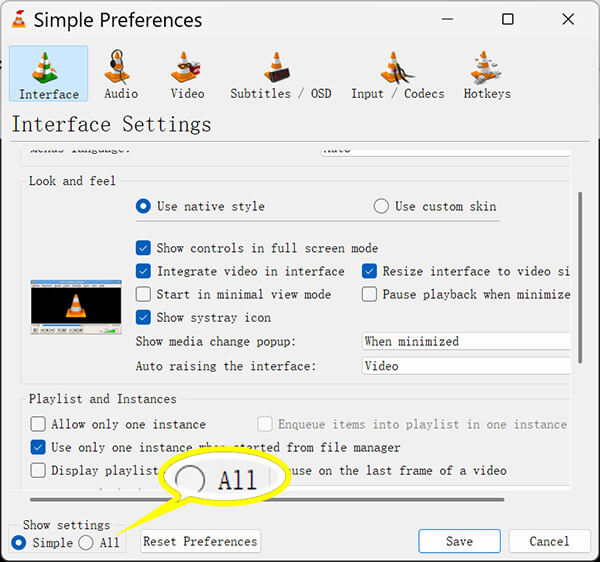
3. Adjust demuxer:
• On the left sidebar, navigate to Input / Codecs > Demuxers.
• On the right side, find the Demux module dropdown menu and change it from "Automatic" to H264 video demuxer.
Click Save, close VLC, and then re-open it.
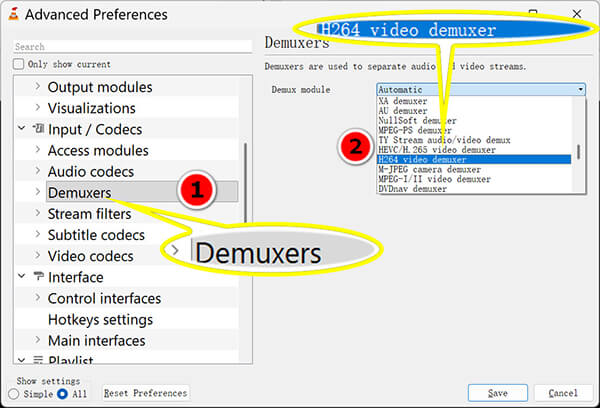
4. Download Dahua Smart Player from the official Dahua Wiki or support website.
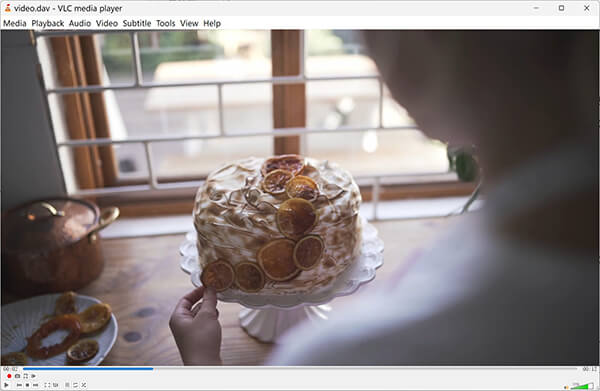
Note: Remember to change this setting back to Automatic when you are done, otherwise VLC may fail to play other file types (like MP4 or MKV) later.
Part 3: Cannot Play DAV? Convert it to MP4
In addition to DAV players, another way to watch DAV videos is to convert them to commonly used video format like MP4, AVI, etc., so that you can open the DAV files on Mac, Windows, iPhone and Android dreictly. When converting DAV, quality loss is the biggest problem. From this point, we recommend AnyMP4 Video Converter Ultimate. It can convert DAV to MP4, AVI, MOV MKV and other mainstream video formats with a single click. Another benefit is to transcode DAV videos for playback on iPhone, Android devices and other portable machines. For tech savvy, there are extensive custom options to create unique results and convert multiple DAV videos at the same time.

AnyMP4 Video Converter Ultimate
All-in-one video converter, editor and enhancer to handle over 500 formats' videos and audio. AI powered technology can enhance video quality and accelerate video processing at 30X faster with GPU support.
In a word, Video Converter Ultimate is the best option to convert DAV to AVI, MP4 or other video formats without losing quality.
How to convert DAV to MP4/AVI/MOV with Video Converter Ultimate
1. Install the best DAV converter on your computer
Video Converter Ultimate offers two versions, one for Windows 11/10/8/7 and the other one for Mac OS. Get the right one and install it on your computer.
Then launch the application from your desktop and click Add Files button at top ribbon to import the DAV videos you want to convert.
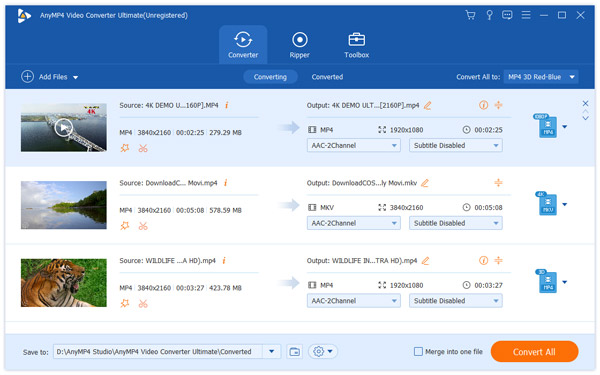
2. Convert DAV to MP4 or other formats
Locate to the bottom area, click and expand the Convert All to dropdown menu and select a proper video format, like MP4 or AVI. If you want to playback the result videos on portable devices, select the target device from the list. To change video quality and other custom options, click the Custom Profile button to open the settings dialog.
Finally, click the Convert All button to convert DAV files to other format.
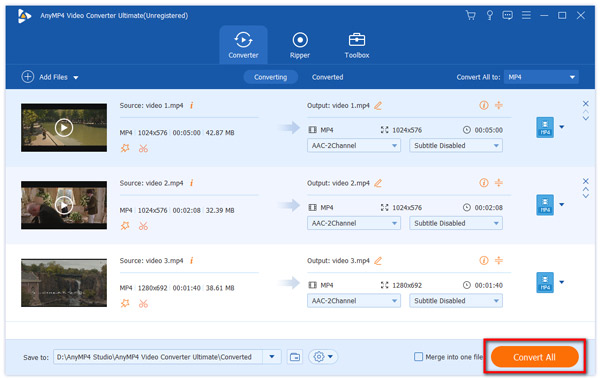
After being converted, you will be taken to the main interface. The built-in media player allows you to preview the output videos.
If you want to convert DAV to MP4 online, you can use the free DAV video converter online.