Free Download100% Clear & Secure
Free Download100% Clear & Secure

Playing M4V files on various devices has become increasingly important as the M4V format is commonly used for video content, especially by Apple devices and platforms. M4V files typically contain high-quality video and audio, making them ideal for enjoying movies and other multimedia content. Whether you’re using a Windows, Mac, or Android device, having the right M4V player is essential for seamless playback. Check more details below!
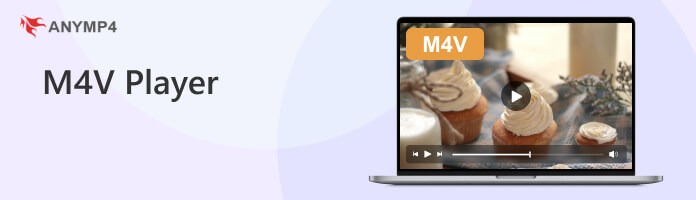
M4V is a file format primarily associated with videos and is often used for video content purchased or rented from the iTunes Store. It is a proprietary format developed by Apple, similar to the MP4 format. M4V files typically contain video data compressed using the H.264 codec and audio data encoded with AAC.
M4V files can include DRM protection, which restricts their usage to authorized devices or accounts. This DRM protection ensures that the content is only accessible to users with the necessary rights or permissions.
Check the details about M4V difference from MOV and MP4.
| M4V playback support | Platform | Price | Other playback support | Playback quality | Live streaming feature | Overall ratings |
|---|---|---|---|---|---|---|
| Windows 11/10/8.1/8/7, Mac OS X 10.9 or above (macOS Tahoe 26 included). | FREE & PAID | Blu-ray, DVD, folder, ISO files, and extensive video and audio formats. | High-quality | NO | 5 | |
| Windows XP SP3 to 11, macOS 10.7 and later, Linux, Android, and iOS. | FREE | M4V, AVI, MKV, etc. | Good | YES | 4 | |
| macOS Sierra and earlier. | FREE | MP4, MOV, and M4V. | Fair | NO | 3 | |
| Windows XP and later versions of the Windows operating system. | FREE | M4V, WMV, AVI, etc. | Fair | NO | 3 | |
| Android 5.0 (Lollipop), Windows 10/8.1/8/7/Vista, and later, iOS 11 and later. | FREE & PAID | M4V, MOV, WMV, etc. | Good | YES | 4 | |
| Online | Free, but with restrictions | Image, audio, video, etc., formats. | Fair | No | 3 |
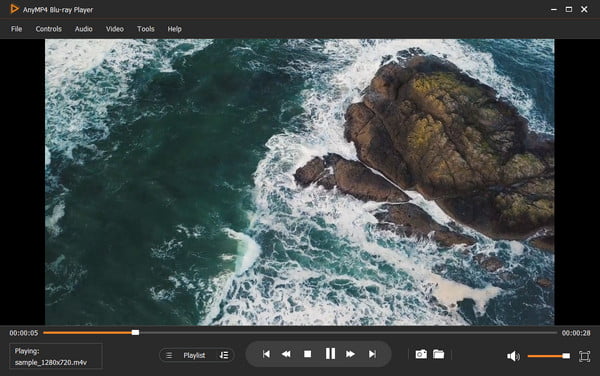
AnyMP4 Blu-ray Player is an M4V player that offers a comprehensive playback experience. It specializes in playing Blu-rays, DVDs, Folders, ISO files, and various video formats, including M4V. With AnyMP4 Blu-ray Player, you can enjoy high-quality M4V playback with smooth video and audio performance. It delivers smooth and seamless playback, ensuring a high-quality viewing experience for your media files.
PROS
CONS
Here’s how to play M4V files on Windows using AnyMP4 Blu-ray Player.
1.Download and install AnyMP4 Blu-ray Player. Once done, launch the program on your computer.
Secure Download
Secure Download
2.Click the Open File to play an M4V file from your computer. Otherwise, select the Open Disc option to play a Blu-ray disc containing M4V content.
3.Search and select the M4V file from your local file, then click Open. On the other hand, insert the Blu-ray disc into your computer’s Blu-ray drive.
4.AnyMP4 Blu-ray Player will start playing the M4V file or Blu-ray disc, providing smooth and high-quality playback afterward.
AnyMP4 Blu-ray Player offers additional features and customization options, such as subtitles, audio tracks, video effects, and more. These can be accessed through the program’s interface to customize further and enhance your viewing experience.
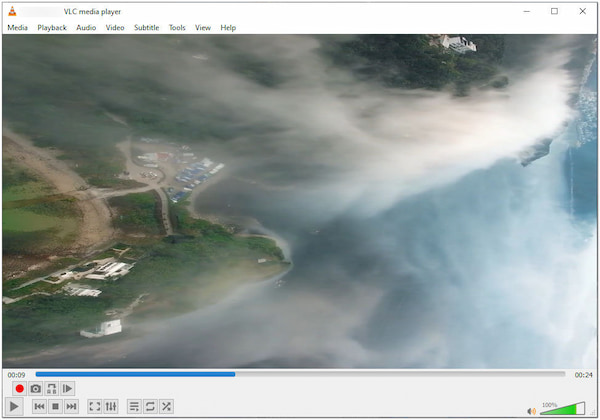
VLC Media Player is an M4V media player known for its extensive format support, including M4V. It offers a user-friendly interface, advanced playback controls, and the ability to play M4V files with ease. It supports various video and audio codecs and provides features like subtitle support, streaming capabilities, and customization options.
PROS
CONS
Here’s how to play M4V files on VLC.
1.Launch VLC Media Player on your computer.
2.Click the Media tab and select Open File.
3.Locate the M4V file from the local folder, then click Open.
4.VLC will start playing the M4V file after loading it.
VLC Media Player is a powerful, versatile media player with various advanced features. However, users may find it confusing, especially those unfamiliar with the software.
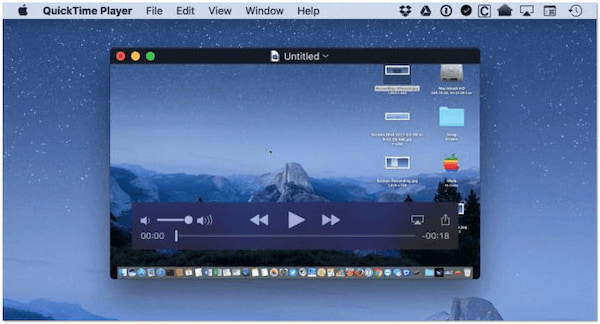
QuickTime Player is the best M4V player on Mac operating systems, with built-in support for M4V files. It offers a seamless playback experience for M4V videos with smooth rendering and high-quality audio output. QuickTime Player supports other media formats and offers features like full-screen playback and AirPlay streaming. (QuickTime Player not working?)
PROS
CONS
Here’s how to play M4V on Mac using QuickTime Player.
1.Open QuickTime Player on your Mac.
2.Click File in the menu bar and press Command+O.
3.Find the M4V file from the local drive, then click Open.
4.QuickTime will start playing the M4V file after adding it.
QuickTime Player is a reliable media player with native Apple support and broad format compatibility. However, if a required codec is missing, it may result in compatibility issues or the need to install additional codecs.
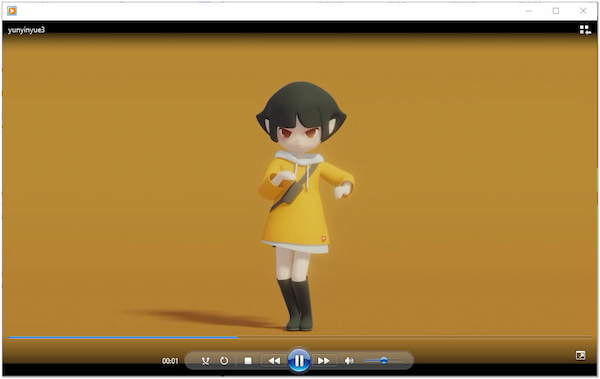
Windows Media Player is a free M4V player for Windows PC. Though it doesn’t natively support M4V files, it can be extended with the appropriate codecs to enable M4V playback. Once the necessary codecs are installed, Windows Media Player can handle M4V files and provide basic playback functionality.
PROS
CONS
Here’s how to play M4V files on PC using Windows Media Player.
1.Open Windows Media Player on your computer.
2.Click the File in the top menu and select Open.
3.Search the M4V file from the local file, then click Open.
4.Windows Media Player will start playing the M4V file after importing it.
Windows Media Player is a user-friendly multimedia player with essential features for playing audio and video files. While it can handle many popular audio and video files, it doesn’t support certain less common or newer formats. It can be a limitation when trying to play files incompatible with the player.
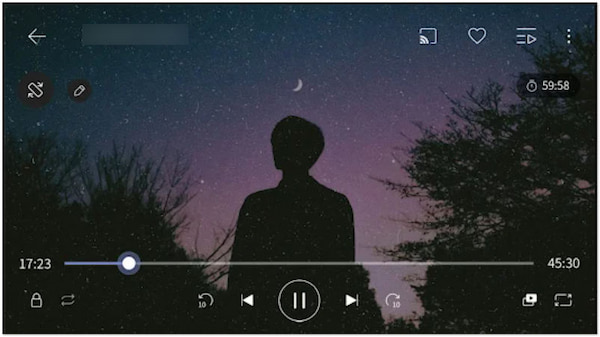
KMPlayer is the best M4V viewer for Android that supports various digital formats, including M4V. It provides audio and video effects, including equalizer settings, visualizations, and image processing options to enhance your media playback experience. In addition, it allows you to slow down or speed up the playback according to your preference.
PROS
CONS
Here’s how to play M4V on Android using KMPlayer.
1.Download KMPlayer from the Google Play Store and install it.
2.Tap the Add Files button to select the M4V file you want to play.
3.KMPlayer will start playing the M4V file after loading it.sd
KMPlayer is a feature-rich media player with extensive format support and customization options. However, it has limited cloud integration options, which may inconvenience users who prefer streaming media from cloud storage services.
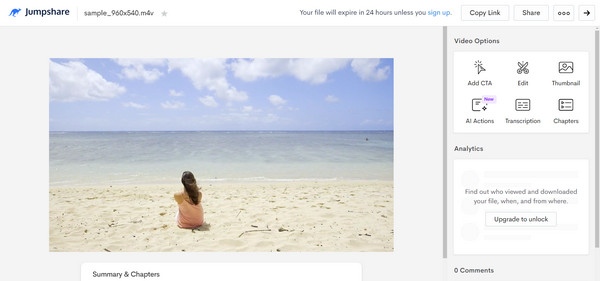
Jumpshare Free Online M4V Player is an online M4V video player that can open M4V files directly on Windows or Mac web browsers. In addition to M4V files, this website supports online playback of more than 200 file formats. The files uploaded will be deleted automatically within 24 hours, so users don't have to worry about security. However, this free version has some limitations, such as only uploading a maximum of 3 M4V files per day, and the maximum file size is only 100MB. If you want to increase this limitation, you have to sign up for a paid Jumpshare account.
PROS
CONS
Here’s how to open M4V online using Jumpshare Free Online M4V Player.
1.Visit the website of Jumpshare Online M4V Player from any browser.
2.Click the Choose M4V File button to upload your M4V file, or drag and drop it onto the area to begin uploading.
3.Wait a brief moment for the file to be uploaded and processed. Click Play Your Video to enter the playback interface. Then, click the blue Play button, and the M4V video will start playing.
Jumpshare Free Online M4V Player is a convenient online tool to play small M4V files on the web quickly. However, it has a limit on file size and the number of uploads per day, so if you want to play larger and more files, you need to upgrade to its paid plan.
Can Android play M4V?
YES! Android devices can play M4V files. However, the native video player on Android may not support the M4V format by default. You can use third-party apps like KMPlayer to play M4V files on your Android device.
Can I play M4V files on iOS devices?
YES! iOS devices like iPhones and iPads can play M4V files. The default media player, QuickTime Player, supports M4V playback. You can also use third-party apps to play M4V files on iOS devices.
Why is the M4V file not playing?
If you’re having trouble playing an M4V file, ensure that you use a compatible media player, have the necessary codecs installed, and that the file is not corrupted. Additionally, check for DRM protection on the file, ensure your software is current, and consider your device’s hardware resources. Besides, the M4V file may not be compatible with your device, and you need to convert M4V to MP4, the universal format.
Is M4V high-quality?
M4V files can support high-quality video content based on the MPEG-4 Part 14 container format, allowing for efficient compression and encoding. However, the actual quality of an M4V file can vary based on how it was created or encoded.
Can I play M4V on my TV?
It depends on the TV’s supported file formats. Some smart TVs have built-in support for playing M4V files, while others require additional media players or streaming devices. Try connecting your TV to a media player or streaming device that supports M4V playback or convert the M4V files to a compatible format for your TV using a video conversion tool.
To sum up, playing M4V files requires a compatible M4V player that supports this specific format. Fortunately, there are several options available that can meet your playback needs. No matter which platform you’re using, it’s crucial to have a reliable media player that can handle M4V files with ease. With the right media player on your Windows, Mac, or Android device, you can enjoy your favorite M4V content without any compatibility issues, engaging yourself in a high-quality video on the go.
Secure Download
Secure Download