Free Download100% Clear & Secure
Free Download100% Clear & Secure
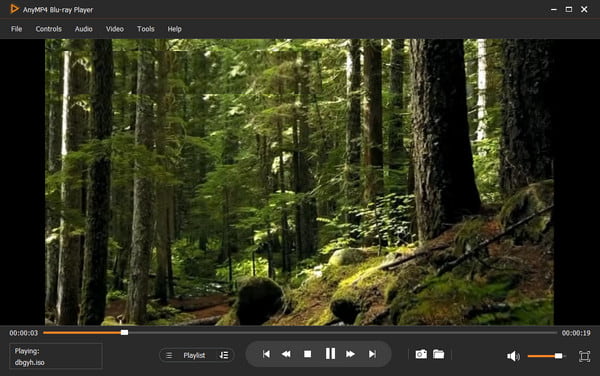
MTS and M2TS are video file formats commonly used for high-definition video content, with MTS associated with AVCHD camcorders and M2TS associated with Blu-ray discs. However, these formats are not natively supported by most media players. To play MTS and M2TS files, several alternative media players offer compatibility and features specifically designed for these formats. This article will explore the top ten MTS and M2TS file players that can efficiently handle these file types, providing users with an enhanced video playback experience.
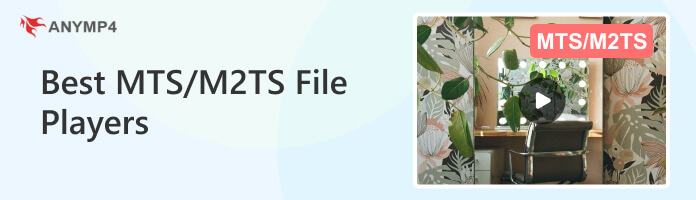
MTS and M2TS are file extensions associated with video files but differ in their underlying formats and usage.
MTS is a file format used for storing high-definition video content. It is commonly used in AVCHD camcorders, capturing videos, such as H.264/MPEG-4 AVC or VC-1. MTS files typically contain video and audio data and other metadata.
M2TS is a container format used for Blu-ray disc video content. It is an extension of the MPEG-2 Transport Stream format and is primarily used for storing high-definition video content on Blu-ray discs. M2TS files can contain multiple video and audio streams and subtitle and menu data.
To help you pick the best MTS M2TS file player, we test many players and select the 10 best MTS file players. Our DVD selection process involves thorough research into both market demand and popularity. During the testing phase, we meticulously evaluate various key parameters such as video quality, playback smoothness, additional settings, ease of use, etc. Now, follow us to see the top 10 MTS M2TS file players.
Platform: Windows, Mac
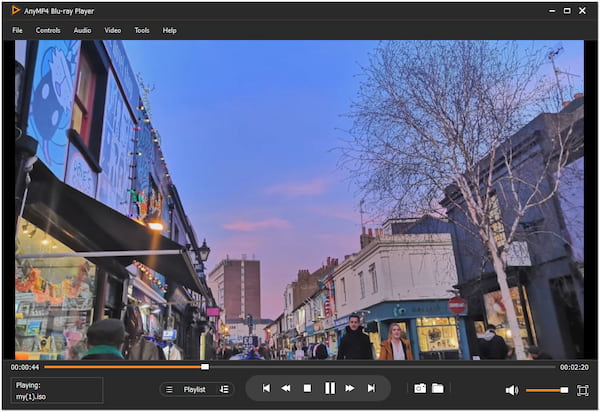
AnyMP4 Blu-ray Player is a dedicated MTS and M2TS file player that gives you fluent and high-quality video playback. It can play 8K, 4K, and HD MTS and M2TS files that you can enjoy the wonderful viewing effects. With the various high-tech audio technologies, Dolby, DTS, DTS-HD, AAC, TrueHD, surround sound 5.1, and 7.1 channels included, you can enjoy the studio-quality sound effects.
This M2TS format player is suitable for both Windows and Mac users. Moreover, it can play Blu-rays and DVDs of any region, which enables you to use this one software to watch all you want to watch, Blu-rays, DVDs, and digital videos.
PROS
CONS
Here’s how to play an MTS file with AnyMP4 Blu-ray Player.
1. Download AnyMP4 Blu-ray Player, install it on your computer, and launch it afterward.
Secure Download
Secure Download
2. Click the Open File button and pick the MTS/M2TS file from your local file.
3. Once the MTS/MT2S file is loaded, it will play automatically.
AnyMP4 Blu-ray Player allows you to create a playlist or manage your playlist. Aside from that, you can also adjust the parameters, such as subtitles, audio track, video folders, volume, and more, to enjoy the MTS/MT2S files.
Platform: Windows, Mac
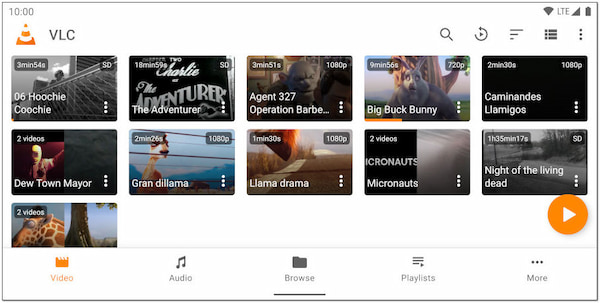
VLC Media Player is known for its robustness, reliability, and compatibility with various multimedia formats. It can be called the best free MTS file player for its super video quality up to 4K. Moreover, it offers many advanced settings to adjust MTS or M2TS playback, such as jumping to a specific time, choosing the audio device, adding subtitle files, and adjusting effects, filers, and track synchronization. This VLC M2TS player also offers a user-friendly interface, making it accessible to users of all experience levels.
PROS
CONS
Here’s how to play M2TS files on Android with VLC.
1. Go to the Media tab and select Open File.
2. Load the MTS file.
3. The program will start playing the MTS file automatically.
With VLC, you can play MTS files without any additional installations. However, some users may find it less visually appealing or polished than other media players.
Platform: Windows
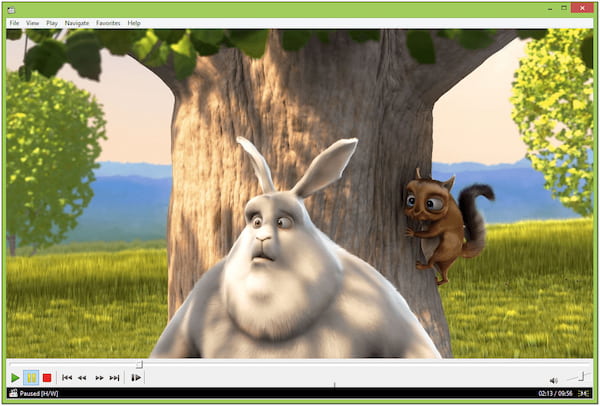
MPC-HC, the full name is Media Player Classic Home Cinema, is a free, lightweight, and open-source MTS player for Windows. The software is well-known for its incredibly small installation size and reliable performance. It is a good tool for old Windows users that the computer runs Windows XP/7/8 systems. It can play MTS and M2TS files up to 4K UHD and the playback process is fluent. Moreover, it provides various features and format support for audio and video playback.
PROS
CONS
Here’s how to play M2TS with MPC-HC.
1. Go to the File menu and select Open File.
2. Import the M2TS file.
3. The M2TS file will start playing automatically.
MPC-HC’s built-in codec support allows it to handle M2TS files smoothly. However, it’s only available on Windows operating systems.
Platform: Windows, Mac
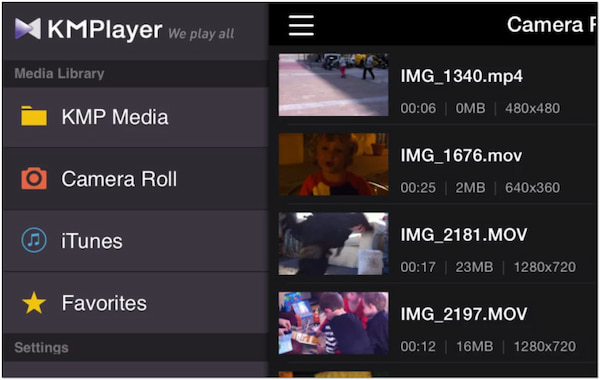
KMPlayer is an outstanding M2TS and MTS file media player that aims to provide users with a customizable and user-friendly media playback experience. It is available for iOS, Android, Windows, and macOS. You can watch MTS and M2TS files on this MTS format player and use rich and diverse functions to improve the viewing experience, like creating your playlist, setting the color and size of the subtitle, and customizing the KMPlayer topic.
PROS
CONS
Here’s how to play MTS files on iPhone with KMPlayer.
1. Click the + icon and select Open File.
2. Add the MTS file.
3. It will play the MTS file automatically afterward.
KMPlayer provides users with a seamless video playback experience. However, it includes advertisements and may prompt additional software installation during setup.
Platform: Windows
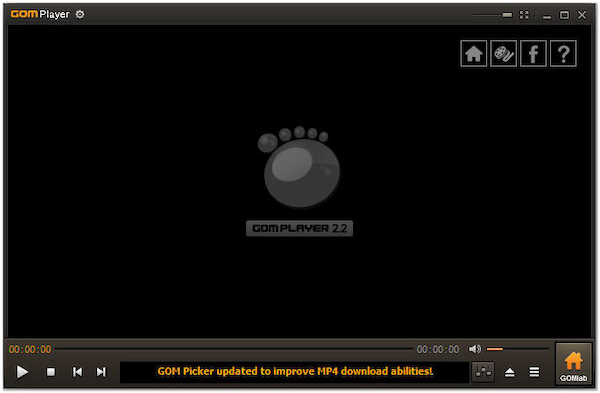
GOM Player is a multimedia player that can handle M2TS files smoothly. This M2TS player Windows 10 is free and aims to provide a user-friendly interface, various customization options, and codec support. With the advanced 360-degree VR technology, you can immersively enjoy MTS files on it. Moreover, it supports multiple subtitle formats, including but not limited to SRT, SMI, VTT, and SUB.
PROS
CONS
Here’s how to play M2TS files on Windows with GOM Player.
1. Drag and drop the MT2S file into the program.
2. The M2TS file will play automatically after dropping it.
GOM Player is a user-friendly multimedia player with extensive format support. However, it supports a limited platform and is only available on Windows.
Platform: Windows, Mac
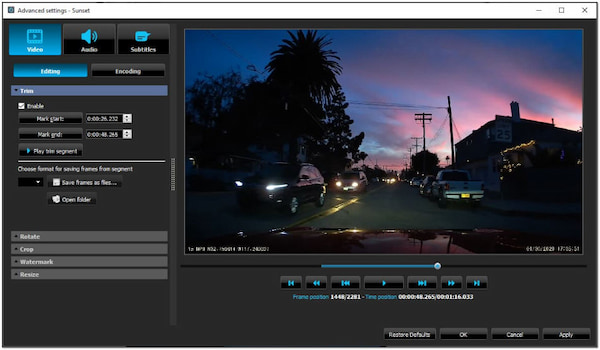
DivX Player is a high-quality M2TS format player. It offers a sleek interface and advanced playback options, like smooth FF/RW and chapter points, which helps you to locate one specific point of the MTS/M2TS file. It adopts innovative technology to provide a stunning viewing experience. Moreover, you can switch different audio tracks to hear other languages.
PROS
CONS
Here’s how to play MTS files on a PC with DivX Player.
1. Press the Ctrl+O keys to open the local file.
2. Click the Open button to load the converted file.
3. It will start playing the converted MTS file afterward.
DivX Player offers customization options integration within the DivX ecosystem. However, it doesn’t natively support MTS files. But you can still play MTS files in DivX Player by converting them to a compatible format, such as DivX AVI or MP4.
Platform: Windows
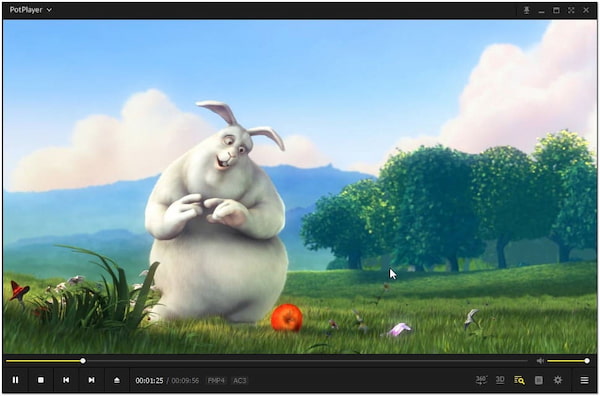
PotPlayer is a feature-rich M2TS video player with a user-friendly interface. It can smoothly and seamlessly play MTS files. It utilizes DXVA, CUDA, and QuickSync technologies to give you the maximum MTS playback performance. Moreover, it can play various video formats with OpenCodec, like MP4, AVI, WMV, etc. This M2TS player is free and available for Windows.
PROS
CONS
Here’s how to play MTS files on Windows 10 with PotPlayer.
1. Head to the File menu to open the local folder.
2. Load the MTS file.
3. The program will start playing the MTS file automatically.
PotPlayer aims to provide users with a powerful and customizable media playback experience. However, it is only available for Windows and may have a learning curve for beginners.
Platform: Windows, Mac
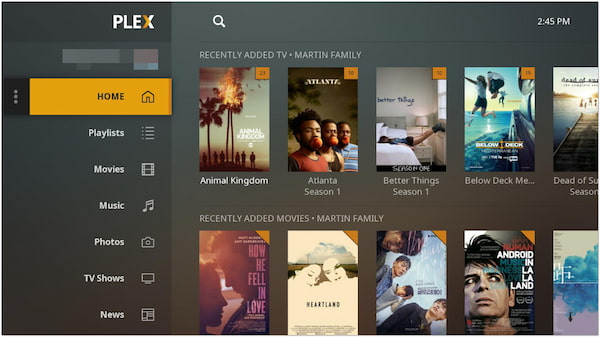
Plex is one of the top M2TS players on Mac. It has an easy-to-use interface and can play MTS and M2TS files with good quality and no lag. With the intelligent settings, you can see the recent watch list and continue to watch the MTS file you last watched. Moreover, you can adjust the video playback speed easily with the hotkeys.
PROS
CONS
Here’s how to play M2TS files on TV with Plex.
1. Convert the M2TS files to a compatible format first.
2. Click the + icon to add the converted M2TS files.
3. Select the folder containing the converted M2TS files and click Add Library.
4. Once the scan is complete, the converted M2TS files will be available for playback in the Plex library.
5. Please navigate to the library where you added the converted files and select it. It will stream and play the converted file on your client’s device.
Plex provides a clean and intuitive user interface, making navigating and browsing your media library easy. However, it is no longer actively developed.
Platform: Windows, Mac
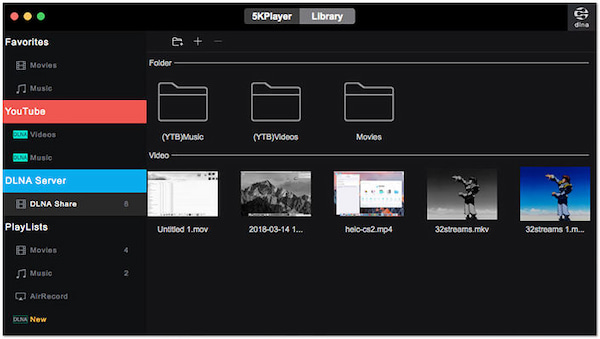
5KPlayer is an excellent M2TS file player that supports MTS, M2TS files, and other high-definition formats. It provides quick hotkeys to enable you to control the MTS/M2TS video playback. It can play 4K, 5K, and even 8K MTS/M2TS files, which gives you vivid and immersive video effects. Moreover, with its support for DLNA and AirPlay, this AVCHD video M2TS player makes it simple to broadcast media between devices.
PROS
CONS
Here’s how to play MTS files on Mac in 5KPlayer.
1. Click the Video tab within the main interface.
2. Locate the MTS files on your computer.
3. Once you have added the MTS files, it will automatically start playing.
While 5KPlayer covers essential functionalities, users looking for advanced customization options or specific playback features may find it lacking.
Platform: Windows
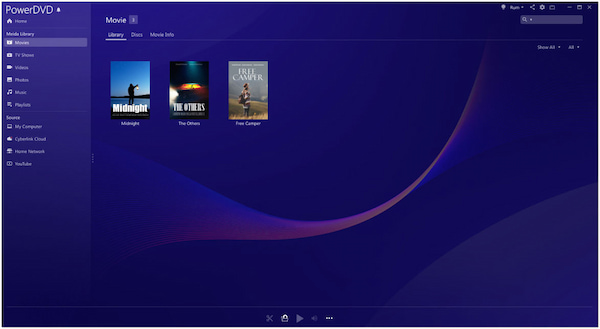
PowerDVD is a feature-rich MTS player that specializes in providing users with a cinematic experience. It supports M2TS files and has advanced features like 4K playback to serve as a 4K video player, and studio-quality audio. With the help of the latest hardware, you can enjoy a smooth and seamless MTS/M2TS file playback.
Moreover, you can also use its cast function to watch MTS files on TV to enjoy a bigger screen.
PROS
CONS
Here’s how to play M2TS files on a PC in PowerDVD.
1. Click the Open File in the program’s interface.
2. Navigate to the folder where your M2TS files are stored.
3. Once you have uploaded the M2TS files, it will play automatically.
PowerDVD offers advanced features, like VR playback and media casting. However, PowerDVD’s advanced features require you to purchase the paid versions.
Can I play MTS/MT2S files on my smartphone?
Definitely YES! You can play MTS/M2TS files on many smartphones. However, it’s important to note that some lower-end or older smartphones might not have built-in support for these formats.
Do I need to download a special codec to play MTS/M2TS files?
Sometimes, you may need to download a special codec to play MTS/M2TS files, depending on the media player you are using and the specific codecs it supports.
How to play MTS files on Chromebook?
Playing MTS files directly on a Chromebook can be challenging because Chrome OS has limited native support for this file format. Alternatively, you can install Android media player apps if your Chromebook supports Android.
How to play MTS files on iPad?
To play MTS files on an iPad, transfer the MTS files from your computer to your iPad. Then, install a media player app from the App Store on your iPad that supports MTS file playback.
Can VLC play MTS files?
Definitely YES! VLC can play MTS files. VLC is a versatile and widely used media player that supports various digital formats, including MTS (AVCHD) files. To play MTS files in VLC, you can follow the steps above.
By utilizing these ten M2TS and MTS file players, users can enjoy high-quality video playback, advanced features, and a smoother overall experience when dealing with these specific file formats. Whether watching videos recorded on AVCHD camcorders or playing Blu-ray content, AnyMP4 Blu-ray Player ensures compatibility and convenience, enhancing multimedia entertainment.
Secure Download
Secure Download