Free Download100% Clear & Secure
Free Download100% Clear & Secure

MKV is not only a Matroska Multimedia Container but also an open standard free container format, which can hold unlimited video, audio, pictures, or subtitle tracks in one file. It is intended to be a universal format for storing standard multimedia content, like movies or TV shows. You can find lots of videos in MKV files. So, how to play them? The following article will provide three ways to play MKV videos with MKV media player software. If this is what you are looking for, then read on!
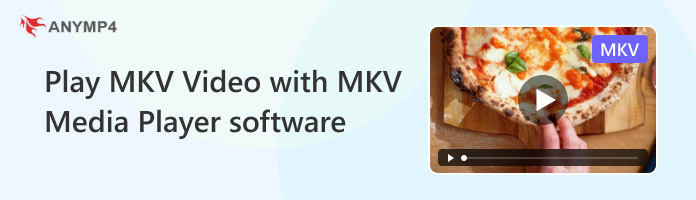
MKV file is a versatile and popular multimedia container format that can hold various media types, such as video, audio, subtitles, and more. This format is popular because of its flexibility, high compression efficiency, and a good balance between quality and functionality. The MKV file format is usually widely used in the digital media field, particularly for storing and distributing high-definition videos. However, it is essential to note that MKV files can be quite large when they contain high-quality video and multiple audio/subtitle tracks.
Compatibility: Windows 11/10/8.1/8/7, Mac OS X 10.9 or above (macOS Tahoe 26 included).
Best for: Anyone who wants a powerful and versatile MKV player to watch high-definition MKV files on their Windows/Mac computer.
Since there are some limitations of MKV video file, or we say that MKV video files can't be played on Windows Media Player, to play MKV video, we should find a third-party program, such as a professional MKV Media Player to support playing the MKV file. AnyMP4 Blu-ray Player, is also the best MKV Media Player software, integrating the function of playing MKV video in unparalleled video and image quality, which brings you a lot of home entertainment. Most importantly, it can help you enjoy FLV or MKV video files on Windows or Mac. The guidance below will tell the way of how to play MKV video with MKV Media Player software.
Secure Download
Secure Download
1. Free download and launch the program.
Click the Free Download button above to download AnyMP4 MKV Media Player software, and install it on your computer, and then launch the program to open then main interface. If you are using Mac, you can download and install the Mac version to use.
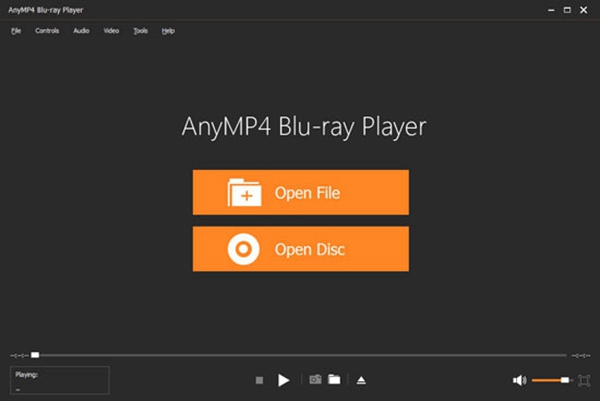
2. Open the MKV video on the program.
Click Open File in the main interface to select the MKV video file on your computer. You can also click File > Open File on the top menu to load the video. After loading, the MKV file will be played automatically.
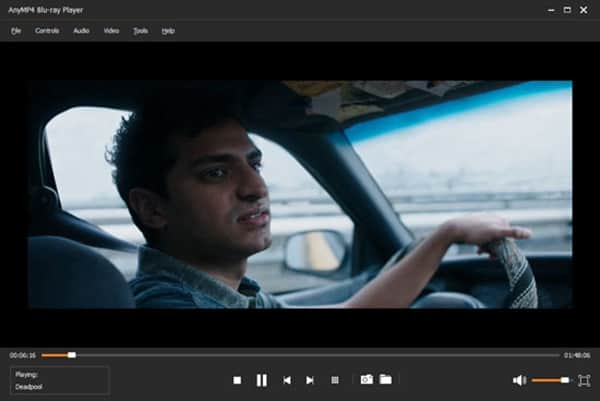
Tip: You can take control of the MKV video playback when playing, such as adjusting the audio track, the audio channel, the video track, the screen size, the subtitle, etc., according to your needs.
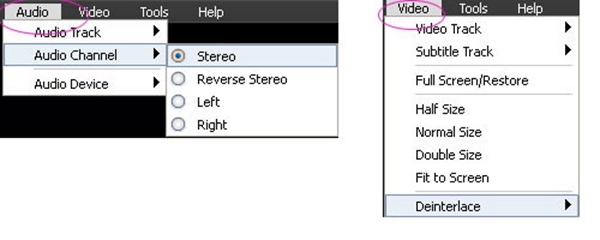
In addition to playing MKV, you can discover other related features, including playback hotkeys, playlists keeping all your recent playback history, snapshot capture, and more.
PROS
CONS
Compatibility: Windows, macOS, Linux, Android, and iOS.
Best for: People who want a free, reliable, and no-nonsense way to play virtually any media file, including MKV files, on all devices, regardless of the operating system.
If you have problems playing MKV video files with AnyMP4 MKV Media Player, there is another option to help you play MKV video files on Mac or Windows. As one of the most widely used MKV media players, VLC Media Player owns some outstanding advantages. If you want to explore its function, just download it and make use of it fully. The following part is the specific steps of how to play MKV video files with VLC Media Player.
PROS
CONS
Compatibility: Windows XP and later versions of the Windows operating system.
Best for: Casual users who prefer a familiar interface and have basic playing needs of standard audio and video formats without requiring advanced features.
Windows Media Player (WMP) is a media player and media library application developed by Microsoft. It has long been an essential program for Windows operating systems, allowing users to play audio video and view images. Actually, Windows Media Player is very useful in computers. If someone wants to play MKV with Windows Media players instead of the help of third-party media players, you can refer to the following part.
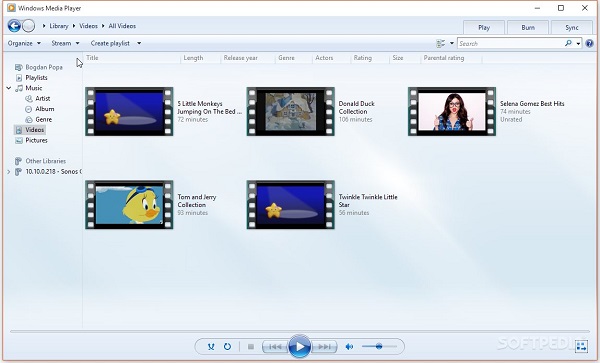
PROS
CONS
What player can play MKV files?
MKV is not the industry standard and not all the media player can open it. Media players can open MKV files are VLC, Media Player Classic, Microsoft Movies & TV, and more.
Can MX player Play MKV files?
Yes, MX Player supports almost all popular video codec and formats including AVI, DIVX, FLV, MKV, MOV, MP4, MPEG, WEBM, WMV, XVID, and more.
How can I play MKV files on Windows Media Player?
Originally, Windows Media Player does not support MKV format, and you need to install the codec package to open this file.
There are various methods to play MKV format files on your PC or Mac. The article above shows you how to play MKV videos with MKV media player software. Among these options, AnyMP4 Blu-ray Player stands out as one of the best media players that supports almost all digital video formats, including MKV. It lets you easily play MKV videos with lossless 4K picture quality and home theater sound quality. Now click the download button below to try this MKV player for free!
Secure Download
Secure Download