Free Download100% Clear & Secure
Free Download100% Clear & Secure

Before playing MOV files, you need to know about them. The MOV format is a QuickTime media container format developed by Apple Computer Inc. It is natively supported by MOV file players such as QuickTime Player. However, MOV files are not easy to play, and some can not be played casually in QuickTime Player. This is because each track (audio, video, text) of a MOV file is programmed into a specific encoding program. By the way, Windows users have more difficulty playing MOV files compared to Mac users. Windows Media Player, except Windows Media Player 12, does not support MOV. But don't worry! This article will introduce you to four MOV players for various operating systems that can play MOV files for your reference.
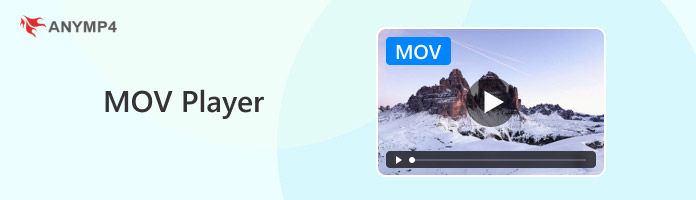
5.0
• OS Compatibility: Windows 11/10/8.1/8/7, Mac OS X 10.9 or above (macOS Tahoe 26 included).
• Supported Formats: MOV, MP4, M4V, MPG, MPEG, MJPG, AVI, 3GP, FLV, MOD, WMV, MKV, SWF, ASF, VOB, DAT, MTS, M2TS, WebM, etc.
• Best for: Users who want to play MOV or other formats with high-definition audio and video quality and basic playback controls on their Windows or Mac computer.

How to play MOV files without any hassle? What we recommend most must be AnyMP4 Blu-ray Player, the effective Blu-ray and DVD Playback software. With the latest technology, the professional MOV Player can play MOV files on PC. Simply import MOV files to the software, and the player will play the movie with high quality sound and picture quality. What is more? This Video Player plays the most common video formats including MTS, M2TS, MXF, MP4, WMV, MKV and M4V,etc.
As a universal Media Player, AnyMP4 Blu-ray Player can also play 4K and 1080p videos on PC/Mac. 4K Ultra HD videos with H.265 codec are also supported. Furthermore, this software can play DVD disc, DVD folder, DVD ISO image file, DVD IFO file, Blu-ray disc, Blu-ray folder (BDMV) and Blu-ray ISO image files on computer.
What we like:
What we dislike:
Secure Download
Secure Download
How to use AnyMP4 MOV Player:
According to the above, we can see that AnyMP4 MOV Player is more professional than other MOV players. This is not just because its powerful playing functions, surprising experience, but also because its easy operation. We will show you the using guide of it based on PC.
1. After installing AnyMP4 MOV Player for windows, you can start to launch the program and open the main interface as below.

2. Add MOV files into the software. Here are two methods to add files. The first is to click "Open File" button and select the HD video to open it on the program. The second is to click "File" drop-down list at top left of the main interface and select "Open File" to open files.
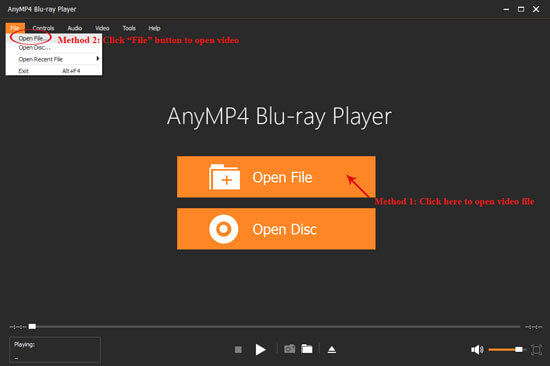
3. After opening the MOV video, this program would play it automatically. Here you can enjoy the high-definition image and perfect audiovisual effect.

4. While the video is playing, you can click the "Snapshot" button to take a picture from a video and Click Open Snapshot Folder to find the captured picture. You can choose the snapshot format and the snapshot folder in the "Preference" of "Tools" window. And also you can choose the image format like JPEG, PNG, and BMP.

For the your own need, you also can click "Controls" to select stop, forward, backward, volume up and down, etc.
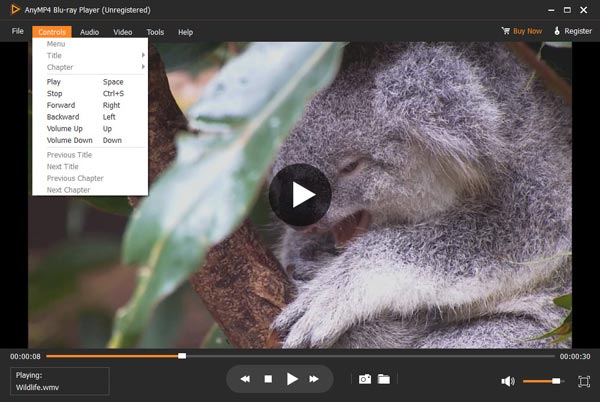
Click "Audio" to choose audio track, audio channel and audio device.
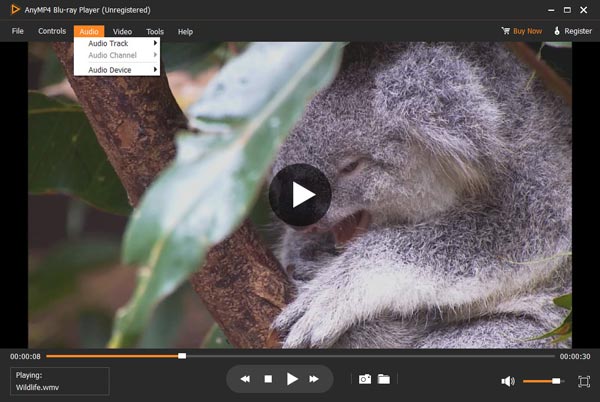
Click "Video" to select the size of the screen, video track and deinterlace.
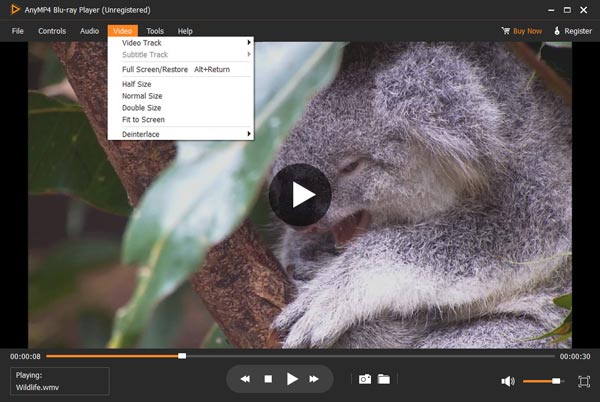
Overall, AnyMP4 Blu-ray Player is a good MOV viewer that can smoothly play digital video files such as MOV and many other file types, such as audio, Blu-ray, DVD, etc., with high quality on Windows and Mac. It also has basic playback controls and customizable features like adjusting video effects.
3.5
• OS Compatibility: Windows 10/8/7/Vista/XP, macOS.
• Supported Formats: MOV, MP4, AVI, MKV, FLV, WMV, MPEG, MTS/M2TS, 3GP, SWF, RMVB, VOB, and more.
• Best for: Those looking for a versatile media player that not only plays various video and audio formats but also offers extra features like online video downloading.

5KPlayer supports all video music including MOV M4V MP4 M4A MP3 H.264, RMVB, WMV, VOB, WMA, ASF, SWF.
It also contains 180 audio and 450 video codecs or even more which QuickTime or Windows Media Player won't play. 5KPlayer is moreover a nice blend of DLNA controller, DLNA renderer and DLNA server. It magically links billions of DLNA-compliant devices so they can interoperate with each other.
What we like:
What we dislike:
5KPlayer is a feature-rich media player that supports various video and audio formats without additional plug-ins and codecs. It also offers additional features such as online video downloads, streaming between other devices, etc. However, its interface may not be as modern as other players, and it can bundle other software during installation, with advertisements during use.
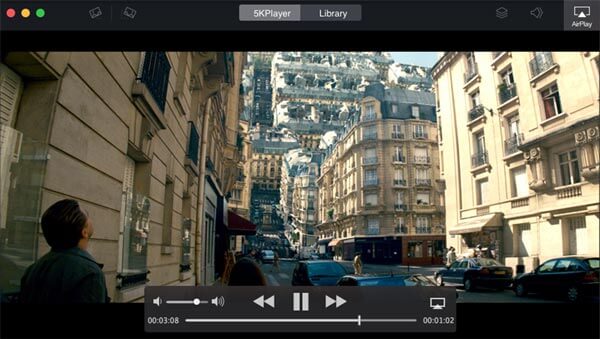
4.0
• OS Compatibility: macOS Sierra and earlier.
• Supported Formats: MOV, MP4, M4V, M4A, MPEG-1, MPEG-2, 3GPP, 3GPP2, AVI, MJPEG, DVD Stream, and more.
• Best for: Mac users who need a pre-installed player with video editing and screen recording features for basic playback of common video and audio formats, such as MOV files.

QuickTime Player is the default media player for Mac and iOS devices, which supports 1080P HD videos. What is more important, QuickTime Player supports most of the audio and video formats. As for the case, you can play video files directly without install extra programs in order to play movies in a different video format. You can also check the excellent features of QuickTime Player as below.
What we like:
What we dislike:
QuickTime Player comes pre-installed on Mac and is simple and easy to use for Mac users to perform basic playback of standard video and audio files, such as MOV, and some simple editing tasks. However, compared to other players, it supports limited platforms and formats and lacks some advanced features such as subtitle customization and online streaming.

4.5
• OS Compatibility: Android 2.2 or later for old versions, Android 4.2 or later for the current version; iOS 9.0 or later.
• Supported Formats: MOV, MKV, MP4, AVI, Ogg, 3GP, WebM, M2TS, TS, ASF, etc.
• Best for: Mobile users on Android or iOS who need a free and open-source player that supports various video and audio formats without additional codecs, and also supports network streaming.

VLC Media Player for Mobile is the mobile application of VLC Media Player, with versions available for Android and iOS operating systems, respectively. This free and open-source application can handle many video and audio formats, including MOV, without the need for additional codecs. It is also great for playing locally stored and network streaming media files. Besides, it has many features like selecting subtitles, playback controls, etc., making it the media player of choice on your smartphone or tablet.
What we like:
What we dislike:
VLC Media Player for Mobile, the MOV player app for Android/iOS, brings the versatility and broad format support of the desktop version of VLC Player to smartphones and tablets. In general, it is a good free option for multiple format support on Android and iOS.
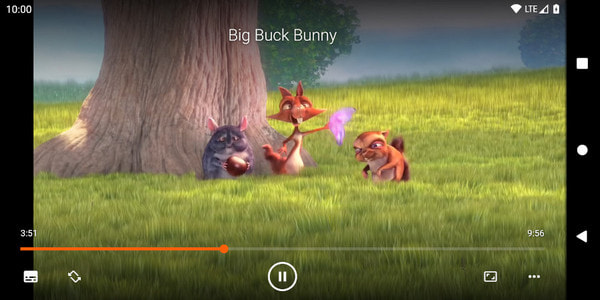
Maybe some of you are used to the current player and are reluctant to change to other MOV file player. Thus, you need to convert the files of MOV format to other formats. AnyMP4 Video Converter Ultimate is highly recommended here, which supports over 1000 video/audio formats like MP4, MKV, AVI, etc. Moreover, its built-in player is so omnipotent that plays .mov files as well as any other media file. Here is how to use it. (The example is converting MOV to MP4.)
Secure Download
Secure Download
1. Download and install software on your PC.
Above all, just download the AnyMP4 Video Converter Ultimate from AnyMP4 website, and then you should install it on your computer.
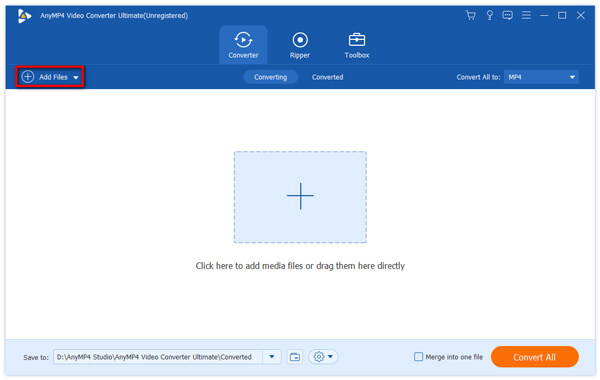
2. Run AnyMP4 Video Converter Ultimate and choose Add Files.
After you finished installation, open this application. Afterwards, click "Add Files" icon to choose the MOV video that you intend to convert it to MP4 online. This option is the second one at the top of the interface.
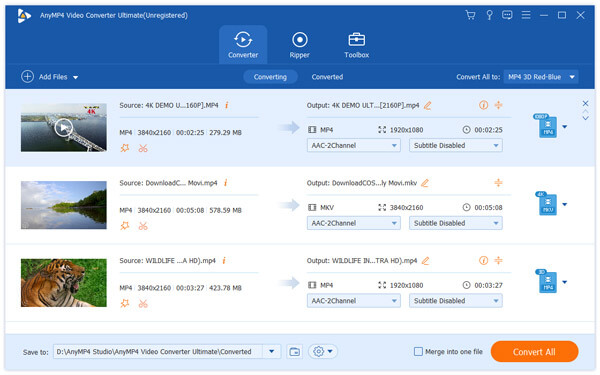
3. Edit the MOV video.
Next, Press the "Edit" button. After that you can adjust video rotate, crop, watermark and effect according to your requirement. Regarding this step, you can just skip it directly if you don't need to modify or polish this MOV video, you can skip it directly.
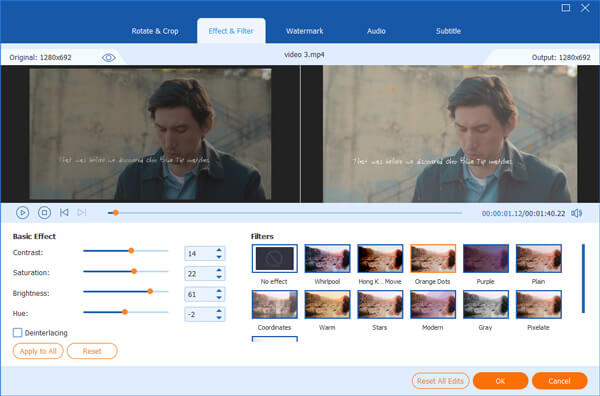
4. Choose the video output format and save location.
Then, hit the inverted triangle in the box next to the "profile" text to choose the MP4 format.
And then, tap the "Save to" icon to select the save location.
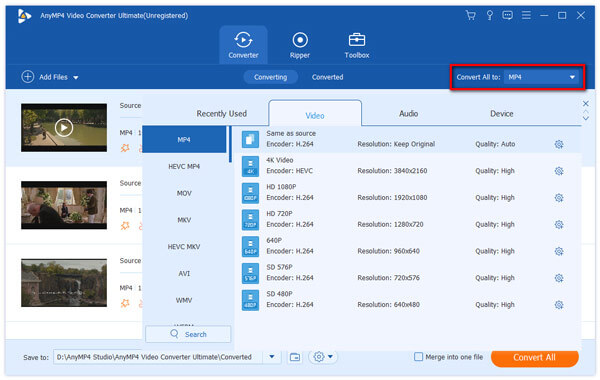
5. Convert MOV to MP4 without online.
Once you have finished all the steps above, you can click the "Convert All" choice at the bottom of the interface. This conversion process will last for a few minutes. And at the end of the conversion, you can perfectly convert MOV to MP4 by AnyMP4 Video Converter Ultimate rather than online.
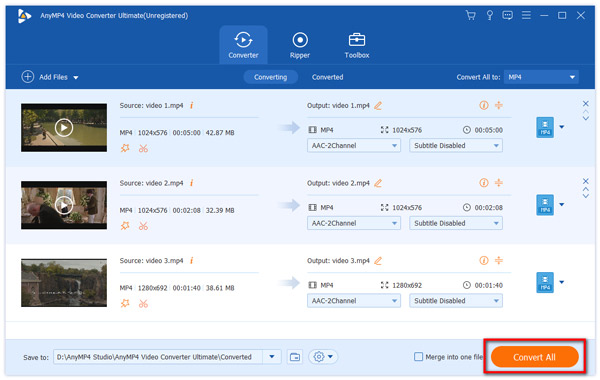
AnyMP4 Blu-ray Player is the ultimate multimedia player that supports various digital video and audio formats, including MOV file format, Blu-ray, DVD, etc. It also lets you enjoy up to lossless 8K video quality and superb audio quality like in the studio. Click the download button below to download this MOV video player for free!
Secure Download
Secure Download
As mentioned above, to help you play MOV files smoothly, we provide five top-level MOV players for different operating systems. Try one that suits you based on your specific operating system, and we hope it will be helpful. If you have any better MOV player recommendations, please share them with us in the comments section!