Nowadays, video content is pervasive and essential for both work and leisure. Encountering issues with videos not playing on Mac can be incredibly frustrating. Mac is a powerful computing device known for its multimedia capabilities, so when it fails to deliver on this front, it can disrupt your daily activities and entertainment. This guidepost will explore some common reasons videos may not play on Mac. We will also explore practical solutions to help you regain seamless access to your favorite visual content.
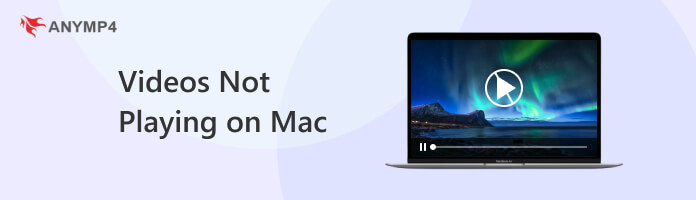
Why are all videos not playing on Macbook?
When all videos fail to play on a Macbook, the issue could be due to corrupted video files. Corruption can occur during downloading, transfer, or storage, leading to data inconsistencies in the video file. These inconsistencies can confuse the video player’s decoding process, resulting in playback error or complete failure.
Why is the 4K video not playing smoothly on Mac?
The smooth playback of 4K videos demands substantial system resources, including CPU power, GPU capability, and sufficient RAM. If a Mac lacks the hardware specifications to handle such high-resolution videos, it may struggle to process and display the demanding content.
Why are my GoPro videos not playing on Mac?
GoPro cameras often record videos in specific formats that may require specialized codecs for playback. If your Mac lacks these codecs, playing GoPro videos can be pointless. Codecs are essential components for decoding and rendering videos correctly. Without them, the system won’t understand the video’s format, leading to playback issues or errors.
Why is Safari not playing videos on Mac?
When Safari fails to play videos on a Mac, it could be due to compatibility issues between the browser and the website or video player. Some websites use technologies or formats Safari may not fully support, resulting in playback problems. These issues can result from differences in how Safari handles media elements compared to other browsers.
Why are AVI files not playing as video on VLC Mac?
VLC is a multimedia player that can handle various video formats. However, if you encounter issues with AVI not playing as videos on VLC Mac, it might be because the AVI files use an encoding or codec that VLC doesn’t support by default. In such cases, VLC may attempt to play the audio portion of the file when failing to decode the video stream.
When dealing with corrupted video files that refuse to play, software like AnyMP4 Video Repair can be an effective solution. It analyzes and repairs corrupted video files by identifying and fixing damaged or missing data. It can help restore the video to a playable state, making it accessible and viewable. This solution is useful when you suspect the issue lies within the video file rather than the playback software or hardware.
Recommendation
Videos not playing on my Mac; what should I do? Follow the instructional guides below to fix unplayable videos using AnyMP4 Video Repair:
1. Get started by getting the Free Download of the video repair software. Run AnyMP4 Video Repair on your computer after completing the required installation process.
Secure Download
Secure Download
2. Click Red Plus and load the corrupted video file from your local drive. Then, import the sample video by clicking Blue Plus. It will be the baseline of the program to fix the video.
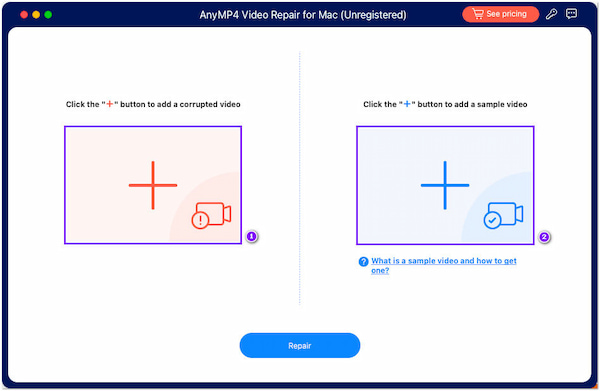
3. Once the corrupted and sample video is loaded, click Repair. AnyMP4 Video Repair will analyze the video file issue and fix it promptly.
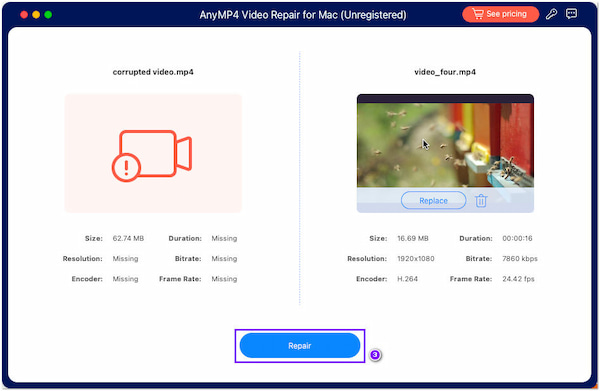
4. In a few seconds, the repaired video is ready to view. Click Preview to verify the video is repaired as expected. To save a copy on your local drive, click Save.
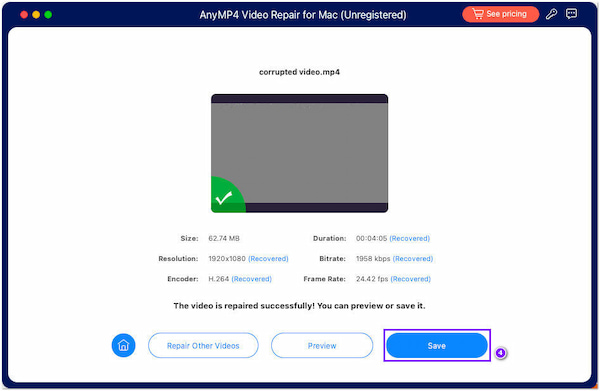
AnyMP4 Video Repair is a fast and reliable solution for fixing unplayable, corrupted, damaged, and broken videos. This AI-powered video repair software guarantees fixed and high-quality video output.

Upgrading your Mac’s hardware, such as adding more RAM or upgrading the GPU, is a potential solution. Alternatively, you can consider lowering the video resolution or using video optimization software to reduce resource requirements while maintaining decent video quality. It can help address the issue of insufficient system resources for smoother playback.
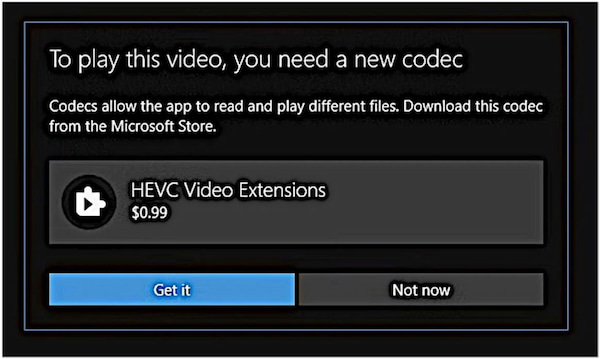
When you encounter videos on Mac not playing due to missing codecs, the recommended solution is to install the necessary codecs. However, this solution is not always straightforward, depending on the specific codec required for the video format. Identify the codec needed and find a reputable source to download and install it.
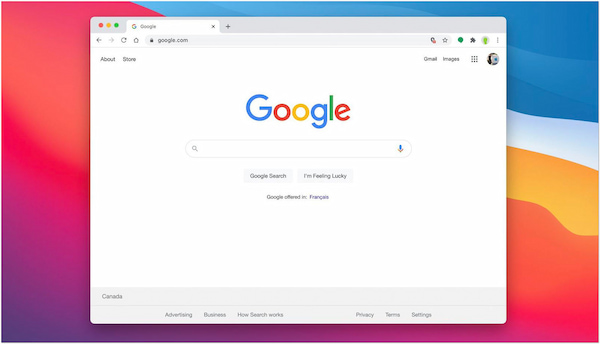
How do I resolve videos not playing on my Mac? If you experience a video playback issue, it’s due to compatibility matters between the browser and the website’s player. Switching to another browser can sometimes provide a quick solution. It’s essential to keep your preferred browser up to date. Often, newer versions include improved support for various web technologies.
Finding an alternative video player that can handle a broader range of formats is a practical solution when you encounter videos in unsupported formats. AnyMP4 Blu-ray Player is an option known for its versatility in playing various video formats and codecs. By using an alternative player like this, you can bypass the limitations of your default media player. Also, you can ensure that numerous video formats can be played smoothly on your Mac.
Here’s how to play videos with unsupported formats, including Quicktime videos not playing on Mac:
1. Beforehand, Free Download the AnyMP4 Blu-ray Player.
Secure Download
Secure Download
2. Launch it on your computer after the installation process.
3. Load the video file by clicking the Open File button.
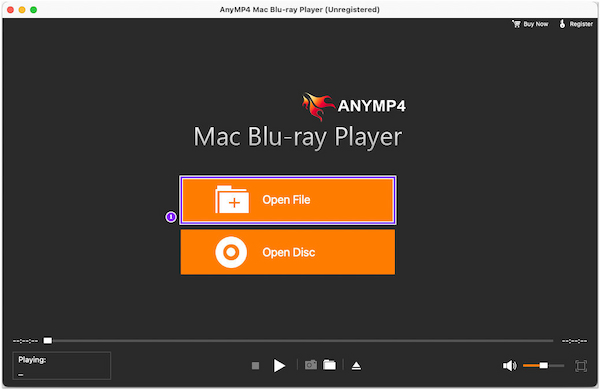
4. After loading, it will play the video immediately.
5. Use playback control to Pause, Stop, Forward, and Backward the video.
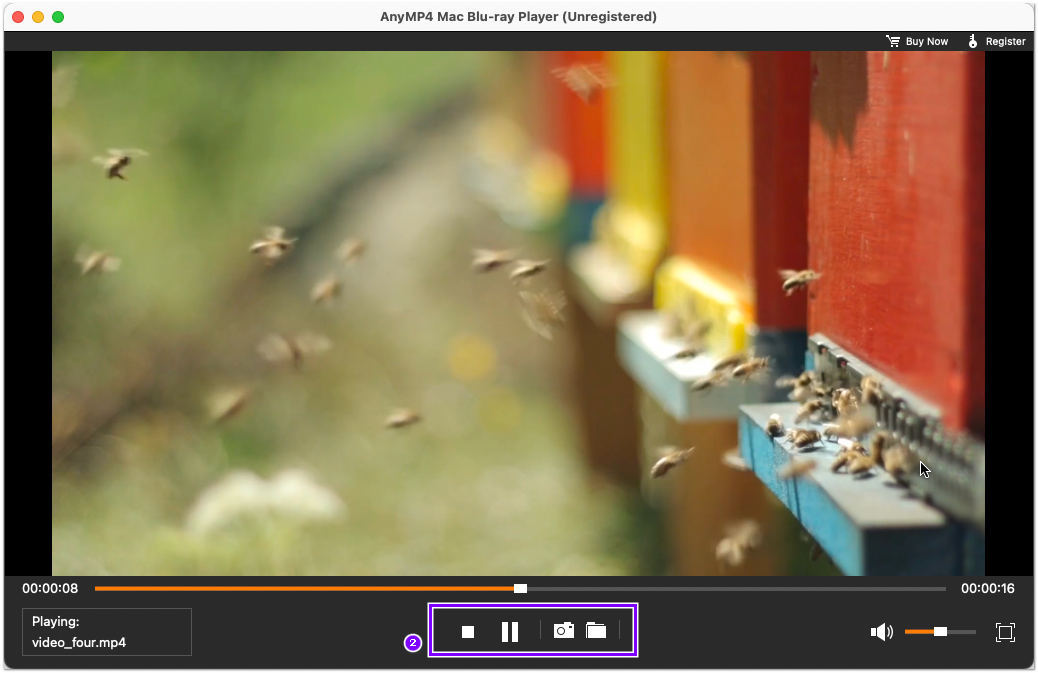
AnyMP4 Blu-ray Player is a flexible media player for Windows and Mac computers. Apart from playing various digital media files, it also supports Blu-ray and DVD playback. It provides you with a high-quality video playback experience and customization options.
How do I get videos to play on my Mac?
Ensure you have a compatible video player installed on your Mac, like QuickTime. Ensure the video file you’re trying to play is in a supported format. If the video refuses to play, consider using an alternative media player like AnyMP4 Blu-ray Player.
Why won’t my Mac play videos on Chrome?
If your videos are not playing on Chrome, check your internet connection to ensure it’s stable. Clear the browser cache and cookies, as outdated data can cause playback issues. Ensure you have the newest Chrome version installed, as updates include video playback improvements.
How do I fix Safari not playing videos on my Mac?
To fix Safari not playing videos, first confirm that your Safari browser is up to date. Next, check if the issue is specific to a particular website or video player. If so, try clearing your browser cache, disabling extensions, and ensuring JavaScript is enabled.
How do I open a video that won’t open on my Mac?
Check the video file’s format to open a video that won’t play on your Mac. Also, ensure that the video file is not corrupted. If it is, you can attempt to repair it using AnyMP4 Video Repair. Please check the previous instructional guide for the repair process.
Encountering problems with videos not playing on Mac can be annoying, but it is often a solvable issue with the right approach. Whether fixing corrupted videos using AnyMP4 Video or using an alternative media player like AnyMP4 Blu-ray Player, you can take targeted steps to address the problem and play videos on your Mac. Remember, technology is not infallible, and occasional glitches can happen. Still, with patience and a proactive attitude, you can ensure that your Mac remains a reliable platform for enjoying your favorite videos.