How to Use MP4 Converter for Mac
Follow this guide to use AnyMP4 Converter for Mac.
How to convert DVD/video to MP4
1. Download and install AnyMP4 Converter for Mac on your Mac computer. Register the software after you purchase it. You can see the interface as below.
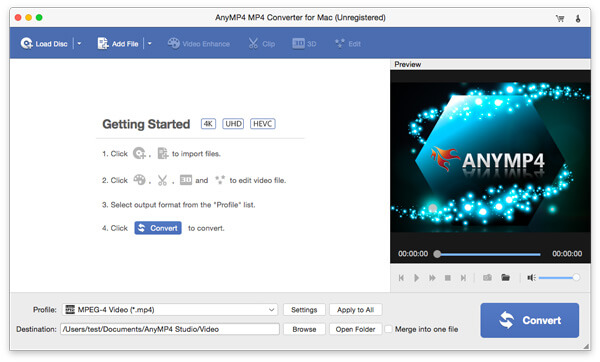
2. You are able to load a DVD or add video file according to your need.
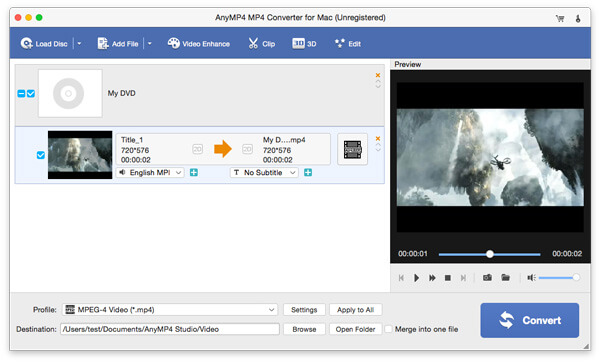
3. Set the output format of MP4 and the profile settings based on your need.
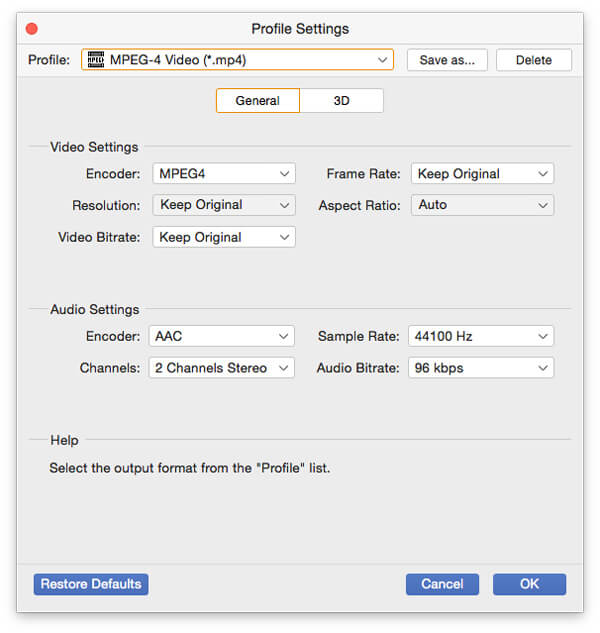
How to edit video with MP4 Converter for Mac
AnyMP4 MP4 Converter enables you to edit the DVD file or video file before the video conversion on Mac.
Effect
1. Highlight the DVD file or video file, and click the "Edit" button to enter the "Edit" window. Click to enter the "Effect" interface.
2. You can freely to set the brightness, saturation, contrast, hue as well as the video volume.
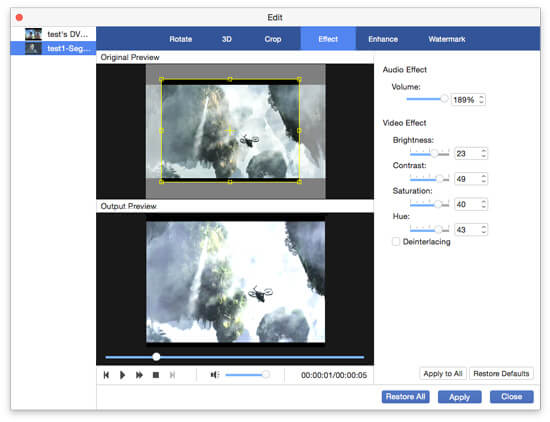
3. Finally, click "OK" button to save the settings.
Trim
1. Click the "Trim" option. And here, you can set the start time and the end time. Preview the video to better adjust it.
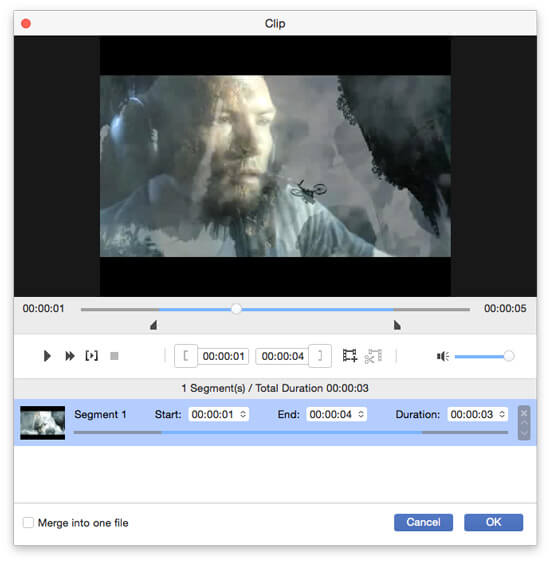
2. Click the "OK" button to save the changes.
Crop
1. Move to the "Crop" window. You can set to keep the original aspect ratio when cropping the video. Freely to crop the video for your reference.
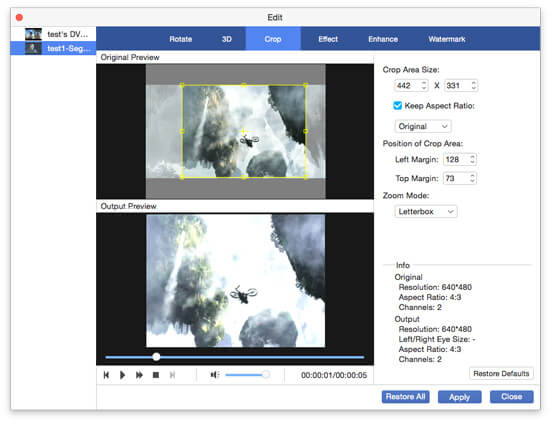
2. Click the "OK" button to save the settings.
Watermark
1. Click the "Watermark" option. Check the box of "Enable watermark". And here, you can add text watermark or image watermark. Set the watermark area freely.
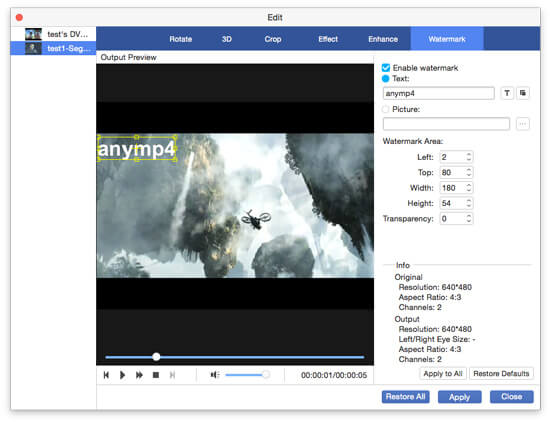
2. Click the "OK" button to save the settings.


