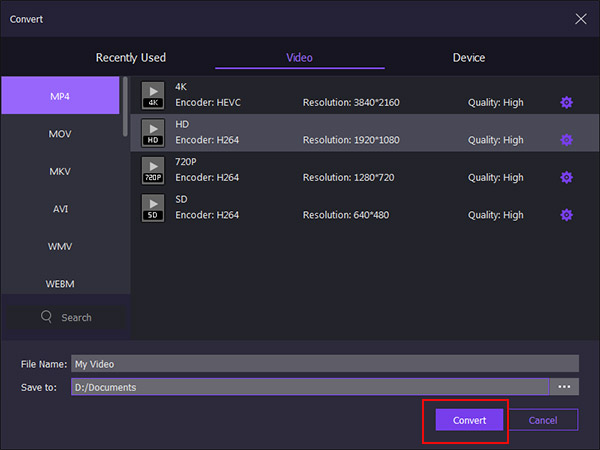User Guide
Get Started
Introduction
AnyMP4 Video Editor is an excellent filmmaker that allows you to edit the video clips like MP4, FLV, WMV, MTS, AVI, MOV, SWF, F4V, M2TS, TS, M4V, RM, RMVB, WebM, etc. and make video slideshows for animated presentation. Besides, you can import photos including GIF, PNG, JPG, JPEG, TIFF and more to edit. This Video Editor is also easy-to-use Video Slideshow Maker, which enables you to record your memory in the form of slideshow.
Download & Install
Download and install AnyMP4 Video Editor, and then launch the software to run it.
Register
To fully enjoy all features of the video editor, you need to activate this video editor with a registration code. Once you successfully purchase the software, the registration code will be sent to your letterbox instantly. Find Help from the top menu bar, click the Register… option, and the following screen will be displayed.
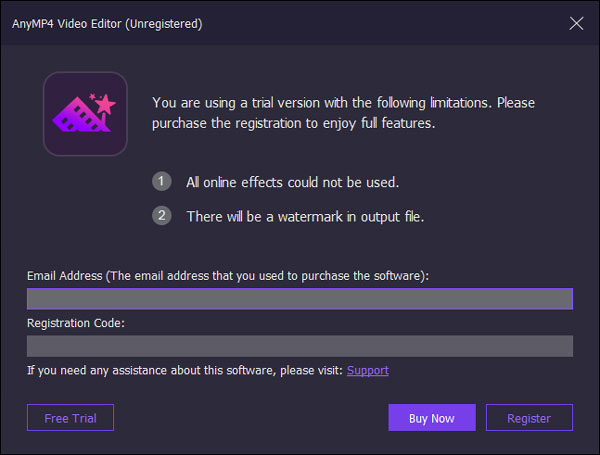
Enter your email address and the registration code, and click Register to complete the activation.
Update
To keep Video Editor up to date, go to Help and click on the Check Update… option. If there is an update, it will pop up a window to let you download the new version of Video Editor.
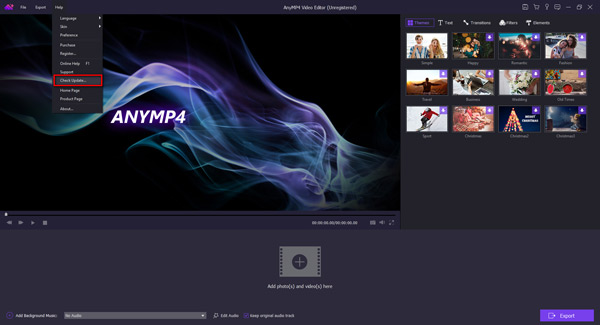
Basic Editing
AnyMP4 Video Editor is an all-in-one video editor that enables you to make professional-like videos in simple clicks. To start with, click Add photo(s) and video(s) here to import your videos and pictures to the program.
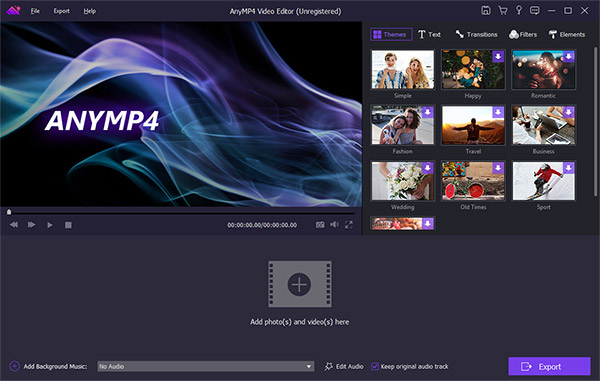
After adding your files successfully, click the Edit button to open the Edit window.
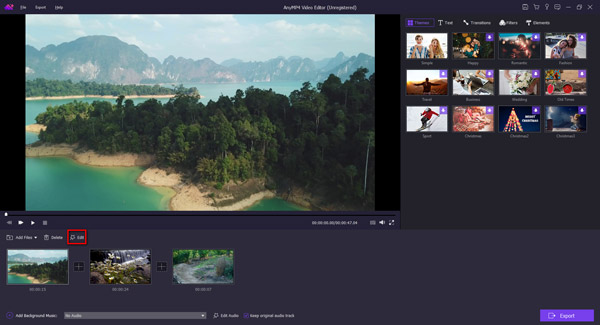
Here you are allowed to rotate, clip, crop, speed up/slow down the video file, and adjust video contrast/saturation/brightness/hue and volume.
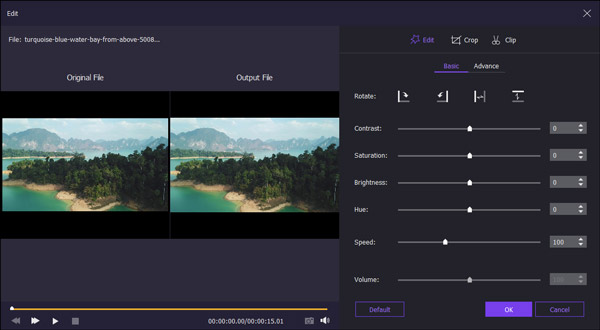
Rotate video
There are four options available for video rotation: Right Rotate, Left Rotate, Horizontal Flip, and Vertical Flip.
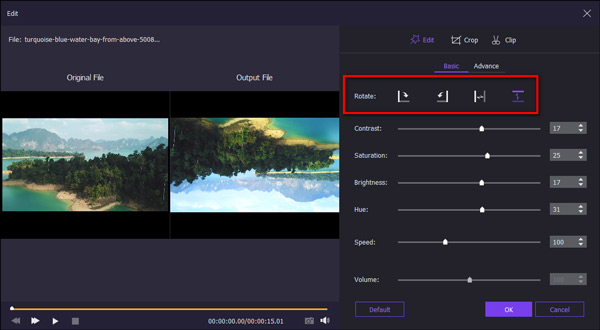
Adjust video effects
You can move the sliders to adjust the Contrast, Saturation, Brightness, and Hue of the video.
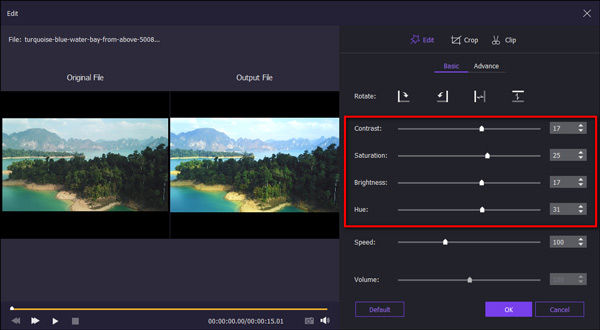
Control the playback speed
And you can speed up or slow down videos by dragging the slider of the Speed option, which offers a speed of 0.5X, 1.5X, and 2X for your to choose from.
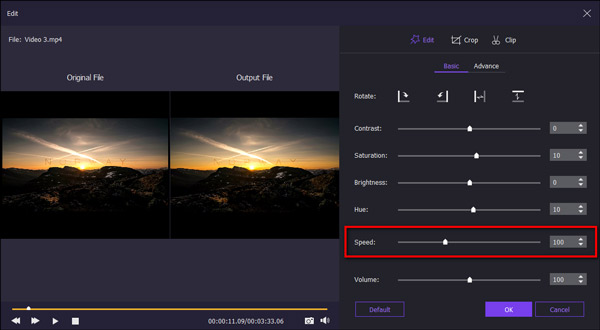
Adjust audio volume
This software allows you to change the volume of the video file.
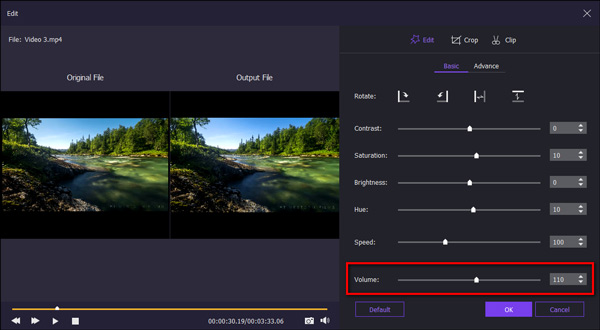
Crop video
You can drag the corner of the video frame, select your desired aspect ratio, or enter specific width and height to set the crop area. You can see the output preview in real-time.
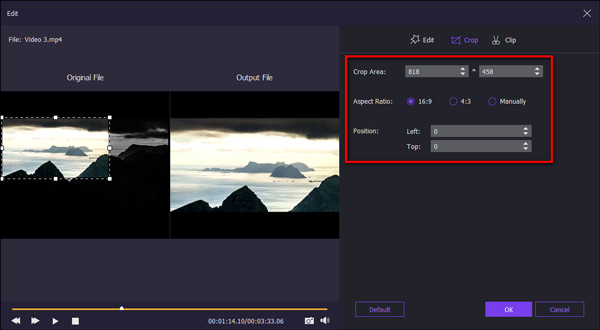
Clip video
This video editing tool enables you to trim videos and remove unnecessary portions. Just click and drag the left or right edge of the clip in your timeline backward or forwards to trim off the unwanted parts. You can also specify the exact start and end time of the video part to be trimmed.
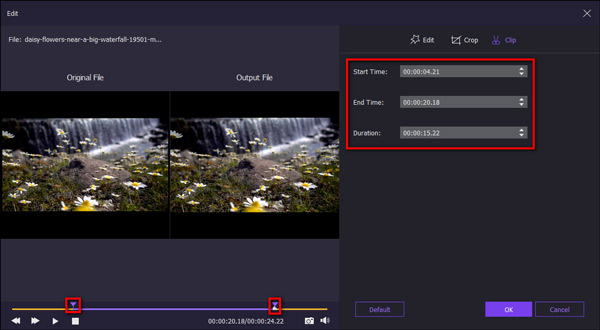
Advanced Editing
Apart from the above basic editing tools, the program offers you advanced editing features. You can adjust the temperature, tint, and exposure of the clip, and enable mosaic or 3D effect to your file.
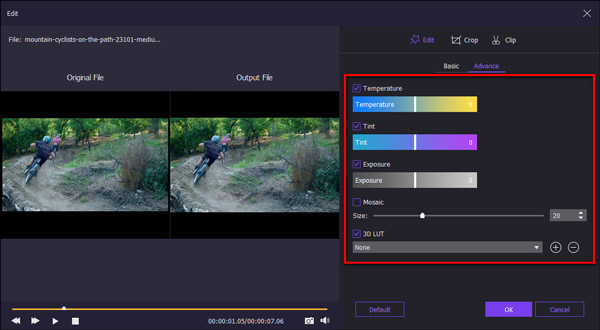
Add Effects
On the right side of the main interface, there are five options available for beautifying your video, including Themes, Text, Transitions, Filters, and Elements. You can directly apply or edit the text, filters, transitions and elements if you need.
Themes
You can select the ready-made themes from this software, or you can customize your own theme with many templates.
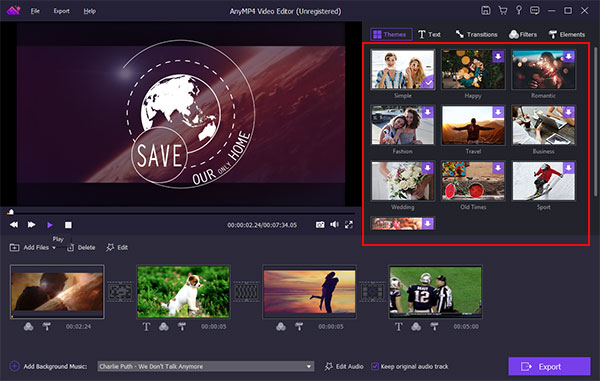
Text
Drag text to adjust the shape and direction. You can set the content/font/size/color/duration. It also lets you choose different motions for the text.
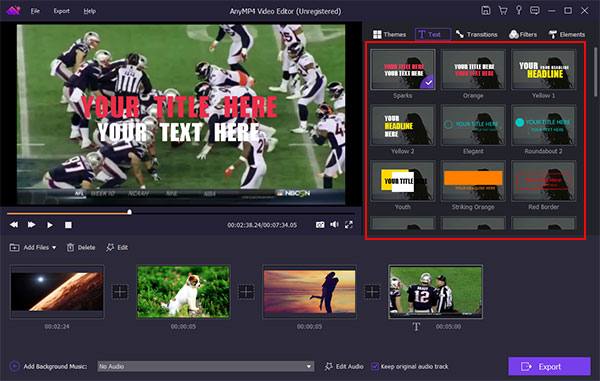
Transitions
It has the ability to choose the transition mode and set the duration time.
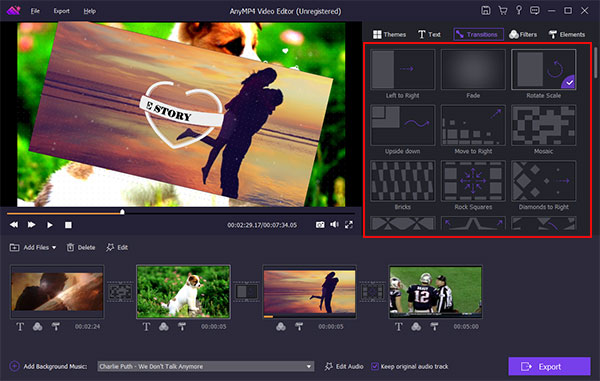
Filters
You can add and change the filter effects on your video slideshow.
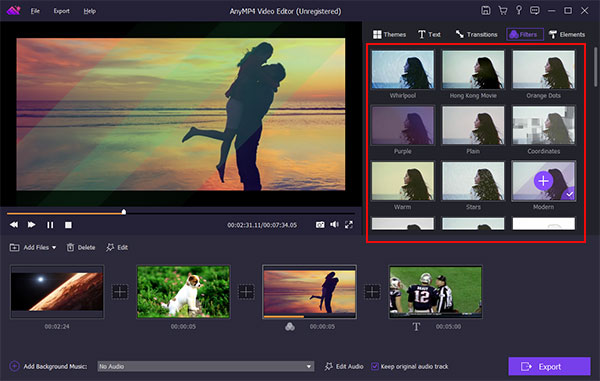
Elements
You are able to adjust the direction and size of the element. Also, do not miss the duration time setting and motion effects.
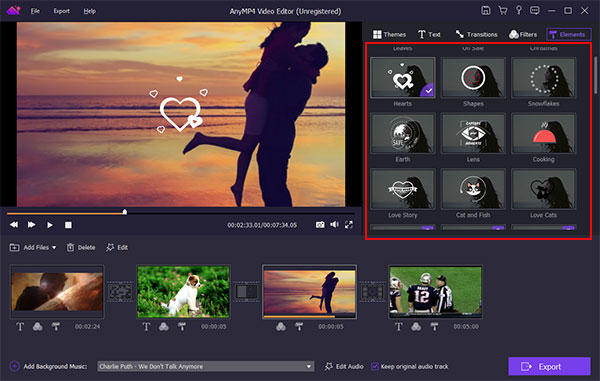
Export Video
After finishing the editing process, you can click Export button to select the output format and resolution or the device format. And then click Convert button to start exporting your project.