TikTok is one of the most popular social media apps today. You can easily access various short videos on TikTok. It provides you with a simple way to quickly record, create, and share your videos. So after a period of time using it, you may wonder how to make a video for TikTok?
In this guide, we will walk you through the process of making TikTok videos of 3 ways. Whether you want to make a TikTok video with pictures, create a TikTok video with background music, or edit a video on a computer and then upload it to TikTok for sharing, you can learn how to do it.
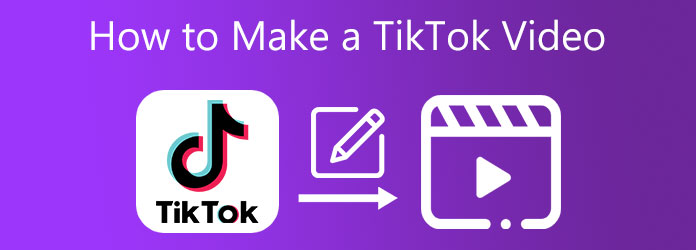
Before we dive into video creation, let's first get acquainted with the requirements of TikTok videos, which helps avoid situations that require refining the ready videos. The requirements generally include the length, aspect ratio, file size, formats, and others.
Length
• Minimum: 3 seconds.
• Maximum: 60 minutes (expanded from earlier limits).
• Best Practice: 15 - 60 seconds TikTok video length for higher engagement and algorithm favorability.
Aspect Ratio & Orientation
• Preferred: Vertical 9:16 (full-screen mobile experience).
• Supported: 1:1 (square) and 16:9 (horizontal), but less effective.
Resolution
• Standard: 1080 × 1920 pixels (HD vertical).
• Minimum: 720 × 1280 pixels.
• Higher resolutions in TikTok are supported, but may be compressed.
File Size & Format
• File Size Limit:
Up to 2GB for videos under 10 minutes.
Up to 3GB for videos up to 60 minutes.
• Formats: MP4 and MOV are recommended; AVI and other formats may need conversion.
Audio
• Use licensed music or original audio to avoid takedowns.
• TikTok’s library provides royalty-free tracks for creators.
From this part, we will guide you to make a video directly with the TikTok app. You would be surprised that TikTok can create videos. In fact, it not only makes videos but also offers many interesting settings. It offers a wide range of video creation features, including AI-powered tools, editing effects, filters, templates, and others for creators to make eye-catching content.
Read on to learn how to use TikTok to make videos.
1. TikTok app is compatible with both iOS and Android devices. You can go to App Store or Google Play Store to free install it. Open the TikTok app, create and sign in your account, and then prepare for creating a video for TikTok.
2. On the TikTok app, you can tap on the + button at bottom of the screen to enter the shooting interface. You are required to grant TikTok access to your camera, microphone, and photos if this is your first video creation using TikTok.
3. To shoot a new video, you can keep tapping on the Record button to capture your content. TikTok posts can be up to 15 seconds long. But you can connect multiple video clips together to get the total recording up to 60 seconds.
Note: Beside the record button, you can see the Effects section that provides various effects for you to make your face funny.

After the video recording with TikTok, you can freely edit it, add effects, texts or other elements to it, apply filters, and do more operations to optimize this TikTok video.
If you want to create a video with music using TikTok, you should tap on the Sounds at the top of the screen. When you enter the Sounds library, you are allowed to choose a song from TikTok-recommended music, look through playlists, or directly search for the music you need. Tap on the audio track, and you can easily add it to your TikTok video as the background music.
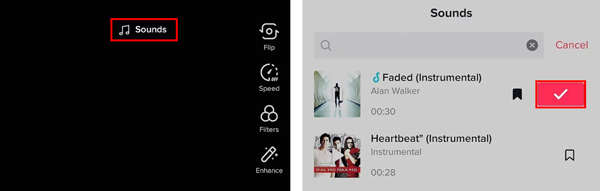
If you like to create a TikTok slideshow video with pictures on your iPhone, iPad, or Android phone, you can tap on the Upload from the bottom-right of the camera interface, next to the Record button.
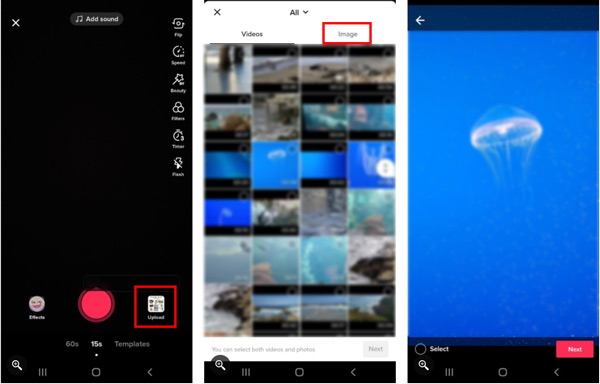
Now you can select the photos you need under the Image tab to make a video for TikTok. Tap on the Next button, and then you can edit these pictures as a video. You can add effects, apply filters, add texts, and more.
After all your editing operations, you can tap on Next button to go to the Post interface. Here you can add your caption, hashtags, and a cover image to this TikTok video. Moreover, you can decide who can see this TikTok post. Besides TikTok, you are also allowed to share this video to other platforms. Tap on the Post button to confirm your operation.
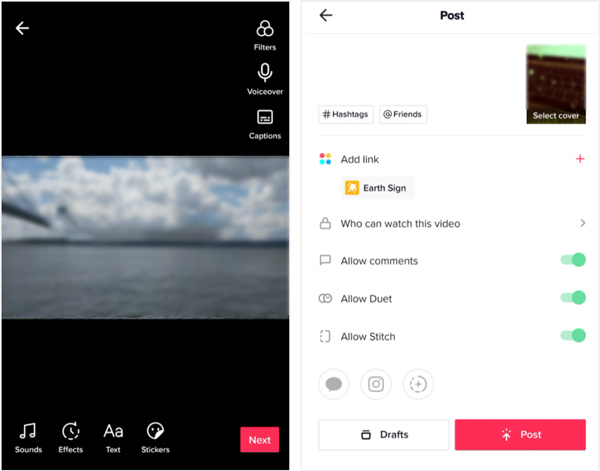
After spending time creating videos on TikTok, we feel like the app makes the whole process surprisingly effortless and fun - the built‑in editing tools, filters, and music library give us everything we need without having to jump into another program. The vertical format feels natural, and the way TikTok suggests templates or trending styles helps us stay creative without overthinking. The shortcoming is that this tool is suitable for simple video editing, and lacks professional tools to trim, cut, and do other edits on videos. Overall, it feels less like a technical chore and more like a playful, intuitive space where we can experiment and share our ideas instantly.
Besides the method above, you can also choose to create a video on your computer, and then share it on TikTok app. Here we strongly recommend an easy-to-use video editor for TikTok, Video Converter Ultimate for you. It is equipped with many useful video and audio editing features.
Recommendation
Secure Download
Secure Download
1.Get the Software.
Free install and open this video maker for TikTok on your computer. Under the Converter tab, click on the Add Files or the plus button in the central part to import your video file to it. As mentioned above, all popular video formats including MP4, MOV, AVI, FLV, MKV, and MPEG are supported.

2.Open the Editing Interface.
Click the Edit icon under your added video to open the editing window.

3. Adjust Video Effects.
It offers many commonly-used editing features, such as cut, crop, rotate, merge, add watermark, and more. It also enables you to customize the video effects for TikTok, and apply new filters to it.

4. More Tools for Video Optimization.
You can go to Toolbox to get more useful tools. You can use them to better make a video for TikTok.

5. Export the Videos.
After all your operations, you can choose a TikTok supported format from the Convert All to. Then click the Convert All button to save this video on your computer. You can directly upload this created video to TikTok site, or copy it to your phone, and then upload it to the TikTok app.
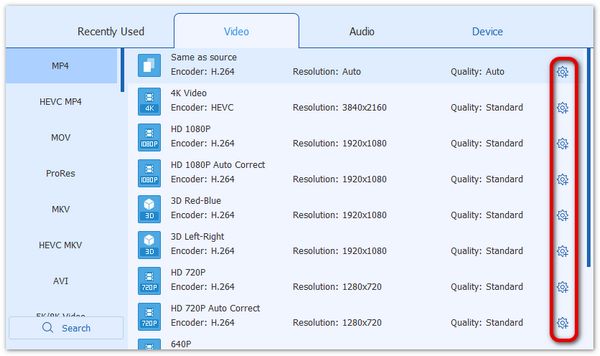
This tool is versatile for video editing, which can meet all your video editing needs. With various tools, you can trim, cut, and apply filters for beautiful video effects. Moreover, you can adjust the video size, resolution, and format with ease. This tool is available for both Windows and Mac. Have a try!
Lastly, we will introduce CapCut, a powerful and professional video editing tool. It is a simple but strong video editing tool that combines advanced tools with an easy design, making it great for creating short, polished videos. It offers features like cutting, adding transitions, filters, automatic captions, text‑to‑speech, and smooth sharing to TikTok and other social platforms. Whether you’re just making fun clips or building content for a brand, CapCut gives you everything you need to turn basic footage into eye‑catching videos fast and easily.
1. Open the Tool.
Access the CapCut online version and open it on your browser. To use it, you need to sign up first. Google account, TikTok, and Facebook are all available. If you have its mobile app, you can also scan the code to sign up.

2. Enter the Editing Interface.
Choose the Create New button in the left panel, and choose 9:16, which is the aspect ratio for TikTok, and then enter the editing interface.
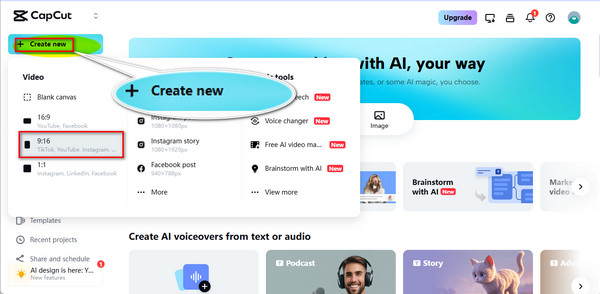
Note: This tool's page displays rich content, and you can choose the settings according to your needs, like templates, AI design, etc.
3. Import the Video Files.
If you are the first time to use it, it will guide you on how to use it.
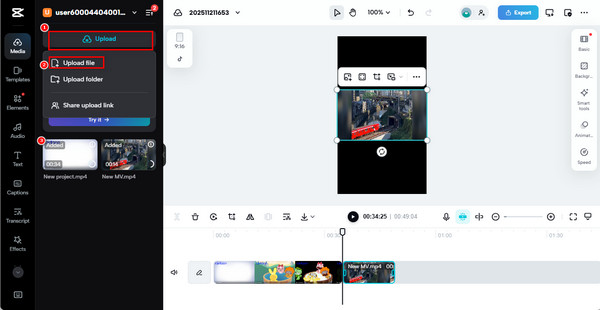
Click Upload > Upload file to import one or several files you want to edit. The imported files will be shown in the left panel. Click on them and they will be shown in the timeline for subsequent editing.
4. Edit Video.
Next, you can edit the video to your needs. This tool allows you to trim, cut, reverse, add text, apply transitions, use stickers, etc., to optimize your video effects. You can use these tools to make your video attractive and eye-catching.
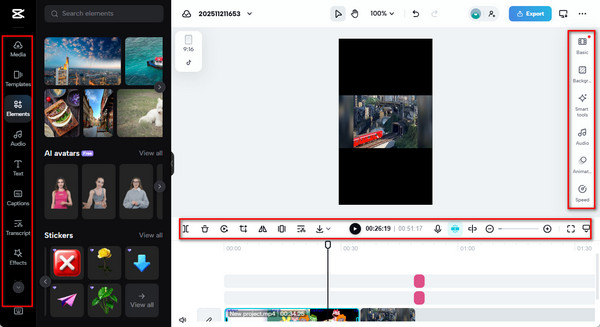
5. Export the Videos.
Lastly, select Export in the top right corner and choose Download. Then, set the file name, format, and other settings, and click Export again to save the files.
Note: It provides MP4 and MOV outputs, and the resolution is up to 1080P.
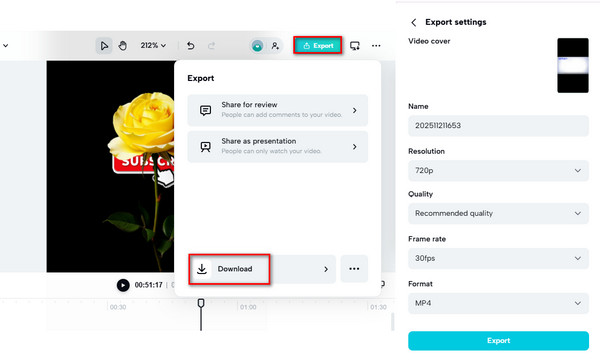
Now, you know the full guide on how to make a TikTok video using CapCut. This tool is the best choice for professionals who want to refine the video for a polished result. It is a paid tool that offers many templates, effects, and other resources that can only be used in the premium version.
How do I add music to a TikTok video?
Tap the '+' button to create a video, then select 'Add Sound' at the top. Choose from its music library or use your own audio to add music to TikTok.
What are TikTok Duets and Stitches?
Duets: Enable you to create a video displayed alongside another creator’s clip.
Stitches: Allow you to clip up to 5 seconds of someone else’s video and continue with your own.
What is TikTok SEO and why does it matter?
TikTok SEO involves optimizing your videos with the right keywords, captions, and hashtags so they appear more easily in searches. It’s important because it increases visibility, expands your audience, and drives engagement by aligning your content with what users are actively looking for.
In all, this article provides 3 efficient ways to make TikTok videos for people of different levels. TikTok is suitable for casual people who just make fun of video creation. AnyMP4 Video Converter Ultimate is good for common people who want to make some basic editing on their videos. CapCut is the best choice for professionals who aim to attract more traffic through visually appealing videos. Pick one from them and you are welcome to share your video creation experience with us!
Secure Download
Secure Download