AnyMP4 Video Converter Ultimate
- Convert video, audio, and DVD over 500 formats.
- GPU acceleration to speed up the conversion process at 70X faster.
- More than 16 editor tools in the toolbox (Updating).
- Create videos for TikTok, YouTube, Facebook, etc.
Let us now alleviate your problem in terms of converting your files. Check the steps below as we learn how to convert MP4 into WAV with class.
Step 1. Upload MP4
Search the AnyMP4 MP4 to WAV Online using your web browser. Then, click the Add File to Convert on the central part of the interface. Choose the MP4 among the options in the File tab. You can also follow the drag-and-drop process for the instant upload of files.
Step 2. Select WAV output format
Seeing the video on your timeline, double check if the format is set as WAV. In addition, you will also have the ability to charge other elements of your file like the Encoder, Channel, Sample, Rate, and Bitrate through the use of the Setting icon which you can access on the right side of the format. Now, click the Convert to WAV button.
Step 3.Convert MP4 to WAV
Allow the online tool for the uploading process. Then process by clicking the Download button to finish the process.
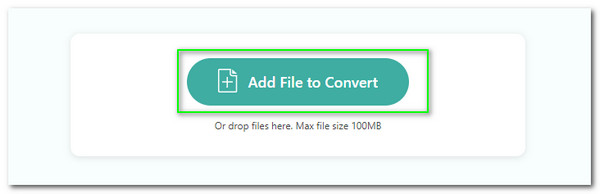
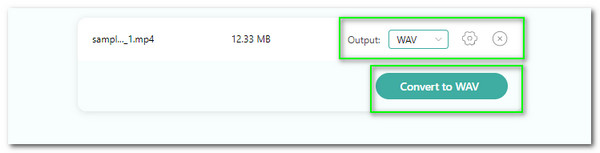
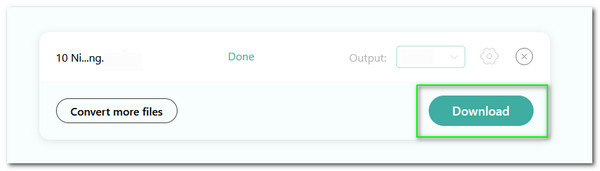
Witness the ability to convert more than 300 arrays of file format. In terms of compatibility, this online tool supports almost every popular media file format and turns it into various out file formats such as MP4, WAV, MKV, ACC, M4A, and more.
This online Converter will maint the safety of your media and device while the conversion process is occurring. Through this, we can now experience a smooth and unstoppable conversion experience.
Setting up the parameter setting before the conversion process is possible without complication. That is the reason it is a great reason why we need to choose this tool. Many users will have a hard time using it.
The online tool is a certified converter for producing high-quality output. Thus, having a clearer and good visual out is guaranteed with this tool.



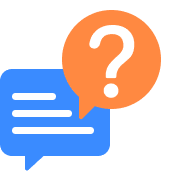
How to convert MP4 to WAV utilizing Audacity?
Launch the software on your computer as we start to turn MP4 to WAV using Audacity. Then, proceed with the File tab to locate the Open, or you may press the CTRL and O on your keyboard for hotkeys. You may now add the MP4 file you need to convert. You will be redirected to your timeline; please the File tab again and choose the Export. Then it is a must to select WAV as the output format.
How to Convert MP4 to WAV on Mac?
Mac does not have built-in converting software. Therefore, we need to install a third-party tool. You can install VideoProc Converter. Open the device, then proceed with the Video tab. Click the + Video and add the MP4 you need to convert. On the tool's timeline, please set the output format to WAV. Then click the Done. Follow the on-screen instruction and click Run to start the MP4 to WAV conversion quickly.
What is the free software to convert MP4 to WAV files in iOS?
We can use numerous tools with iOS devices, such as MP4 to WAV file converters. Allow us to give you the three of the most incredible tools. The first one is a very straightforward tool. The Video Converter from Float Tech, LLC can provide you with a hassle-free conversion process. The second possesses a very intuitive interface that brings a smoother conversion process. It is The Audio Converter from Float Tec, LLC again. Last but not least is the great Zip and RAR File Extractor by Penghui Zhao, and very professional and unique features are available.
How to convert MP4 to WAV on FFmpeg?
Install FFmpeg on your Windows or Mac computer. Then, launch the Command Prompt by pressing the Start key, then kindly type the command prompt on the trim tab. You will now see the codes and commands on your screen. Therefore, we are now about to paste the conversion command. Like ffmpeg -i Kitties.mp4 Cats.wav. Then click the Enter key on your computer.
How to change MP4 to WAV file with VLC?
Launch the excellent VLC on your Windows or Mac computer. On the primary interface, click the Media tab and see the Convert/Save or CTRL+R on your keyboard. As the MP4 you want to turn into WAV, please click Open. The next step is to click the button for Convert/Save to see a new tab. Proceeding, see the Profile and turn the format into WAV and Save. After that, create a playlist and start converting.
Steps to convert MP4 to WAV with Windows Media Player?
Even though Windows Media Player is a great media player, it is also great for converting media files. As we convert MP4 to WAV, allow Windows Media Player to run on your computer. Then, click the Organize key to choose the Options button on the main interface. After that, click the Rip Music and kindly choose the WAV (Lossless). You can modify some elements on your file, like the quality. After that, please click the Apply button and the OK button. If your file is suitable to go, it is now the time to click the Rip CD as we process and finish the conversion.
Is there a free MP4 to WAV converter program for Android?
Yes. There are many free MP4 to WAV applications that we can use with our Android devices. Some of these are the great Video Converter Android which is very easy to learn and use. The second one is the incredible VidConvert- Video Converter that possesses a very classy yet practical conversion process. In addition, you can also use Any Video Converter that offers outstanding features for us without paying a subscription.
What are the top 3 MP4 to WAV converters online?
If you want to convert MP4 to WAV using an online tool, it is excellent for a more straightforward conversion process. For that, you may use a lot of online tools to convert. First is the great AnyMP4 Free MP4 to WAV Converter Online, which offers a straightforward and professional process of restoring your media files. Next on the list is ZAMZAR. It is an infamous tool for inline conversion that can provide high-quality output. Lastly, Online-Convert.com is also a hassle-free online tool that we can use without regret.
Convert MP4
Convert to WAV