OGG is a kind of audio file format which may be widely used in your daily life. And this format is mainly used for storing audio data. And it is similar to MP3 formats, but sounds better than MP3 files in equal size. Moreover, many software music players and some portable music players are supports OGG files. Therefore, you need to convert MP4 to OGG in some situations. You don't need to spend time finding good converter for this article has already prepared for you. Here are 7 different MP4 to OGG converters and you can also find the specific steps in it.
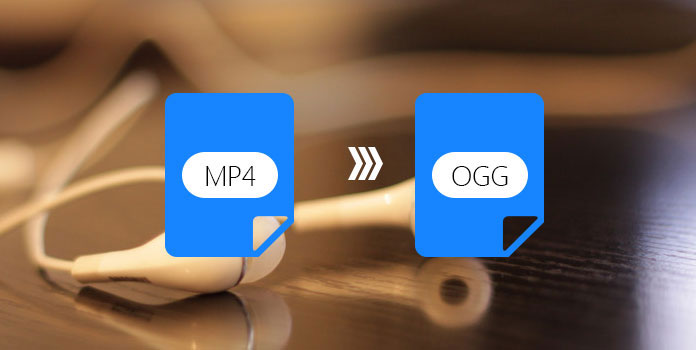
A good MP4 to OGG converter must be your best choice. And it is hard for green hand to find an effective and remarkable one. A good MP4 to OGG converter needs fast running speed, high-quality conversion and other excellent tools. AnyMP4 Video Converter Ultimate satisfies all these needs and you can read on to learn more features.
Secure Download
Secure Download
Step 1: Install and launch it on your computer
Download this program and then launch it.
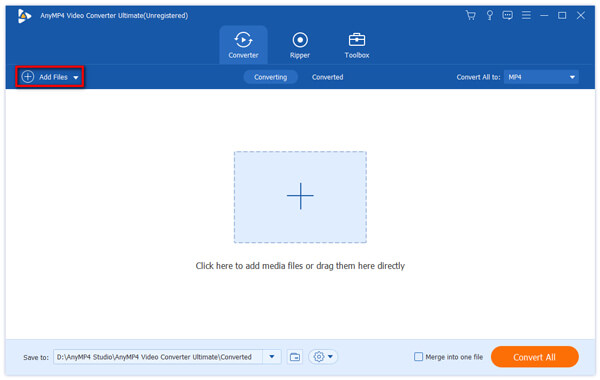
Step 2: Import MP4 files
Click "Add Files" icon to add the MP4 files you want to make conversion.
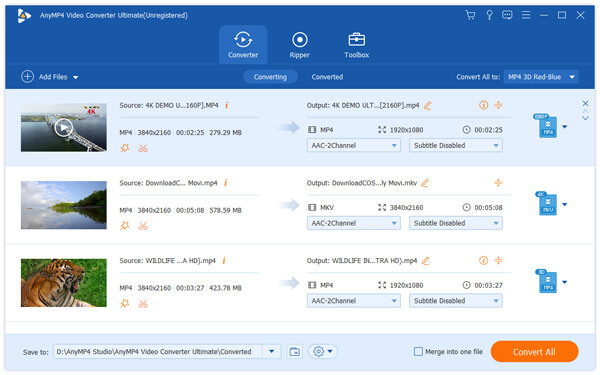
Step 3: Set output format and start converting
In the bottom of the interface, you can choose OGG as the output format at the "Profile" box. After that, click "Convert All" to switch MP4 format to OGG format.
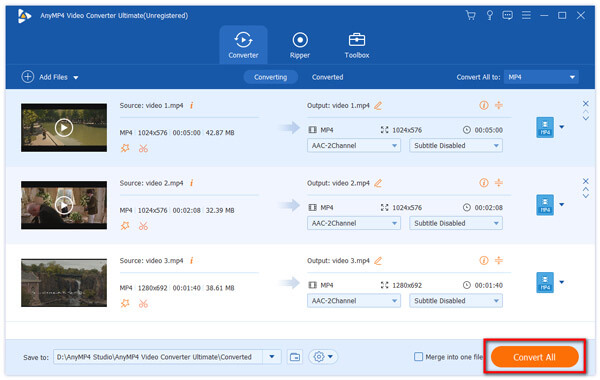
Apple has its own Free MP4 Converter to help Mac users to covert MP4 to OGG. Although the 6 ways mentioned above all support IOS system. And why we specially set another part to introduce to it? For some users may have downloaded it before, and want to know more about how to use it. It will introduce for you.
Step 1: Download Free MP4 Converter
After finishing installation, launch it on your computer.
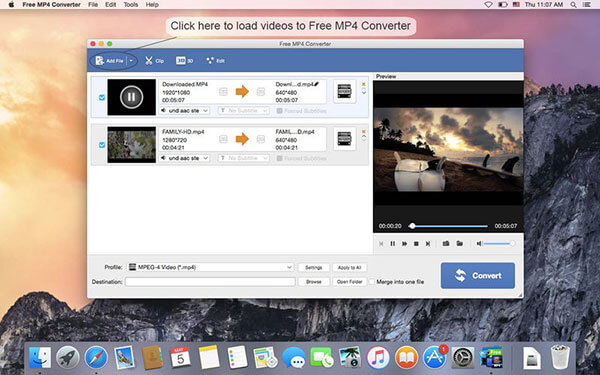
Step 2: Add MP4 files
Tap on the "Add Files" icon at the top left corner to add files you want.
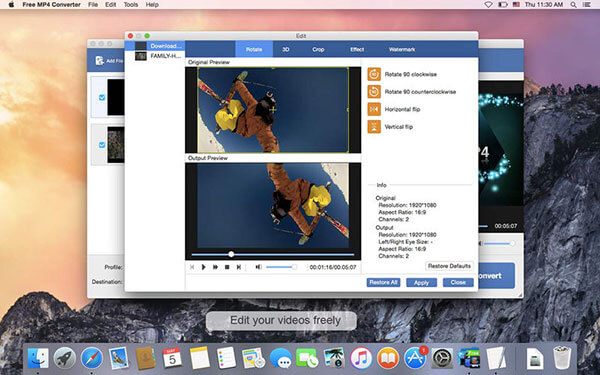
Step 3: Set output format and start conversion
Drop down the "Profile" option to find OGG format. After that, click on "Convert" button to start transforming.
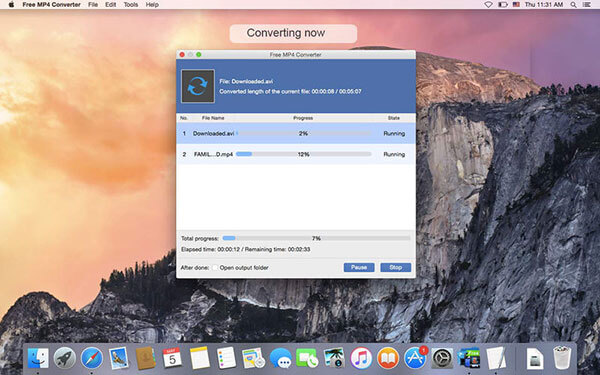
Online converter is another major tool to transfer MP4 to OGG. And compared to converter software, online converter is much convenience and effective. In the next content, there are 5 best online converters that are popular used.
Convertio is one of the most popular one. Its simple interface and high-quality conversion actually attracts many people. And apart from converting MP4 to OGG, it also supports other file formats including 8 different kinds of files. Next, you can practice by following the steps below.
Step 1: Add MP4 files you want
In the main page, click on the red button "From Computer" icon to select files to convert.
Step 2: Set the output format
After you have chosen files, you are allowed to choose the format. Just pull down the list to choose OGG.
Step 3: Start to convert
Tap on "Convert" button to make conversion.
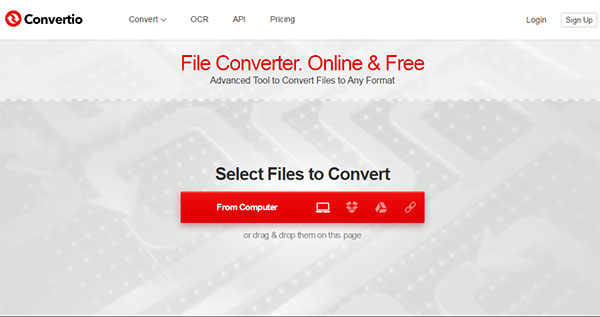
Online-Convert is another user-friendly online converter. Its green and white interface makes you feel safe and reliable. And it is exactly the way it does. Moreover, it offers you 7 different file converters to satisfy all your needs including converting MP4 to OGG. And you can follow the steps below.
Step 1: Choose the MP4 files you want
In the home page, choose "Audio Converter" and then select "convert to OGG". Then you can choose the files you want.
Step 2: Start conversion from MP4 to OGG
After that, you can do some editing according to the page. If not, you can click on "Convert files" button to start.
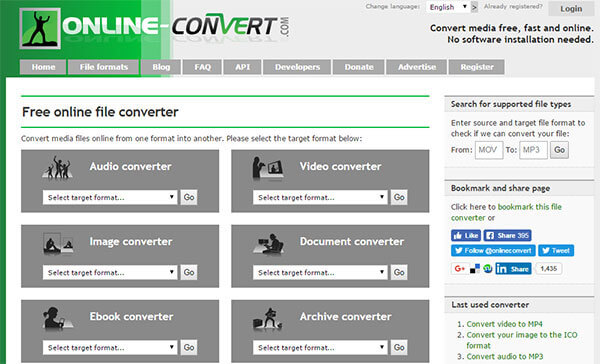
When it comes to online converter, how can you miss ZAMZAR? It is a free online converter offers video conversion, audio conversion, image conversion, eBook conversion, etc. And no download and account required. Then read on find how to switch MP4 to OGG with ZAMZAR.
Step 1: Select the MP4 files to convert
Enter ZAMZAR site and you can see many options on the home page. Then choose "Convert Files" option and the MP4 files you want to convert.
Step 2: Select OGG as the target format
In the next box, choose the format you want to convert.
Step 3: Transform P4 to OGG
You need to enter email address to receive converted files in the third option box. Then click on "Convert" icon to start conversion.

Similar to the other online converters, it has the well-organized and fast running speed. And read on to learn the steps to convert MP4 to OGG.
Step 1: Add MP4 file
In the home page, tap on "Select Files" to add files you want.
Step 2: Choose OGG as output format and start converting
In the next page, you will find an option to choose target format. And click on it to do it. After that, click "Start Conversion".
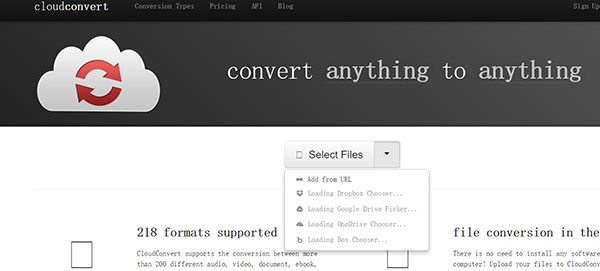
Online Converter has the simplest interface among those online converters. But it can't affect its outstanding function of converting MP4 to OGG. On the main page, you can clearly find all the types of conversions. And read on to learn how to use the audio converter.
Step 1: Select a MP4 file to convert
Enter Online Converter site and find the "Convert to OGG" option under "Audio Converter". Then you are allowed to choose a file to convert.
Step 2: Start to convert
Click on "Convert" to transform MP4 files to OGG.
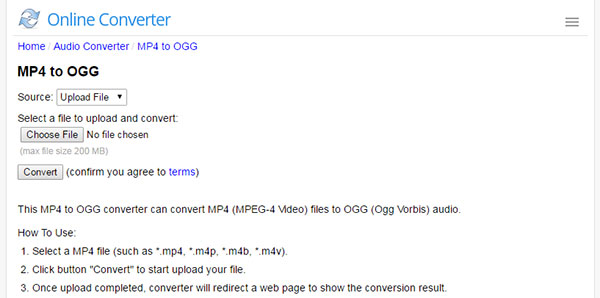
What does Ogg mean?
Ogg is derived from ogging, which is the jargon from the computer game Netrek. It is the free container can hold multiplex a number of audio, video, text and metadata information.
Is Ogg still in use?
Yes. OGG is currently available for audio files, but it is planned to be used for speech as well. It is also supported by many software music player and portable music player.
What can play Ogg files?
Many portable music player and software can play Ogg files like VLC, Windows Media Player, MPlayer, AnyMP4 Blu-ray Player, Xion Audio Player, Audials One, Adobe Audition, and more. Learn here to get the Ogg player.
No matter you are a Windows users or Mac users, you all can find a good MP4 to OGG converter. And in this article, you can also learn more about the information of converters. It gives you more details on how to use it step by step, which will help you use them as soon as possible.