AnyMP4 Video Converter Ultimate
- Convert video, audio, and DVD over 500 formats.
- GPU acceleration to speed up the conversion process at 70X faster.
- More than 16 editor tools in the toolbox (Updating).
- Create videos for TikTok, YouTube, Facebook, etc.
Let us now ease your issue in terms of converting your files. Proceed to the steps below as we learn how to convert MP4 into MP3 with professionalism.
Step 1. Uploading MP4
Check out the AnyMP4 MP4 to MP3 Online using your browser and click the Add File to Convert on the middle part of the interface. Select the MP4 file from the list in the File tab. You can also utilize the drag-and-drop process for the instant upload of files.
Step 2. Modifying File Setting
Check again to ensure the format is set to MP3 after viewing the video on your timeline. You may also change other aspects of your file, like the encoder, channel, sample rate, and bitrate, by using the Settings icon located on the right side of the format. Click the Convert to MP3 button to continue.
Step 3. Convert MP4 to WAV
Give the uploading process to the internet tool. After that, click the Download option to complete the procedure.
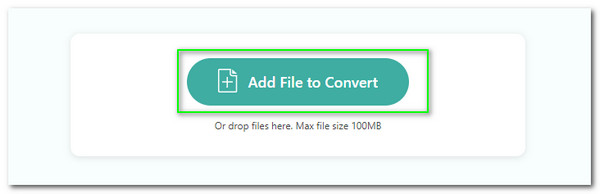
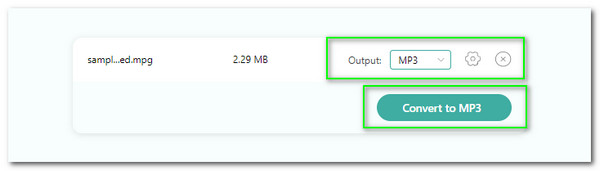
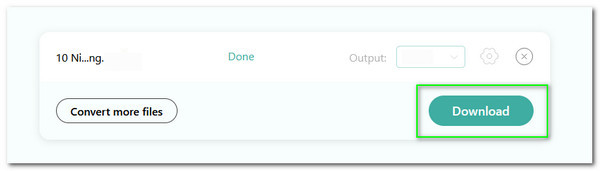
Users looking for a converter that can accommodate various input file types should utilize this online tool. This utility can now convert more than 300 different input files into other audio and video files, including MP3, AIFF, WAV, OGG, and MP4. MKV, MOV, and more. As a result, compatibility will now be an issue.
Through this online tool, we can now see a careful conversion procedure in action. By using this tool, you can safeguard your computer and media files against malware and virus attacks. The health of our machines and the caliber of the media files will be secure. Additionally, it protects our privacy and controversies.
This website gives you an immediate solution to convert your media files if you're a new user. That is achievable because of how user-friendly the parameter settings are. The media file you want to convert can be simply adjusted for that. This means that for us, using this online tool results in a straightforward converting process.
There is not enough reason to disregard this converter even though it is merely an online tool. This is due to the hardware technology that this online tool has, which enables it to provide high-quality outputs every time you use it for conversion. We can now have a more polished and presentable outcome in that scenario.



A tremendous converting tool for desktop usage is another excellent method to turn MP4 into MP3 files quickly. In line with that, AnyMP4 Video Converter Ultimate is a massive help as we make it possible. This converter is a high-quality converting tool with unique features, such as the enhancer on its toolbox. However, in this portion, how does it perform in terms of its converter. The steps are presented below.
Step 1:Run the amazing AnyMP4 Video Converter Ultimate using your desktop. Please see the Converter tab from its main interface and click the Add Files button.
Step 2:See the file tab on the screen. From there, you can see the MP4 files. Selecting the specific file that you want to convert is a must. Also, do not forget to click the ok button on the bottom part. At this moment, you must see the file on the timeline of the converting tool. Now it's time to set up the format from MP4 to MP3 using the format bar
Step 3:After the modification, we must click the Convert all button and allow the tool to process the file. Then, after a few seconds, you will now see the result.
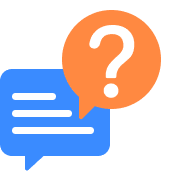
Can I convert MP4 to MP3 online files more than 100mb?
Converting MP4 to MP3 more than 100MB using an online tool is possible. That is through the help of the fantastic Convertio. It is a great online tool that supports converting your files up to 1GB file size. Everything you need to do is click Add the MP4 you want to convert, then set the file format to MP3. Then let the tool process the conversion and get the result. Because of that, you may change MP4 to MP3 easily, even if it is more than 100MB in file size. We can also see how fantastic the convertio is in converting bigger media file sizes.
What is the fastest MP4 to MP3 converter?
Looking at the user’s experience, we can see that AnyMP4 Free MP4 to MP4 Converter Online is an excellent review of the conversion speed. Users tell us we can have a hassle-free converting process if we utilize this tool. Regarding desktop usage, Aiseesoft Video Converter Ultimate contains advanced hardware technology that can allow us to have a fantastic experience and speed of converting MP4 to MP4 freely. These two tools for the online and desktop will not be a regret if you have chosen them.
How to convert MP4 to MP3 VLC?
1. Run the VLC media player on your computer. Then, you need to click on Media, located in the top left corner. Now, please tap on Convert / Save.
2. After that, you will now see the Open Media on a window's appearance. From there, click the button for Add. That means you also need to click for the files you need.
3.See the Convert/Save button once more from the new Window. Then from the Profile, set the format into Audio - MP3.
4. After the modification, click the Save button and wait for the converting process of the software.
Does Avidemux convert MP4 to MP3?
1. Please launch Avidemux on your computer. Then, click on the File tab as we can see the Open to browse the MP4 file you want to convert. From there, we must now select and add the files on the tool.
2. After the adding process, kindly proceed with setting up the format. Using the drop-down menu, select the Audio Output and see the MP3.
3. Next, we must click the Save icon and select the destination of the output from the file storage. Also, do not forget to click the Save button on the tab to finish the process.
Does FFmpeg convert MP4 to MP3 ?
FFmpeg can also be used as a free MP4 to MP3 converter. Type the following command line into FFmpeg. Later, you can use FFmpeg to extract MP3 from MP4 on multiple platforms.
1. Install and start FFmpeg on your computer.
2. Press the key for Enter on your keyboard shortcut.
3. Then, use the proper command line. You can copy and paste ffmpeg -i filename.mp4 filename.mp3.
4. To convert MP4 video, use FFmpeg.
Does Adobe have an MP4 to MP3 converter?
Yes. Adobe Media Encoder is a fantastic tool that we can use for transforming our MP4 to MP4 with class. However, we expect a bit of a complicated process with this device since it is from Adobe. Most professional and skilled enthusiasts will use it. That means this tool is not for novice users out there.
Does Audacity convert MP4 to MP3?
Yes. Audacity is one of the most trusted converting tools we can use for instant conversion. That is because of its professional features and user-friendly process.
1. Install the Audacity on your computer and run it immediately.
2. Then, choose the file you want to convert by going to the File tab and Import button. From there, select the Raw Data.
3. Now, please proceed with the Export button. You can see it under the File tab. Then, click the Export as MP3 among the choices.
Does Handbrake convert MP4 to MP3?
HandBrake is a free and open-source video converter for Windows and Mac that can convert MP4 to MP3. Before converting MP4 to MP3 audio, you can also change the audio output settings.
1. Open the HandBrake. To import an MP4 video into HandBrake, click Source and Open File.
2. Then, select MP3 from the Container list in the Output Settings section.
3. Set the profile options and filters.
4. To use HandBrake to convert MP4 to MP3 format, click the Start button at the top.
Convert to MP4
Convert to MP3