MP4 format is widely used in storing audio and video data. And you can access MP4 videos on many platforms because of its high definition and compatibility. However, MP4 still cannot replace FLV in some cases. FLV offers smaller file size than MP4 does. And FLV videos have lower requirements towards computer and network resources. Therefore, online video-sharing sites often take FLV as the first choice, with which users can download FLV videos quickly under poor network. In a word, FLV does a better job than MP4 on video sharing and file size. As a result, you need to convert MP4 to FLV in certain situations.
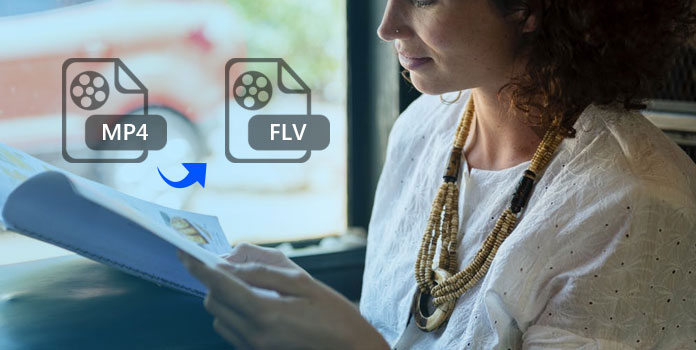
The following FLV to MP4 converter software are all functional and flexible programs. You can get professional video editing filters to customize original FLV video files. And it is easy to convert your FLV files to MP4 on Mac and Windows computer without Internet connection.
AnyMP4 Video Converter Ultimate is your all-in-one deluxe DVD and video manager. You can rip homemade DVD, convert and edit videos, and more on Windows and Mac computer. It converts video format in super-fast speed, and you can get flawless video quality. Moreover, the converted FLV video files are compatible with the latest digital devices including iPhone 14, iPad mini 5, and more.
Step 1: Add MP4 video
Download and install AnyMP4 Video Converter Ultimate software. Launch it and click "Add Files" button to import MP4 video files. You can use provided video editing tools to edit FLV videos, with the preview window beside.
Step 2: Convert MP4 to FLV
Hit "Convert All to" drop-down option on the top, and then select "FLV" as output video format.
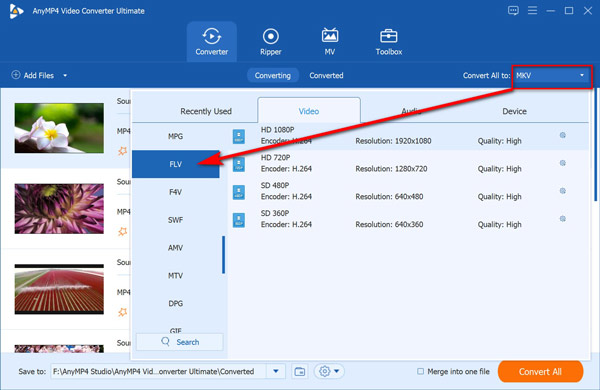
If you would like, just click the gear icon next to MP4 to custom the profile settings for FLV like resolution, bitrate, frame rate, codec, and more.
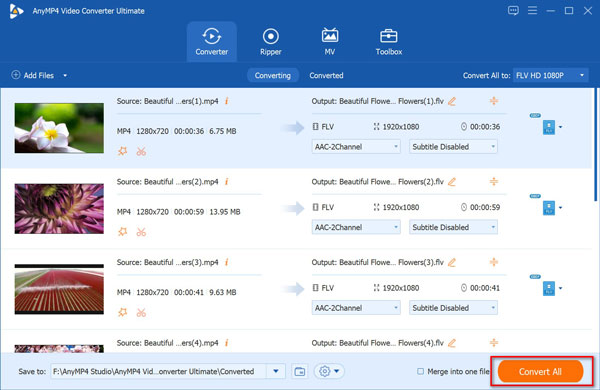
It is not only the good MP4 to FLV video converter, but also the video editor with many editing options contained. And you can change output FLV video quality during video conversion.
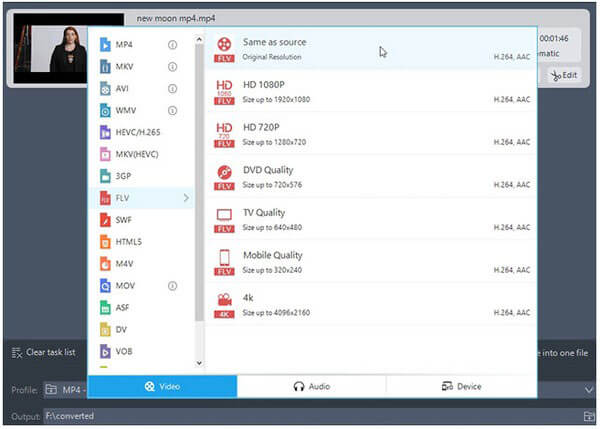
Step 1: Add MP4 video
Launch Apowersoft Video Converter Studio. Locate "Convert" page, and then tap "Add files" to upload your MP4 video.
Step 2: Convert MP4 to FLV
Select "MP4" from "Profile" drop-down menu. In addition, you can choose "Same as source" as output FLV video quality, or you can change it into other video quality. Click "Open" from "Output" to point one folder to save your FLV video files. Tap "Convert" button to convert MP4 to FLV.
You can use the MP4 to FLV converter to optimize video files with various filters. And it is also supported to edit videos with numerous video editing functions including trimming, adding watermark, subtitles and others on Windows and Mac computer.
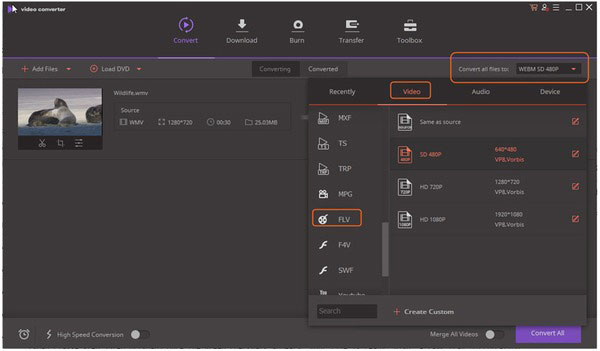
Step 1: Add MP4 from computer or other devices
Launch Wondershare Video Converter Ultimate. Turn to "Convert" page, and hit "Add Files" button to import MP4 videos. There is the "Toolbox" on the toolbar, you can edit MP4 videos with provided video editing tools.
Step 2: Convert MP4 to FLV video format
There is the small option on the top right corner names "Convert all files to". Select "FLV" to batch convert MP4 to FLV. And you can set the FLV video quality from the drop-down menu. Click "Convert" to start MP4 to FLV video conversion.
Using online MP4 to FLV video converter may be the easier choice for people who do not convert video formats frequently. Compare with professional video converter software, you can get free and simple video conversion online only.
Free Online Video Converter is a free MP4 to FLV converter. It can convert batch MP4 videos to FLV files at tone time. Besides, there is no file size or number limit, and you can convert MP4 files freely.
Step 1: Add MP4 files
Hit "Add Files to Convert" to upload your MP4 videos. Then a prompt window appears that requires you to download and install a video launcher, which can convert and download files automatically.
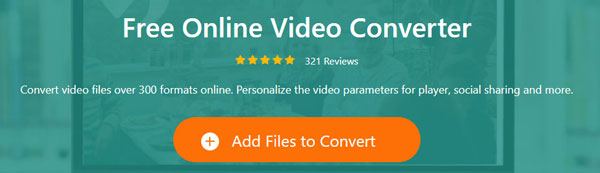
Step 2: Convert MP4 file to FLV
Tick the box of FLV. Change FLV video settings by clicking the gear icon to change video bitrate, audio quality, and do more aother editing. Click "Convert " to find a location to save the converted FLV files and start converting and downloading converted FLV videos online.
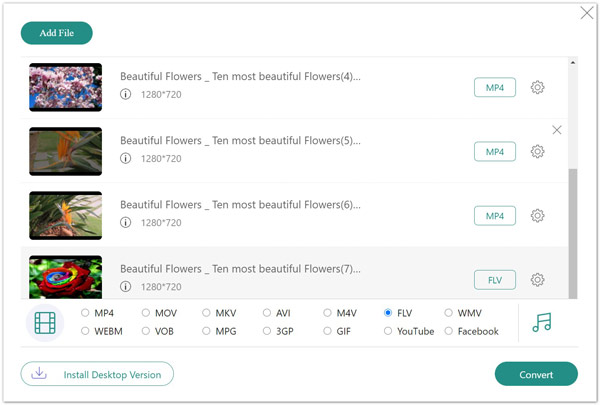
Online MP4 to FLV Site: https://convertio.co/mp4-flv/
You can convert MP4 video to FLV online directly, and make sure your MP4 video size smaller than 100 MB.
Step 1: Upload MP4 file
You can drag MP4 files directly. Or you can also upload MP4 video files from Google Drive, Dropbox and URL.
Step 2: Download FLV video
Choose "FLV" as output video format. Convert MP4 to FLV online, and then download the converted FLV video to Dropbox, Google Drive or folders on computer.
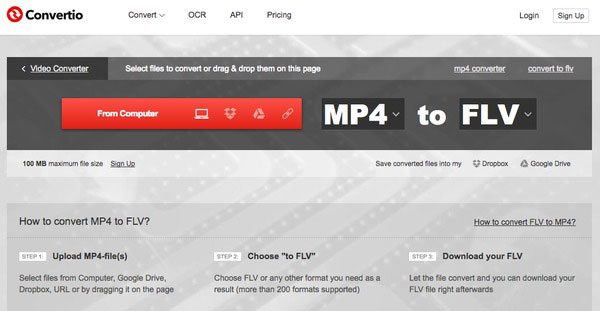
Online MP4 to FLV Site: http://www.zamzar.com/convert/mp4-to-flv/
Zamzar is the online video converter you can convert MP4 to FLV videos, and then receive converted files through email address.
Step 1: Choose MP4 video to import
Select MP4 videos directly or enter URL you wish to convert.
Step 2: Download converted FLV video from MP4
Choose "FLV" as output video format. Enter your email address, and then hit "Convert" button. Now you can open your mailbox to get converted MP4 to FLV videos for free.
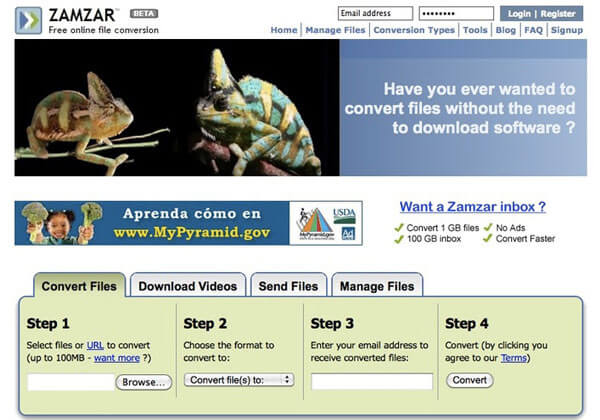
Online MP4 to FLV Site: https://www.onlineconverter.com/mp4-to-flv
You can cut MP4 video in customizable way to set start time and stop time freely. Make sure your MP4 video groups are no more than 200 MB.
Step 1: Select MP4 videos
Set the video source of "Upload File" to import MP4 file. Or you can select "From a URL" in "Source" part to import online MP4 video.
Step 2: Convert MP4 to FLV online
Tick "Options" to cut original MP4 video if necessary. Hit "Convert" button to convert MP4 to FLV free online.
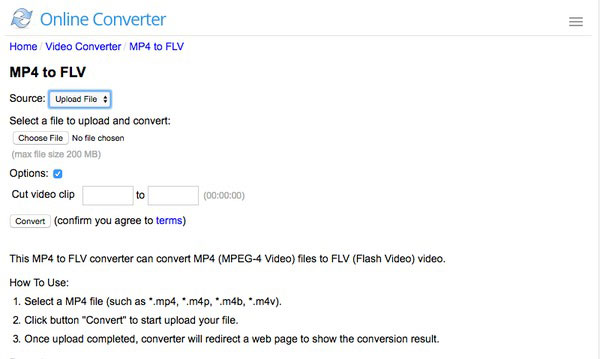
Is FLV smaller than MP4?
It all depends. Both FLV and MP4 are the container, which can hold video and audio. The size depends on the container content they hold. You should compare the compression format of the file, not the container.
What program opens FLV files?
FLV is the container file format used to deliver digital video content over the Internet. Browsers with the Adobe Flash Player version 6 and newer can open FLV files. Moreover, third-party FLV players, like Media Player Classic, MPlayer, RealPlayer, VLC media player, Winamp, and more ca also open FLV files.
What are the disadvantages of FLV?
1. Not common as the distribution format like Windows Media Player or QuickTime.
2. It is expensive and time consuming to create Flash content.
3. Flash files are not recognized by search engine spiders.
4. FLV files are not playable on HTML5.
You can use MP4 to FLV online converters to get simple video conversions. You can also require higher video converting level to manage converted MP4 to FLV videos with professional video converters. No matter which method you choose, you are able to convert MP4 to FLV video safely and quickly.