When we talk about video formats, MP4 may first come into your mind since the MPEG-4 is the most commonly used video codec. It is compatible with almost all media players. However, even though the MP4 multimedia container is popular, there is still something to improve. Actually, many users have complaint that MP4 does not work well with Apple devices, like Mac, iPhone or iPad. As a result, if you want to watch your favorite movie smoothly, you have to convert MP4 to MOV on Mac. Latter one is the default format of Mac OS 12/11/X and performs perfect compatibility with Apple devices. In this post, we will show you several easiest ways to convert MP4 to MOV lossless.

There are many video converters, but only a few are available to Mac. When we search the best way to convert MP4 to MOV, we usually concentrate on several features:
Based on our testing on popular video converter software, AnyMP4 Video Converter Ultimate for Mac is the program you are looking for.
Secure Download
Secure Download
Step 1: Import MOV to the software
Download and install the MP4 to MOV converter software and run it when you need to convert videos. Drag and drop the MP4 video files into the program or click on "Add Files" to import MOV for conversion.
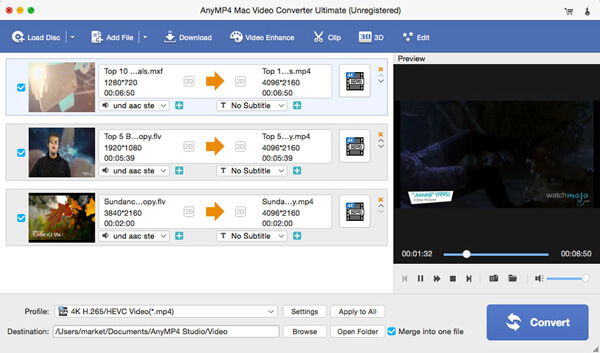
Step 2: Set output format as MOV
After MP4 imported, locate to the bottom area. Unfold the "Profile" dropdown list and choose MOV or target device. Press Browse button and pick up a folder to save the result.
Step 3: Convert MP4 to MOV
If you want to cut or edit the videos, you can use the "Cut" tool and "Edit" menu on top ribbon. When ready, you can click on "Convert All" button to start converting and exporting.
Sometimes, online video converters are more attractive, especially when you only need to convert MP4 to MOV occasionally. The biggest advantage of online video converter apps is to be compatible with any platform.
Online Convert is an MOV converter which is a dedicated tool to convert MP4 to MOV for playback on Mac or iPhone. Besides MP4, it supports almost all video containers as the import and export format, like MP4 to AVI, MP4 to MOV, MP4 to WMV, FLV to MP4, MP3 to MP4, 3GP to MP4, etc. Moreover, you can upload videos from computers, Google Drive or websites.
Step 1: Access video.online-convert.com/convert-to-mov in your browser and click on Choose file button to upload a MP4 from your computer.
Step 2: Customize the optional settings based on your condition, including screen size, video bitrate and more.
Step 3: Click on Convert file to start converting. When it is done, the download dialog will pop up automatically.
Note: This web app could only convert one video at one time.
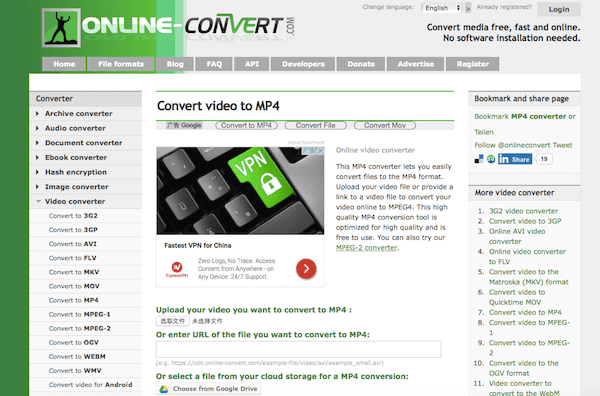
Zamzar is a popular online video converter. It has the capacity to convert MP4 to MOV. And based on our lab testing, the output quality is better than most online converters. The most special place is to send the result to your Email account, so you can download it at any time. Though Zamzar has sign-in feature, you can use it without registry.
Step 1: Access the MOV converter online and log in your account if you have registered. Click "Browse" button to upload the MP4 video from your computer or input a URL to load an online MP4 file.
Tip: The video should not be larger than 100MB
Step 2: Make sure to choose MOV on the "Convert file to" drop-down list and type in your email address in the right field.
Step 3: Finally, click on "Convert" button. The program will convert MP4 to MOV and send the result to you via email.
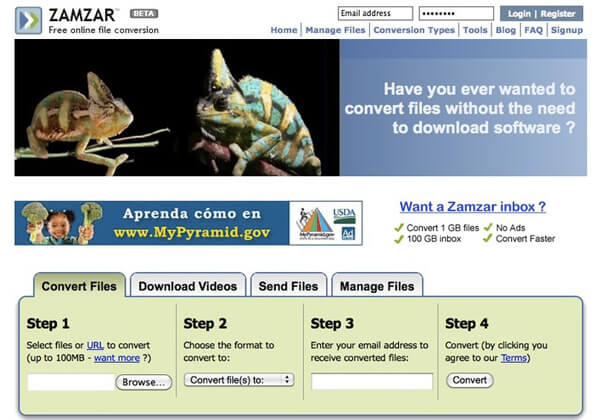
Converto.io is a powerful online video converter, not only because all features are free of charge, but also because of supporting batch conversion. You can upload multiple MP4 videos up to 100MB and convert MP4 to MOV at one time. About import sources, computer, Google Drive, Dropbox and URL are all available.
Step 1: Go to the video converter page of Converto.io and upload a MP4 from your computer, cloud account or URL.
Step 2: Then you will be taken to settings page. If you want to convert more than one video, you can click "Add More Files" to import other videos.
Step 3: After uploading, you should choose MOV from the drop-down menu. And then click on the red "Convert" button to finish the process.
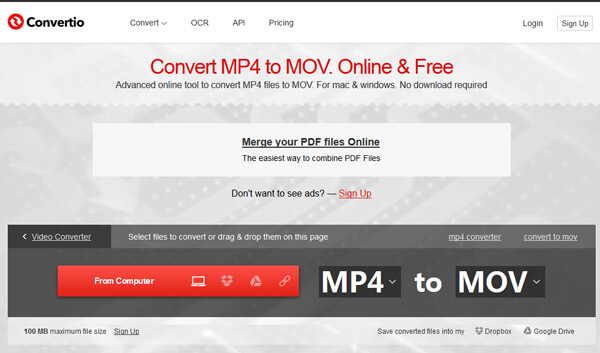
If you prefer to concise design, OnlineConverter is absolutely a good choice to convert MP4 to MOV online. It supports to convert a video file up to 200MB from your Mac or URL. The largest benefit of this online video converter is fast.
Step 1: Access OnlineConverter in a browser and go to Video Converter. Then choose MOV converter on the list to open the converter page.
Step 2: Select "From a URL"or "Upload File"in "Source" menu and import the MP4 videos to the web app. If you want to cut the video, you can find settings in "Options" area.
Step 3: Once press the "Convert" button. The MOV converter will do the rest work.
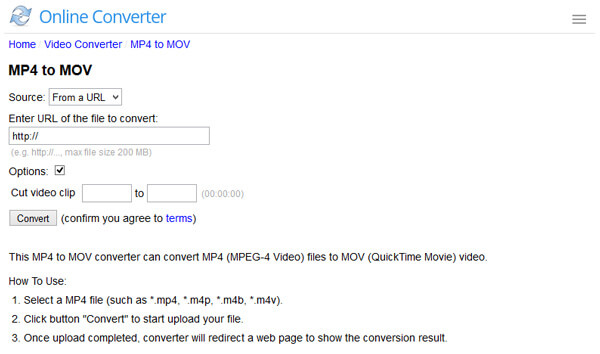
123 APP's Video Converter Online is another way to convert MP4 to MOV online. Similar to Converto.io, this video converter supports multiple input sources and a wide range of video formats. But it offers more options to customize your videos.
Step 1: Access the home page of 123 Apps and choose Video Converter to open it.
Step 2: After upload the MP4 video from computer, URL or cloud account, choose "MOV" on the format bar. You can find more custom options in "Settings" area.
Step 3: Finally, click on the "Convert" button and wait for the process to finish.
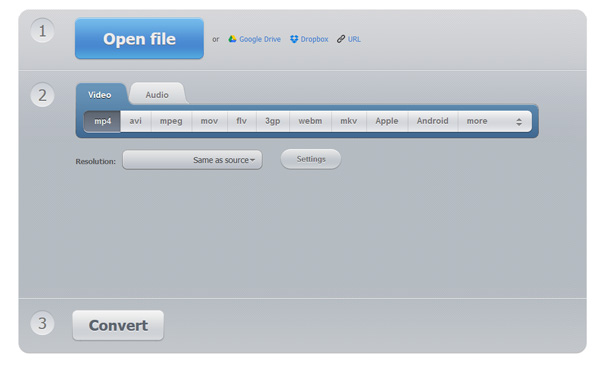
Can VLC convert MP4 to MOV?
Yes. VLC is not only the media player, but also the media converter to change MP4 to MOV. What you should do is to select MP4/MOV under the tab of Encapsulation, then it will start converting MP4 to MOV.
Is a QuickTime file an MP4?
No. QuickTime is the computer file format used natively by the QuickTime framework. Both QuickTime and MP4 container use the same MPEG-4 formats and they are mostly interchangeable in a QuickTime-only environment. In QuickTime’s MPEG-4 Exporting dialog, the option of Passthrough allows a clean export to MP4.
Does converting MOV to MP4 lose quality?
Generally speaking, MOV is the lossless while MP4 is the lossy codec, and it will lose quality when you convert MOV to MP4.
In our tutorial above, we have talked about how to convert MP4 to MOV for playback on Apple devices. We shared several online methods to get MOV videos. All these web apps are free of charge and able to produce good quality. However, you might found that most online video converters have limitations on video sizes. So, if you want to convert large video files, we will recommend you a professional video program, AnyMP4 Video Converter Ultimate for Mac.