With the development of technology, many people like to combine some AVI videos into one to make interesting videos. They use these videos to share skills and life with others on various platforms, like YouTube and Facebook. And some people also combine some AVI videos in to one to spoof someone.
But how to merge these AVI files into one? How can we use these AVI videos to create new videos? in this case, you may need an AVI Joiner software to help you. AVI Joiner enables you to join more than one AVI video files into one file without any hassle. In this article, you can find the best AVI Joiner software.
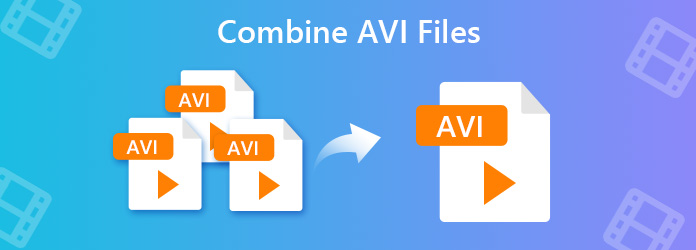
Want a useful AVI joiner to help combine multiple AVI videos into one, AnyMP4 Video Converter Ultimate would be the best choice for you. This AVI joiner software has a simple and friendly interface and enables you to join various AVI video files into one with great quality easily.
Furthermore, Video Converter Ultimate is an all-in-one video converter and video enhancer. It offers you great solutions to convert video/audio formats, edit video and music in 1,000+ formats.
Secure Download
Secure Download
Step 1: Download Video Converter Ultimate software and then follow the on-screen instructions to install it. After installing successfully, launch it.
Step 2: Click Add Files and select the Add File or Add Folders. Or directly drag multiple AVI videos to this program.
After adding files, you can see its information on the interface, like the original format, the screen size and the time length.

Step 3: Click on the format icon on the right side of the video file. Then you can see a list of formats. Choose a format as the target format and adjust the profile settings according to your need.

Step 4: Select a path for the converted files on the bottom. Tap Merge into one file. Click the Convert All button on the main interface to start merging AVI files into one on your computer.

Although you have merged several AVI videos into one, but you may find there are some clips you don't need. Next, we will tell you how to cut unwanted clips out of the video.
Step 1: Launch AnyMP4 Video Converter Ultimate and Click Add File to add the video.

Step 2: Select a video file and click the Cut icon.

Step 3: Choose the start and end time for your wanted clip. You can also drag the clipper or enter the time directly.
If you want another clip of the same video, you can click the Add Segment button to add the current clip to the list. Then, you can set another clip.

Step 4: Tap Merge into one and click the Save button on the Cut window. Then click the Convert All button on the main interface to save the video.
How to Merge Videos with VLC
Yes. Download, install and launch VLC media player. Select Open Multiple Files in Media menu. Click Add button under the File tab. Then add the files. Finally, click the Play button and click Convert from the drop-down menu. Then it will ask you to set the location for saving files location. Set the save path you want.
How to combine multiple MP4 files into one file?
AnyMP4 Video Converter Ultimate also can help you do this. Click Add File to add your MP4 videos. Select the target format in the Format menu. Tap Merge into one file. Click the Convert All button on the main interface to start merging MP4 into one. Furthermore, you also can edit the video. You can trim, rotate, crop and add watermark and subtitle.
What is AVI format used for?
It stands for Audio Video Interleave. The AVI file is a commonly used file format developed by Microsoft for storing both video and audio data in a single file. The AVI format is based on the Resource Interchange File Format (RIFF), a container format used to store multimedia data.
After reading this post, you would know how to merge multiple AVI videos into one. AnyMP4 Video Converter Ultimate can help you merge, convert and edit videos. It can help you solve ant problem about videos. You should have a try. Have a nice day!