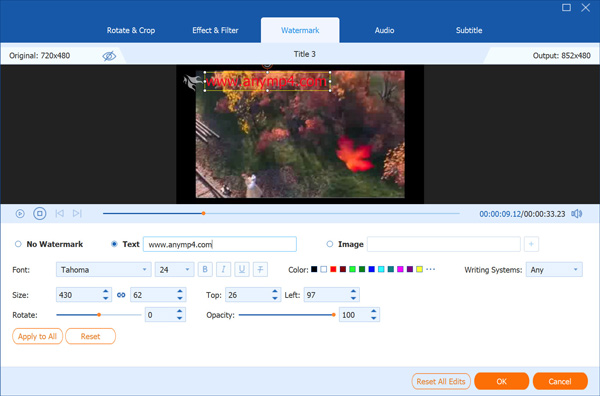Use DVD Ripper to Rip Homemade DVD to Video
How to rip DVD disc/movie to video
1. Download and install DVD Ripper on your computer. Click the button of "Load Disc" after you insert a DVD disc to the drive.
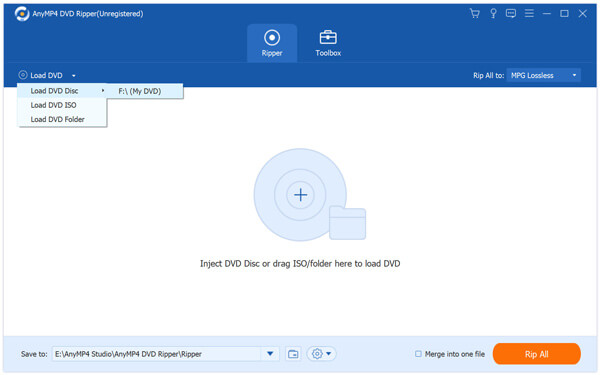
2. Click "Profile" and choose one format you need.
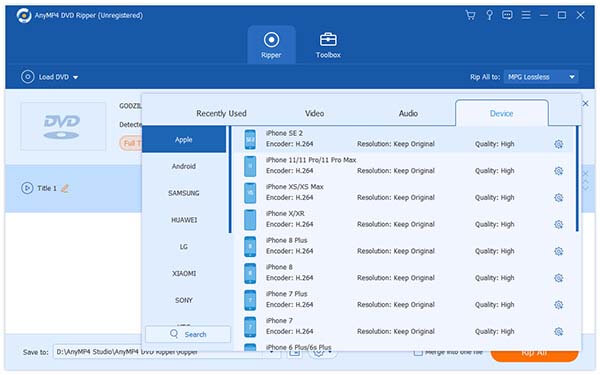
3. After that, click the button of "Convert" to rip DVD disc/movie to video.
Edit DVD video before ripping
Clip Video
1. Highlight the DVD disc, and click the "Clip" button to enter the "Clip" window.
2. You can freely to set the starting point and the ending point to personalize the segment. Preview the video to accurately clip the DVD video.
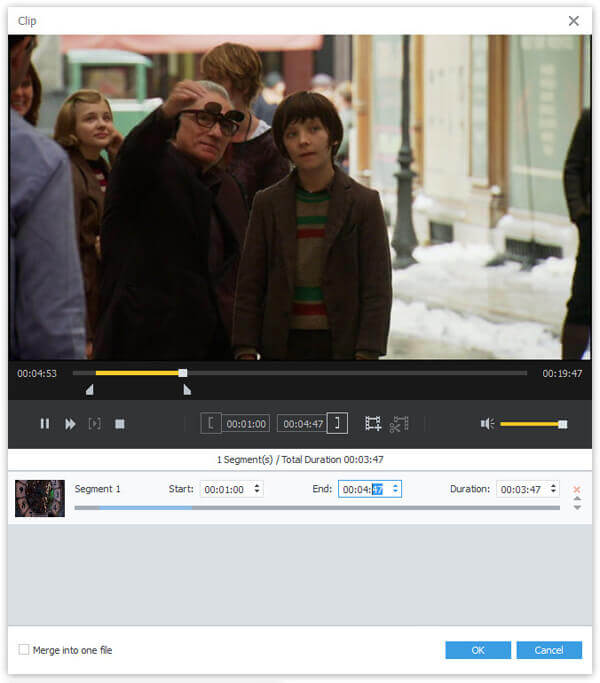
3. Finally, click "OK" button to save the settings.
Set 3D effect
1. Highlight the DVD video and click the "3D" button from the menu. You now enter the 3D window.
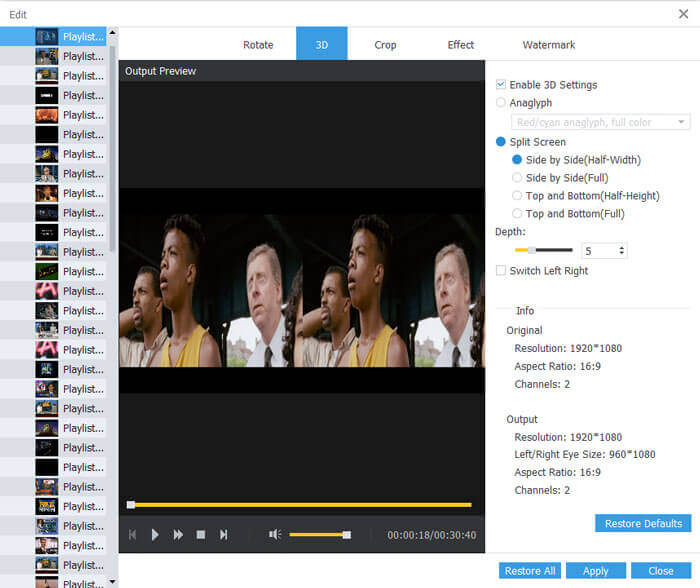
2. Check the box of "Enable 3D Settings". You can choose check the option of "Anaglyph" or "Split Screen" according to your need. Also, you are able to set the depth.
Notes: Click the "Edit" button and you are able to rotate or crop video, add video effect or image/text watermark.
Rotate Video
Four options of rotating a video: Rotate 90 clockwise, rotate 90 counterclock, horizontal flip and vertical flip.
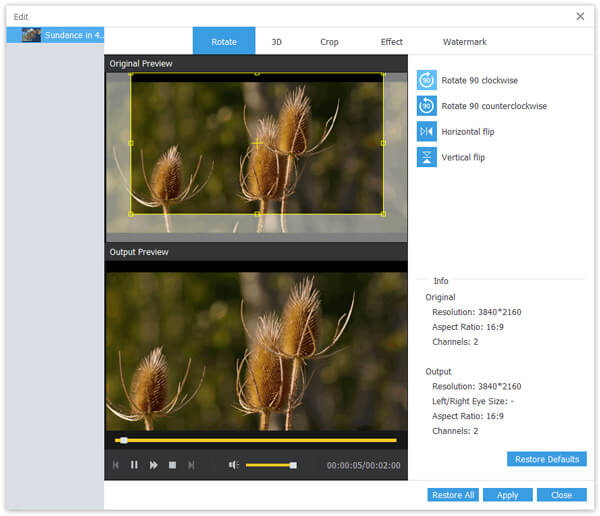
Crop Video
Freely to set the cropping area size. You can also keep the aspect ratio when cropping a DVD.
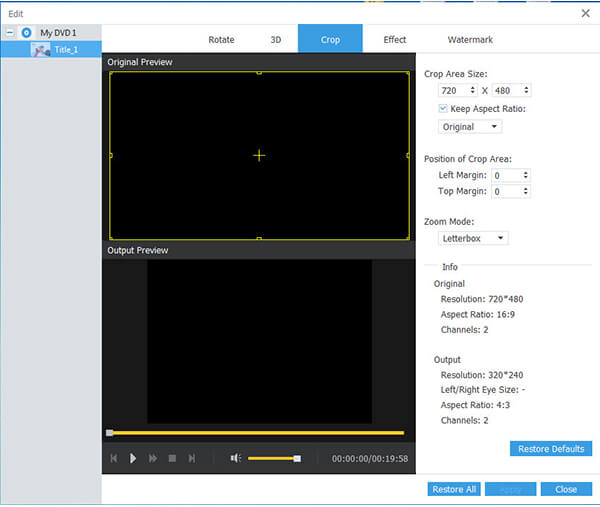
Adjust Video Effect
Personalize the audio of the video. Freely adjust the brightness, contrast, saturation and hue of the DVD.
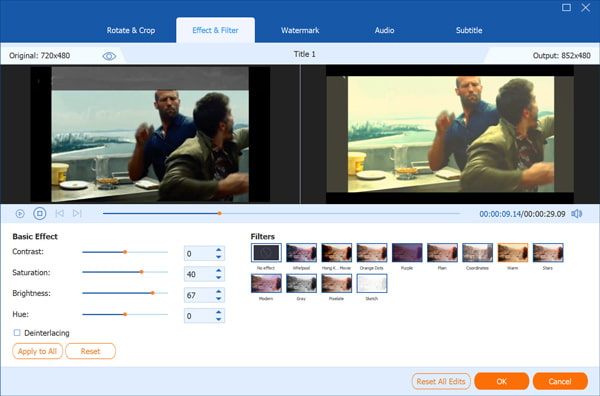
Add Watermark to the Video
Check the option of "Enable watermark". You can add the text watermark or add the picture watermark.