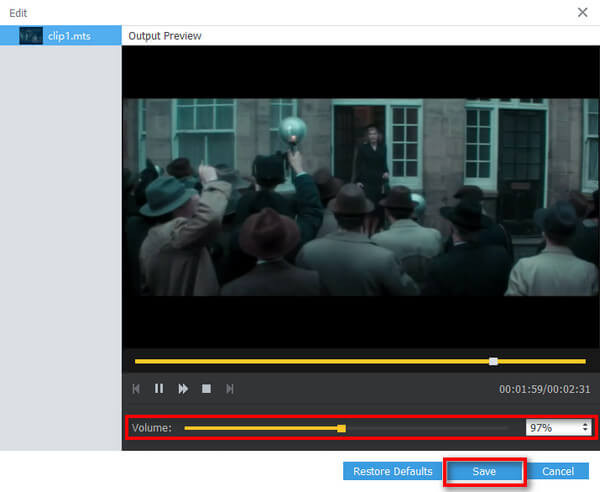User Guide
Get Started
Download & Install
Download AnyMP4 Audio Converter. Install it to your computer following the on-screen instructions. Then start the program for further use.
Register
AnyMP4 Audio Converter provides users with free trial version. But the functions are limited. If you want to enjoy the full features within it, you can register the software following the steps down below.
Step 1 A notice window will pop up every time when you start the software. Click Register at the bottom-right corner.
Step 2 If you accidentally close the window, don’t worry. You can click Register this product (a key icon) at the top-right corner of the main interface. You can also enter into the register window by this way.
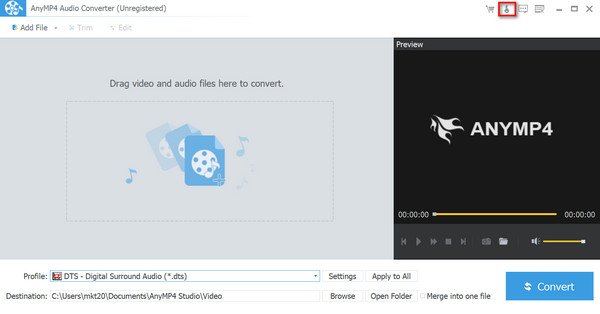
Step 3 Enter the e-mail address you used to buy the software. Then you will receive a registration code. Enter it and click Register.
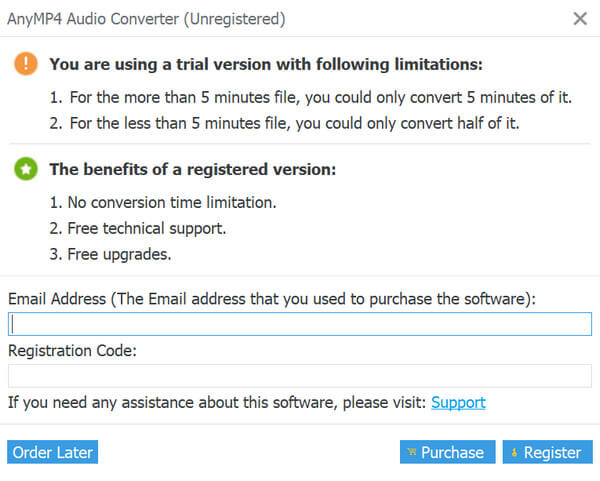
Update
AnyMP4 Audio Converter updates from time to time to improve users’ experience. There are two methods to update the software for your choice.
Step 1 Click the Menu button. Then select Check Update.... When the checking is over, you can close the window or download and install the latest version.
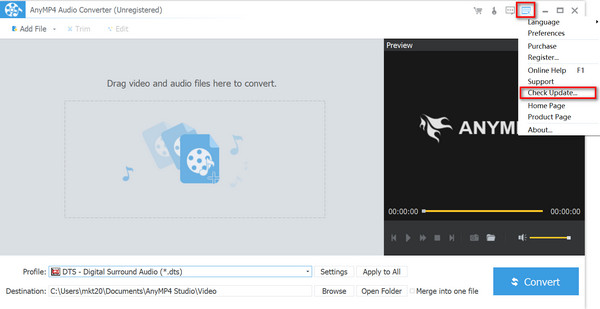
Step 2 Click the Menu button and choose Preferences from the drop-down list.
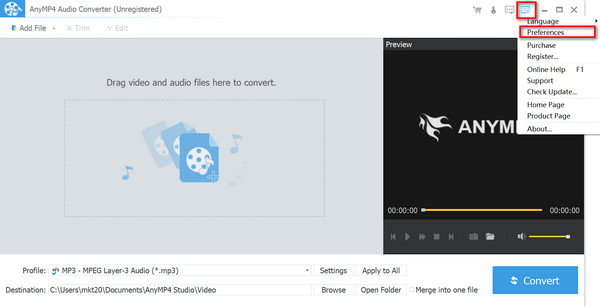
Check the Check for Updates Automatically option. Then click OK. Whenever there is an update, the latest version will be downloaded automatically.
Preferences
You can adjust the settings like output folder according to your need.
Step 1 Click the Menu button and choose Preferences from the list.
Step 2 You’ll see the General settings first. Here you can change the output folder, output format, and update settings.
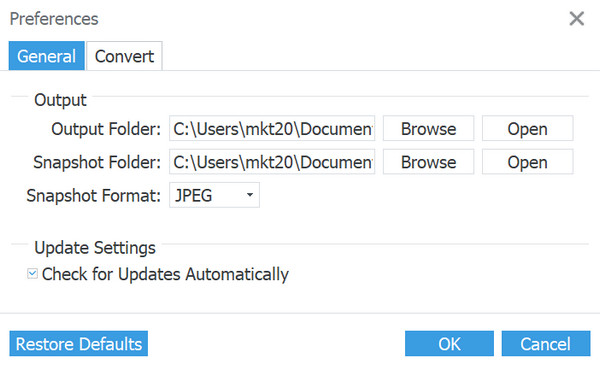
Step 3 Then move to the Convert settings on the top. You can change the Action when conversion is done. You can also adjust the Maximum Simultaneous Running Process based on the situation. Then click OK to save the settings.
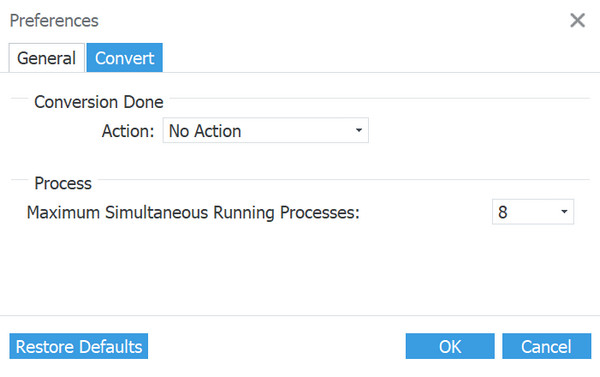
How to Convert Audio
AnyMP4 Audio Converter can convert audio/video to many popular audio formats. Many lossless audio formats are also provided for your choice. Read the steps and have a try.
Step 1 Add Video/Audio Files
Click Add File and choose your video/audio files. You can add multiple files at one time. You can also drag your files into the converter.
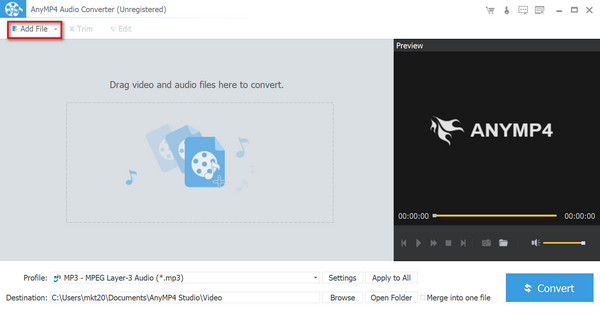
Step 2 Select Output Format
Select the output format from the Profile list or click the Film icon.
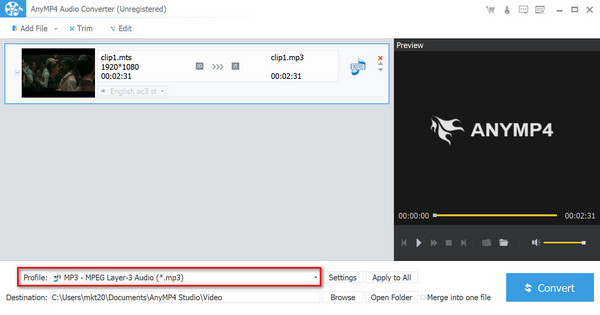
Here you can choose General Audio formats like .mp3 and .dts. You can also choose Lossless Audio formats to keep the original quality.
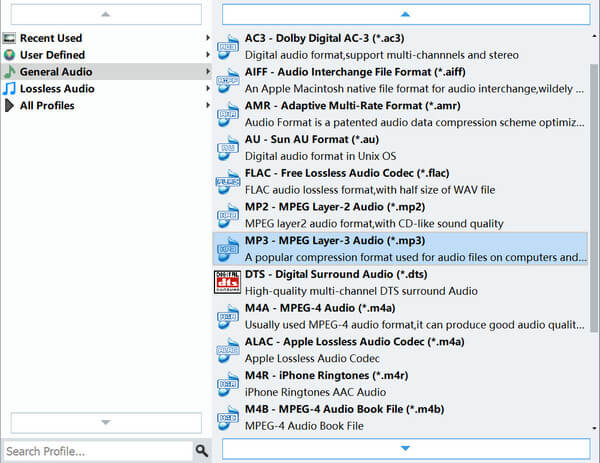
What’s more, you can change audio settings, including Encoder, Sample Rate, Channels, and Audio Bitrate. Then click OK.
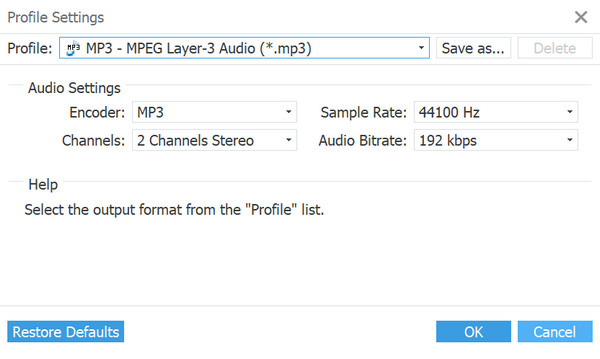
Step 3 Start Converting
Select the output folder from the Destination list. By the way, if you add multiple files, you can adjust their position by clicking the Arrow icon. And you can change the name of your files for each by clicking the Pencil icon. Then you can check Merge into one file. Click Convert to start converting.
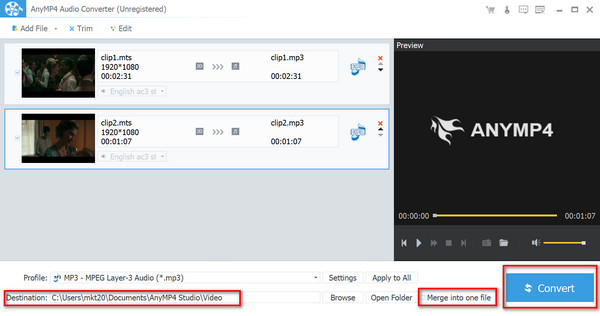
Through the whole process, you can preview your video/audio file on the right.
How to Trim Audio
Step 1 Select Trim at the top of the interface.
Step 2 You can drag the Trapezium icon below the progress bar to adjust the time of your file. You can also change the time in Start, End, and Duration.
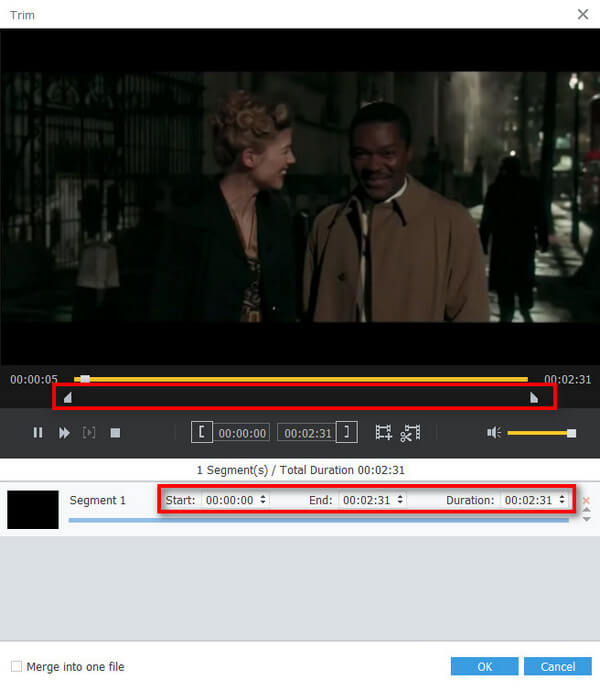
Step 3 Click the New Clip icon. You’ll get a new segment. Click the Split icon and you’ll get split segments based on your previous operation
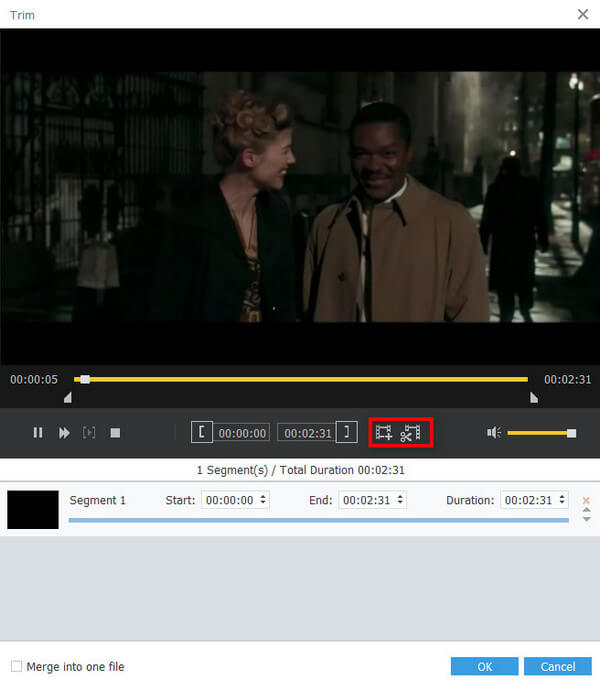
Step 4 You can change the order of your files by clicking the Arrow icon and choose Merge into one file. Then click OK to save your operation.
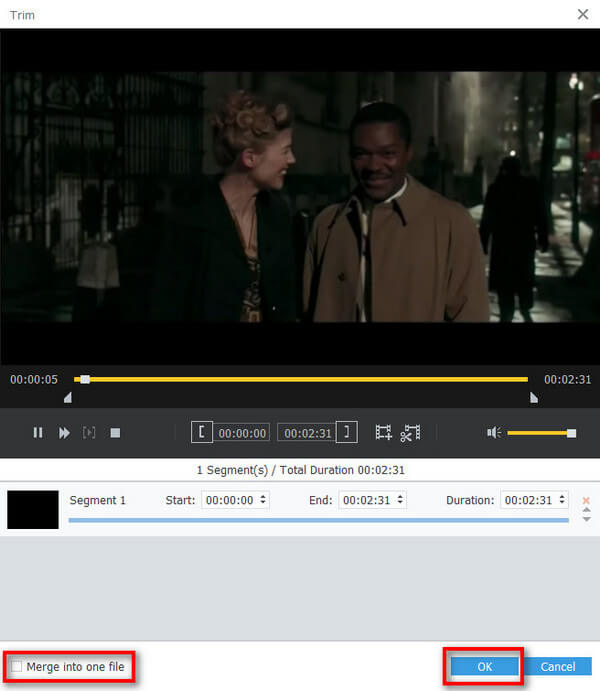
How to Edit Audio
Step 1 Select Edit from the tool bar.
Step 2 Step 2. Here you can edit your segments one by one. You can change the volume by dragging the process bar or change the number behind it. If you want the original effect, you can click Restore Defaults. When everything is ready, you can click Save.