When it comes to online meeting software, Google Meet is one of the more popular options for academic institutions and business companies. Due to the reliability of Google products and the setup-less requirement of Google Meet, it has become a mainstay for users relying on online video chats. Unfortunately, recording meetings has been a lingering problem for the program since search topics online often involve questions such as “Why can't I record on Google Meet?” or those looking for a standard solution for Google Meet recording errors. In this article, we will provide three simple solutions for common recording errors in Google Meet, with an additional section featuring one of the best recording software on PC.
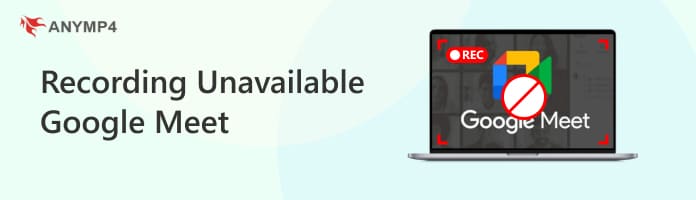
When it comes to recording on Google Meet, usual errors of the software vary from different sources, such as technical issues, admin settings, and server-based problems. Among these common issues, most errors that will be triggered may differ for other users. However, three of the most common recording disruptions on Google Meet cause camera malfunction prohibited recordings, or an absence of a record button from the software itself. In that case, this section of the article will discuss these three common errors, why recording is unavailable on Google Meet, and provide some of the most common sources on why they occur.
If your issue involves camera footage not showing up when recording Google Meet, the most common source of this problem is generic technical issues. These involve software-related problems such as outdated camera drivers, malfunctioning external cameras, virtual camera setup issues, or even the absence of camera hardware.
Regarding errors involving Google Meet recording meetings, in-app warnings telling the user they are not allowed to record may be due to the meeting admin disabling the recording permission. This is because the entire meeting must consent to be recorded first before the recording process proceeds.
When relying on in-app recording options, the meeting organizer's account may turn off Google Meet’s built-in function to capture meetings. Once this option has been selected, the recording button for the meeting attendees will not be available. Hence, relying on the Google Meet recording tool may be unreliable.
With the common issues involving Google Meet recordings now discussed, the following sections of the article will provide you with potential solutions to solve why Google Meet recordings are unavailable. Please continue reading the article to learn how to solve each of them.
Potential Solutions:
• Update software drivers.
• Ensure that the external camera is connected to your computer.
• Use a third-party screen recorder.
Among the potential solutions to fix the Google Meet camera not functioning, the most reliable option is to update your computer’s drivers. This is true for your camera, audio input, and display. If these problems bug you when attending online meetings, follow the three steps below to learn how to update software drivers.
1. Search for the Device Manager on your computer by clicking on the taskbar’s search bar. Click on the Device Manager once the results show up.
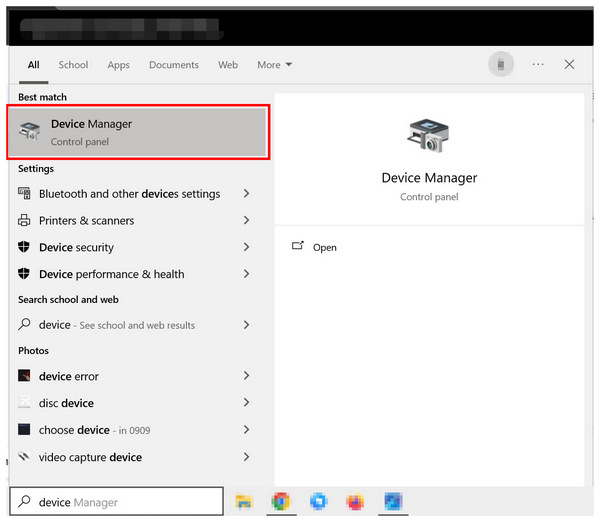
2. Look for the computer function not working correctly in the Device Manager menu. In this case, select the Camera driver by double-clicking on it. On the menu that will open below the Camera driver, click on the device you want to update.
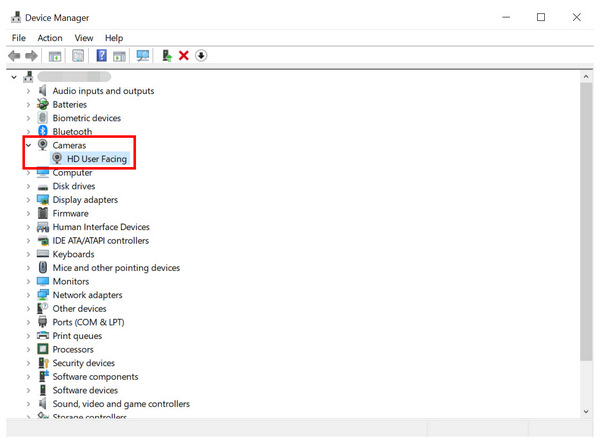
3. Once the device has been selected, click on the Driver tab and choose Update Driver. Click OK to start the update. Your computer will now automatically update the camera driver that operates your webcam.
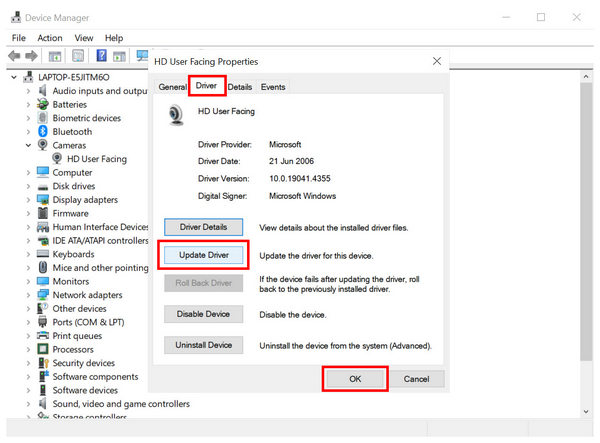
When your camera driver has been updated, restart your computer to ensure the changes will be applied.
Potential Solutions:
• Use an alternative online meeting software.
• Ask for permission from the meeting host.
• Use third-party recorders.
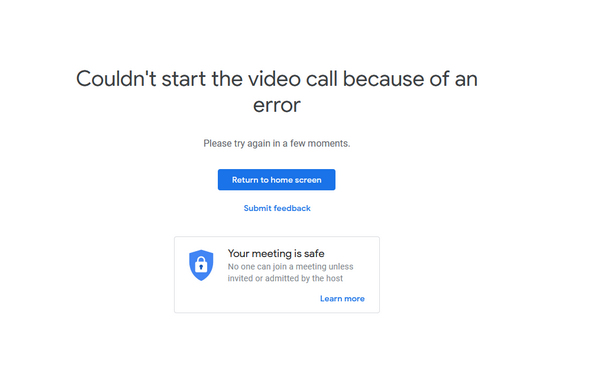
Since Google Meet only allows meeting organizers to capture recordings. The only option to fix the Google Meet recording that is unavailable within the program is to ask for the meeting organizer to permit you to record. Unfortunately, this option often does not work since most academic and business meetings are only saved internally. With that in mind, the next best thing is to use an alternative to Google Meet that allows recording to its attendees. In addition, you can also use a recorder alternative instead of relying on the built-in option on Google Meet itself.
Potential Solutions:
• Use third-party recording software.
• Ask for permission from the host of the meeting.
• Use an external recorder close to your PC.

Based on the information above, if the meeting organizer does not prohibit you from recording the meeting, the recording button required to start capturing the meeting will not become available. In that case, the best option to fix this problem is to use an alternative recorder, such as third-party screen recording software. Unlike the in-app recording feature of Google Meet, third-party recorders do not require organizer permission to operate since it is not connected to the Google Meet meeting itself.
Unfortunately, the screen recording market for both Windows and Mac operating systems is very competitive. To help our readers learn about what recording software will work well as an alternative to the Google Meet recorder, the next section of this article will highlight the best free screen-recording software compatible with Windows and macOS computers.
Compatibility: Windows 11/10/8/7, macOS 10.12 and above.
With the restrictions of Google Meet now discussed, looking for an alternative that can be used to screen-record Google Meet online conferences without restrictions is the most advisable step. With that in mind, the most reliable screen recorder to capture Google Meet for PC and Mac in AnyMP4 Screen Recorder will be discussed in this section.
Designed to make screen recordings easy and unrestricted, AnyMP4 Screen Recorder is an advanced software designed to capture computer recordings with high video quality up to 4K and crystal clear audio for both system and microphone recordings. Moreover, audio input in the program is supported by a crisp mic noise reduction system, ensuring that voice recordings will be captured with crystal clear audio.
Moreover, recordings captured by the software have no duration limit, making it an optimal choice for recording long business meetings or online classes conducted on Google Meet. When recording these types of meetings, the real-time editing tool accessible in the recorder will also come in handy since this tool can be used to annotate live recordings by adding callouts, shapes, brushes, magnifying tools, and more, which can improve their informative value.
To learn more about the main features and the basics of using AnyMP4 Screen Recorder, a detailed features list and tutorial on how to use the software are provided below.
Main Features:
To learn more about AnyMP4 Screen Recorder, download the software now for free and try recording with it.
Secure Download
Secure Download
1. Join the Google Meet conference that you want to record. If the meeting host has prohibited the built-in recording function of the online meeting room, Open AnyMP4 Screen Recorder and proceed to the next step.
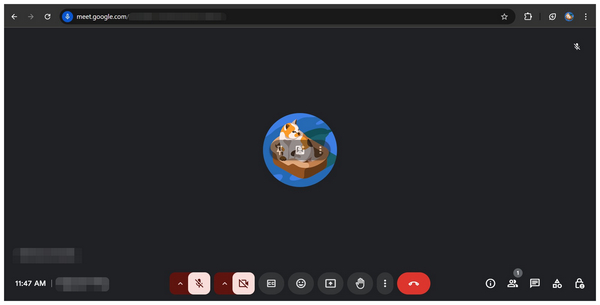
2. Open AnyMP4 Screen Recorder while you are in the Google Meet meeting. Before recording, turn on the settings to capture System Sound and Microphone audio. Make sure also to adjust the recording area or enable full-screen recording. Once these adjustments are set, click on REC to begin recording.
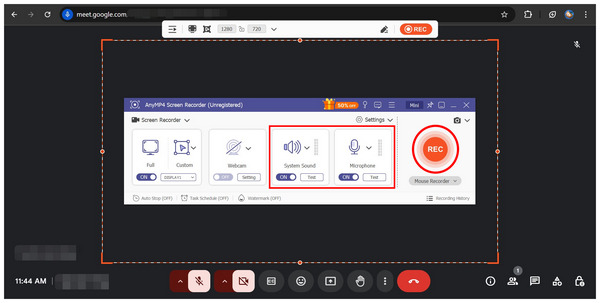
3. After the recording process is finished, you can edit the recording using the essential editing tools available in the post-processing window. Otherwise, click the Folder icon to locate the video saved on your computer.
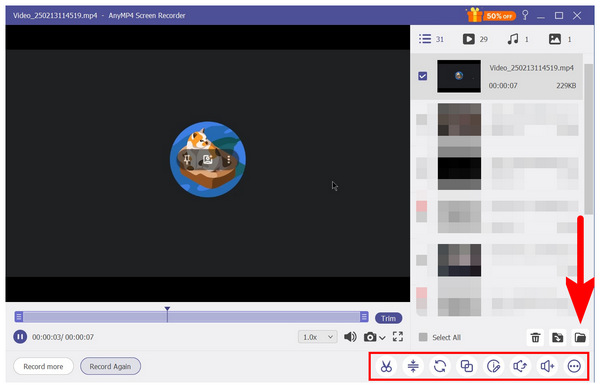
Using AnyMP4 Screen Recorder as a third-party recording tool, you can now capture all online meetings on your computer even if the meeting hosts prohibit it. The program was designed to bypass these recording restrictions, making it an ideal tool for saving recordings of online meetings.
Now that we have provided you with different solutions that might solve Google Meet recording restrictions, we hope this article has solved your problems with recording online meetings on Google’s online conference software. Consider using third-party recording tools such as AnyMP4 Screen Recorder as a better meeting recording software for free.
Secure Download
Secure Download