As one of the useful online video tools, Zoho is always applied to start a video conference on company or hold an online webinar about lectures or courses. And on many occasions, you may want to record Zoho meetings to share them with absent ones or playback the important parts to take notes. This article introduces two Zoho meeting screen and audio recorders for you to choose the appropriate one.
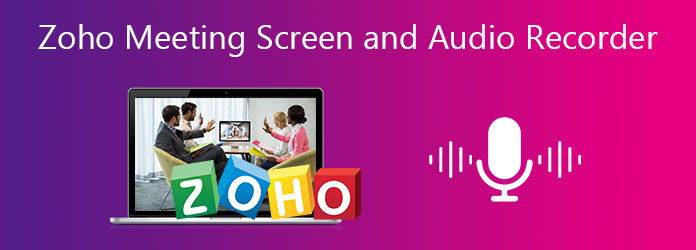
The built-in Zoho meeting Screen and Audio Recorder is designed for the hosts only. Although you don't need to download any plugin or software, only the host with a paid subscription has the right to record Zoho meetings with screen and audio files. The followings are the detailed steps:
Step 1. After starting a Zoho meeting, you will enter the meeting interface with a menu at the top. Find the Start Recording button and click it. Then it will turn red to inform all the attendees this meeting is being recorded. If you want to stop the recording, click the Stop Recording button in the same position at any time.
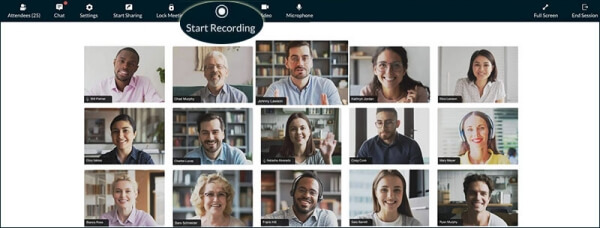
Step 2. Then the recording videos are automatically saved in the cloud. You can find them in My Recordings. You can click the Share button and copy the link to friends or attendees. And you can also click the Download button to save the recordings on your computer and send them through other platforms.
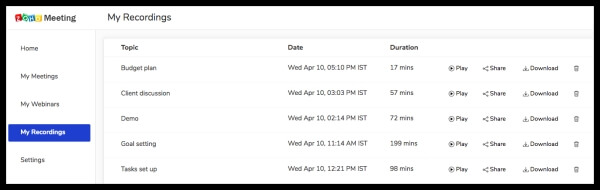
Notes. You should pay attention to the limitations of the built-in Zoho meeting Screen and Audio Recorder:
1. Due to security concerns, only the hosts have the right to record Zoho meetings. And the recording information will be notified to every attendee.
2. Limited cloud storage space. You can't save many recordings in Zoho, so you need to buy the recording add-on to save more recordings.
3. The shared link can't be revoked after sending unless you delete the recordings immediately.
Regardless of the identity in the meeting, AnyMP4 Screen Recorder can help everyone record Zoho meetings in private without notification. Moreover, you can adjust the video settings, including format, resolution, frame rate, and quality.
Secure Download
Secure Download
Then you can learn about the detailed steps:
Step 1. Download AnyMP4 Screen Recorder on your computer and launch it. Click the Video Recorder button to enter the interface. Then choose the Full Screen or click the Custom button to select a certain region. You can also adjust the sound switch and volume separately.

Step 2. Click the Record setting icon and choose the output button. You can change the recording to any format, any resolution with high quality. Then click the OK button to save the settings.

Step 3. Click the REC button to start recording Zoho meetings. Then a toolbar will pop up. When you want to end the recording, click the Stop button.
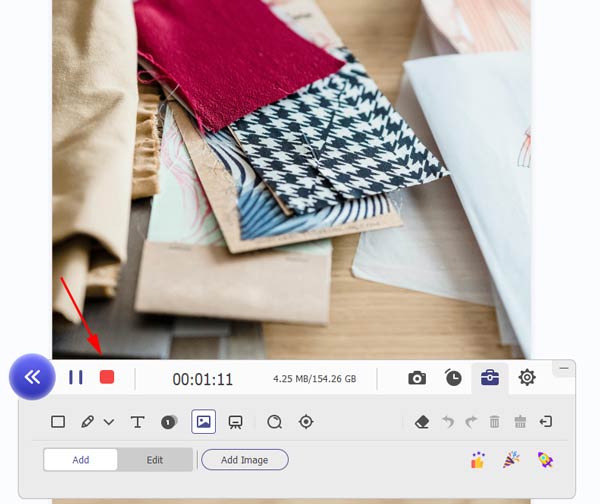
And you can clip the extra parts before saving. At last, click the Save button to download the Zoho meetings on your computer.

Read more:
How to Record Google Classroom Video Conference
How to Record AnyMeeting Conferences
1. Is there any Zoho Meeting Screen and Audio Recorder without notification?
Yes, there is. The built-in Zoho Meeting Screen and Audio Recorder will inform the recording message, so you can use the recommended AnyMP4 Screen Recorder. Without notification, you can record Zoho meetings in private.
2. Where are the videos taken by the built-in Zoho Meeting Screen and Audio Recorder stored?
Enter your Zoho Meeting account and click the My Recordings button on the left pane, then you will see the lists of all the recordings. Then you can play, share, or download them.
3. Is there a free trial for Zoho?
Yes. Zoho provides a 14-days free trial with all the functions with the limitation of participants. But you can't use the built-in Zoho Meeting Screen and Audio Recorder as a free user.
This article has introduced two useful Zoho meeting screen and audio recorders and the detailed steps to use. The built-in Zoho meeting screen and audio recorder is the easiest tool for the host. But if you are an attendee, AnyMP4 Screen Recorder is your best choice to record Zoho meetings. If you have any other questions about Zoho meeting screen and audio recorders, please leave your comment below.