Nextiva is a business VoIP, Voice over Internet Protocol provider that mainly offer various communications services. More than a cloud-based business VoIP system, it helps users to connect and collaborate from anywhere, through voicemails, video conferences, text messages, sales CRM, and more.
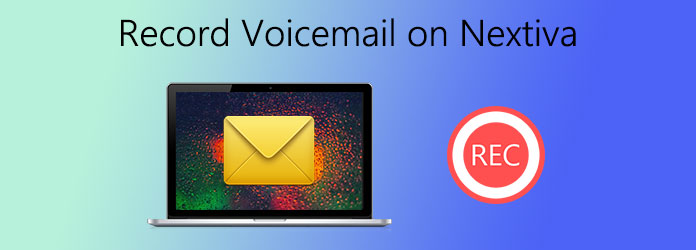
Besides the physical Nextiva phone, it also enables you to make and receive calls from its Nextiva desktop app on your computer. This post will show you how to record calls and voicemail greetings on Nextiva.
It's quite easy to record voicemail on a Nextiva phone. But you should set up a voicemail to access voicemail messages.
Step 1: First, you should dial *86 on Nextiva phone. You are required to enter PIN. The default PIN is 0000. Here you can update your PIN to a 4-digit number, and then record your name and press #.
Step 2. Press * to confirm your operation. You can handily change the mailbox of No Answer Greeting by pressing 3. If you want to change a new voicemail greeting, you can press 1 to make a Nextiva voicemail record and set it as the voicemail greeting.
If you are using the Nextiva desktop app to make and receive calls and voicemails, you can use its built-in recorder, Nextiva Call Recording app to make a recording with ease. It is able to record the Nextiva incoming and outgoing calls. This app has an automatic recording feature to record voicemails and calls.
Step 1: Download and open this Nextiva Call Recording app and log into NextOS. Click Users, choose Actions option and then select the Voice Settings. Enter Monitoring to find the Call Recording. Now you can enable this feature and adjust the Nextiva recording settings based on your need.
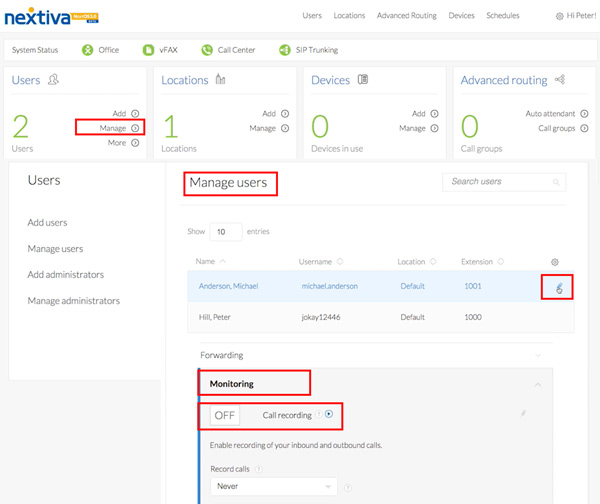
Step 2: You can choose to record Nextiva calls from Never, Always, Always with Pause/Resume, On Demand, or On Demand with User Initiated Start. Also, you can set inform the call being recorded or not by ticking the Play recording start/stop announcement checkbox.
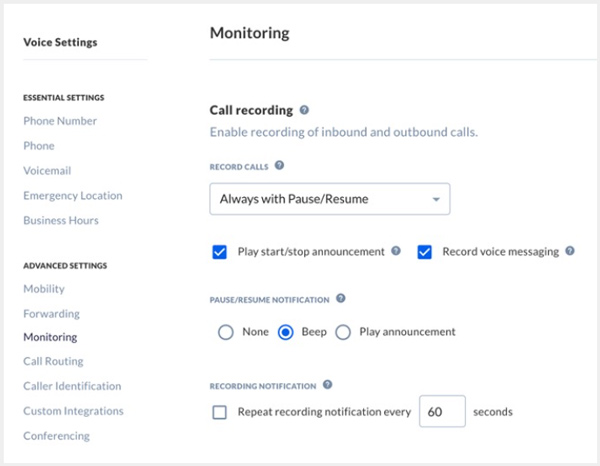
After these settings, this Nextiva recorder app will automatically start the recording for you. But you need to enable call recording for one user to another. Then you should set an administrator, supervisor, or the agent can access the recordings.
The recorded Nextiva calls and voicemails can be archived for up to 6 months. You can easily check and download them.
If you like to freely record all Nextiva activities like voicemails, calls, video conferences, online meetings, and more on your computer, you can try the popular Nextiva recorder, Screen Recorder. It enables you to capture Nextiva with high quality even up to 4K. It can capture your face from webcam, and record sound from system audio and microphone.
Secure Download
Secure Download
Step 1: Free install and open this Nextiva recording software. If you want to record a voice all or voicemail on Nextiva, you can select the Audio Recorder feature.

Step 2: When you enter the Audio Recorder window, you can choose to record the Nextiva audio through system sound, microphone or both.

Step 3: To record a Nextiva call or voicemail, you can simply click on the REC button. After the recording, you are allowed to directly listen to the captured audio, edit it, and then save it on your computer.

This recorder is also designed with video recorder, game recorder and other useful tools, you can free download it and use the specific function according to your need.
Question 1. Is Nextiva free?
No, Nextiva is not totally free. Its business communications service starts at $18.95 per month per user, based on the user's number and term length.
Question 2. How to set up Nextiva voicemail greeting?
To set up a Nextiva voicemail greeting, you should dial *86 on Nextiva phone, enter your PIN, and then press #. You can press 3 to set the No Answer Greeting mailbox, and press 1 to set up a new voicemail greeting. After that, press # to stop the mailbox recording.
Question 3. Where to download Nextiva app?
When you want to download the Nextiva app, you should go to its official site. When you get there, locate the suitable Nextiva app version and then download it.
Whether you want to record voicemail greeting on Nextiva, or record Nextiva calls and voicemails, you can get a detailed guide to follow. For more questions about the Nextiva record, you can leave us a message.