"I need to record a meeting after hours dialing into a Join.me conference call from my computer. Can Join.me record a conference call? Or is there any other way to record a Join.me meeting?"
First of all, the answer is "Yes". You may often encounter this kind of situation when the conference content is very important to take notes as a reference. And you can simply record a Join.me conference call with notification to everyone through the built-in recorder if you are the host. Moreover, there is a better way to record a Join.me conference call for everyone in secret. You can learn these two efficient ways in this article.
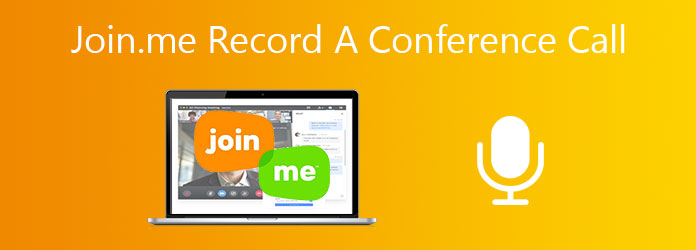
To record a Join.me conference call, the first approach you think of is definitely to use the built-in recording feature to keep track of everything. And it's the easiest way because you don't need to download any plugin or software. Here are the simple three steps:
Step 1. Launch Join.me on your computer and start a conference with your colleagues. Then there will appear a menu with settings at the top of the meeting interface. Click the More icon and choose the Record button. Once you start recording a Join.me conference call, everyone will be notified of that information by the red icon in the top center.
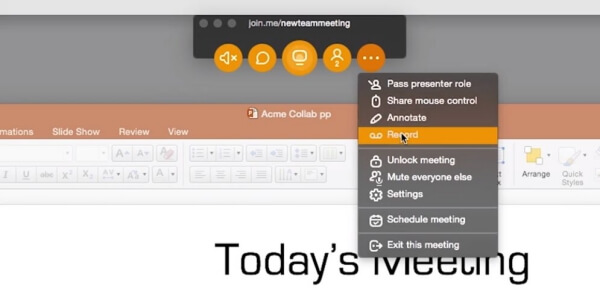
Step 2. If you want to end the recording, click the More icon and find the Stop recording button.
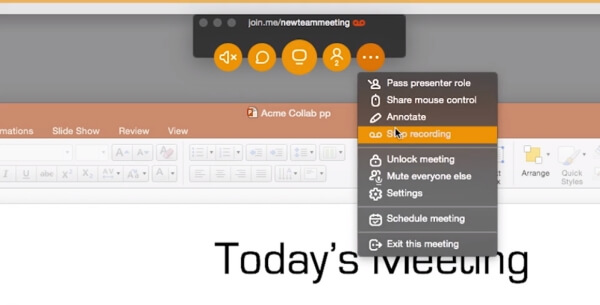
Step 3. Then the recording videos will be saved in my meetings. You should open the website of Join.me and log in to your account, then click the my meetings button and choose the recordings button to download the conference videos.
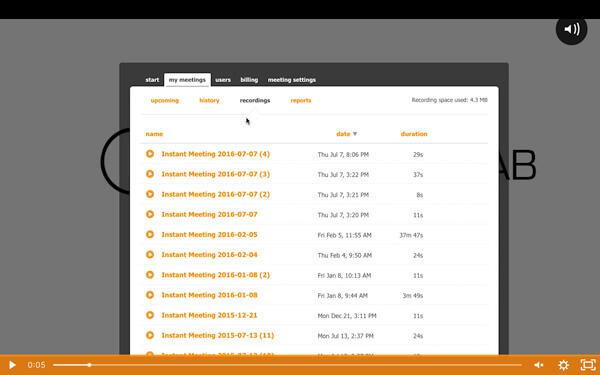
Limitations of the built-in recorder in Join.me:
But how to record a Join.me conference call if you are an attendee or a Lite version user? The best way is to use a professional recorder. AnyMP4 Screen Recorder is a powerful tool that can record Join.me conference calls with high quality without any limitation. Moreover, you can also set a scheduled task to record at a certain time through it.
Secure Download
Secure Download
Step 1. Download AnyMP4 Screen Recorder for Windows/Mac and launch it. Then choose the Video Recorder button to enter the interface of video recording.

Step 2. You can choose the Full Screen button or click the Custom to select the window of Join.me conference as the recording region. Normally, you should turn on the System sound and Microphone, and you can also choose to open the webcam according to your need.

Click the Record setting icon and find the Output settings. You can change the storage path, and choose any format, resolution

Step 3. Once you click the Save button to remain the settings, you will back to the interface. Click the REC button to start recording a Join.me conference call.

Step 4. Then there will appear a toolbox. Click the Stop button to end the recording. After the preview window pops up, you can clip the extra part to save storage space. And click the Save button to determine.
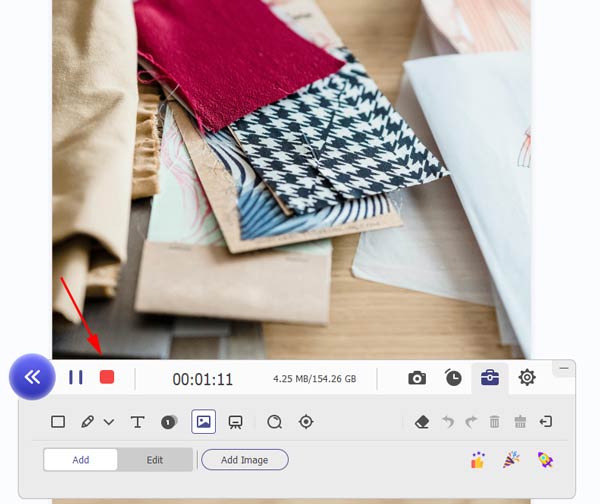
1. Can Join.me record a conference call and save it in the local folder?
Yes, it can. It has a built-in recorder that can help you start and stop recording easily. Although the recordings are saved in the cloud storage space, you can find them and choose to download them on your computer with one more click.
2. Can I record a Join.me meeting as an attendee?
Of course, you can. Although the built-in recorder doesn't support attendees to use, you can try to use the recommended AnyMP4 Screen Recorder to record a Join.me meeting as an attendee.
3. How to record a Join.me conference call without notification?
Because of the notification in the built-in recorder, the best choice is to use a professional recorder. The detailed steps to record a Join.me conference call through the recommended one are introduced above.
When you want to record a Join.me conference call, you can use the above two easy ways. If you are a host with a pro or business account and don't have any other requirements, using the built-in recorder is the simplest way. Otherwise, download AnyMP4 Screen Recorder to help you record a Join.me conference call without notification and limitations is the best choice for you.