It is well-known that WMV is the native video format on Windows PCs; however, Apple did not introduce the codec of WMV into iPhone devices. So, if you want to play WMV on iPhone, you have to convert it to iPhone supported video formats. It sounds a bit complicated, right? The trick is that if you get the proper tool you can achieve the job simply and quickly. First of all, let's talk about what video formats iPhone can play. MP4 is the most popular video codec and available to iPhone, though it is a compressed multimedia format. And if your iPhone contains a lot of storage space, converting WMV to lossless video formats, such as AVI. Anyway, we will show you how to play WMV on iPhone smoothly in this tutorial.
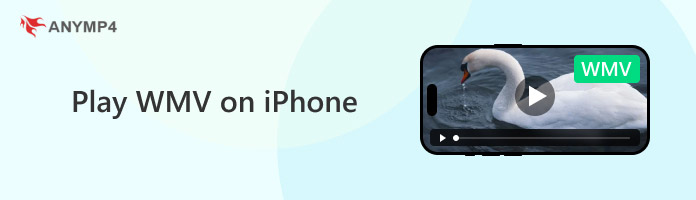
A WMV (Windows Media Video) file is a video file format developed by Microsoft that is widely used in Windows systems. It is a compressed video container format that can save video, audio, and sometimes metadata. Compared to some other video formats, WMV files are smaller in size, making them suitable for storage and streaming.
However, this file format may be less compatible with devices and software of other operating systems, like macOS. For example, the iPhone does not support the playback of WMV files because this file format is not directly compatible with the standard iOS media playback features. However, you can play WMV files on an iPhone by converting them to a format supported by the iPhone. The following will show you three ways to convert WMV to iPhone using third-party conversion software and online tools.
AnyMP4 Video Converter Ultimate is one of the best video conversion programs on the market. It supports converting more than 500 digital formats and can convert WMV to MP4, MOV, and other formats supported by iPhone. It also integrates iPhone video codecs to provide output profiles designed for iPhones to convert WMV for playback on iPhones directly. This WMV-to-iPhone converter combines editing, compression, and playback functions, utilizing AI technology for these operations. In addition, with the most advanced hardware acceleration technology, this converter allows you to convert WMV files losslessly at super-fast speed. All in all, it is the best solution you can find to play WMV on an iPhone of original quality.
Main Features:
Secure Download
Secure Download
1. Add the WMV files to the best video converter.
Download and install AnyMP4 Video Converter Ultimate on your Windows 11/10/8/7 PC. There is also a version for Mac OS. Click Add Files to import WMV files to your computer.
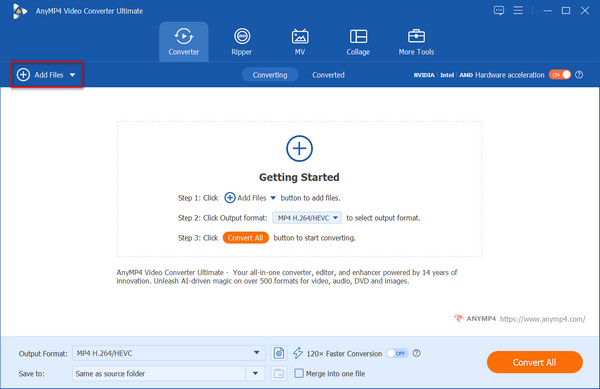
2. Set the output format/device.
After importing the WMV file, click the Output Format option and select your iPhone model from the Device tab > Apple in the drop-down menu. Then, it will convert the WMV format to iPhone with the output profile designed for iPhone. You can also manually select the format supported by iPhone, such as MP4.
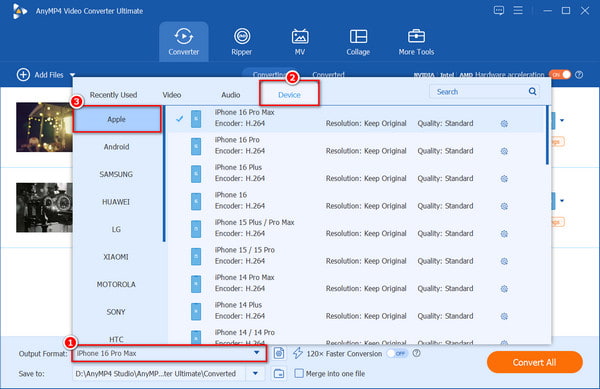
3. Convert WMV to iPhone.
Click the Save to option in the lower left corner to select a path for the converted files. Then click the Convert All button to convert WMV files to your iPhone. After converting, you can play WMV on your iPhone.
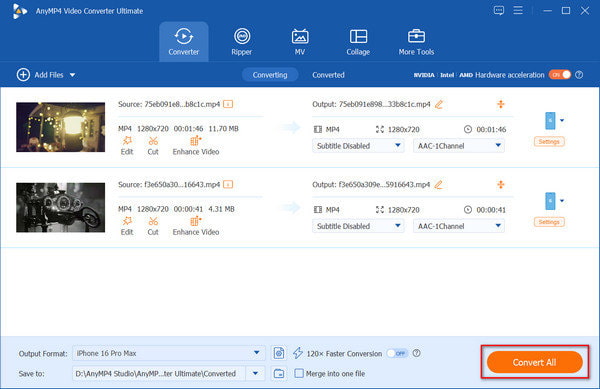
Some people are looking for the way to play WMV on iPhone with Mac computer. WALTER may be a good choice. It is a video converting application for Mac OS and able to transcode and move WMV to your iPhone iPad.
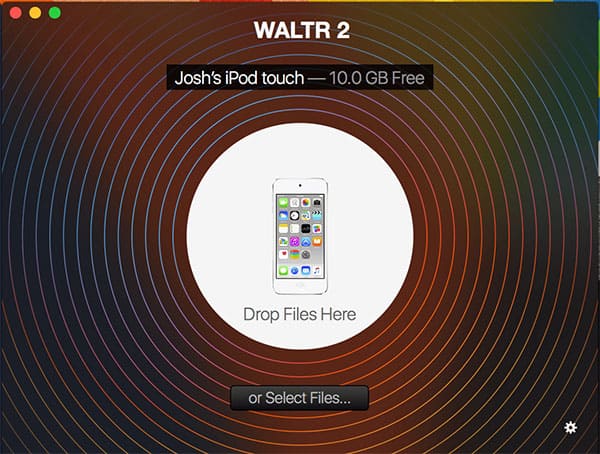
1. Run WALTR 2 after installing it on your Mac computer. It is free to download and use on Mac.
2. Next, plug your iPhone into your Mac machine using the Lightning cable. After your iPhone is recognized, you will be presented to the next window.
3. Simply drag and drop the WMV files you want to play on iPhone into the WALTER window. Then it will convert your WMV files to MP4 for native iPhone iPad playback.
4. When conversion is done, the video converter for Mac will transfer the converted WMV to your iPhone automatically. After transferring finishes, remove your iPhone from your Mac computer. Open the iOS TV app and play WMV on iPhone to check whether the process is successful.
Note: WALTER is a good starting point for playing WMV on iPhone, especially for ordinary people. But it does not contain any custom options and you cannot control or preview the output.
Web-based iPhone converters are another way to play WMV on iPhone. They could transcode WMV videos for playback on iPhone without asking you to install anything on your computer. But it takes a much longer time to deal with on WMV video. Plus, the output quality is usually poor. If you do not care about the downsides, it is worth trying. We use Free Online Video Converter as an example to show you the procedure.
Free Online Video Converter is a free WMV to iPhone iPad converter. It can convert WMV to iPhone iPad supported MP4, MOV, and other formats. Besides, you can adjust the output parameters to choose the video and audio codec which are compatible with iPad and iPhone.
1. Click "Add File to Convert" to download a WMV to iPhone iPad converter launcher.
2. After a successful installation, select and add the WMV files into this free online WMV to iPhone iPad converter.
3. Check the box of "MP3". Click "Convert" to select where to store the converted MP4 files, and click "Convert" again to start the WMV to iPhone iPad conversion.
After that, you can add the converted MP4 files to iPhone for playing.
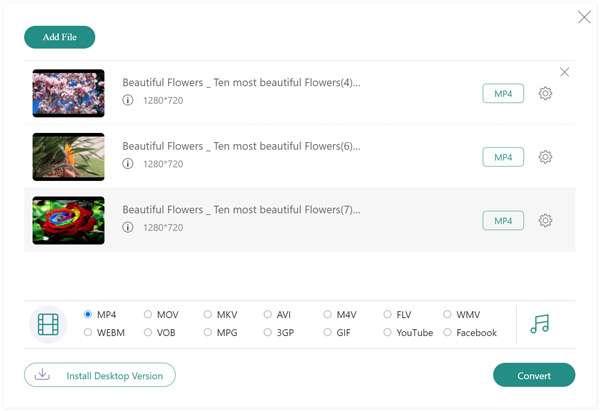
What file types does iPhone support?
The supported video containers by iPhone are 3GP, AVI, MOV (QuickTime), MP4, MTS/M2TS, and MXF. The supported video codecs by iPhone are H.264, H.265, MPEG-4, M-JPEG, etc.
Can iPhone open MP4 files?
Yes. But iPhone can open MP4 files encoded with MPEG-4 or H.264.
How do I play a VOB file on my iPhone?
As mentioned above, the supported video formats by iPhone are not including VOB. To play VOB files on iPhone, you have to convert VOB to iPhone supported formats firstly, and then add the converted files into iPhone for watching.
Sometimes, you transfer a WMV video to your iPhone and only get nothing when you try to play the video. The best solution to play WMV on iPhone is to convert the video files to MP4 and other video formats supported by iPhone. In this tutorial, we have shared three easy ways to get what you want. First of all, AnyMP4 Video Converter Ultimate is the all-in-one solution. It is not only easy to use, but also able to generate as the highest video quality as possible. On the other hand, you can try WALTER and online video converters to deal with WMV files for iPhone playback simply.
Secure Download
Secure Download