Want to reduce MOV file size but don't want to lose its video quality? Do you know how to make a MOV file smaller?
For different needs, you want to compress MOV. Good thing is, there are lots of video compressors including many free online ones that can help you reduce the file size of a MOV video. Surely you want to make a MOV file smaller while keeping the original quality. Then which MOV compressor you should use?

This post introduces you with 2 effective methods to make your MOV file smaller. You can check them and then pick your preferred video compressor tool to reduce MOV file size.
At the first part, we like to show you a free way to reduce the file size of your MOV file. You can use the popular online video compressing tool, Online Video Compressor to shrink MOV file with ease. You can take the following guide to make MOV file smaller free online.
Step 1. Open your browser and go to the official site of this free online MOV file compressor. It highly supports any frequently-used browser like Chrome, IE, Firefox, Safari and more.
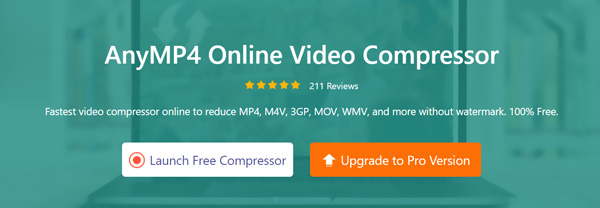
Step 2. Click the Launch Free Compressor button to download and install a small launcher for the MOV compressing. From the pop-up window, select and upload the MOV file you want to make it smaller.
Step 3. Now you custom the compressing according to your need. You are allowed to see the output MOV file size directly.
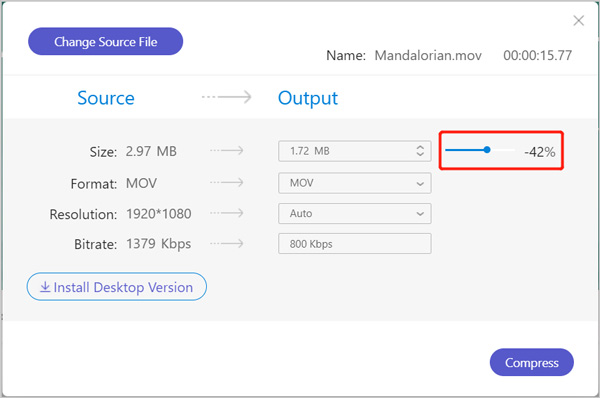
Step 4. You are allowed to adjust the MOV video resolution, bitrate and select another output format for the compressed video. Then click the Compress button to start reducing MOV file size.
Within just a few clicks, you can easily make a MOV file smaller. No watermark will be added into the output video. Besides MOV, you can also use it to compress MP4, AVI, FLV, and other video files.
With the method above, you can free reduce MOV file size online. But you should know that, almost all online tools are mainly designed to deal with small files. If you want to make a large MOV file smaller, you'd better turn to the professional solution. Here we strongly recommend the powerful video compressing software, Video Converter Ultimate to help you reduce MOV file size.
Secure Download
Secure Download
Step 1. This video compressing software allows you to reduce MOV file size on both Windows 10/8/7 PC and Mac. First, you should select a right version based on your system and free install it on your computer.
Step 2. When you enter the main window, click the Toolbox tab and then select the second Video Compressor option.

Step 3. When you get to the main video compressing window, click the big + icon to import a MOV file to compress.
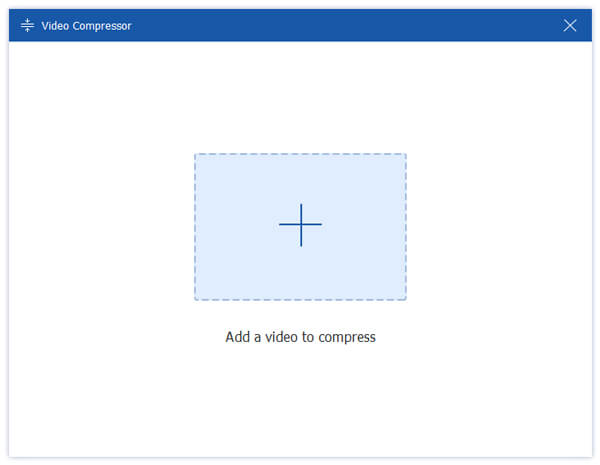
Now you can handily reduce the MOV file size. During this step, you can also custom video name, resolution, bitrate, duration and output format.

Step 4. Click the Compress button to start compressing the MOV file to a small size. Before you do that, you can also select a suitable destination file folder for the compressed video.
Step 5. You can also reduce MOV file size by removing the unnecessary parts. You can use Cut feature to delete some unwanted clips. After that, click Save button to confirm your operation.

Step 6. When you are back to home window, click Convert All button to output the compressed MOV video on your local hard drive. Besides compressing function, it also carries many other useful editing and converting features, you can free download it and have a try.
Question 1. How to reduce MOV file size without losing quality?
If you don't want any quality loss, you can use the cutting way to remove unnecessary parts. Also, you can rely on professional video editor to compress video. Even you lose some image or sound quality, you won't notice the difference through your eyes.
Question 2. Why is my MOV file so big?
One reason MOV file larger is that it is captured with more details and information. Also, the uncompressed MOV file uses full frame size and takes larger space.
Question 3. How to free convert MOV to MP4?
To free convert a MOV file to MP4, you can rely on the popular Free Online Video Converter. It enables you to free convert MOV to MP4 without quality loss. Besides MOV, it is also able to make other video and audio conversions.
How to reduce MOV file size? After reading this post, you can get 2 simple but effective ways to make your MOV video smaller. If you still have any questions about the MOV video compressing, you can leave us a message or directly contact us.