There would be many cases that you might need to resize your video file. Let's review the possible scenarios you might face:
1. You could be transferring your record footage for your family's birthday party, and find out the file is simply too large to share. You have to find video compressor software.
2. You are creating content for YouTube. You exported your footage to a MOV file, and file it takes decades to upload. You need to find a working QuickTime video file reducer.
3. You want to store your video collections to Google Drive or other cloud storage services. However, it starts to become costly and you need to downsides the videos to cut the budget.
Looking for a compatible QuickTime video compressor tool is one thing while finding excellent and trustworthy software is another. In this article, we will guide you to learn how to compress a QuickTime video easily with these proven methods.
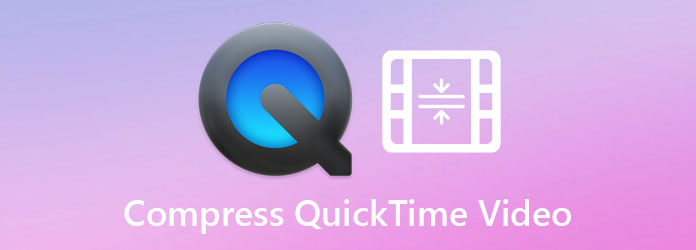
If you are unwilling to download any additional software or app, a free online video compressor might be good enough for you to make QuickTime video size smaller. One of the best web-based tools to reduce your video size is AnyMP4 Online Video Compressor.
Step 1: Visit AnyMP4 Online Video Compressor website, you would be greeted by a straightforward interface. Just click on the Launch Free Compressor button to shrink your QuickTime video size.

Step 2: After video uploading is completed, you would be able to make adjustments to your output. You can change the Size, Format, Resolution of compressed video. The Compressor would generate the final bitrate of your website accordingly.

Step 3: Click on the Compress button to begin. A dialog will pop up indicating the video has been your file has been successfully processed. Now you would be able to download the compressed video to your device.

If you wish to reduce your QuickTime video file size and find an Online Video Compressor not good enough for your need, using professional software such as AnyMP4 Video Converter Ultimate could be your ideal solution. We would take a close look at its major features that would help you compress your QuickTime videos:
Secure Download
Secure Download
Step 1: Download AnyMp4 Video Converter Ultimate from the link above. On the main screen, click on the Toolbox tab on the upper-right side of the top bar. Among the Popular Tools section, choose the Video Compressor option. You would be able to import the desired QuickTime video you would like to shrink.

Step 2: Now, you are given the detailed options to compress your video as you like. We will guide you every feature Video Compressor has in detail:

Step 3: After configuring the parameters of your output video, time to export the file. Click on the Compress button to finish your work. Video Converter Ultimate will start compressing your QuickTime video.
Step 4: What is more, if you wish to convert your QuickTime video file to other formats, simply go back to the Converter tab locates at the upper-left side of the tab. Import your QuickTime videos to the project, make necessary improvements, and eventually click on the Convert All button to go ahead.

How to compress QuickTime video on Mac?
You could also try to use QuickTime Pro to compress a video on Mac. Open up your video file, select the Files option then choose the Export As option, and save your video with lower resolution.
How to reduce video size without losing any quality?
You might try these two unconventional methods to reduce the video size: Either cut off the redundant parts of your video or remove the audio track of your video.
How does video compression work?
Most of the video compressors use the following two types of algorithms to downsize a video: reducing intra-frame or inter-frame redundancies. They will go over the repetitive frames in your video and remove the unnecessary parts. Thus, your video file will get reduced.
To conclude: After reviewing the top methods that enable you to reduce QuickTime video size, you could easily select the suitable method according to your own need. Whether you are using an Online Video Compressor as a video shrinker, or decide to shift towards more professional software such as Video Converter Ultimate, you could reduce your QuickTime video size without any additional hassle.