Editing MOV files now becomes easier than ever before as there are many MOV editors. However, every coin has two sides. Many people complained that they cannot discover the best MOV editing software for their devices due to too many video editors on market. Therefore, we have tested nearly a hundred video editor programs and identified the best one. This post will share the top list in detail.
MOV, also known as QuickTime File Format, is a digital file format used natively by the QuickTime framework. It is a multimedia container file that includes one or more tracks. Each of them stores a type of data, like video, audio or subtitles. Today, more and more media players are compatible with MOV, so it is as widely used as MP4 and other video formats.
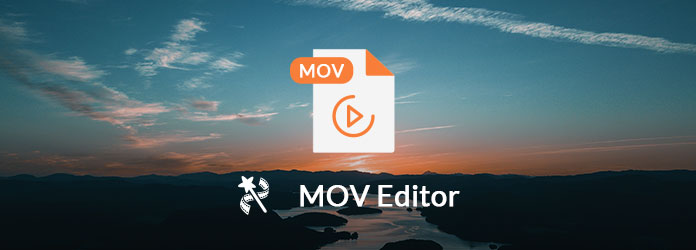
AnyMP4 Video Converter Ultimate is the professional MOV editor for Windows and Mac computer. It is an all-in-one video editor and converter. It offers the editing features like crop, clip, watermark, merge, filters, etc. Besides, the tool allows you to compress the MOV file, edit metadata and make GIF.
Key features:

Pros
Cons
Secure Download
Secure Download
iMovie is the free MOV editor created by Apple for macOS and iOS. It is easy to browse your video clips and create Hollywood-like trailers with stunning 4K-resolution output.
Key features:
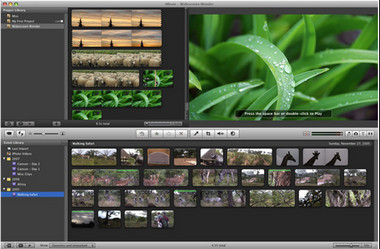
Pros
Cons
Adobe Premiere Pro is the industry-leading MOV video editing software for movie, TV and Web. The creative tools, integration with other apps and services, and the power of Adobe Sensei help you make your MOV footage to polished films and videos.
Key features:
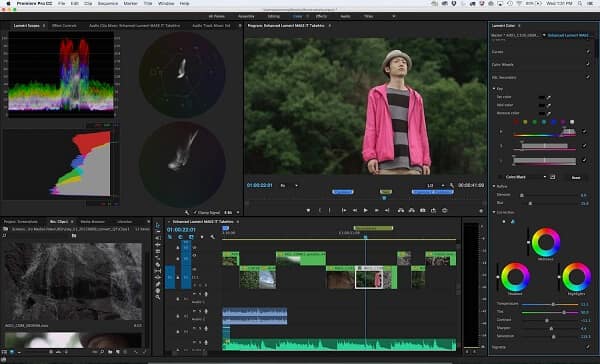
Pros
Cons
Final Cut Pro X is a popular MOV editor by Apple for novice and amateur editors. You can edit complex projects with large frame size, high frame rates, and effects at high speed.
Key features:

Pros
Cons
Avidemux is a free MOV editor designed for simply cutting, filtering and encoding tasks. It supports many file types like MOV, AVI, MPEG, MP4, ASF and more. It is available for Windows, Mac, Linux and BSD.
Key features:
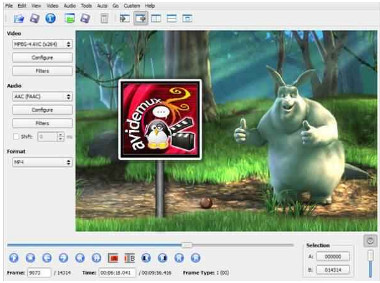
Pros
Cons
Shotcut is a free and cross-platform MOV video editor. Different from other MOV video editors, this freeware offers more video editing effects like deinterlacing, auto-rotate, fade video effects, transitions, video filters including 360° Videos, and more.
Key features:
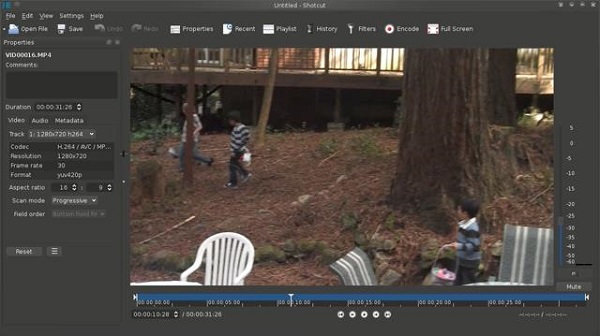
Pros
Cons
QuickTime is a free media player on Mac computer. Apart from playing MOV videos on Mac, QuickTime also lets you trim a MOV video file. Compared with other MOV editors, QuickTime is less powerful.
Key features:
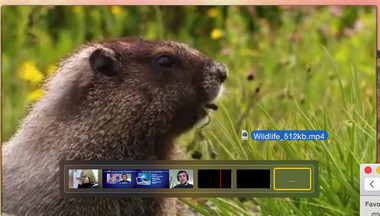
Pros
Cons
Windows Movie Maker is a part of Windows Essentials 2012. As an old built-in MOV video editor on Windows, it lets you edit MOV files with timeline narration, transition overlays, title customization tools, and more. However, this tool is no longer available for download on Windows 10 computer.
Key features:
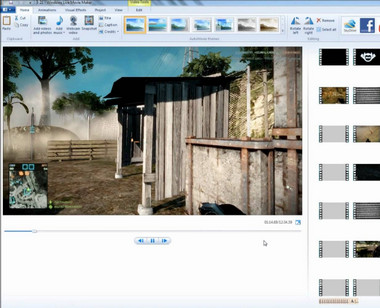
Pros
Cons
VSDC Free Video Editor is a free video editor for MOV files. It supports all the popular video and audio formats including MOV, and offers a large set of trendy video effects, filters, and transitions. This software also provides users a pro version to use motion tracking, and other advanced features.
Key features:
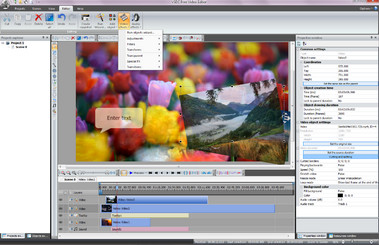
Pros
Cons
Video Toolbox is a free MOV video editor. Offering all the basic features like watermark, trim, crop, merge, subtitles, etc., this free MOV video editing software also converts MOV videos on computer.
Key features:
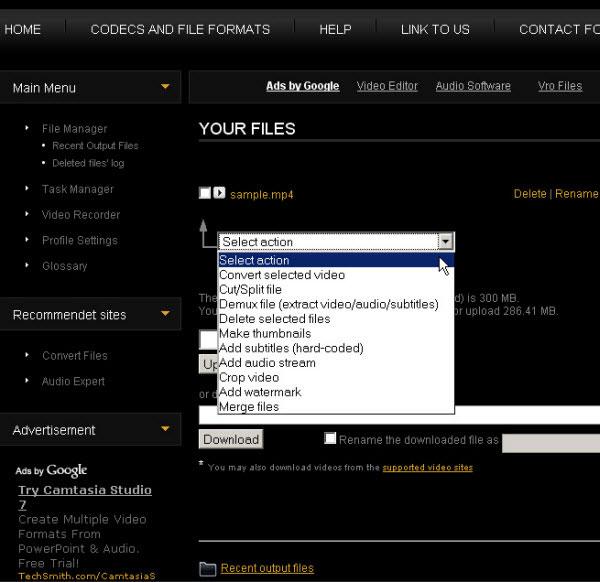
Pros
Cons
The above 10 MOV video editor programs can help you edit MOV files on Windows and Mac. Here, we will take AnyMP4 Video Converter Ultimate as an example to show you how to edit MOV files on computer.
Step 1: Free download this MOV editor on your computer. it is compatible with Windows 10/8/7 and macOS Ventura and before, and you can edit MOV files freely.
Secure Download
Secure Download
Click "Add Files" button to add the MOV files. This software also supports drag-and-drop-feature, and you can put all the MOV videos in this tool by dragging and dropping.

Step 2: Edit MOV file
Select one MOV file, and click the Edit (the magic stick icon) button to start editing MOV file.

In the editing window, you can select to crop the MOV video to get rid of the edges. Besides, you can rotate the MOV video to adjust it to the right angle.

In the Effect & Filters tab, you can add a special filter to your MOV file. You can easily adjust brightness, contrast, saturation, and hue.

You can also add watermark to your video as a logo. In the Watermark section, you can adjust the text fonts, colors, colors, size, and styles. This MOV editor lets you add subtitles, audio tracks, and boost audio volume to your MOV file. Click OK to save the changes.
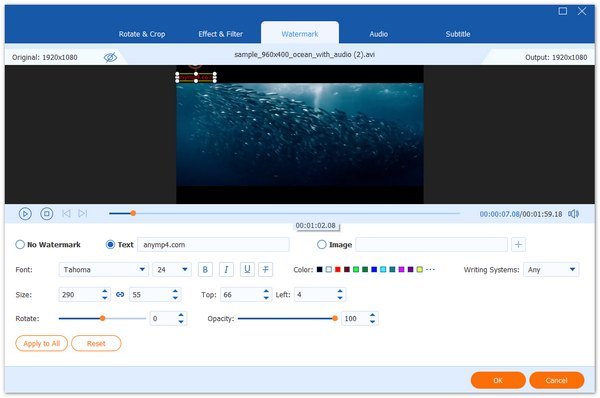
You can click the scissors icon to start splitting the MOV files into several video segments.

Step 3: Export MOV file
Click the drop-down option of Convert All to to select the output format. If you do not want to encode the MOV video, just select Same as source. After all settings are done, click Convert All button to export the edited file.
If you have several MOV files, you can tick Merge into one file option to combine them together.
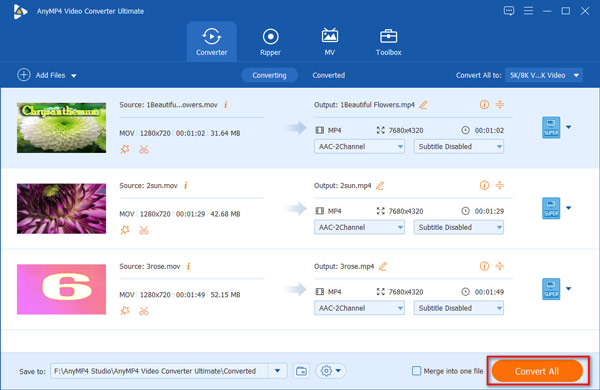
How to rotate MOV videos?
To rotate MOV videos, you can try the above-mentioned MOV video editors to perform the task. Want to learn more details, read on 3 Easy Ways to Rotate a MOV File 90/180/270 Degrees.
How do I edit a MOV file on Windows PC?
There won't be any problem editing QuickTime MOV videos with Windows Movie Maker. AnyMP4 Video Converter Ultimate is also available for Windows PC to edit MOV videos.
Can I import MOV to iMovie for video editing?
Yes. MOV is a file format developed by Apple and it's one of iMovie supported native video formats for import. So you can import your MOV files to iMovie directly for video editing.
Conclusion
This post has shared the top 10 MOV video editors available to Windows 10/8.1/8/7 and Mac OS X/11/12. Some of them are paid, like Adobe Premiere Clip and Final Cut Pro X. Others are free to use, such as Shotcut and Avidemux. Moreover, we also show you how to edit MOV videos in the second part. You can choose your favorite tool based on our introductions to start editing your MOV videos.