M4V format is commonly used in storing videos. But sometimes, you may have difficulty in opening M4V videos on your computer.
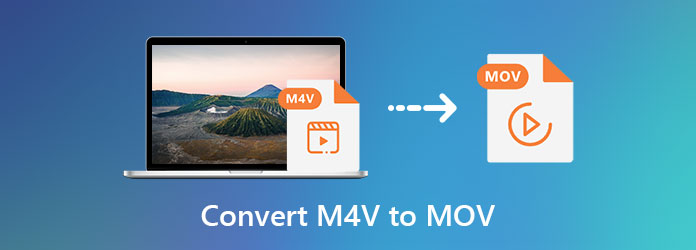
While, MOV files can be opened not only on Mac computers but also on Windows computers. Thus, you need a good M4V video converter to convert M4V to MOV. Here in this post, we like to share 3 simple ways to help you change M4V to MOV for different needs.
There are a lot of video converting tools including free ones offered on the market that can help you make the video conversion from M4V to MOV. Surely you want to free convert M4V to MOV on Mac or Windows computer. So, at the first part, we like to introduce you with a popular Free Online Video Converter to turn your M4V video into MOV file.
Step 1. When you want to convert a M4V video, you can go to the Free Online Video Converter site on your browser. This free M4V to MOV converter is compatible with any frequently-used browser including Chrome, IE, Safari and Firefox.
Step 2. When you get to the page, you can click the Add Files to Convert button to install a small file size launcher for the video conversion. After that, you can browse and upload your M4V file from the pop-up window.
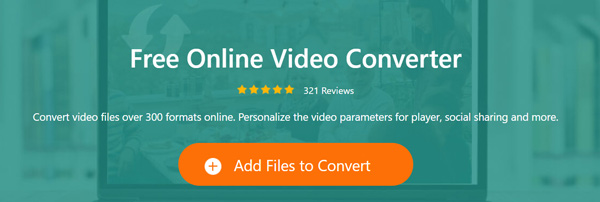
Step 3. Some popular video formats like MOV, MP4, AVI, WMV, FLV and more are listed there. Here you can choose MOV as the output format.
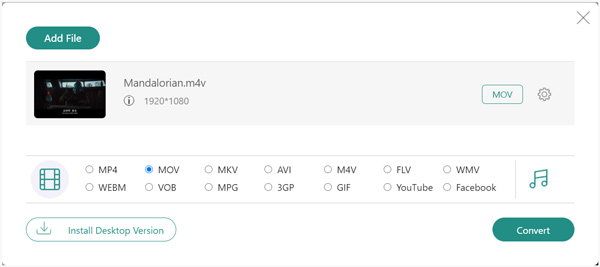
Step 4. Before converting M4V to MOV, you can click the Settings icon to adjust various video and audio settings according to your need. Click OK to confirm your operation.
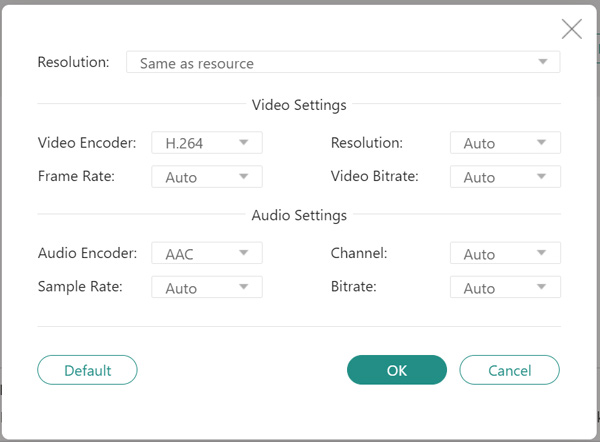
Step 5. Click the Convert button to start the video conversion from M4V to MOV. Within just a few clicks, you can handily convert a M4V file to MOV.
Check this post to learn the differences between M4V and MOV.
Besides the free online M4V to MOV converter above, you can also rely on the CloudConvert to convert your videos. It supports many popular video formats including M4V, MP4, MOV, WEBM and AVI. You can use it to convert M4V to MOV online.
Step 1. Open your browser and navigate to the CloudConvert site. It offers a specific M4V to MOV Converter page for you.
Step 2. Click the Select File button to load your M4V file to it. Make sure the output format is MOV and then click the Convert button.
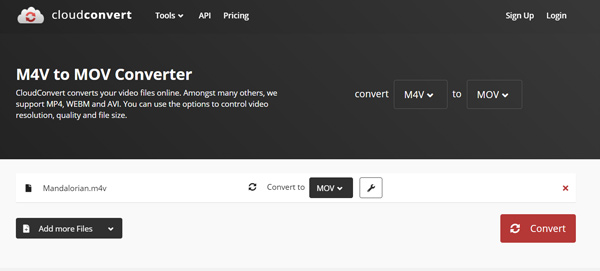
Now this online video converter will start to upload and convert the M4V file. After the M4V to MOV converting, you can click the Download button to save the converted file on your computer.
If you want to output a MOV file without any quality loss, you should turn to the professional solution. Here we strongly recommend the powerful M4V to MOV converting software, Video Converter Ultimate for you. It is specially designed to deal with various video and audio conversions. It highly supports all frequently-used video and audio formats. Video Converter Ultimate is a professional video and audio converting tool which can convert M4V to MOV without any quality loss.
Secure Download
Secure Download
Step 1. This converter allows you to convert M4V to MOV on both Mac and Windows PC. You can download a right version based on your system.
Step 2. Open this M4V to MOV converter and choose the Converter feature. Then click Add Files to import the M4V video(s) you want to convert. Here you can add and convert one or more M4V files at a time.

Step 3. After importing, you can select MOV format as the output format from the drop-down list of Convert All to.

Step 4. Now you can simply click the Convert All button to start the M4V to MOV converting process. Thanks to the latest accelerate technology, this M4V to MOV converter can offer you a super-fast converting speed. More importantly, there won’t be image and sound quality loss during the conversion.

Before the M4V video conversion, you are allowed to edit video and custom the output effects. Just free download it and have a try.
Question 1. Is M4V the same as MOV?
No, M4V format is different with MOV, though both M4V and MOV are container file formats used by Apple. M4V is the default format used by iTunes. MOV is the default format for QuickTime Player. What’s more, M4V container format has limited codec support. It consists of MP4 with support for H.264 and AAC or Dolby Digital for the audio. M4V can be supported by more portable devices, comparing with MOV.
Question 2. Can VLC convert M4V to MP4?
VLC is a free and open-source media player which carries the converting feature. You can rely on VLC to make various video and audio conversions. But M4V format is not supported by VLC. So, you can’t use VLC to open and convert M4V file.
Question 3. Can I just rename M4V to MP4?
No, you cannot just rename M4V to MP4 for converting format of your videos, because your videos may be damaged after renaming.
Have the need to convert M4V to MOV? You can learn 3 easy ways to change M4V to MOV on Mac and Windows PC from this page. If you still have any questions about the M4V to MOV converting, you can leave us a message in the comment.