Get a video that has a file extension ending in .mov and want to know more about it?
MOV is a file extension that stored in a QuickTime File Format (QTFF) container file. This QuickTime movie file format was introduced by Apple in 1998. MOV file is mainly designed for storing movies. Even though MOV is a popular format, compared with MP4, you may still know little about it.
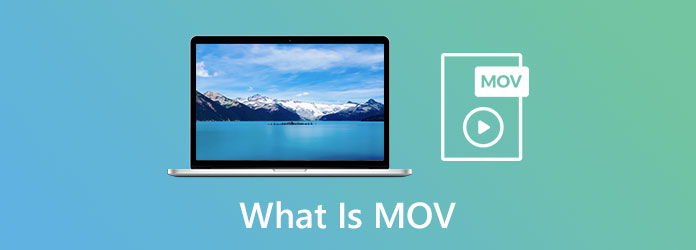
What is a MOV file? This post will give you a detailed introduction of MOV format. You can learn what MOV format is, how to open a MOV file on Android phone and computer, and how to convert MOV to a format that can be supported by your device.
MOV is a common multimedia container file format that developed by Apple. It is mainly designed for the Apple default media player. So MOV is also known as the QuickTime File Format. MOV is encoded with the MPEG-4 codec. It is regarded as the basis of MPEG-4 file format by Internal Organization for Standardization.
MOV file contains various data using the concept of tracks, such as videos, audios, texts, images, subtitles, as well as other media files. A MOV file can carry several tracks and each track can store a certain type of data. That makes MOV a great file format to store high quality movies.
MOV file can be supported by both Mac and Windows platform, and some professional video editing software like iMovie and VideoStudio Pro. As the default format for Apple products, you can also play it with iOS devices like iPhone, iPad and iPod.
MOV format is specially designed for professional environments. Compared with MP4, MOV can offer you a higher video quality. But MOV file has one major drawback that it is not compatible by default with earlier versions of Windows, media players and Android devices. For the video compression ratio, MOV is inferior than MP4.
MP4 is no doubt the most popular video format which can be supported by more devices, operating systems and media players. Whether you want to edit, download or upload a file, MP4 is the best file format option. You should know that, almost all internet platforms give preference for MP4 than file video formats including MOV.
More details about MOV VS MP4 are here.
You can directly open a MOV file with default media player on Mac, iPhone and iPad. What’s more, if you are using a Windows 10 PC, you are able to play the MOV files without any additional plugins. What if you are using an old Windows computer or you want to open a MOV file on Android phone?
When you want to play a MOV video on Windows computer, you can rely on the popular media files playing tool, VLC Media Player. You can free install it on your PC and the use it to play MOV files. For Android users, you have to install a third-party MOV player for the MOV playback. You can find your preferred one from the 5 best MOV player apps for Android.
Your device, video editor or media player is not compatible with MOV? You can also choose to convert MOV to MP4 or another suitable format to solve the problem. If you want to convert MOV file without quality loss, you can give the powerful Video Converter Ultimate a try. It has the capability to convert any frequently-used video and audio formats including MOV, MP4, AVI, MKV, FLV, MP3, M4A, FLAC and more.
Secure Download
Secure Download
Step 1: Free download, install and run this MOV converter on your computer. It allows you to convert a MOV file on both Windows PC or Mac. You can pick a right version according to your system.
Step 2: When you enter the main window of this MOV video converter, select the Converter feature. Then click Add Files to import the MOV video(s) you want to convert.

Step 3: Click the format icon on the right side of the imported MOV file and choose a suitable output format like MP4

Step 4: Click the Convert All button to start converting your MOV file(s). Before the final MOV conversion, you are allowed to edit the video and adjust the output effects based on your need.

This MOV converter is also equipped with some other powerful tools like Video Compressor, GIF Maker, Media Metadata Editor, 3D Maker and Video Enhancer. You can free download it and have a try.

Question 1. Is MOV file bigger than MP4?
Compared with MP4, MOV stores many other files like text, image and more. So generally speaking, MOV video is bigger than MP4 while storing the same quality video.
Question 2. Can I open MOV files with Windows Media Player?
Windows Media Player doesn't support MOV format until the latest WMP 12.0 version. So you can open MOV files with the latest WMP on a Windows 10 PC. If you are using an old PC with Windows 8, Windows 7 or Windows XP, you need to install a third-party media player like VLC for the MOV playing.
Question 3. How to convert MOV file free online?
You should know that, there are a large number of online converting tools offered on the internet that can help you make the MOV video conversion, such as the popular Free Online Video Converter, ZAMZAR, CloudConvert, FreeFileConvert, Convertio, and Aconvert, and more. You can rely on any one of them to free convert your MOV files online.
That’s all the necessary information about the MOV format. You can know more about MOV format, how to open a MOV file and how to make the MOV converting. If you still have any questions about the MOV format, you can leave us a message in the comment.