MOV is a multimedia container file format developed by Apple. It is mainly designed for QuickTime players and Apple devices like Macs, iPhones, and iPads. Since MOV is a container file based on the MPEG-4 standard and originally used in QuickTime, there may be limitations when playing MOV on Windows, and it requires additional codecs or players. So, do you know how to play MOV files on Windows 10/11? This post will share 3 easy ways to play MOV files on the Windows PC. If this is what you’re looking for, keep on reading!
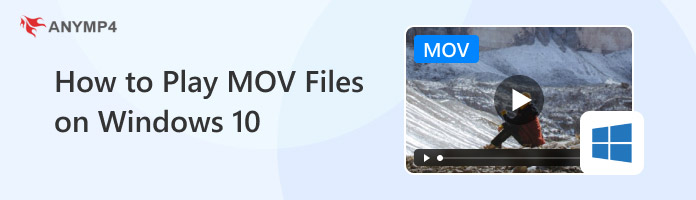
|
Operating Systems |
Formats Compatibility |
Playback Quality |
Advanced Features |
Hardware Acceleration |
|---|---|---|---|---|
Windows 11/10/8.1/8/7, Mac OS X 10.9 or above (macOS Tahoe 26 included) |
MOV, MP4, FLV, AVI, MKV, MPEG, WAV, AAC, MP3, FLAC, and more. |
Up to 8K/4K/HD quality |
Select subtitles and audio tracks, adjust volume, audio, and visual effects, take snapshots, and more. |
|
Windows XP and later versions of the Windows operating system |
MOV, AVI, WAV, WMV, MPG, VOB, etc. |
Up to 4K quality |
Library management, media streaming, device synchronization, advanced playlist, etc. |
|
Windows XP SP3 to the last version of Windows 11, Mac OS X 10.7.5 or later |
MOV, MP4, WMV, AVI, MPEG, 3GP, OGG, MKV, etc. |
Up to 8K quality |
Video, subtitle synchronization, streaming media, customizing interface skins, etc. |
Compatibility: Windows 11/10/8.1/8/7, Mac OS X 10.9 or above (macOS Tahoe 26 included).
Best for: People who want to play a wide range of digital video and audio formats, including MOV, as well as Blu-ray and DVD.
AnyMP4 Blu-ray Player is a highly recommended Blu-ray player that can play files in any commonly used digital video and audio formats, including MOV, MP4, FLV, AVI, MKV, MPEG, WAV, AAC, MP3, FLAC, and more. Furthermore, as an all-in-one media player, it can play Blu-ray and DVD discs, folders, and ISO image files smoothly and in lossless quality in addition to digital formats. It also brings 8K/4K/UHD/HD quality images and theater-perfect sound quality for you to enjoy an excellent audio-visual experience.
Main Features:
1. Click the Free Download button to download and install this one of the best MOV readers on your Windows computer. After that, run it.
Secure Download
Secure Download
2. Click the Open File button to browse and choose the MOV video you want to play. You can also click File > Open File on the top menu to load the MOV video. After loading, the MOV file will be automatically played on your Windows 11/10/8/7 PC.
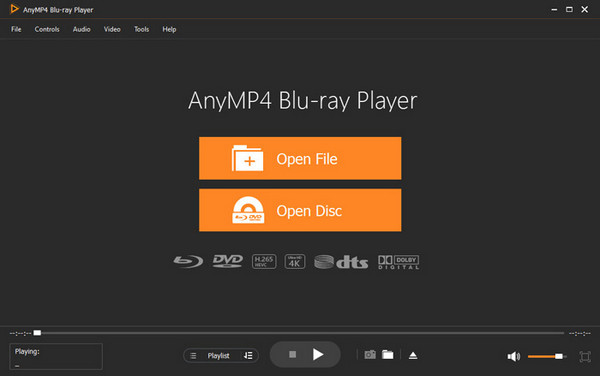
3. You can control the playback of the MOV video by clicking the buttons at the bottom menu to stop, pause, and play the video. You can also click the camera-shaped button to take screenshots of the current playing frame.
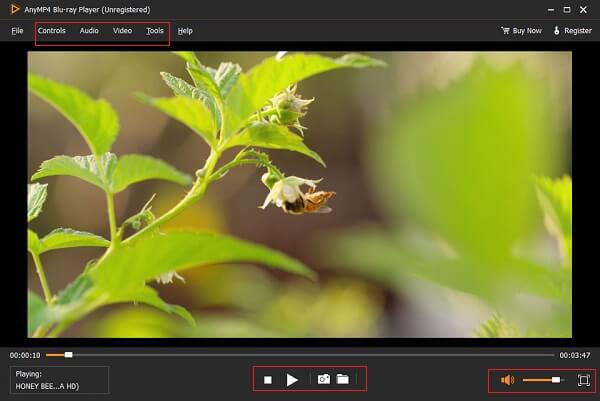
Compatibility: Windows XP and later versions of the Windows operating system.
Best for: Those who just play digital formats like MOV files and do not mind installing additional codec packs.
Windows Media player is the default video player for Windows users. It enables you to play various media files on Windows 10/8/7 computer. While many users complain that it doesn't support the MOV format. Are you face the same situation? The truth is, if you want to play MOV files in Windows 10, you need to install the 3ivx code for the MOV playing. You need to download the latest version of Windows Media Player.
1. Now the latest Windows Media Player allows you to play MOV videos on Windows 10 PC. You need to ensure the Windows Media Player you are using currently at the 12.0 or higher version. To play MOV files, you should upgrade WMP to its latest version.
2. Open Windows Media Player on your Windows 10 PC and right click on the top bar. Choose the Help option and then select About Windows Media Player. Here you can check and upgrade its version.
3. When you want to play a MOV file, you can right click on it and choose Open with. Then select Windows Media Player to play the video for you. Here you can also click File in Windows Media Player to locate and play the MOV video.
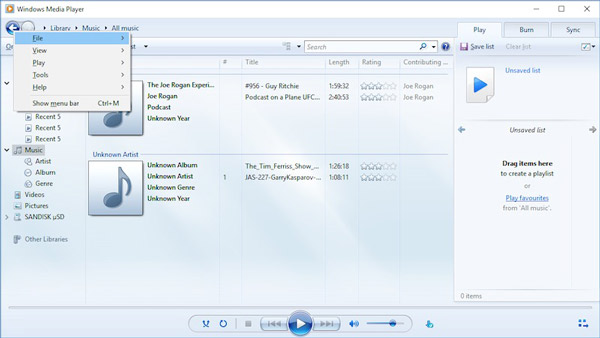
Compatibility: Windows XP SP3 to the last version of Windows 11, Mac OS X 10.7.5 or later.
Best for: Anyone who wants an open-source, cross-platform and free MOV player with a vast library of built-in codec support.
VLC Media Player is a free, open-source, and cross-platform media player that can play most multimedia files, including MOVs.It has a large library of built-in codecs that can handle a variety of video and audio formats without the need to install additional external codec packages. It offers subtitle support, video and audio filters, and streaming beyond basic playback features. Here are the steps on how to open a MOV file with it:
1. Open this MOV file player on your Windows. Click the Media tab in the upper left corner and select the Open File option.
2. An Open File dialog box will appear. Choose the MOV file you want to open and select the Open button. Then, VLC will start playing your designated MOV file.
Note: You can also drag and drop the MOV file into the VLC main interface or the playlist window from the file explorer.
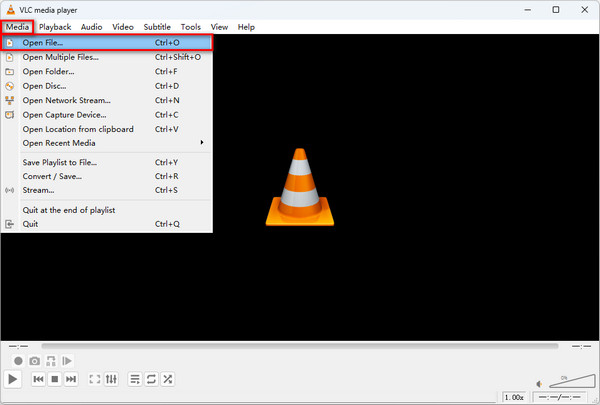
What is a MOV file?
Yes. VLC media player is able to play MOV files on Windows 10 computer. To play a MOV video in VLC, you can open VLC and click Media from the top bar, choose the Open File and then choose your MOV file to start the playing.
How to free convert MOV to MP4?
To play MOV files on Windows 10, you can choose to convert it to MP4. Here we strongly recommend a famous online MOV to MP4 converter, Free Online Video Converter for you to make the video conversion from MOV to MP4. You can rely on it to free convert MOV to MP4 without quality loss.
Is it free to use MP3?
Yes. When you listen to digital music, you may notice that much of them is stored in MP3. It is free to use the MP3 format itself. But if you are referring to the music files in MP3 format, that depends.
Want to know how to play MOV files on Windows 10/11? After reading this post, you can get 3 MOV format player software to play MOV files and many other media file formats on Windows 10/11 PC. Among them, AnyMP4 Blu-ray Player, one of the best professional multimedia players for Windows and Mac, can fulfill your need to open MOV files on various Windows systems. If you still have any questions about MOV playback, you can leave us a message.
Secure Download
Secure Download