"I have taken a wedding video in 4K resolution by my camera and want to upload it on Instagram. But Instagram doesn't support 4K videos. What should I do? Can I compress 4K to HD videos ?"
Not only Instagram but also Twitter and Facebook only support up to 1080p (HD) videos. To upload videos, you should compress 4K videos taken by the camera to HD resolution. And 4K videos are always very large with high quality, if you want to save storage space, the best way is to compress 4K to HD videos with smaller sizes. In this way, you can hardly see the difference in image quality on your computer.
There are 2 efficient ways to shrink 4K videos to any resolution with a smaller size. Please keep reading this article to learn more about it.
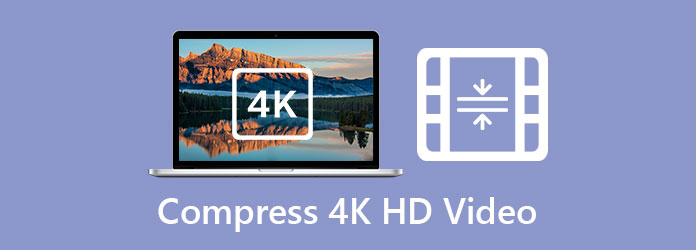
AnyMP4 Video Converter Ultimate is a powerful software that can reduce 4K video size and compress 4K videos to any resolution including HD quality. And you can customize the video format, frame rate, and bitrate to the suitable settings for Instagram, Facebook, YouTube, and Twitter. Moreover, it provides the preset for compressing 4K videos for YouTube and Facebook.
Secure Download
Secure Download
Step 1: Download AnyMP4 Video Converter Ultimate on Windows/Mac and launch it. Choose the Toolbox menu and click the Video Compressor tool. Then click the Plus icon to add the desired 4K files to the software.

Step 2: On the settings page, you can adjust the size, resolution, and format. The recommended video format for all of the social platforms is MP4 because of its compatibility. And then choose the 1920×1080 HD resolution. Of course, you can choose a higher resolution that up to 4K which is suitable for uploading videos on YouTube or watching movies.

Note: If you want to change more detailed video parameters, you can go to the Converter menu.
Step 3: Then you can click the Preview button to check the video quality and you can change the settings timely according to the effect. At last, select the storage path and click the Compress button to start shrinking 4K videos.
Extended Reading
If you don't want to download any other software on your computer, you can rely on AnyMP4 Online Video Compressor. It's an online 4K video compressor that can compress 4K to HD videos for free. But you should note that it only provides the maximum HD resolution for you to choose from, which means you can't keep the original resolution if you want to. Here are the steps:
Step 1: Go to the website of AnyMP4 Online Video Compressor on your computer. Click the Launch Free Compressor button to install the launcher, and then click it again to add 4K videos.

Step 2: Change the resolution to 1920×1080 and choose the recommended MP4 format. As for the video size, you can adjust it according to your need. Twitter only supports uploading 512MB of videos, but Instagram supports 4GB. Then click the Compress button to save the compressed 4K videos.

1. What resolution should I choose when shrinking 4K video for Twitter and Instagram?
Twitter and Instagram support the maximum 1080p resolution. So you have to compress 4K to HD videos or less than HD.
2. Can I compressing 4K videos to HD without losing image quality?
No. When you shrink 4K to HD videos, the video size must have reduced 50% or more, and the quality can't remain unchanged. But if you only watch the videos on a small screen, you can't realize the difference with your eyes.
3. What's the difference between 4K and 1080p videos?
4K means 4096×2160 resolution, and 1080p (HD) means 1920×1080 resolution. The most significant difference is that 4K videos have higher image quality and larger video size. And 4K videos always use the HEVC codec while 1080p videos are encoded by H.264.
When uploading 4K videos on Instagram, Facebook, and Twitter, you need to compress 4K to HD videos at first. This article has introduced 2 easy solutions. You can shrink 4K videos to any resolution through AnyMP4 Video Converter Ultimate or reduce 4K video size online for free. After reading this article, welcome to leave your questions and advice below.