Free Download100% Clear & Secure
Free Download100% Clear & Secure
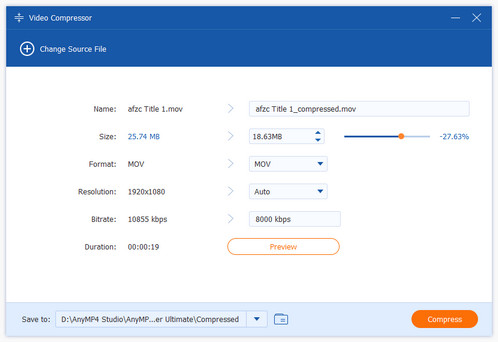
When you find the well-crafted videos uploaded on your website always buffer a lot, you should consider reducing these WebM video file sizes. Although WebM files are always in small size with high quality, faster loading speed needs a smaller size, such as less than 20MB. In this article, you will learn two efficient ways to help you compress WebM video files while maintaining the video quality.
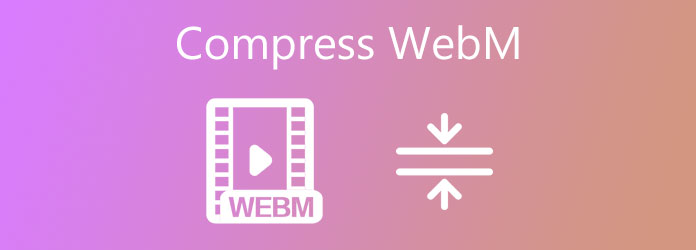
Before reducing the WebM file size, we want to introduce you to some relevant compression techniques, so that you can clearly choose the proper compression method.
Bitrate reduction: Lowering bitrate can reduce file size while preserving visible detail. Use variable bitrate so the encoder allocates more data to complex scenes and less to simple ones. Test CRF values such as 20–30 for VP9 to find the right balance.
Resolution scaling: Downscaling cuts the total number of pixels and therefore the data that must be encoded. Choose the lowest resolution that still appears good on the intended playback device or web player. Combining downscaling with proper bitrate control maximizes efficiency.
Codec optimization: Selecting a modern codec greatly affects compression efficiency and final file size. VP9 offers much better compression than VP8, and AV1 can deliver even greater savings when playback compatibility allows. Benchmark different encoder settings to determine the best trade-off between encode time and output size.
Trimming and cropping: Removing unneeded video clips shortens runtime and directly reduces file size without quality loss. Cropping out black bars or irrelevant edges reduces pixel count, so the encoder focuses on the useful image area. Perform trimming and cropping before heavy re-encoding to avoid wasted work. These steps provide straightforward, lossless size savings.
AnyMP4 Online Video Compressor is a very powerful compressor to help you compress WebM videos free online. It provides different formats, resolutions, and sizes to choose from. Moreover, it is very easy to use, so you can get compressed WebM files with three steps.
1. Navigate to AnyMP4 Online Video Compressor on any browser. Click the Launch Free Compressor button to add WebM video files from your local folders.
Note: If it's your first time using this free online compressor, you should install a plugin to continue.

2. Customize the Output videos. Firstly, input a size value less than 20MB, or you can simply pull the nearby compression line. Then click the Format menu to choose the FLV video format that is also compatible with all the browsers. And choose the 640×480 Resolution that will reduce a lot of WebM sizes.
Size: You can drag the slider or manually set the file size to a specific size.
Format: It provides MP4, MOV, MKV, FLV, AVI, and many output formats for you to choose from.
Resolution: You can select one desired resolution that is up to 4K resolution.
Bitrate: It changes automatically as the target size changes.

3. After adjusting all the parameters, click the Compress button and choose the desired folder to store. You will get the compressed WebM videos in a few minutes.

When you want to compress WebM video files without losing too much quality, you'd better choose the professional tool with more adjustments. AnyMP4 Video Converter Ultimate is the best choice because it can not only help you shrink WebM video files with high quality but also provide editing functions to make your videos more appealing.
Secure Download
Secure Download
1. After downloading the AnyMP4 Video Converter Ultimate for your computer, click the Toolbox button and choose the Video Compressor button.

2. Click the Plus icon to add desired WebM files. Then adjust the Size to less than 20MB and choose the WebM format. The resolution and bitrate will vary with the size to the best value.

3. Before saving the files, you can click the Preview button to watch the compressed videos. Then choose the storage path and click the Compress button to start reducing the WebM video size automatically.
1. Download the AnyMP4 Video Converter Ultimate on your Windows/Mac and launch it. Click the Add Files button to choose a batch of WebM videos you want to shrink.

2. Click the Output Format button and choose the WebM format in the video list. Then click the Custom Profile button in the right of the Same as source to enter the customization interface.
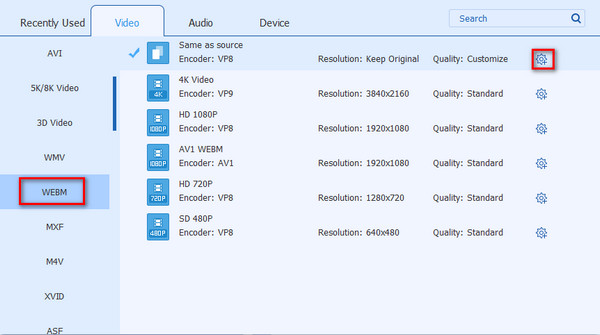
3. There are many settings: Encoder, Resolution, Bitrate, and Frame Rate, which you can adjust to lower the video file sizes. If it is done, click Create New to save the adjustment.
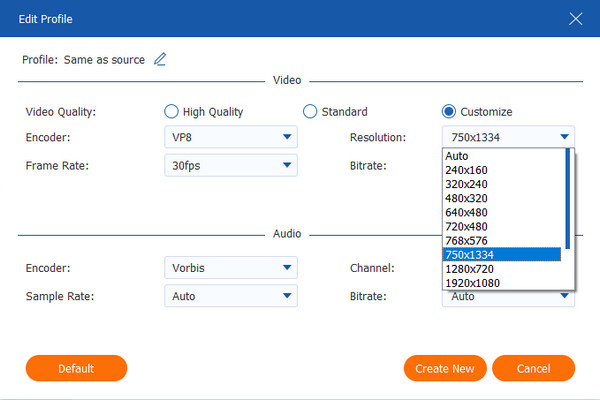
1. Download the AnyMP4 Video Converter Ultimate on your Windows/Mac and launch it. Click the Add Files button to choose a batch of WebM videos you want to shrink.

2. Click the Convert All to button and choose the WebM format in the video list. Then choose the SD 480P Resolution and click the Custom Profile button. Choose the high quality and click the Create New button to save the settings.

3. Click the Edit icon in the main interface, then you can see 5 editing tools. In the Rotate&Crop tool, you can rotate the video and crop the area by adjusting the value. As for the Effect&Filter tool, you are able to adjust the contrast, brightness and add filters in different styles to make your videos more appealing. Moreover, the Watermark tool can help you add the watermark of your company to prevent them from being stolen.

4. After choosing the storage path, click the Convert All button to save.

Additionally, you can also reduce file size by trimming the video content you don't want to retain. Follow to see the detailed steps.
1. Open AnyMP4 Video Converter Ultimate on your computer. Go to the More Tools section and select the Video Trimmer.
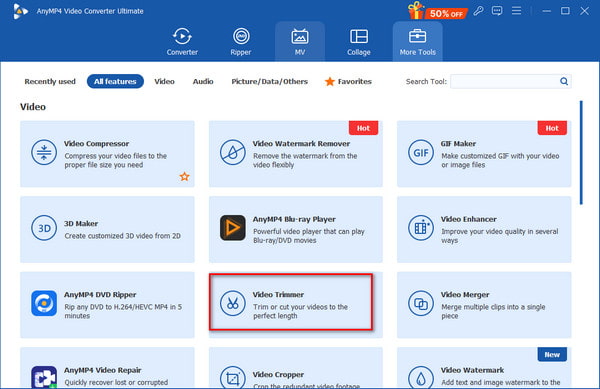
2. Click the + button to import the WebM file you want to compress. Drag the two ends of the video edit bar to keep the content that you want to maintain.
Note: You can also use the provided settings, like Fast Split, Fade in, etc., to customize your videos.
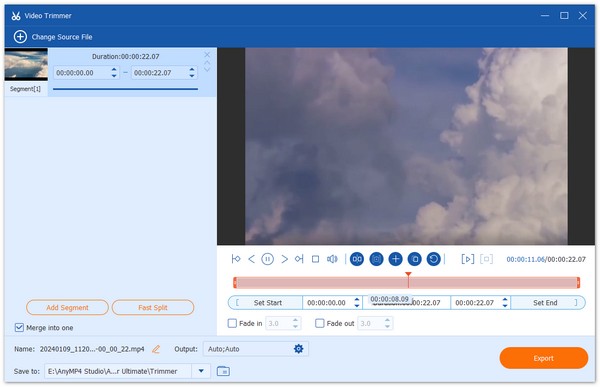
3. Lastly, click the folder icon beside the Save to option to set the download folder. Then, choose Export at the bottom-right corner to save the trimmed video.
Ok, now, you must be clear about how to compress WebM videos files using AnyMP4 Video Converter Ultimate. The 3 methods of this tool have their unique features and you can choose according to your needs.
Now, we give a table to compare these two methods to help you know their advantages and disadvantages intuitively.
| Type | Quality Retention | Batch Support | Speed | Editing Features | Price |
|---|---|---|---|---|---|
| Online | Medium | Fast | Free | ||
| Desktop | High | Very Fast | Paid |
Which is the best size for compressing WebM videos?
If you want to upload WebM videos on your website, you'd better compress WebM video files to less than 20MB. In this way, your WebM videos on the website can be loaded in a few seconds.
How to reduce WebM files without losing quality?
Compressing WebM files will definitely damage the video quality. The best choice is to use the recommended professional compressor to adjust the parameters that will keep relatively high quality.
Should I choose WebM format or FLV format for web videos?
Nowadays, you'd better choose WebM format for web videos. FLV format is the abbreviation of Flash Video that is developed with Flash MX. Although it also has the feature of small size with high quality, the Flash Video Player is not as commonly used as HTML 5 video player. Thus, the WebM format based on HTML 5 standard is a better choice.
Can I compress WebM without installing software?
Yes, you can compress WebM online using online tools like Clideo or VEED.
Is WebM better than MP4 for web use?
Often yes. WebM is better for the web for its smaller size, good quality, and open-source. But MP4 has wider support.
If you want to compress WebM video files in your website to load quickly, there are two efficient ways to help you. AnyMP4 Free Online Compressor can help you compress WebM files with simple three steps totally online. However, if you'd like to edit the WebM videos at the same time. The professional version-AnyMP4 Video Converter Ultimate is the best choice to shrink a batch of WebM files with high quality and add effects, filters, and watermarks. If you have any other questions about compressing WebM, please leave your comments below.