If you are using a Windows computer, you may find that you can't directly open a MOV file with the default Windows Media Player. For playback or editing, you need to convert MOV to a Windows-supported format like MPEG, MPG or MP4. Do you know how to convert MOV to MPEG?
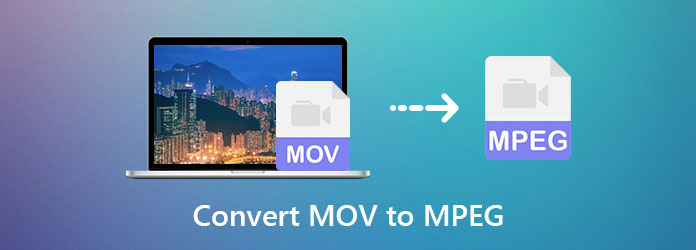
MPEG, stands for Moving Picture Experts Group, is an international compression standard for media coding. It takes smaller file size while keeping the same quality. This post will show you 2 simple ways to convert MOV to MPEG.
To free convert MOV to MPEG on a Mac or a Windows PC, you can rely on a MOV to MPEG converter. There are a large number of online video converter offered on the market that can help you convert MOV to MPEG free. In case you don't know which one you should use, here we introduce you with the popular Free Online Video Converter. You can take the following guide to make the video conversion from MOV to MPEG.
Step 1: On your browser, go to the official site of this free online MOV to MPEG converter.
Step 2: Click the Add Files to Convert button to install a small file size launcher for the MOV video converting. After that, there will be a pop-up window for you to add your MOV file.
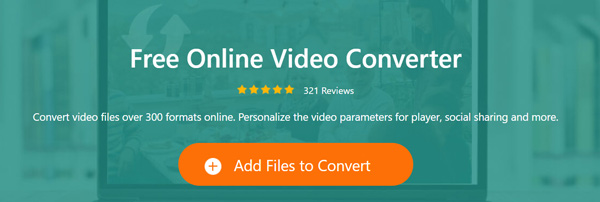
Step 3: After loading, you can see some popular video formats like MOV, MP4, AVI, WMV, FLV, MPG and more are listed there. Choose MPG as the output format here.
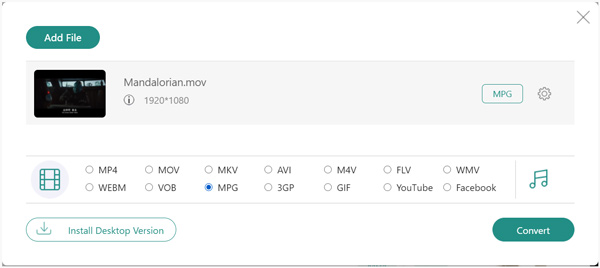
Step 4: Before the MOV to MPG converting, you can click the Settings icon to custom various video and audio settings based on your need. After that, you can click OK button to confirm your operation.
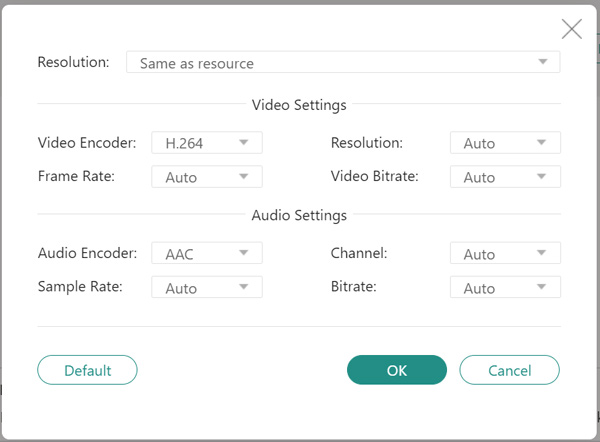
Step 5: Click Convert button to start converting your MOV file to MPEG video. If you want to convert MPG or MPEG to MOV online, you can also rely on this converter. Just import MPEG video and then select MOV as the target format.
If you choose MP4, this online converter can also convert MOV to MP4 online.
If you prefer a professional MOV to MPEG converter for Mac or PC, you can give the powerful Video Converter Ultimate a try. It can work as the best video converter for you to convert MOV to MPEG or change MPEG to MOV. This converter tool highly supports any frequently-used video and audio formats including MPEG, MPG, MOV, MP4, AVI, FLV, MKV, AAC, M4A, MP3 and more.
Secure Download
Secure Download
Step 1: Whether you want to convert MOV to MPEG, or change MPEG to MOV, you can rely on this video converter. First, you should double click on the download button above and follow the instructions to free install and run it on your computer.
Step 2: When you enter this MOV to MPEG converter, you should choose the Converter feature. Then click Add Files to import the MOV or MPEG video(s) you want to convert. It is designed with a batch converting feature for you to convert two or more videos at a time.

Step 3: When your videos are listed in the interface, you can click Convert All to and select a suitable output format like MPEG, MOV, or MP4 from there.

Step 4: Click the Convert All button to start the MOV to MPEG or MPEG to MOV converting process. With the adoption of the latest accelerate technology, you can get a fast video converting speed.

Question 1. What is MPEG format?
MPEG (Moving Picture Experts Group) is an alliance of working groups of ISO and IEC that sets standards for media coding. It is one format standard that is used for Movie creation and its distribution over the net. Old MPEG media formats typically use MPEG-1, MPEG-2, and MPEG-4 AVC media coding and MPEG-2 systems. And newer MEPG regularly uses the MPEG-DASH. MPEG format can be used in various multimedia systems. A file with MPEG compression can be significantly reduced with little noticeable loss in quality. Check it here to know more about the differences between MOV and MP4.
Question 2. Can you edit MPEG in iMovie?
iMovie is compatible with MPEG format. So, in general, you can open and edit the MPEG video in iMovie with ease. But for some MPEG files that multiplexed MPEG-1 or MPEG-2 videos, you can't edit them directly in iMovie. iMovie can't recognize them because of the codec incompatibility.
Question 3. Is MPEG-4 the same as MP4?
No. MP4 is a container format. But MPEG-4 stands for a video encoding algorithm.
Want to convert MOV to MPEG on Mac for free or need to change MPEG to MOV? This post recommends 2 MOV to MPEG converters for you to make the video conversion, either on a Windows PC or a Mac. If you have any better MOV to MPEG converter recommendation, please share it in the comment with other readers.