While creating a new video on TikTok, you can use the background music from TikTok's music library, songs from other videos, and your own sound.
This post mainly talks about how to add your own sound to TikTok. You can learn 3 effective methods to add voice to TikTok with its built-in Voiceover feature, use a song from music library, and add multiple sounds in TikTok video using a third-party video editor.
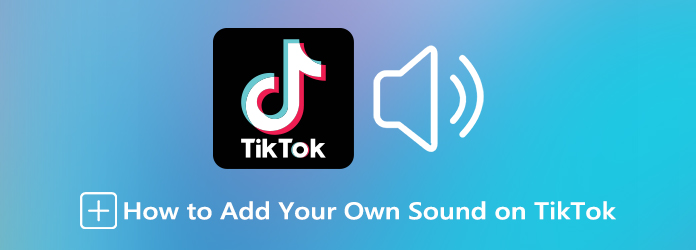
As mentioned above, the TikTok app has a built-in Voiceover feature for you to talk over a sound directly through the app and then add your own sound to TikTok. You can take the following guide to do a voiceover on TikTok.
Step 1: Open the TikTok app and tap the + icon on the bottom center screen. You can choose to make a new video recording, or upload a video file from your phone.
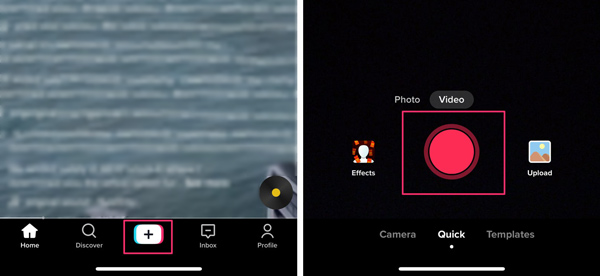
Step 2: When you are at the editor interface, you can tap on the Voiceover button on the right hand of the screen to start recording your own sound. As it prompts, you can tap or long-press the Record button to capture your voice. You should speak into your device's microphone.
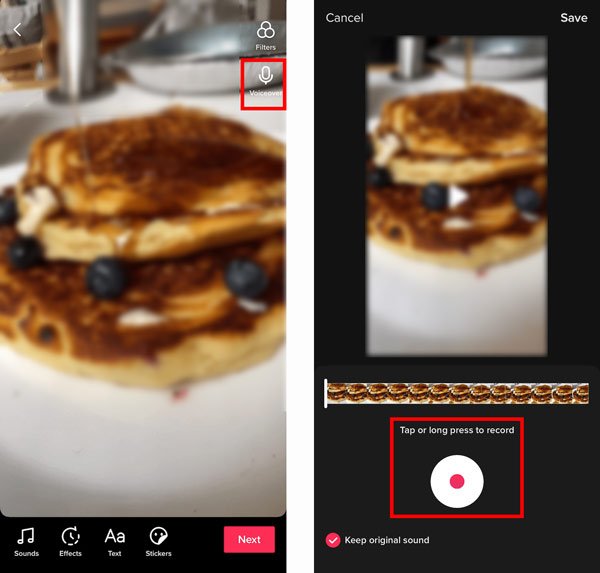
Note that, if you want to keep and add the original sound on TikTok, here you need to tick the Keep original sound checkbox in the lower-left corner.
Step 3: You can adjust the volume of the original sound and your voice by tapping the Sounds option at the bottom.
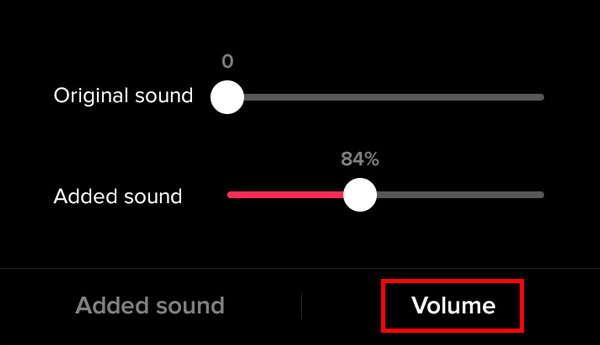
Step 4: Tap Save in the top-right corner and do further editing. When you enter the Post screen, you can use the regular way to customize more details and post this video to TikTok.
TikTok app collects millions of songs and audio tracks in its music library for you to choose from. When you are creating TikTok videos, you can choose to add songs from the app music library.
Step 1: Open TikTok and tap the plus icon to create a new video. Similarly, you can choose to tap the red Record button on the bottom screen to capture a video, or tap the Upload to add a video clip from your device.
Step 2: Tap the Sounds icon in the bottom-left corner, and select the background music from the Recommended list. Here you can also tap More to search for more songs. Tap the audio track to add it to your TikTok video. You can choose the snipping tool and drag the audio track to left or right to pick the section you need.
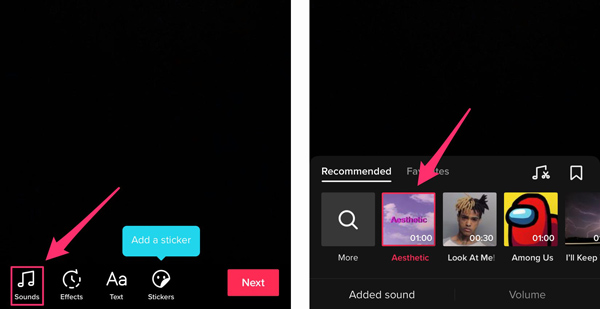
When you add a suitable song to TikTok, you can use the common steps to post your video.
If you can't find the song you need from the TikTok music library, or you need to add multiple sounds to your TikTok video, you can turn to the professional TikTok video editing software, Video Converter Ultimate. You can free download it on any Windows 10/11/8/7 PC or Mac and follow the steps below to add audio to your TikTok video.
Secure Download
Secure Download
Step 1: Launch this TikTok video editor on your computer. Click the Add Files or the big plus icon in the central part to import your video.

Step 2: Click on the Edit icon to enter the main editing window. To quickly add a sound or song to the video, you can also click on the audio channel option and then select the Add Audio Track from the drop-down list.
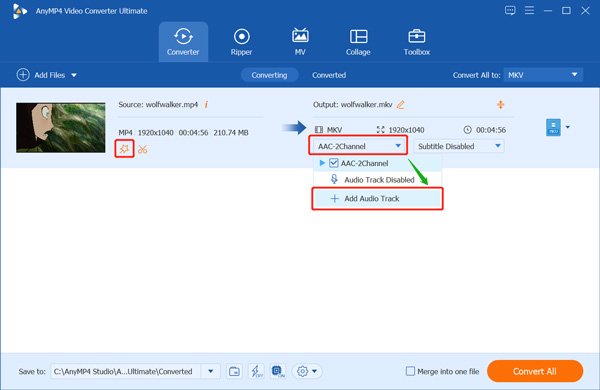
Step 3: When you enter the editor window, you should choose the Audio tab. Now you can freely add your own sound, voice, or music file to the video. During this step, you can freely adjust the volume and set the delay effect based on your need.
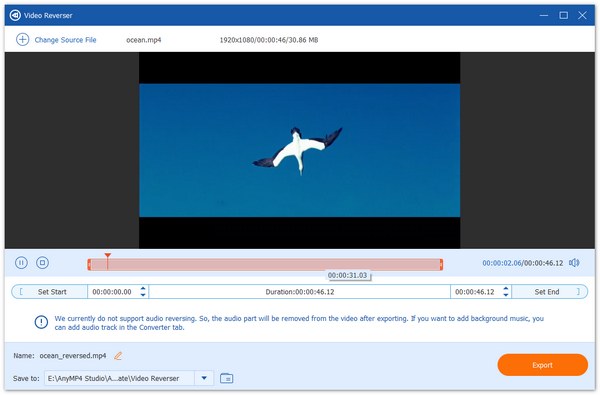
If you want to add multiple sounds in TikTok, you should use the Cut feature to trim your video into several segments. Then add different songs to different video clips. After that, you can use its Merge function to combine all these video clips into one file.
Step 4: When you are back to the home window, you can select a TikTok supported format from the Convert All to. Click on Convert All button to save this edited video on your computer.
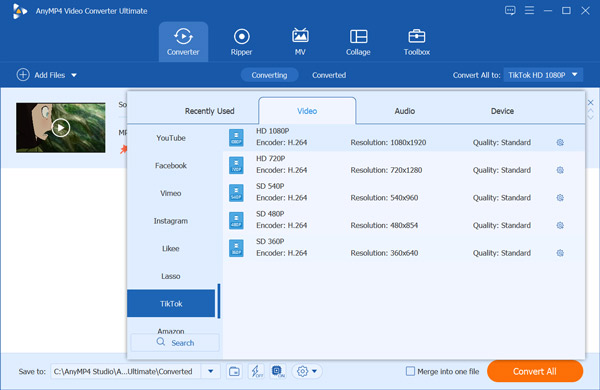
You can go to the official site of TikTok, sign into your account, and then upload the video to your TikTok account with ease.
1. What is the best way to add your own sound to TikTok?
To easily add your voice to a TikTok video, you can speak your sound while capturing the video. By doing so, you can directly add your own sound to TikTok.
2. How to use songs from other TikTok videos?
When you want to use the same audio track as the TikTok video you are viewing, you can simply tap on the sound track and choose to use this sound.
3. How to add your own music to TikTok?
Besides the songs in the TikTok music library, you can also add your own music to TikTok. But you should know that, due to the copyright, you are only allowed to use and play some music for 15 seconds.
Here in this post, you can get 3 ways to easily add sound to TikTok. Whether you want to do a voiceover on TikTok and then add your own sound to TikTok, select and use a song from TikTok music library, or set your music as the TikTok sound track, you can find a specific method to help you do that.