As a short video social media, sounds are central on TikTok. The most engaging part of the video is the sound. It can help you attract attention, followers, and traffic through your posts. Of course, the social media platform provides several ways to make a sound on TikTok, such as adding your own sound, using the built-in music library, or recording voiceover. Anyway, this article will show you a concrete guide below.
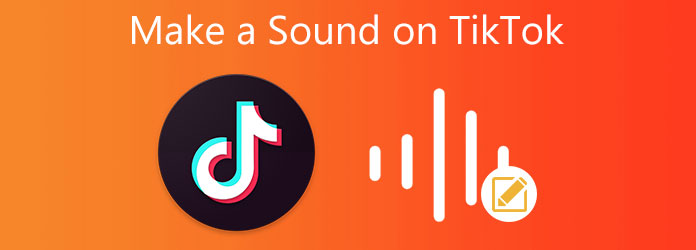
As mentioned previously, TikTok has built-in functionalities to make a sound for your posts. However, they are only working on mobile devices. If you want to make a clear sound, you'd better do it in a small room with AnyMP4 Screen Recorder. It can record any sound on your desktop and produce the best audio quality.
Key Features of the Best Sound Recorder for TikTok
Secure Download
Secure Download
Step 1: Set up sound recorder
Run the best sound recorder once you install it on your PC. There is another version for Mac. Choose the Video Recorder to enter the main interface. If you just intend to record a sound with sound, choose the Audio Recorder instead. Bear in mind that it is difficult to add audio files on TikTok. Click the Menu button with a three-line icon and set the audio format, output folder, and other options on the Preferences dialog.

Step 2: Record a video with sound for TikTok
There are several sections in the main interface, Display, Webcam, System Sound, and Microphone. Enable the Display, and set the recording area. Turn on the System Sound to capture any sound from your computer. If you hope to add your reactions and voice to the video using the webcam and microphone associated with your PC, enable Webcam and Microphone too. Once you are ready, click the REC button and start the video and sound that you want to use on TikTok.

Step 3: Save TikTok sound
When TikTok sound and video recording is done, click the Stop button. Then you can preview it with the built-in media player. The Clip feature helps you remove unwanted parts of the video. At last, click the Save button to export the video. Next, transfer it to your mobile device and post the video with sound on TikTok directly.

According to our research, there are three ways to make a sound on TikTok, record the sound along with the video, record a voiceover, or add an extra sound to the video post. We explain them respectively below.
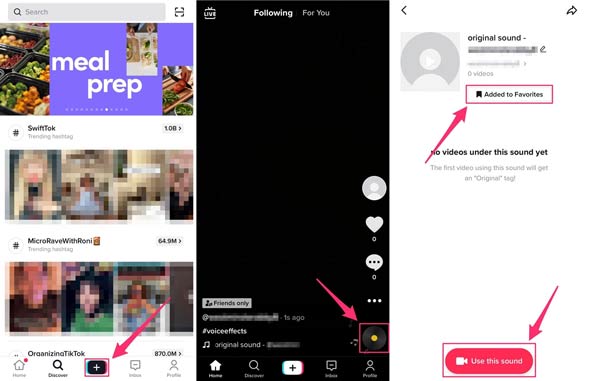
Step 1: Fire up your TikTok app from the home screen or app tray, tap the + icon at the bottom to create a new video.
Step 2: Tap the Record button at the bottom to begin recording a tiktok. When you are done, tap the button again, and press the red checkmark to move on.
Step 3: Now, you can edit the sound using the tools at the bottom and right sidebar, such as slowing down the audio, adding audio effects, etc.
Step 4: When you are satisfied, tap the Next button, and press Post. If you want to use the sound later, tap the disc icon at the bottom right corner, and press Add to Favorites. To record a new sound for the tiktok, tap Use this sound.
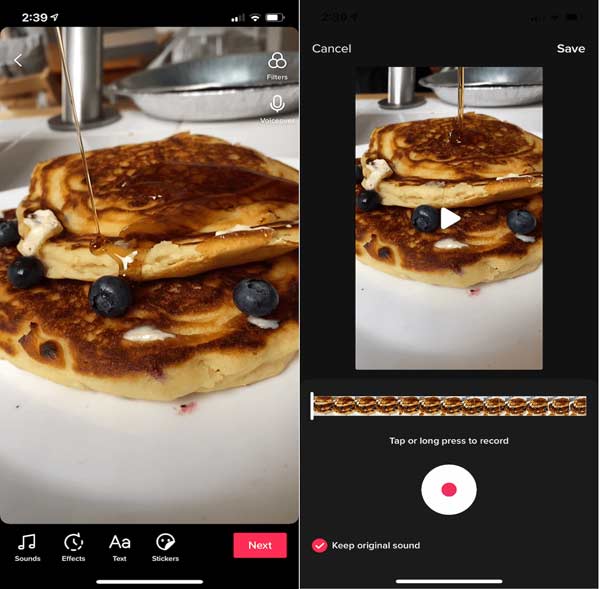
Step 1: To make your own sound on TikTok, create a new video in the app.
Step 2: Tap Next to enter the editor screen, and press the Voiceover button. Touch the Record button and speak into your phone's microphone.
Step 3: When the voiceover finishes, tap the Save button. Do another editing, and then tap Next and Post.
Related:

Step 1: Also, create a new video on TikTok as usual until you reach the editor screen.
Step 2: Tap the Sound option at the bottom, and you will be taken to the music library screen.
Step 3: Swipe left and right, and you can find a proper sound for your video in the Recommended tab, or tap More to get more sounds. To make your own sound on TikTok, make sure that you have added it to your favorites in the social media app. Then switch to the Favorites tab at the bottom of the Sound screen, and touch the proper sound.
Step 4: Tap the Next button when you are satisfied, and press Post.
How to add sound on TikTok?
TikTok cannot upload a sound or an audio file. It is a video social platform, and you can post a video or slideshow with the desired sound alternatively.
What formats do TikTok support?
According to the TikTok official website, it supports MP4 and MOV files. For ads, it also supports AVI and GIF files. When making videos for TikTok, do not save them in other formats.
Why are my videos mute on TikTok?
A lot of reasons can make a video mute on TikTok. The easiest way to fix it is re-upload the video. When uploading a video, tap the Sounds option at the bottom, and set the volume properly.
This guide has shown you how to make a sound on TikTok in a variety of situations. The social media app allows you to record the background sound when capturing a video, add a voiceover to the video, or make a sound from the built-in music library. If you need a powerful way to make a sound for TikTok, AnyMP4 Screen Recorder is a nice choice. Other questions? Please write them down below.