Free Download100% Clear & Secure
Free Download100% Clear & Secure

When attempting to share your great video content on Facebook, you may encounter frustrating problems like extremely slow upload times, your video appearing blurry or low-quality after processing, or even outright upload failures. These issues are typically caused by your original video file being too large or utilizing incompatible settings. But don't worry. The solution is video compression, which dramatically improves both upload speed and final quality by reducing the file size and adopting the correct encoding standard. Read on to learn how to compress videos for Facebook in 3 efficient ways.
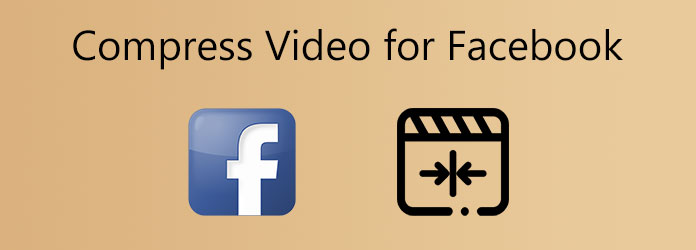
To upload videos to Facebook, it is essential to be clear about its requirements. Otherwise, your upload may fail, be rejected, look poor in quality, or reach fewer viewers. Here are the detailed requirements:
File formats: MP4 or MOV, recommended H.264 video + AAC audio.
Maximum file size: Up to 10 GB (larger files may take longer to upload).
Video length: Up to 240 minutes.
Resolution: Recommended 1280×720 pixels; minimum width 1200 pixels.
Aspect ratios:
• Landscape: 16:9
• Portrait: 9:16
• Square: 1:1 (supported for feed and ads)
Audio codec: Stereo AAC, 128 kbps or higher.
AnyMP4 Online Video Compressor is a versatile compressor to help you compress videos for Facebook into any size, format, and resolution. Without the watermark, you can simply compress videos for Facebook in several clicks free online.
Features
1. Navigate to the website of AnyMP4 Online Video Compressor on any browser. Click the Launch Free Compressor button to choose the video files you want to compress for Facebook.
Note: If it's you are a new user of this tool, you should install a launcher after clicking the Launch Free Compressor button for the first time and then click it again to add video files.

2. Pull the value line to reduce the video size to less than 10 GB, and then change the format to MP4, or directly choose the Facebook option in the Format menu. Then, choose the 1920×1080 Resolution or less than 1080p.

3. Click the Compress button to select the desired folder to save, and then it will start compressing automatically.

The upgraded professional version- AnyMP4 Video Converter Ultimate can compress video for Facebook by changing the video and audio parameters including format, encoder, resolution, and frame rate. Moreover, it can also cut the large videos into several parts to shrink videos for Facebook without losing quality.
Features
Secure Download
Secure Download
1. Download and Open the Tool
Download and install AnyMP4 Video Converter Ultimate on your computer. Launch the software.

2. Open Video Compressor
Switch to the More Tools section from the top menu bar. Browse and select the Video Compressor.
Note: You can also quickly locate it by using the search bar.

3. Import and Compress the Video
In the pop-up window, click the add button to import the video you want to compress. Adjust the compression settings to reduce your videos properly. Then, click the Compress in the bottom right corner to start the process.
Note: You can choose the Preview button to see the real-time effects.
You can also set the destination folder of the compressed videos by yourself.

1. Download AnyMP4 Video Converter Ultimate for Windows/Mac and launch it on your computer. Click the Add Files button to choose the desired videos or drag the video files into the software.

2. Click the Convert All to button and choose the Facebook or MP4 format in the video list. Then choose the Same as source option to keep the original quality.

3. Click the Custom Profile button to enter the parameter interface. Then choose the H.264 encoder that is the best for video compression. Change the Frame Rate to 24fps to guarantee the minimum fluency of videos. As for the audio parameters, you'd better choose the AAC Encoder and 128kbps Bitrate that meet the requirement of Facebook videos.
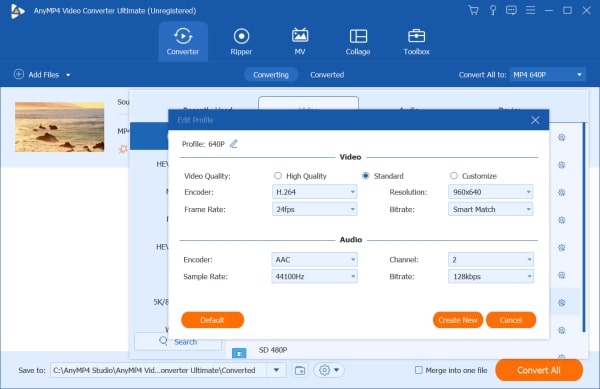
4. Choose the desired storage path, and then click the Convert All button to start compressing videos for Facebook.

1. Launch the AnyMP4 Video Converter Ultimate and click the Add Files button to select desired videos.

2. Click the Cut icon at the bottom of every video to enter the clipping interface. Then use the Play and Pause button to determine the exact time point of every part. Click the Add Segment button to create new segments, and then input the timeline into every segment. Click the Save button to save the settings.

3. You can see the original videos have been cut into several parts in the main interface. Then choose the storage path and click the Convert All button to save.

With this powerful tool, you can easily reduce video file size. The three methods cater to different compression needs, and you can choose as you need. It provides a limited free trial. You can use it first for evaluation.
Which is the best format for compressing videos for Facebook?
While almost all the video formats are accepted, the best format for compressing videos for Facebook is MP4 format because it will be high performing in small size. Moreover, it's a versatile format that compatible with other platforms.
How to compress videos for Facebook without losing quality?
You can use the professional tool to change the encoder of videos to H.264, and the encoding style will not affect the video quality. Or you can simply clip the videos into several small parts to keep the original quality.
How to compress videos for Facebook message?
The recommended free online compressor and the professional version-AnyMP4 Video Converter Ultimate can also help you shrink videos for Facebook messages easily. But you should pay attention to the limits of message size of less than 25MB.
Does Facebook compress video uploads?
Yes. Facebook automatically compresses video uploads to optimize file size for faster streaming and more efficient playback across all devices and network speeds.
Because the Facebook video size is limited to less than 10GB, the resolution is 1080p or less, and the duration is no more than 2 hours, you have to compress videos for Facebook before uploading. Using the AnyMP4 Free Online Compressor or downloading the upgraded desktop version–AnyMP4 Video Converter Ultimate is the best choice to shrink videos for Facebook.