"I'm using a video background for a client's website. Just curious about which tools you use to compress video for the web and how to do it. I'd rather find an online tool without downloading new software on my computer."
The website with a video in the background will make the website more appealing, but the videos are always very large, which makes the videos buffer a lot. It's an annoying thing for website managers and website designers. There is the easiest way to compress video for web online for free, but it also has some limitations to video format and resolution. Thus, a professional way will also be introduced in this article.
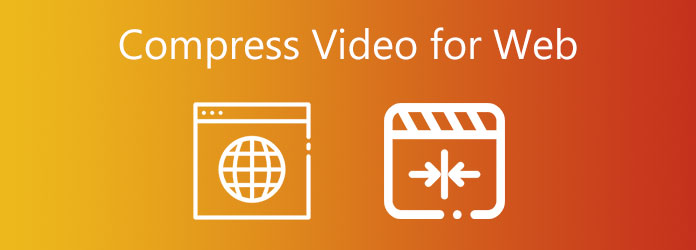
The easiest way to shrink videos for web is using a free online compressor without downloading any software. AnyMP4 Online Video Compressor can help you achieve this easily. With simple clicks, you can reduce large videos for web to smaller ones. Moreover, it enables you to customize the video size, format, and resolution. Here are the steps:
Step 1. Navigate to AnyMP4 Online Video Compressor on any browser. Click the Launch Free Compressor button to download the browser launcher and install it by following the guide. Then click the Launch Free Compressor button again to add the desired video files.

Step 2. After a window of parameters pop up, you can click the downward arrow in the Size menu to reduce the video size to less than 10MB, or directly pull the value bar of size to adjust. Then choose the MP4 format with 640×480P Resolution or less to minimize the size with acceptable quality.

Step 3. Click the Compress button to select the desired local folder to save. And it will start compressing videos for web in a few minutes.

Note: However, the online video compressor only provides several common formats and resolutions for you to choose from. Actually, the most suitable format for reducing video size for web is WebM. Although MP4 format is pretty good for reducing size, WebM has a smaller size than MP4 and it's compatible with all the main browsers including Google Chrome, Safari, Firefox, and so on. Thus, it will load with faster speed on the website. Using a professional compressor will solve this problem easily, and you can learn it from the following introduction.
Since the AnyMP4 Online Video Compressor has the limitations of video format and resolution, you can try using the upgraded version. AnyMP4 Video Converter Ultimate is a professional video reducer with powerful features. It can not only compress videos for web to any size, format, and resolution but also provide the editing function to help you make a more appealing video.
Secure Download
Secure Download
Then you can follow the steps below to shrink videos for web:
Step 1. Download AnyMP4 Video Converter Ultimate for Windows/Mac and launch it. Click the Toolbox tab, you will see 5 tools on the page. Then choose the Video Compressor tool and click the Plus icon to add video files you want to compress for website.

Step 2. After adding videos, you can adjust the video parameters. Firstly, choose the 640×480P Resolution and then pull the Size bar to less than 10MB. As mentioned before, the best format for compressing videos for web is WebM, so you can click the Format menu and choose the WebM format.

Step 3. You can click the Preview button to watch the compressed videos and check the effect. Then choose the storage path and click the Compress button to start shrinking.
It is the simplest way to compress videos for web page, but if you want to compress a batch of videos at the same time, you can also use this software to convert videos to a smaller format, or lower resolution and quality. Please see How to Convert MP4 to WebM.
1. Which is the best format for shrinking videos for web?
WebM is the best choice. That's because although the quality is relatively low, it has a smaller size than MP4. And because it is compatible with HTML 5, the videos in WebM can be played on most main browsers smoothly, including Google Chrome, Safari, Firefox, and so on.
2. What size should I compress video for web to?
The recommended size for web videos is less than 10MB, which will try to keep the video quality while maintaining the fast loading speed.
3. Why should I reduce video size for web?
Although the videos for your website and the words are independent, they will indeed decrease the website loading speed. And it will provide a bad viewing experience to your clients or even make them impatient. Thus, compressing videos for web is a very important thing.
There are two efficient ways to compress videos for web introduced in the above article. To reduce video size online easily without installing any software, you can use AnyMP4 Online Video Compressor. However, this free online tool can't save the videos in WebM format that is the best format for web videos. Thus, please download AnyMP4 Video Converter Ultimate for free and compress videos for web easily.