Nowadays, the ability to send videos via email has become an essential part of our communication toolkit. Sharing videos can enhance our ability to connect and convey messages effectively, whether a memorable family vacation video or an important work presentation. However, the process isn’t always straightforward due to email attachment size limits and the need to maintain video quality. In this post, we’ll explore three reliable methods to send a video through email, focusing on utilizing the powerful tools AnyMP4 Video Compressor Online and AnyMP4 Video Converter Ultimate to simplify the process.
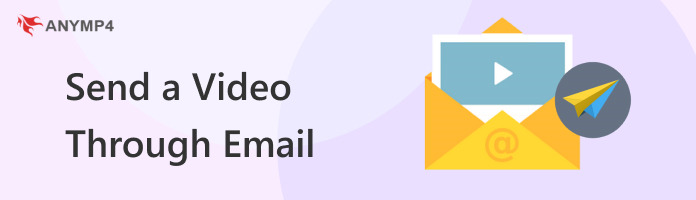
Can I send a video through email? YES!
You can send a video through email, but there are some important considerations and limitations to be aware of. Sending videos via email involves attaching the video file to your email message. While sending a video through email is possible, you should be mindful of file size limitations, consider compression and formatting, and be aware of the video length you are sending. Depending on the size and nature of the video, you might need to use alternative methods like zipping, compressing, and trimming techniques for a smoother experience.
How long can a video be to send through email? Email file size limits for attachments depend on the email service provider. Below, we have listed several popular email apps and their approximate file size limits and supported attachment formats.
| Email App | File Size Limit | Supported Attachments Formats |
|---|---|---|
| Gmail | 25 MB | WebM, MP4, 3GP, MOV, AVI, etc. |
| Outlook (Web/Office 365) | 20 MB | MP4, MOV, AVI, WMV, etc. |
| Yahoo Mail | 25 MB | FLV, MKV, WMV, MP4, MOV, etc. |
| Apple Mail (iCloud) | 20 MB (Sender’s limit) | MOV, MKV, M4V, MP4, AVI, etc. |
| Microsoft Outlook (Desktop) | 20 MB | MP4, MOV, AVI, WMV, MKV, etc. |
ADDITIONAL POINTS:
• The file size limits mentioned above are for email attachments and may not apply to messages with embedded links to cloud storage or video-sharing platforms.
• Some email providers may offer ways to send larger files using integrated cloud storage solutions or file-sharing services. These options are worth exploring if you need to send large videos.
• Compressing your video files or converting them to formats with better compression can help you meet these size limits while maintaining acceptable video quality.
• If you regularly need to send large videos, consider using dedicated file-sharing services or video-sharing platforms like Google Drive, Dropbox, YouTube, or Vimeo, and then share the link to the video in your email.
Zipping video files before sending through email is a common practice to overcome email attachment size limits and make the transfer more efficient. It involves placing it inside a compressed folder using compression software or the built-in compression tools available on most operating systems.
How do I send a video through email? Please follow the instructional guides below:
1. Locate the video you want to zip on your computer.
2. Right-click the video, select Send to, and choose the Compressed (zipped) folder.
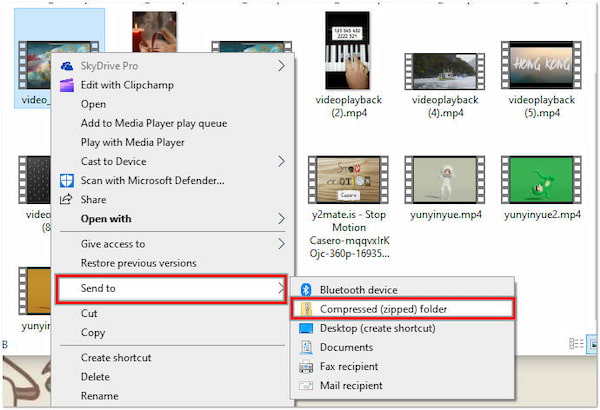
3. Open the email service and click Compose to create a new email.
4. Look for the Attachment icon and click it. Find the ZIP file and click Open.
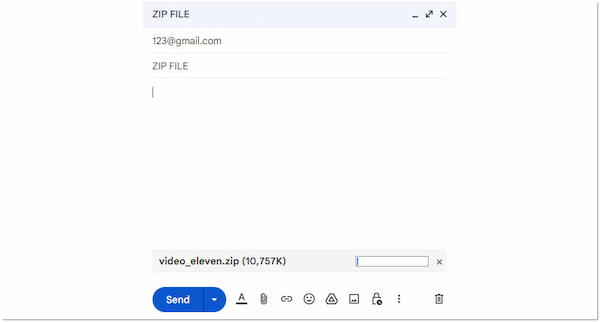
5. Enter the recipient’s email, subject, and message.
6. Click Send to send your email and let the recipient know they’ll get a ZIP file.
Zipping video files before sending them via email can be a practical solution to overcome attachment size limits. However, some email providers and security settings block ZIP files containing certain file types due to security concerns.
Sending a compressed video via email is a good way to ensure the file size is manageable and doesn’t exceed email attachment limits. AnyMP4 Video Compressor Online is a web-based video compression tool accessible on various devices, including smartphones. It lets you reduce the file size of video files while maintaining its original quality. Additionally, it lets you customize compression settings, allowing you to balance file size reduction with video quality to suit your specific needs.
Here’s how to send a large video through email from phone using AnyMP4 Video Compressor Online:
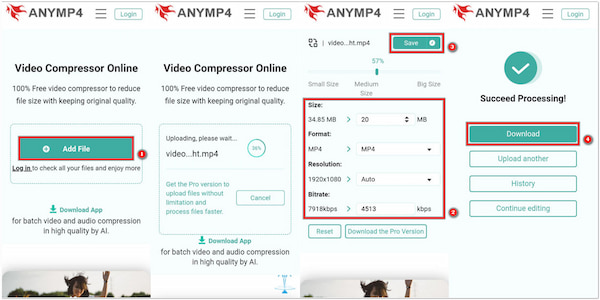
1. Head to the AnyMP4 Video Compressor Online website on your mobile device’s browser. Tap + Add File to add the video file you want to compress.
2. After the video is uploaded, specify the target file size in the Size field. Configure other video settings, such as Format, Resolution, and Bitrate.
3. Tap Save to initiate the compression process, and when it’s done, tap Download to save the compressed video to your gallery/camera roll.
4. Open your email app and click Compose. As usual, fill in the recipient’s email address, subject line, and message content.
5. Tap the Attachment icon to attach the compressed video file. Afterward, tap the Send button to send the email.
AnyMP4 Video Compressor Online is a convenient web-based tool for compressing video files before sending them through email or other means. It offers accessibility, user-friendliness, and customization options intended for all users.
Sending a video through email can be more manageable if you trim the video to a shorter length, especially if the original video is too long or large. AnyMP4 Video Converter Ultimate is a multifunctional video editing and conversion software with a Video Trimmer feature. This feature allows you to trim or cut video clips to specific lengths, helping you remove unwanted sections to create shorter clips from longer videos.
Here’s how to send a video through email using AnyMP4 Video Converter Ultimate:
1. Beforehand, download AnyMP4 Video Converter Ultimate. Launch it on your computer after completing the installation process.
Secure Download
Secure Download
2. Navigate to the Toolbox tab and look for the Video Trimmer tool. Click + in the next window to import the video you want to send via email.
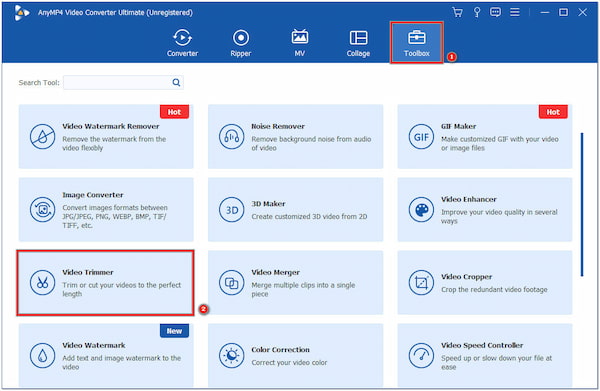
3. In the Video Trimmer window, you’ll see a timeline representing the video. Use the following steps to trim the video to your desired length:
• Set the start point: Drag the left marker on the timeline to the point where you want the trimmed video to start.
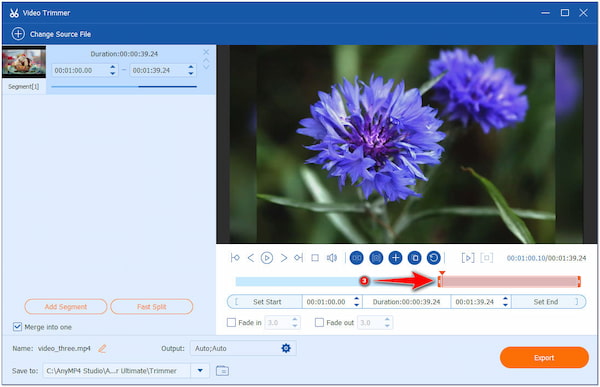
• Set the endpoint: Drag the right marker on the timeline to where you want the trimmed video to end.
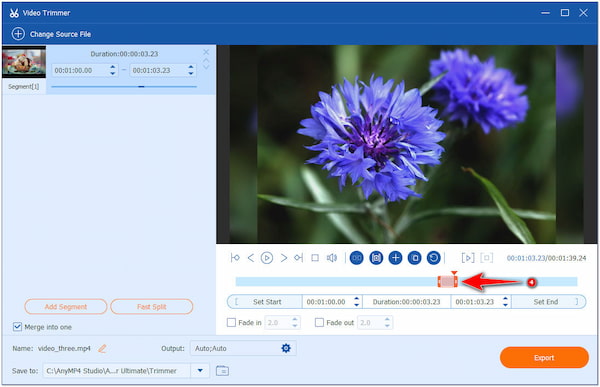
• Preview the trimmed segment: Click Play to preview the trimmed portion. Once you’re satisfied with the trimmed portion, click the Export button.
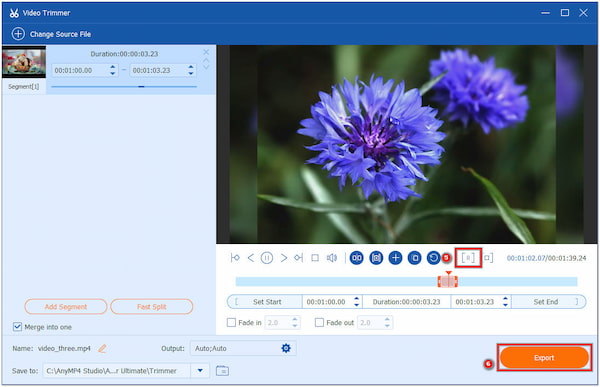
4. Access your email client or webmail service, then click the Compose or New Email option. Fill in the required fields and write your message as you normally would.
5. Within the email composition window, click the Attachment icon to add the trimmed video file, then click Send to send the email.
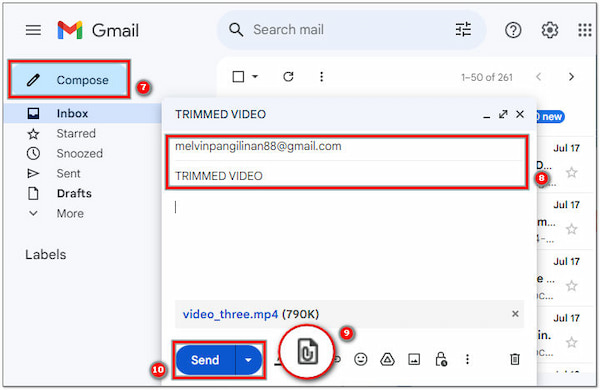
AnyMP4 Video Converter Ultimate is a valuable video trimmer tool for users who require precise video trimming and other multimedia editing functionalities. It offers versatility and a beginner-friendly interface suitable for novice and experienced users.
For large GB files, the best transfer method is to use a cloud link, like Google Drive or Dropbox. They allow you to upload videos and generate links for sharing with others, enabling them to access the videos via the shared links. This is the easiest way to move gigabyte files without email limits or ZIP headaches. Now, let's follow us to see how to do it.
We will take Google Drive as an example.
1. Search Google Drive on your Chrome browser and open it.
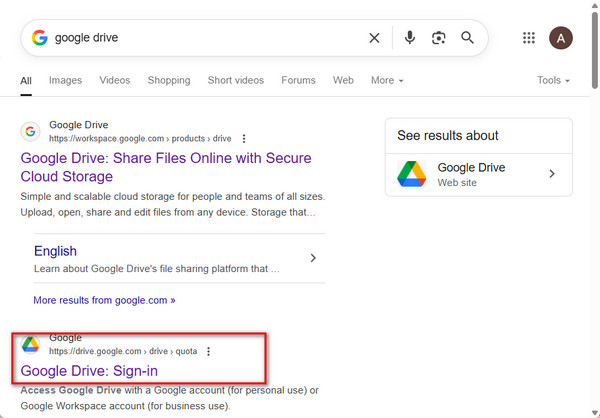
2. Log in to the Google Drive. Click the New button and choose File Upload to import the large video file you want to share. It will show the uploading process in the bottom-right corner.
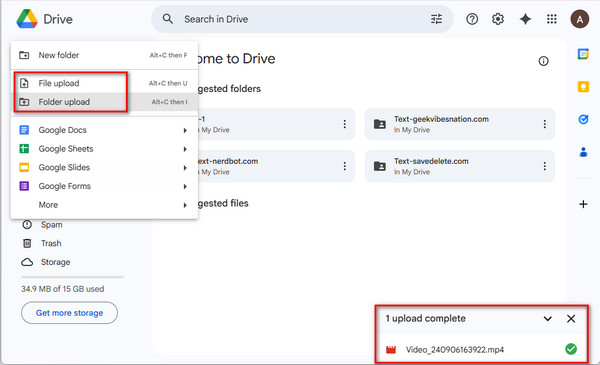
3. You can click the folder icon in the prompt window or choose 'My Drive' in the left panel to open the uploaded file.
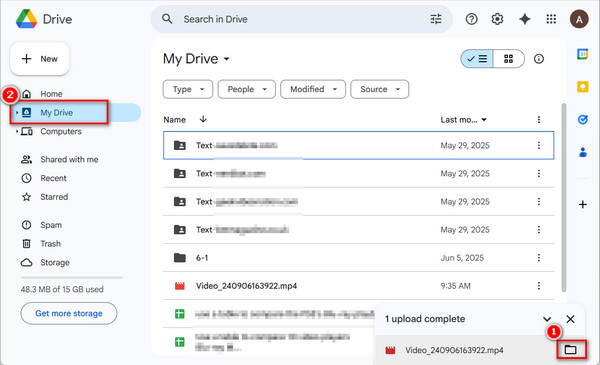
4. Lastly, right-click the video file and choose Share. Set the access permission to Anyone with the link. Finally, click Copy link and then you can share it with others.
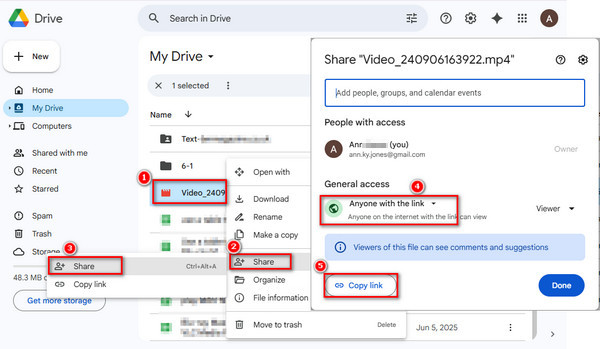
This way is very easy because Google Drive provides you with free services for storing and sharing files. If you think it is good, try it following the above steps.
You have been clear about the video compression methods in the last part. Now, we will introduce the detailed steps on how to send large videos through email.
1. Open your often-used email software and click the Compose or New Message button to create a new email.
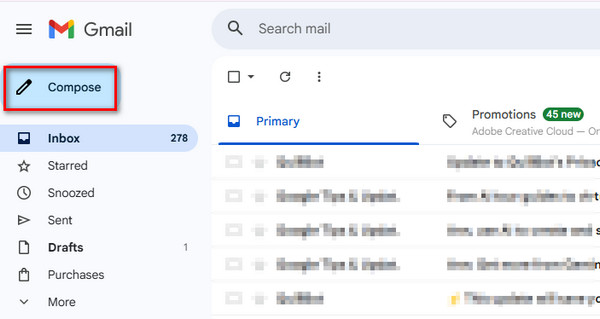
2. Click the paperclip icon at the bottom of the email compose window to attach a file. Choose the file you want to send and click Add/Open to import the video file.

3. Lastly, click Send to share your letter to others.
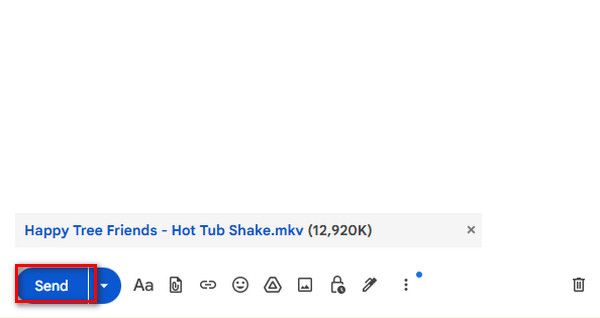
In general, the steps of many email software are similar, and you can refer to the above steps to send videos through email. Please note the file size limitations of each tool to avoid failure.
Is video supported in email?
YES! Most email services support sending video attachments. However, there are limitations on the file size and format, and some email clients handle video attachments differently.
Can I send a 10-minute video through email?
Sending a 10-minute video through email can be challenging because it will exceed attachment size limits ( around 25-50 MB). To send a longer video, it’s advisable to use a video editing tool like AnyMP4 Video Converter Ultimate to trim the video length to fit within these limits.
What is the best format for emailing videos?
The best format for emailing videos is MP4. It is widely supported, offers good compression while maintaining quality, and is compatible with most email clients and devices.
How to send a 4GB video file through email?
Sending a 4GB video file through email is not recommended, as it far exceeds the standard email attachment size limits. Instead, use a service like AnyMP4 Video Compressor Online to compress the video file to a more manageable size.
Does sending video through email reduce quality?
YES! Sending video through email can reduce quality, especially if the video is compressed to meet attachment size limits. To minimize quality loss, use reliable tools like AnyMP4 Video Compressor Online and AnyMP4 Video Converter Ultimate and use appropriate settings and formats to maintain acceptable quality for email sharing.
What if my email blocks ZIP files?
You can use cloud links or file-transfer services instead of sending ZIPs by email.
Can I send videos from my phone?
Upload videos from the phone to the cloud or use a transfer app, then share the download link.
Sending videos through email may have challenges, but it becomes a breeze with the right methods and tools. In this Send a Video Through Email guide, we’ve explored three effective approaches: zipping, compression, and trimming. For those looking to compress videos and reduce file sizes effortlessly, AnyMP4 Video Compressor Online offers a convenient web-based solution. On the other hand, if you need a comprehensive video editing tool, AnyMP4 Video Converter Ultimate stands out with its versatile features, including a Video Trimmer, ensuring you can tailor your video precisely before sending it via email. With these methods and tools, sharing your video content via email is now more efficient or user-friendly.