Free Download100% Clear & Secure
Free Download100% Clear & Secure

When you received multiple videos of birthday wishes from your families and friends, you may want to make a birthday collage on Facebook to share your happiness and keep it as a memory.
As one of the popular social media platforms, Facebook provides the slideshow function to combine several photos to make a collage video. But how to make video collages on Facebook with multiple videos in one screen? There is a professional video collage tool to help you. Read this article, and you can learn these two methods in detail.
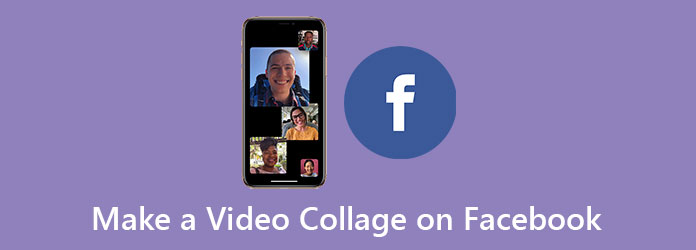
| Workable Methods | Best For |
|---|---|
| AnyMP4 Video Converter Ultimate | Users who want a powerful, all-in-one solution for creating collages on a desktop. |
| Facebook Built-in Tool | Quick and simple photo/video grouping. |
| InShot | Mobile creators who need to make collages with dynamic controls. |
To make a video collage on Facebook, a specialized video collage tool is necessary. AnyMP4 Video Converter Ultimate is your best choice because it can create video collages for Facebook with a user-friendly interface and easy-to-use tools including templates, editing tools, and audio tracks. In this way, you can also add filters and music to the video collages.
Features
Secure Download
Secure Download
1. Download AnyMP4 Video Converter Ultimate for Windows/Mac and launch it on your computer. Click the Collage toolbox and choose the Template tab. Firstly, you should choose the Aspect Ratio. Because Facebook supports uploading videos in most ratios like 16:9, 1:1, 4:5, 2:3, and 9:16, so you can choose the one you need. Then you can choose the desired templates.
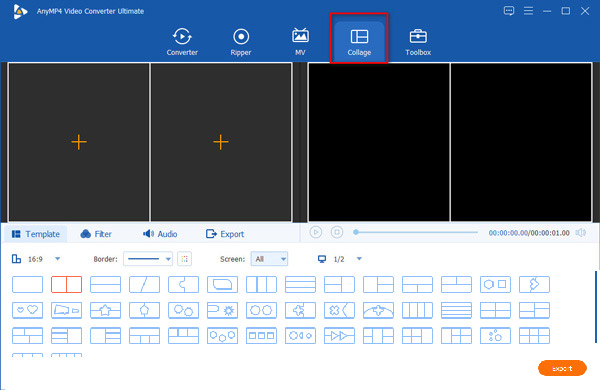
2. Click the Plus icon to add videos into every part respectively.
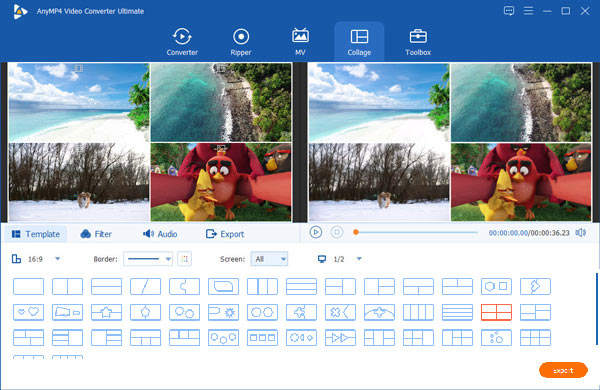
Then you can click the Edit button to rotate and crop videos, and click the Cut button to clip the video segments. Moreover, you can pull the borderline on the main page to adjust the size of each part.
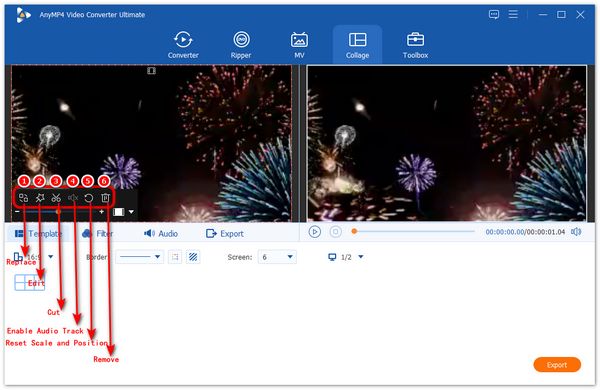
3. To make your videos have a uniform style, click the Filter tab and choose a suitable filter, which will also make the videos more attractive.
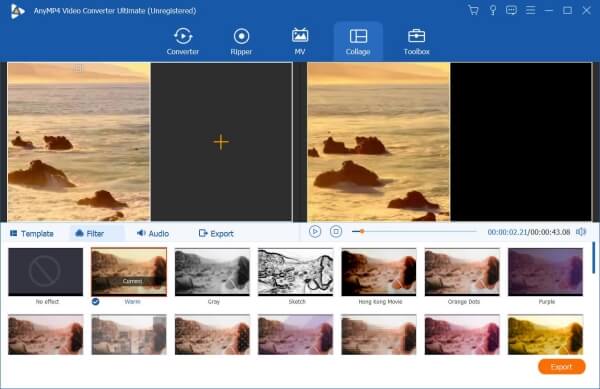
4. By clicking the Audio tab and ticking the Background Music box, you can also add background music to your videos. In this way, you can make a video collage with music on Facebook, which enriches your videos. And you can choose different audio effects including loop play, fade in, and fade out.
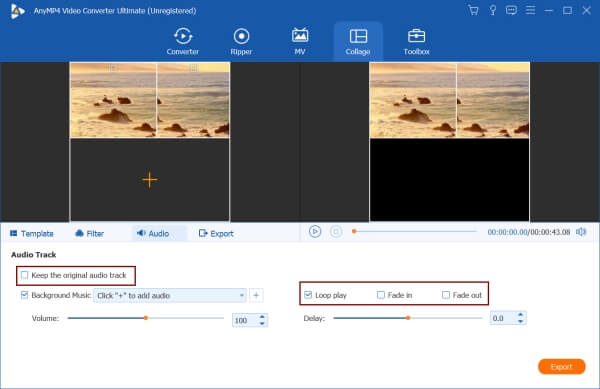
5. Click the Export tab to adjust the output settings. To upload video collages on Facebook, you'd better choose the MP4 or MOV format. And because of the Facebook limitation, you should choose the resolution under 1080P(included). Then click the Export button after choosing the storage path.

This way can help you combine multiple videos in one screen to make a video collage on Facebook in simple steps. With the templates, music and filters, you can make your videos more appealing. If you only want to merge photos to make a video collage, please keep reading.
Facebook also has a default slideshow tool to merge multiple photos into a video. Although you can't make a video collage on Facebook of birthday wishes, reaction videos, or other interesting combined videos, it a good way to create ads for your products with small size. Here are the steps:
1. Open Facebook on your mobile and login into to your account. Then tap the Share a photo/video button and choose the Slideshow button.
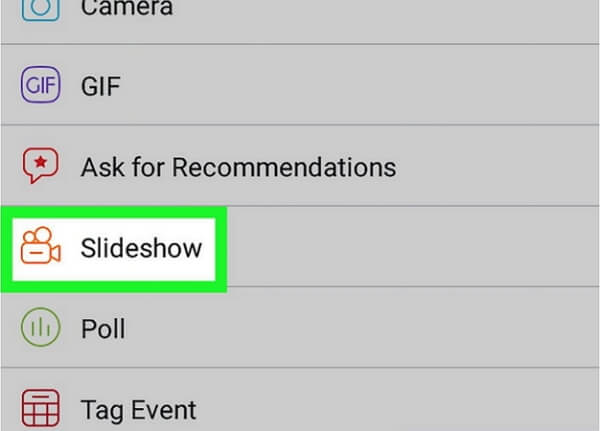
2. Then tap the ADD PHOTOS button to enter the gallery, and choose 3 to 10 photos that you are desired to collage. After that, tap the Done button.
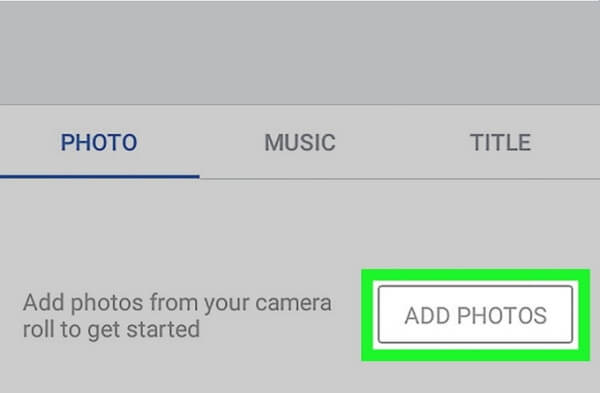
3. You will see all the chosen photos, and you should tap the Next button to go on. Then you can add music and title. Tap the Music button to select the music in a certain theme and you can choose to whether add a title or not.
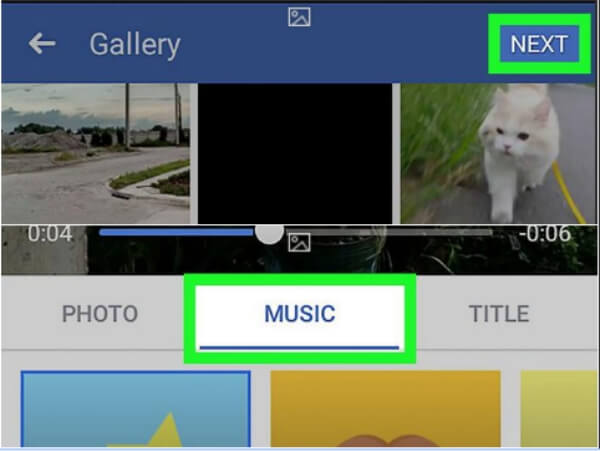
4. After that, click the Next button and then click the Post button to share your photo collage video on Facebook.
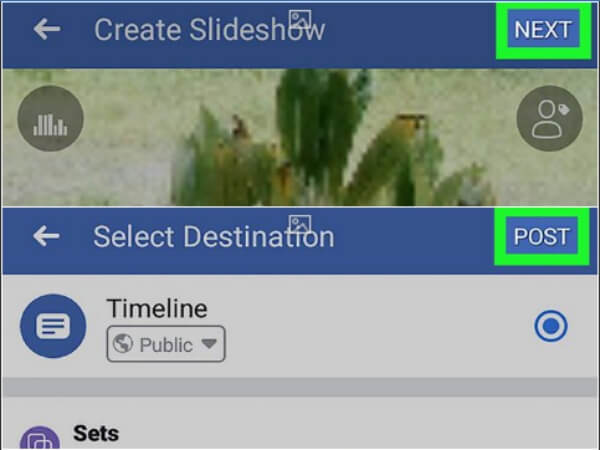
InShot is a simple mobile app for editing videos and photos, which is a good choice for making a video collage for Facebook. While it offers a full suite of features like trimming, transitions, music, and effects, one of its standout capabilities is the creation of dynamic video collages. You can also use it to cut clips, add music, text, and filters. It’s designed for quick editing on your phone, so you can easily create video collages for Facebook, and other platforms without needing a computer.
Now, follow us to see how to use it in detail.
1. Download and Open InShot on Your Phone
Download and install the InShot app from the App Store or Google Play. Open the tool.
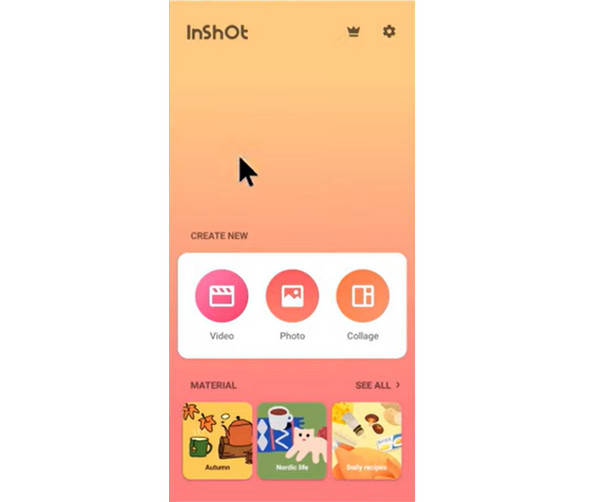
2. Import and Edit Videos
Select the Collage option from the home screen. Then, tap to select the video clips you want to combine into one collage layout.
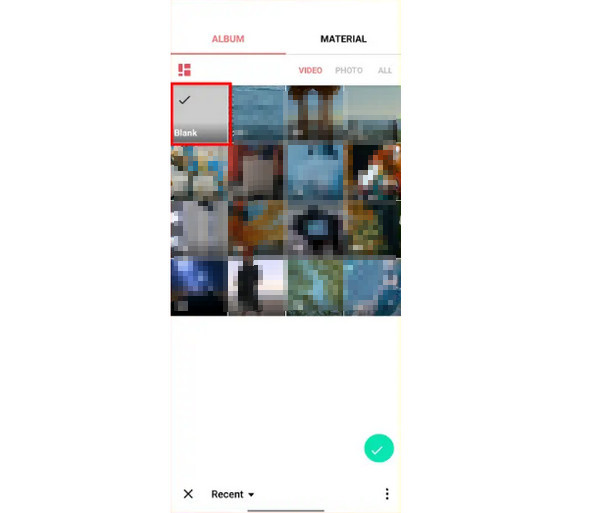
3. Create and Save Video Collage
Apply the PIP feature to combine your videos, and use other editing tools to adjust video effects. Finally, click the SAVE button in the top-right corner to save your collage.

With this tool, you can make video collages for Facebook on Android and iPhone. It provides an intuitive interface that you can learn to use effortlessly. However, videos exported on the free plan will contain an InShot watermark, and the free app includes advertisements.
Can I add background music to the collage videos?
Of course, you can. You can use AnyMP4 Video Converter Ultimate. When making a video collage for Facebook through this Facebook video editor, you can add background music in the Audio tab. As for making slideshows on Facebook, you can choose music before posting.
How to make a video collage for Facebook on iPhone?
You need the help of specialized apps to combine multiple videos on your iPhone. Please search video collage on App Store, and there are a number of relative apps with different features for you to choose from.
What is the best format and size of video collages on Facebook?
The best format of Facebook videos is MP4/MOV. And the size should less than 4 GB with no more than 1080P resolution.
Can I use AI to auto‑generate collages?
Yes. AI can auto‑generate collages by combining multiple images/videos into creative layouts automatically.
This article has introduced two methods to make video collages on Facebook. Using the slideshow function on Facebook can create and upload photo collage videos easily. To make multiple videos for Facebook in one screen, however, you should download AnyMP4 Video Converter Ultimate to help you. If you have any other questions about making video collages on Facebook, welcome to leave your comment below.