"How do I compress a video for email? I have a video that is over 317,000 KB and I need to send it to a colleague, hopefully by email. Is there any way to create a condensed version of the full video?"
When you want to send large videos of your interesting life or about a meeting recording to your friends, family, and colleagues through email, the "The file exceeds the 25MB attachment limit. Sorry." error happens a lot. But don't worry, you can learn 3 efficient ways to compress videos for email to the perfect size with relatively high quality.
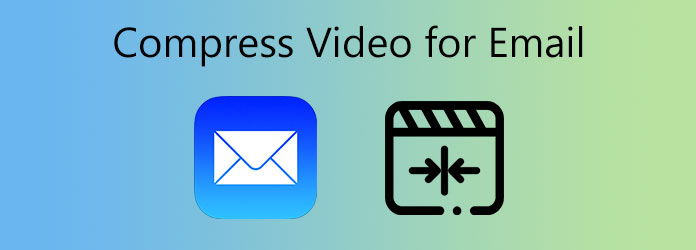
Before learning how to compress video for email, it's important to know about the attachment size limit of different popular mailboxes. However, the limit of attachment size is not based on the original video files, but the MIME-encoded copy. That means your videos will be changed to another encoder that has a larger size than the original one. Thus, you should compress videos for email to the following recommended size.
| Mailbox | Attachment Size Limit | Recommended Maximum Size |
|---|---|---|
| AOL | 25 MB | 20 MB |
| Gmail | 25 MB | 20 MB |
| HotMail | 10 MB | 7 MB |
| Mail.com | 50 MB | 45 MB |
| Outlook | 10 MB | 7 MB |
| Yahoo! Mail | 25 MB(basic version) | 20 MB |
| Zoho Mail | 12 MB | 10 MB |
AnyMP4 Video Compressor Online is a powerful tool that can compress videos for email easily by adjusting the video size, format, and resolution. And without any software and watermark, you can use it totally free online.
1.Navigate to the website of AnyMP4 Free Online Compressor on any browser. Click the Upload File button to add the video files you want to compress for email.
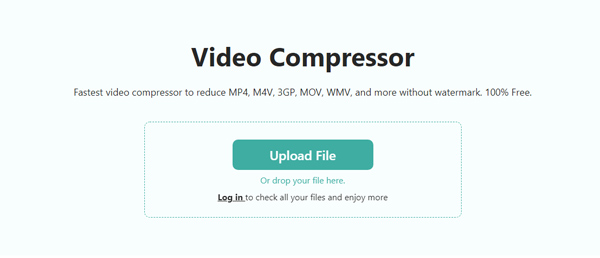
2.After entering the video compression interface, click the arrow-down icon to adjust the Size to 20 MB or lower according to your need. Moreover, you can simply pull the value bar to reduce the video size for email.
Then choose the MP4 Format with less than 640×480 Resolution, which is the best for compressing videos for email to a smaller size.
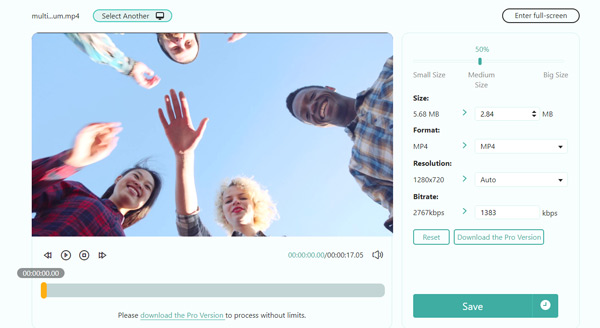
3.Click the Save button to choose the local folder to start compressing videos for email. Once the compression is done, it will be saved to your computer automatically.
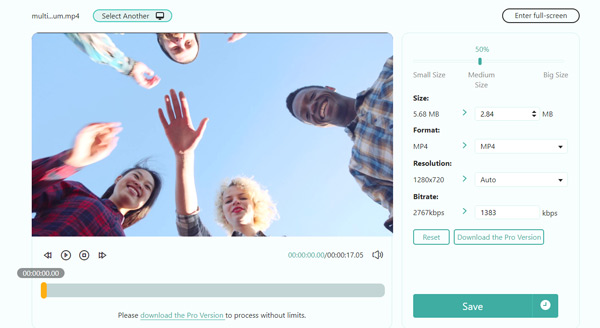
If you want to send multiple large videos via Email, AnyMP4 Video Converter Ultimate is the best choice. It enables you to compress videos for email in bulk. Moreovre it can change the detailed parameters, including the encoder, frame rate, and bitrate, which can reduce more size and keep a higher resolution.
Recommendation
Secure Download
Secure Download
1.Download AnyMP4 Video Converter Ultimate for Windows/Mac and launch it. Click the Toolbox button and choose the Video Compressor tool.

2.Click the Plus icon to select video files that you want to compress for email. Choose the MP4 Format and 640×480 Resolution or less. And then pull the value bar to reduce the video size to less than 20 MB.

3.Click the Preview button to check if the video quality meets your requirement. You can adjust the video resolution according to the preview effect. Then, click the Compress button to choose the desired storage path and save the videos.
1.Launch AnyMP4 Video Converter Ultimate on your computer. Click the Add Files button to choose the desired video files, or simply drag the videos into the software.

2.Click the Convert All to button, and then choose the MP4 format in the video list. Then you can choose a relatively high Resolution like HD 720P or 1080P. In this case, you should adjust the encoder, frame rate, and bitrate to compress videos for email. Choose the H.264 Encoder to get the smallest compression, and change the Frame Rate to 24fps to guarantee the minimum fluency. Then click the Bitrate menu to choose 1000kbps to reduce much video size.
At last, click the Create New button to save the designed settings.
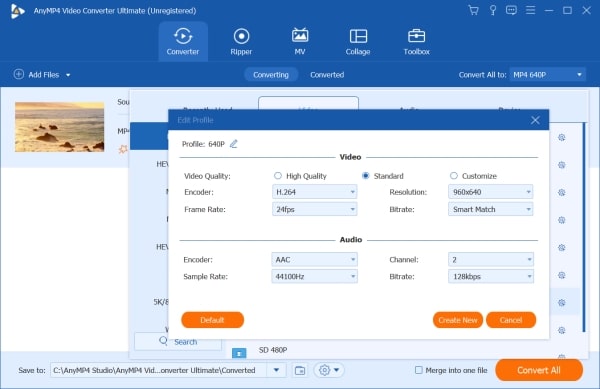
3.Back to the main interface and click the Compress Video icon to reduce the video size for email. Drag the value bar of size to 20 Mb or less. Then click the Save button to confirm the changes.
4.Handle multiple videos that you want to send to Email, and choose the storage path and click the Convert All button to start compressing videos for email.

Moreover, this tool can also cut down your video size by trimming video length to remove unwanted parts from a long video before sending via email.
1. Which is the best size for compressing videos for email?
Most mailboxes have the 25 MB attachment size limit, but the attachment will be changed to another encoder that has a larger size. So, you should compress videos for email to 20 MB or less.
2. How to compress videos for email and keep high quality?
If you only compress videos for email by changing the format and reducing the resolution, it will make videos lose much quality. However, you can use the AnyMP4 Video Converter Ultimate to help you adjust the encoder and bitrate to keep high resolution and quality. Besides, this converter support almost all popular file formats, such as MP4, MOV, WMV, MKV, AVI, FLV, etc.
3. Which encoder is the best for shrinking videos for email?
H.264 is the best encoder for compressing videos for email. In contrast to H.265, it has a smaller size but with lower quality because H.265 encoder is especial for 1080P or 4K. However, the videos for email don't need so high quality, so H.264 is the best choice.
If you want to send large videos to friends, and colleagues through email, you should compress videos for email at first because of the limited attachment size of mailboxes. You can try to use the free online tool - AnyMP4 Online Compressor to shrink videos for email easily. However, in order to keep a relatively high quality after compressing the video, please download AnyMP4 Video Converter Ultimate to change the video encoder, frame rate, and bitrate. If you have any further questions, please contact us and we will reply ASAP.