How to compress videos for Instagram? When you upload videos on Instagram, you may find that your videos are always be compressed to a lower quality. That's because your video format, resolution, size, or duration do not comply with the Instagram standard of uploading videos. Although there's no limit of video size, you'd better reduce video size for Instagram to less than 50MB to provide a fluency viewing experience. You can learn about the best specifications of uploading videos on Instagram, and here are 2 efficient ways to help you compress videos for Instagram.
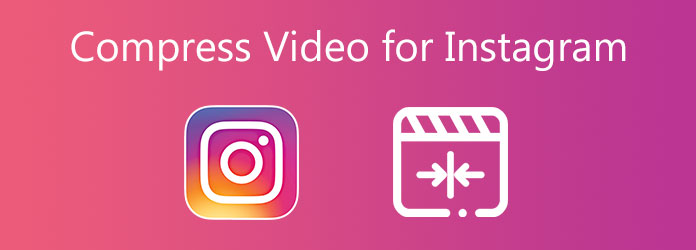
In order to keep high image quality and provide a good viewing experience to fans, you should learn about the recommended best video specifications of Instagram Feed, Story, and IGTV before you start compressing videos for Instagram.
If your videos are longer than the limitation, they will be cut automatically through Instagram.
AnyMP4 Online Video Compressor can easily help you compress videos for Instagram free online. Without downloading any software, you can compress large videos for Instagram by choosing the designed settings with one click.
Step 1. Open the website of AnyMP4 Online Video Compressor on any browser, and then click the Launch Free Compressor button to install the plugin. Then click the button again to choose the desired video files.

Step 2. Pull the value bar to reduce the video size to less than 50 MB. Then choose the Instagram button in the Format menu and the resolution will change to the best 9:16 size automatically.

Step 3. Click the Compress button to choose the desired folder to save. Then it will start compressing videos for Instagram in a few minutes.

Although the free online compressor can meet most of your requirements in one click, if you want to adjust the video size to a 9:16 aspect ratio to attract more fans, you should try to use the desktop version. The professional software - AnyMp4 Video Converter Ultimate can help you compress videos for Instagram to the perfect size with high quality.
Secure Download
Secure Download
Step 1. Download AnyMP4 Video Converter Ultimate on your computer and launch it. Click the Add Files button to select the videos you want to compress for Instagram.

Step 2. Click the Convert All to button to choose the Instagram button in the video list. Then choose the HD 1080P resolution or less than it. And click the Custom Profile button to select H.264 Encoder of video and AAC Encoder of audio.
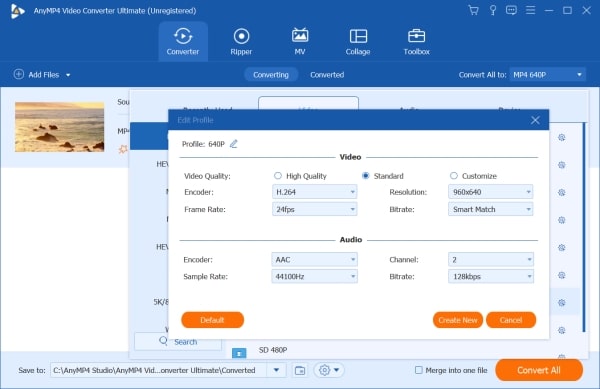
Step 3. If your video size is not in 9:16 resolution, click the Edit button to choose the Rotate & Crop tool. You should firstly choose 9:16 size in the Aspect Ratio menu, and then drag the selected box to change the size. You can directly preview the videos on the left side at the same time.
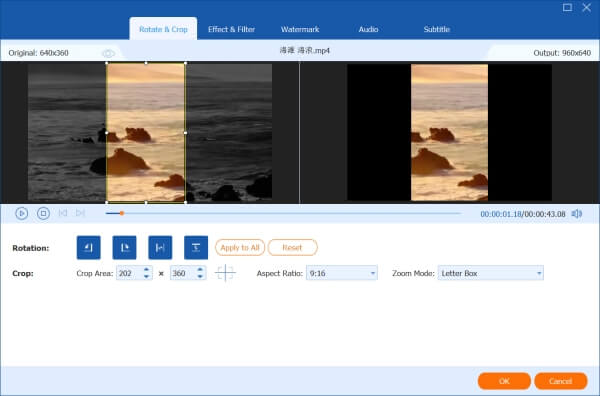
Step 4. If your videos are longer than 1 minute, you should click the Cut icon to clip them into several short videos. Click the Add Segment button to create several new videos and input the exact time point into the timeline respectively. Then click the Save button to remain the changes.

Step 5. After adjusting all the settings and getting the perfect compressed videos for Instagram, choose the storage path and click the Convert All button to save.

Compression works best when overlays are minimized-consider removing Instagram watermark to enhance clarity. The good news is that this software can also works as a video watermark remover.
1. Is It Better to Compress Videos for Instagram Automatically While Uploading?
No, it's worse than compressing videos for Instagram in advance. If your videos don't meet the standard of Instagram videos, they will lose much quality after compressing by Instagram.
2. Which is the Best Resolution of Shrinking Videos for Instagram?
All the resolution in 9:16 size is the best for compressing videos for Instagram because it is exactly compatible with the mobile size. Thus, you can choose 1080×1920 resolution to keep the high quality or less resolution to reduce the video file size.
3. Can I Upload videos longer than 10 minutes on Instagram IGTV?
Normally, Instagram IGTV can only accept videos shorter than 10 minutes. But if you are an authenticated famous user, you can upload videos up to 60 minutes long on your computer.
Because Instagram videos have so many limitations, you should compress videos for Instagram to provide a better viewing experience for fans. Otherwise, your videos will be compressed or cut with low quality through Instagram automatic compression. In this case, you can reduce video size for Instagram free online. However, in order to get the perfect videos that adapt to the mobile screen, you should use AnyMP4 Video Converter Ultimate to cut the videos. If you have any other questions about compressing videos for Instagram, please leave your comment.