After you capture a game through Fraps, you will get a video file in large size, generally more than 1GB. To better save it or upload it on different social media platforms, you can choose to compress the Fraps videos and get smaller files.
The Fraps videos are always so large because the only output format of Fraps is AVI format that has a large size and quite high quality. Moreover, since it's specific for recording games, it provides high frame rates that can reach 60fps. This article will tell you the best video parameters for different social platforms and two best ways to compress Fraps videos easily.
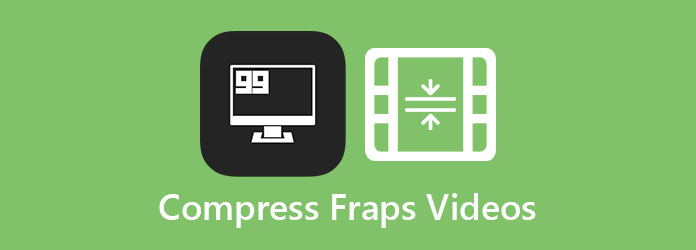
Here are the video limits for 4 main social platforms to help you adjust the parameters when compressing Fraps videos.
1. Compress Fraps videos for YouTube
Format: MP4(Recommended), MOV, AVI, WMV, FLV, WebM
Codec: H.264
Frame Rate: 24-60 fps
Resolution: 360P to 4K(2160P)
Size: 128GB
2. Reduce Fraps video size for Facebook
Format: MP4, MOV
Codec: H.264
Frame Rate: 25-30 fps
Resolution: 306P, 480P, 720P
Size: 1.75GB
3. Shrink Fraps videos for Twitter
Format: MP4 (both for mobile and web app), MOV
Codec: H.264
Frame Rate: 40 fps or less
Resolution: Maximum 1080P
Size: 512MB
4. Lower Fraps video size for Instagram
Format: MP4, MOV
Codec: H.264
Frame Rate: Less than 30 fps
Resolution: Maximum 1080P
Size: 4GB
AnyMP4 Video Converter Ultimate is the best Fraps video reducer because you can use it to customize the video format, codec, frame rate, resolution, and bitrate. Moreover, it provides a simple cut and collage function to remain the excellent parts only.
Secure Download
Secure Download
Step 1: Launch AnyMP4 Video Converter Ultimate on Windows/Mac. Click the Toolbox menu and choose the Video Compressor tool. Then click the Plus icon to add the Fraps videos you want to compress.

Step 2: In the popping-up window, you can change the video size, format, and resolution according to the limits of different social platforms.

To change the frame rate and codec, you should go for the Converter tool. After adding videos, click the Convert All to button and choose the recommended MP4 format. Then click the Custom Profile icon to adjust the detailed parameters.
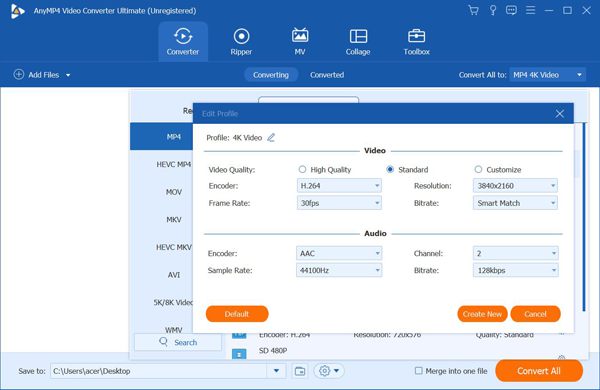
Step 3: Then you can click the Preview button to check the video quality before exporting. After that, select the storage path and click the Compress button to save the files.
If you just want to save storage space and have no requirement for video quality. You can simply shrink Fraps videos through AnyMP4 Online Video Compressor for free. With simple clicks, you can reduce the Fraps video to a certain size. But it only provides several common formats and less than 1080P resolution. And you can't change the detailed parameters to the suitable ones for uploading. Here are the steps:
Step 1: Navigate to AnyMP4 Online Video Compressor on any browser. Click the Launch Free Compressor button to install the launcher. And then click it again to select the desired Fraps videos from your computer.

Step 2: Then you can pull the size value bar to reduce the Fraps video size and choose the desired video format and resolution for saving. After that, click the Compress button to choose the storage path and start shrinking Fraps video files.

Extended Reading
1. Can I keep the high frame rate after shrinking Fraps videos?
Of course, you can. Using AnyMP4 Video Converter Ultimate, you can reduce the Fraps video size while keeping the original frame rate through the Customize Profile settings.
2. Why can't I upload Fraps videos directly on Twitter?
Firstly, the maximum video size for Twitter is 512MB. Since the Fraps videos are always large, you should reduce the Fraps video size. And Twitter doesn't support uploading the original AVI format. You should change the format to MP4/MOV when exporting the compressed Fraps videos.
3. How to compress Fraps Videos with Virtualdub?
After you open Virtualdub, click the File menu and choose the Open option. Then select the desired Fraps videos. Click the Video menu and find the Compression function. After changing the settings, you should click the File menu again and choose the Save As AVI option.
Fraps videos are always very large with high quality and frame rate. This article introduced the suitable parameters for different social platforms and how to compress these game videos into small sizes. To shrink Fraps videos to the perfect settings for uploading, you can download AnyMP4 Video Converter Ultimate now.