Whether you are a podcast producer or a music enthusiast, compressing audio files to reduce their size is an essential skill. It can be helpful to stream podcasts and listen to music on portable devices because smaller file size means higher upload speed and less memory used. It is well-known that WAV is a lossless audio format and the file size is much larger than a lossy audio container. Another main factor that influences an audio file size is bitrate. Briefly, bitrate is the amount of data processed over a given period of time. So, audio files with higher bitrates sound better but require more space. In this tutorial, we are going to concentrate on 3 audio compressor to compress WAV files.
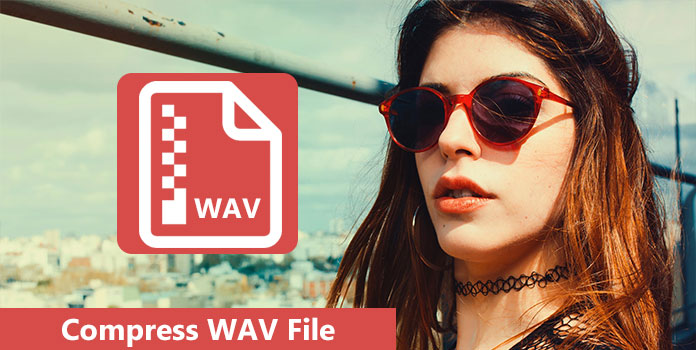
Generally speaking, there are several common causes that people need to compress WAV files:
Apparently, people have more reasons to compress WAV files and enjoy more songs on their devices smoothly. But you may wonder whether WAV compression would damage the audio quality. The answer is depending on what tools you use and you can find the professional way to reduce WAV file size below.
AnyMP4 Video Converter Ultimate is an all-in-one WAV compressor and offers a wide range of useful features, such as:
Recommendations
All in all, it is the best WAV compressor you can find to produce smaller file size from lossless audios.
Secure Download
Secure Download
1.Free download WAV compressor
Download this WAV file compressor software on your computer. It is compatible with Windows and Mac, and you can download whatever computer you are using.
Locate the Toolbox tab, and select Audio Compressor.
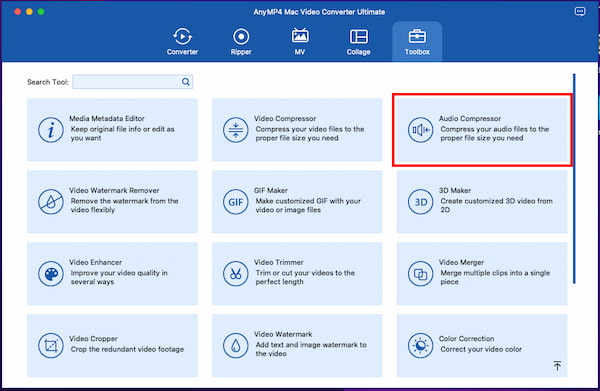
2.Select the WAVcompression rate
Add the WAV file by drag-and-drop. Or click the big plus button to add the WAF file into this WAV compressor. In the compression interface, you are given the options to adjust the audio file size by clicking the arrow-down or up icon. You can easily compress WAV to KB from MB. besides, you are allowed to move the compression processing bar to reduce the WAV file size from 0 to 99%.
Here, you will see your MP3 bitrate will downscale from 320kbps to 128kbps, even to 64kbps, 32kbps or 16kbps .
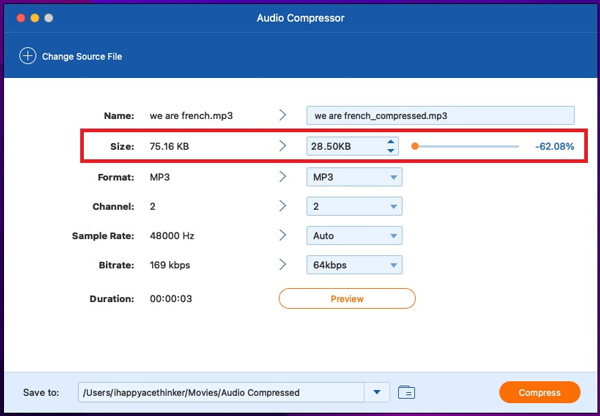
3.Compresss WAV file
The Preview option enalbes you to listen to the WAV audio quality to meet your needs. Once the compression rate is OK for you, click on Compress to shrink the WAV file size.
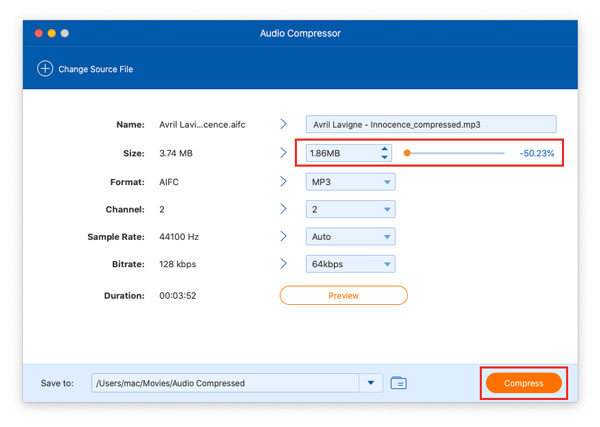
The other ways to compress WAV files with AnyMP4 Video Converter Ultimate are changing the audio foramts codec, and bitrate.
Head to the bottom of the main interface of this software, click and expand the Profile dropdown menu next to Convert All to, select Audio and choose MP3 or other lossy audio formats.
Secure Download
Secure Download
Next, click on the Profile settings icon next to the output format to open the Profile Settings dialog. Locate to the Audio section and reduce the value of the Bitrate with the this bitrate converting software and Sample Rate. This will shrink the WAV file size further.
When it is done, you can listen to the output within the built-in media player on the right side of the home interface.
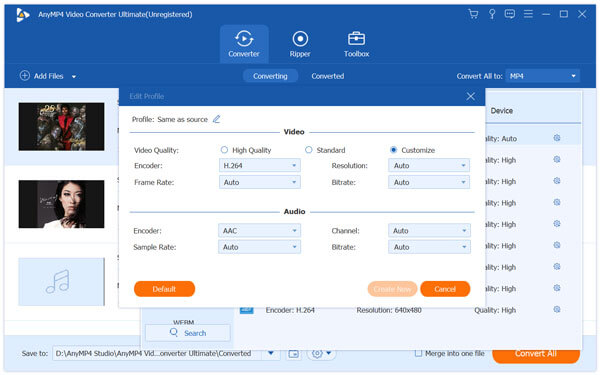
AnyMP4 Audio Compressor Online is the free WAV compressor online. It works on the web for your iPhone, Android, Windows and Mac computer. You can easily reduce WAV file size with this freeware.
1.Open this free WAV compressor online
Access AnyMP4 Audio Compressor Online on your device. Click the Upload File button to import the WAV file that you want to compress.
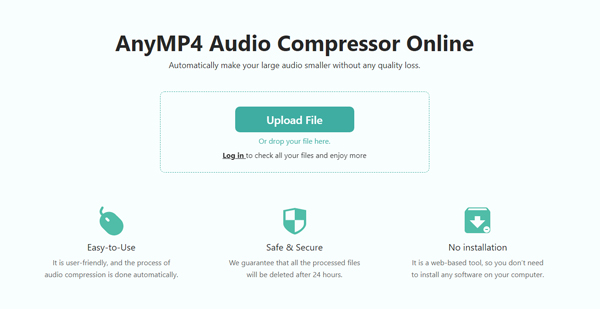
2.Make WAV compression settings
In the compression window, adjust the WAV file size by moving the compression rate.
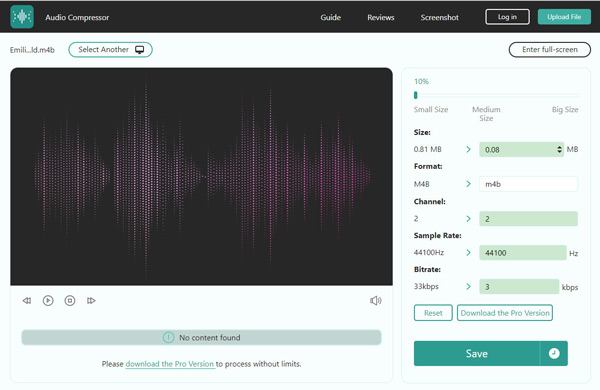
3.Compress WAV online
While the output settings for WAV file size, format, and other parameters are done. Cick the Save button to start reducing WAV file size and Download it after the compression is done.
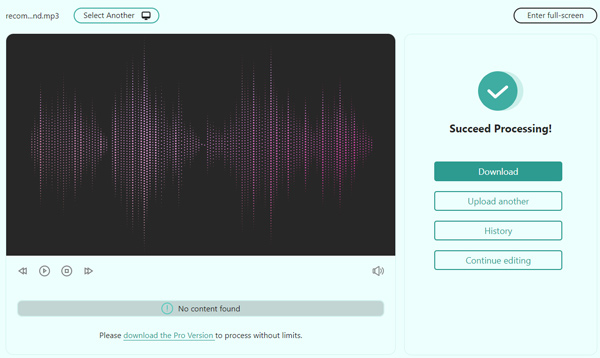
On the other hand, WavPack Audio Compressor is a free encoder and decoder for audio streams. As an open source project, it supports to compress WAV files without quality loss. By default, it acts like a WinZip compressor for audio files. Unlike to compress wav file online, WavPack uses the hybrid mode to produce two files for each WAV audio, one is small, high-quality lossy file, and a correction file with full lossless restoration. And you can follow the steps below to get what you want.
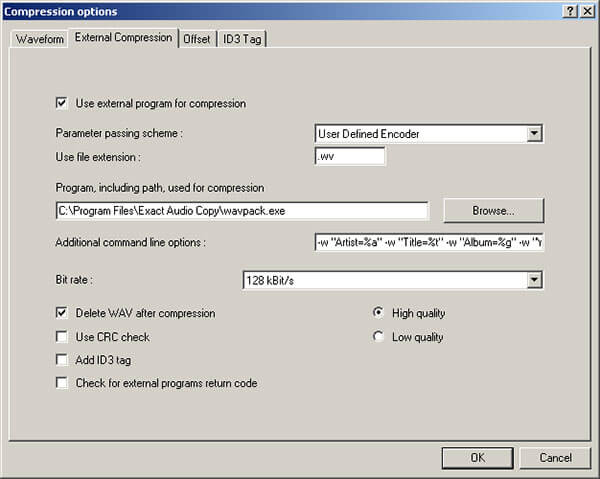
1. Make sure that your WAV file is mono, stereo or multichannel. To use WavPack Audio Compressor, you will need to download the ZIP file from the official website and unzip it on a specified folder. Plus, you need to install and configure Extract Audio Copy on your computer.
2. Run EAC and drag and drop the WAV files you want to compress into the window. Then go to EAC-> Compression Options to open the popup dialog.
3. Head to the External Compression tab, hit the Browse button and add the unzipped WavPack Audio Compressor file. Enter the WAV compression command line into the box beneath and select a proper bitrate. Select High quality and hit OK to confirm it.
4. Finally, compress the WAV files using the open source WAV compressor.
Note: As you can see, WavPack Audio Compressor utilize command lines to deal with audio compression, so ordinary people may feel frustrated and confused.
How do I reduce the size of a WAV file without losing quality?
There are 2 ways of reducing the file size of WAV without losing quality.
1. Converting WAV to compressed MP3 with a smaller size.
2. Lower the bitrate of WAV file without encoding.
No matter which way you choose, AnyMP4 Video Converter Ultimate can help you make it.
Why is my WAV file so big?
WAV file is an uncompressed format. It is ripped from a CD and keeps the original quality of the CD.
How to make a WAV file shorter?
To make a WAV file shorter, you just need a WAV file trimmer. Learn from this post to trim MP3, WAV, and other audio files.
Enjoying music is not only a popular way to kill time, but also good for health. It cannot be denied that WAV files provide awesome audio experiences if you listen to it with professional headphones. But in some situations, we have to compress WAV to create smaller file size with WAV compressor for sharing or playing on mobile devices. In this tutorial, we have shared two WAV compressors, AnyMP4 Video Converter Ultimate and WavPack Audio Compressor. The former is flexible and available to both average people and tech-savvy. If you understand program language, the latter one may be a good option. We hope that our recommendations and guides are useful to you.