How to compress GoPro video files for email? If you are an adventure sports enthusiast, you must have taken some wonderful 4K videos by GoPro. However, when you want to share them with friends from email, you may receive the hint of "The attachment is too large to send". Although the videos are always in MP4 format with small size and high quality, they are still too large for email. Most Email boxes including Gmail, Hotmail, and Yahoo have an attachment size limit of less than 20MB. In this case, you can learn 4 efficient ways to compress GoPro video files for email with relatively high quality.

Using AnyMP4 Free Online Video Compressor is the easiest way to shrink GoPro videos because you don't need to download any software. Without any watermark and limitation, you can use this tool to compress GoPro videos totally free online. Moreover, you can customize the video parameters to get the most proper one to send from email.
Step 1. Navigate to the website of AnyMp4 Free Online Compressor on any browser. Click the Launch Free Compressor button to install the plugin in a few seconds. Then click the Launch Free Compressor button again to choose the desired GoPro videos.

Step 2. Then you can customize the detailed parameters. Adjust the up and down arrow or drag the value bar to reduce the size to less than 20MB. And change the Resolution to 640×480 that can also compress GoPro videos. Then choose the same MP4 format as the original videos to make sure they can be played on all the devices including mobile, and computer.

Step 3. After changing all the parameters to the proper ones, click the Compress button and then choose the desired storage path to start compressing GoPro video files automatically.

Using the free online compressor to compress GoPro videos is a lossy compression. However, you can try to use the professional tool - AnyMp4 Video Converter Ultimate to help you shrink GoPro video files with high quality. This tool provides three efficient ways. You can choose to change the video parameters, or simply separate the large videos into several small cuts.
Secure Download
Secure Download
Step 1. Launch the AnyMP4 Video Converter Ultimate and click the Toolbox button to choose the Video Compressor tool.

Step 2. Click the Plus icon to add the desired GoPro files. Then adjust the size to less than 20MB, change the format to MP4, and choose the 720×480 Resolution to reduce more size.

Step 3. Before compressing GoPro videos, you can click the Preview button to watch the compressed videos in advance. Then choose the storage path and click the Compress button to start compressing GoPro videos for email.
Step 1. Download the AnyMP4 Video Converter Ultimate on your computer and launch it. Click the Add Files button to choose the large GoPro video files you want to shrink.

Step 2. Click the Convert All to menu to choose the MP4 format in the video list. Then you'd better choose the 640P resolution.
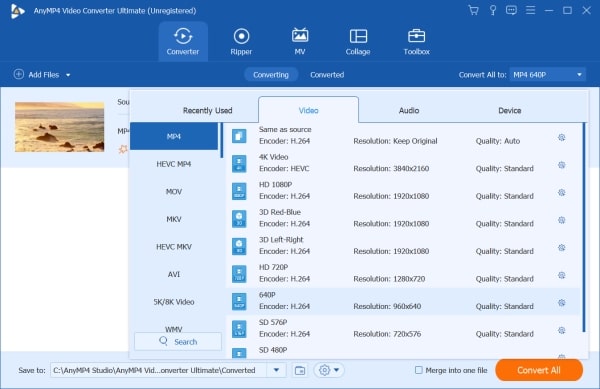
Step 3. Click the Custom Profile button to adjust detailed parameters. The most important thing is to select the H.264 encoder that is much smaller than the HEVC of 4K videos taken by GoPro. And choose the 24fps Frame Rate to guarantee the minimum fluency. Then click the Create New button to save the settings.
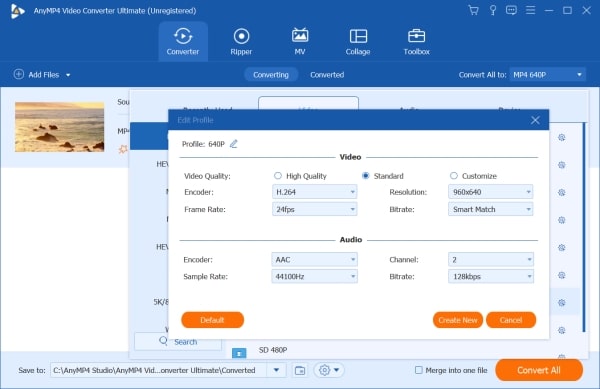
Step 4. Choose the storage path at the bottom of the main interface, and then click the Convert All button to save the compressed GoPro videos.

In addition to the high quality reason, the video duration also has a great effect on the video size. Thus, you can also choose to split the videos into several small parts to reduce GoPro video size.
Step 1. Download the AnyMP4 Video Converter Ultimate for Windows/Mac. Click the Add Files button to input desired GoPro videos.

Step 2. Click the scissor-shaped Cut icon at the bottom of the video list. Click the Add Segment button to create several segments. After that, you can click the Play and Pause button to determine the specific time of each segment you want to cut. Then input the time in the left segment lists. In this way, you can also delete the unwanted parts by not choosing them. Click the Save button to start separating.

Step 3. After choosing the desired storage folder, click the Convert All button to save.

1. Which is the best size for compressing GoPro videos to send by email?
Most email boxes including Gmail, Yahoo, and Hotmail limit the size of emails to less than 25MB with a maximum of 20MB attachments. Thus, you'd better compress GoPro videos to less than 20MB.
2. Can I reduce GoPro video size without losing quality?
If you shrink GoPro videos by adjusting the resolution, it will damage the quality. However, you can use AnyMP4 Video Converter Ultimate to cut the videos into several short parts, which will keep the original image quality.
3. What is the format of GoPro video?
The videos taken by GoPro are always in MP4 format that has a relatively small size. But the high quality, especially the 4K quality enlarges GoPro videos.
When you want to share the large 4K videos taken by GoPro through email, you can adjust the video parameters or cut the videos into several short parts to compress GoPro video files. Downloading the best professional tool - AnyMP4 Video Converter Ultimate, you can easily compress GoPro video files with high quality.