"I have purchased Camtasia, but I found that it is not easy to use it to edit my videos, such as crop a video in square, rectangular or circle, any suggestions?" As a video editor, Techsmith Camtasia is popular partly because the rich features.
However, that might be also a problem, especially for beginners. Actually, most people cannot master all functionalities. Some users even do not understand how to perform basic video editing. That is why this article intends to talk about how to crop a video in Camtasia.

| Crop videos | Platform | Max video resolution | Batch cropping | Video formats for importing |
|---|---|---|---|---|
| Windows,macOS | 4K | Yes | TREC, MP4, MOV, Lottie, MTS, M2TS, and Apple ProRes. | |
| Windows,macOS | 8K | Yes | MP4, AVI, MKV, MOV, MKV, WMV, WebM, M4V, FLV, RMVB, SWF, VOB, TS, M2TS, MTS, MXF, MPG, 3GP, etc. | |
| Online | 720P | No | MP4, MOV, WMV, AVI, MKV, M4V, FLV, VOB, MPG, 3GP, etc |
Camtasia has two main parts, a video editor and a screen recorder. Of course, it has a crop feature built into the editor. This feature does the job pretty well. Before Camtasia 2020, you can only crop a video into rectangle or square. Now, it introduced Track Mattes, which is able to crop a video into circle.
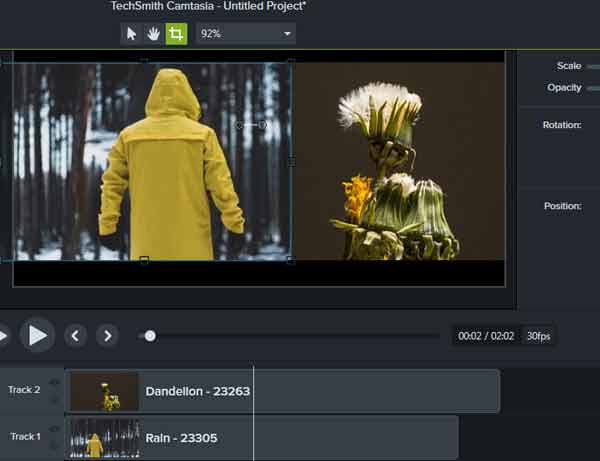
1.Firstly, create a new project by hitting New Project or open an existing project with Open Project. Then add the video that you wish to crop and put it onto the timeline. You can also record a video for cropping in Camtasia.
2.Select the target video on the timeline and you will see several icons above the preview panel. Select the Crop icon and the cropping box will appear around the video image.
3.Click and move each edge of the cropping box until you are satisfied. You can only move the four edges to get a rectangle or square video.
1.If you hope to crop a video in Camtasia to circle or other shapes, also open it in a project. Also, place the video onto the timeline and it will appear in the preview pane.
2.Next, find and click the Annotations menu on the left hand column, choose Shape and select a proper shape, and then drag onto the video.
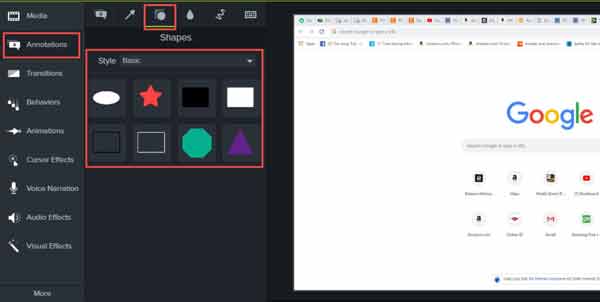
3.Zoom in or out the shape mask until it covers the area that you want to keep in the video.
4.Now, the shape goes above the video as an independent track on the timeline. Make sure the shape track is as long as the video.
5.Click the option on the shape track and change the track matte mode to Alpha. Then the shape mask will become transparent and other parts will turn to black.
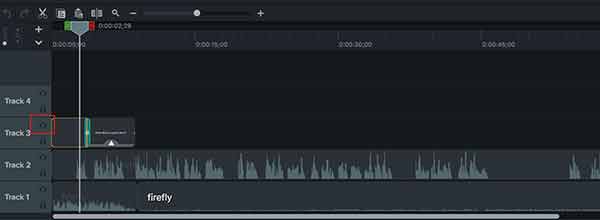
To be honest, Camtasia is a bit complicated for beginners, especially average people. Moreover, it is waste of money to buy the entire software if you just need to crop a video. If you are looking for an alternative solution, AnyMP4 Video Converter Ultimate is a good choice. The clear design lets users to crop and edit a video without technical skill.
Key Features
Secure Download
Secure Download
How to Crop a Video in AnyMP4 Video Converter Ultimate
1.Open video
The Camtasia alternative is compatible with Windows 11/10/8/7 and macOS. Install it to your computer and launch it. It offers a free trial. Go to the Add Files menu at top left side and choose Add Files or Add Folder to open the video that you want to crop. If you need to process several videos, add all of them into the software. Then they will appear in the library area.

2.Crop video
Click the Edit icon under the first video title to open the video editor window. Then head to the Rotate & Crop tab and you will see the cropping box around the video image. Now, you can move the edges to crop the video in Camtasia alternatively easily. You can also crop a video accurately by entering the Crop Area.The Aspect Ratio and Zoom Mode options allows you to reset them according to your need. Preview the vide in Output pane and click OK if you are satisfied.

3.Export cropped video
Optionally, click the Convert All to option at upper right side of the main interface and you can convert the cropped video into another format. Hit the Folder icon at the bottom and set a specific folder to save the output. At last, click on the Convert All button to begin exporting the crop video in Camtasia alternative.

You can try the great video cropper online if you don't want to download or get any programs. AnyMP4 Video Cropper Online is a free cropping tool. It can help you to crop your video in various sizes. You can select the output size directly to crop your video without a watermark into the size applicable to popular social media apps. Besides, you can cut the video screen size to any dimension you like.
How to Resize a Video with AnyMP4 Video Cropper Online
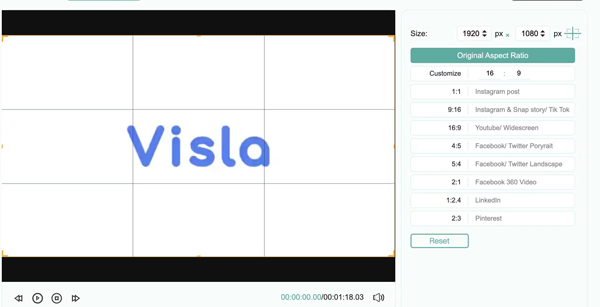
1. Visit the online video cropper in your browser. Click Add File to load a video
2. You can crop your video by dragging the orange borders or entering the exact number in the Customize area.
Or you can set the size of your video on the right size bar. Here you can choose the ratio that suits different platforms, like 1:1 for YouTube, 9:16 for Instagram, and more.
3. After that, you can click Save to get the cropped video.
If you want to learn more about the video size, you can click video aspect ratio here.
Can I crop a frame of a video in Camtasia?
If you just want to crop one frame in a video, you have to save the frame as still image, and then crop it in Camtasia. The video editor is also able to edit images. Next, you can insert the image into the video.
How much does Camtasia cost?
Camtasia costs $249.99 per user for lifetime, but you have to pay for an extra fee when upgrading. If you are a student or teacher, there is a discount price, $169.99 per user.
Can I crop a video on Windows 10?
Although Windows 10 has a lot of new features, there is no video cropping functionality. Therefore, you still need to do it with a third-party video editor, like Camtasia, and more. However, the built-in Photos app is able to cut a video. Or you can click here to learn more how-to details about cropping videos on Windows 10.
Now, you have learnt how to crop a video in Camtasia Studio in various situations. Meanwhile, you get 2 best alternatives to Camtasia Studio. AnyMP4 Video Converter Ultimate is a cost-effective option to crop a video in a few clicks. And AnyMP4 Video Cropper Online is another choice to resize videos without any installation. More questions? Please feel free to leave a message below.
Secure Download
Secure Download