"I have some poorly recorded footage that I want to crop to remove unwanted frames from view, how to crop video in Windows Movie Maker?" Much like photos, some video files may need to be cropped before you are ready to use in movie or share to social media. Although Windows Movie Maker is not the most recommended video cropping software, it does have such ability. This guide will show you how to use Windows Movie Maker to crop videos and offer more options.

| Selective Zoom Modes | Batch Cropping | Compatible OS | Maximum Video Size | Supported Video Formats | Video Effects |
|---|---|---|---|---|---|
| Available | Windows | Unlimited | Popular Video Formats like MP4, ASF, AVI, MPE, MPEG, WMV, etc. | Available | |
| Available | Windows | Unlimited | Popular Video Formats like MP4, ASF, AVI, MPE, MPEG, WMV, etc. | Available | |
| Available | Windows, Mac | Unlimited | Over 500 Popular Formats, including MP4, MKV, AVI, WMV, M4V, WebM, VOB, etc. | Multiple Styles, Filters and Templates | |
| Available | Windows, Mac | 50 MB | Over 300 Popular Formats, including MP4, M4V, WMV, WebM, VOB, MPG, etc. | Available on Pro Version |
Windows Movie Maker was the video editor preinstalled on PC in the past, but now it has been stopped. There are differences between the old and new versions, so we talk about respectively below.
1. Open the video editor on your computer and click Add videos and photos in the top menu bar, select the target video and open it.
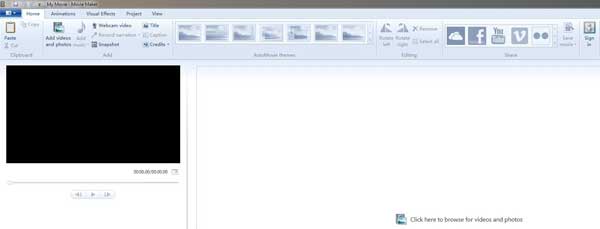
2. Head to the Animations tab on the top ribbon and scroll down to Pan and Zoom section. Then you will get dozens of presets. Choose the proper one and crop the video in Windows Movie Maker. You can apply multiple presets to crop the video from different sides.
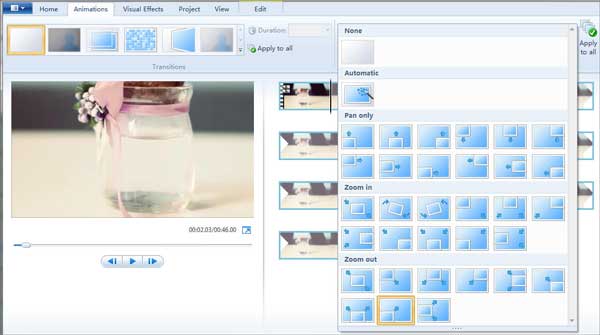
3. Now, you can preview the cropped video and save it as MP4 or WMV. Windows Movie Maker also allows you to upload the video to social media, like YouTube, Vimeo, Facebook and more.
1. Run the old version of Windows Movie Maker and click Import media option to open the video that you want to crop.
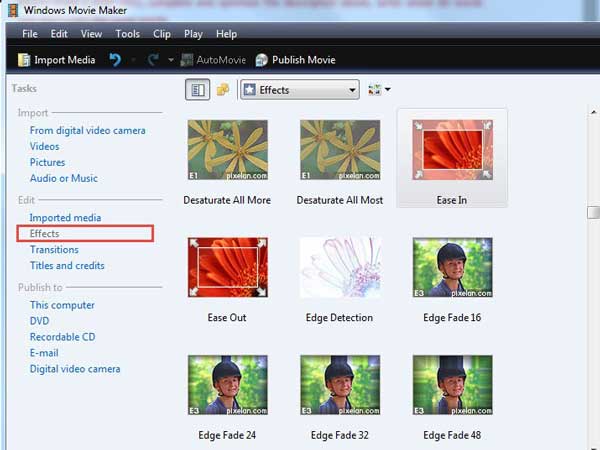
2. Place the video onto the timeline. Locate the options on the left hand column and select Effects under the Edit section. That will open the effects pane.
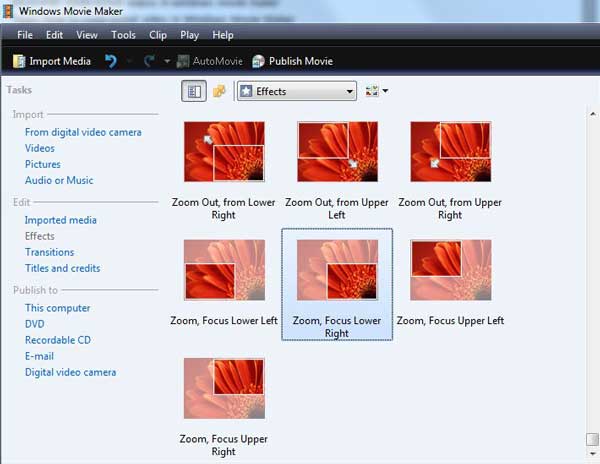
3. Choose the ease-out option and you will get the presets. Now, you can apply Zoom Out From The Lower Right, Zoom Out From Upper Left, or Zoom Out From The Upper Right. You can preview the effect by double-click it.
4. Finally, play the cropped video in Windows Movie Maker and save it to your computer.
If the presets cannot meet your need, you can add more effects from the Add or Remove Effects feature.
As mentioned previously, Windows Movie Maker is not a good way to crop video. Firstly, it has been stopped and you cannot download it from Microsoft official website anymore. Moreover, it does not include any function called crop. You can only use the pan and zoom feature to get what you want. AnyMP4 Video Converter Ultimate, on the other hand, is the best alternative to Windows Movie Maker to crop a video or videos on PC.
Main Features of the Best Alternative to Windows Movie Maker
Secure Download
Secure Download
Briefly speaking, it is the best way to crop video on Windows without losing quality.
1. Import video
Install the best alternative to Windows Movie Maker on PC. There is another version for Mac. Click the Add Files menu and choose Add Files to open the video that you intend to crop. If you want to crop multiple videos, add all of them to the main interface.

2. Crop a video on PC
Click the Edit button with a magic-bar icon under the video title in the library pane. That will open the video editor window. Head to the Rotate & Crop tab and locate the Crop section. Now, you can choose an aspect ratio first. Then move the cropping box around the image to remove unneeded areas. You can also crop the video accurately by entering the Crop Area. Play the cropped video in the preview pane and click OK button if you are satisfied.
If you want to crop multiple videos with the same settings, click the Apply to All button.

3. Export video to Windows
Go back to the main interface, and head to the bottom. Click the Folder button and set a specific directory to save the output. Finally, click on the Convert All button to export the cropped video.
If you need to change the video format, pull down the Convert All to option at upper right side and set it on the profile dialog.

Is there any way to resize your video for free? The answer is absolutely yes on AnyMP4 Video Cropper Online. Unlike other online video croppers, you can get a cropped video without any watermark and quality loss. If you don't want to download software to crop your video, this would be your perfect choice.
Main Features of the Free Online Windows Movie Maker Alternative
1. Add Your Video
Reach this free online tool with the access above and add your video by clicking the Add File button or directly drag and drop it in the center.
2. Resize Your Video
Now you can change the figure following the Size column to adjust the video width and height. Or you can customize the aspect ratio by clicking the available options. You are also allowed to move the cursor to adjust the boarder line of the video.
3. Export the Video
You are free to adjust the video and audio configurations like Format, Encode, Resolution and more with the Gear button at the bottom. With all set, click the Save button to generate your resized video.
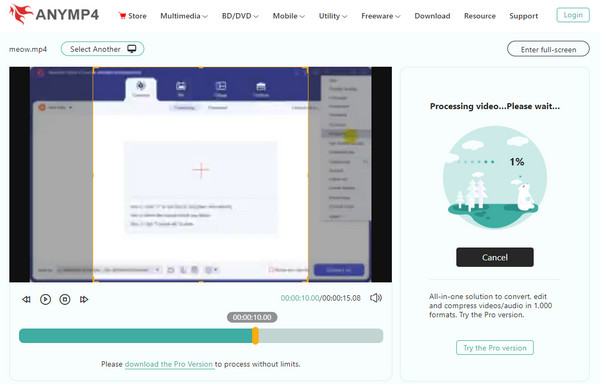
Can I crop a video in Windows Media Player?
Windows Media Player is just a video player but not video editor. In another word, it cannot crop, trim or do other video editing. However, Windows Movie Maker can meet your need.
Does Windows 10 have a video editor?
Microsoft has introduced a lot of useful features into Windows 10. The Photos app, for example, helps you to manage photos and videos easily. Plus, it offers basic photo and video editing features, like cut and trim a video. You cannot get other video editing functionalities.
What replaced Windows Movie Maker?
Well, if you are using Windows 10, you might know that Microsoft has replaced Windows Movie Maker with Photos. It's a native photo management tool on Windows 10 that has a hidden video editor. You can use Microsoft Photos to create videos out of multiple images.
Windows Movie Maker is a simple video maker on PCs. It is able to split videos into clips, merge several clips into a movie and do other editing, such as cropping videos. If Windows Movie Maker cannot meet your need, AnyMP4 Video Converter Ultimate is a good alternative. It is not only easy to use, but also able to optimize video output quality. And here is a free alternative to Windows Movie Maker called AnyMP4 Video Cropper Online for you. If you encounter other problems, please leave a message below this post and we will reply on it as soon as possible.