‘I uploaded a video on Instagram, but my video was distorted, and my friend said the video aspect ratio is wrong, but what is it?’
Behind every great-looking video is a technical detail that often goes unnoticed: the video aspect ratio. Whether you're creating for TikTok, YouTube, Instagram, or Facebook, choosing the right aspect ratio ensures your content fits the screen. In this guide, we’ll break down what aspect ratio really means, how it differs from resolution, which formats work best for different platforms, and how to change it.
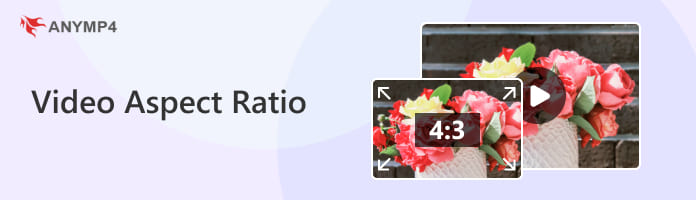
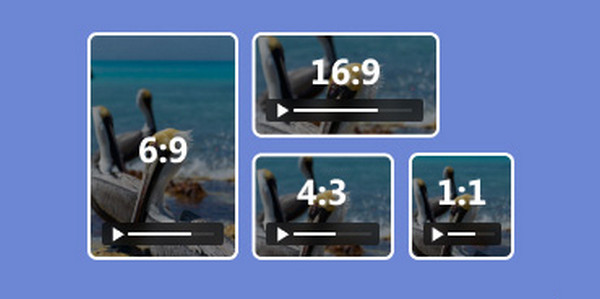
Video aspect ratio refers to the proportional relationship between a video's width and height, typically expressed as a ratio like 16:9, 1:1, or 9:16. For instance, a 16:9 video, which is frequently used for widescreen formats like YouTube and television, is 16 units wide and 9 units tall. Conversely, a 9:16 ratio is vertical and perfect for mobile-first platforms such as Instagram Reels and TikTok.
Aspect ratio plays a key role in how a video is framed and composed. It determines how much visual space is available, where subjects are positioned, and how viewers engage with the content. While a square 1:1 format keeps the focus in the center and is ideal for social media feeds, a wide format, such as 2.35:1, can produce a cinematic feel with expansive landscapes.
While aspect ratio and resolution are closely related, they refer to different characteristics of a video and serve distinct purposes in video production and playback.
Aspect ratio defines the proportional relationship between the width and height of a video frame. It’s expressed as a ratio, such as 16:9, 4:3, or 9:16, and determines the shape of the video display. For example, 16:9 is widescreen and ideal for desktop viewing, while 9:16 is vertical and perfect for mobile-first platforms. Aspect ratio affects how content is framed, how subjects are positioned, and how viewers experience the video on different devices.
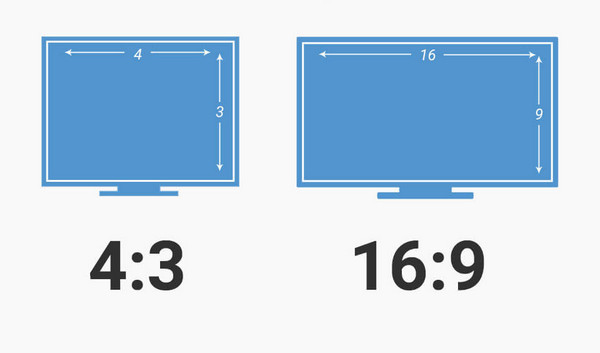
Resolution refers to the number of pixels in a video frame, typically expressed as width × height (e.g, 1920×1080, 1280×720). It determines the sharpness and detail of the video:
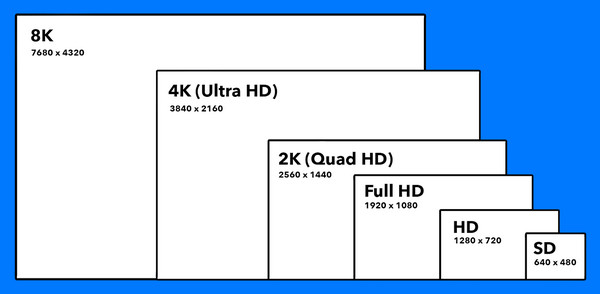
Aspect ratio and resolution often go hand in hand. For example, a resolution of 1920×1080 has an aspect ratio of 16:9. Although altering the aspect ratio may need cropping or padding the video to preserve visual integrity, increasing the resolution does not always change the aspect ratio.
Understanding both helps creators produce videos that are not only visually appealing but also optimized for the platforms and devices they’re targeting.
With a wrong video aspect ratio, your artwork will become distorted, and you cannot deliver the information to your audience. Therefore, it is essential to learn the video aspect ratios for YouTube, Instagram, TikTok, Facebook, etc., before making videos.
| Aspect Ratio | Platforms | Description |
|---|---|---|
| 16:9 | YouTube, Vimeo, TV, Web Videos | Most common widescreen formats, ideal for horizontal viewing and content display. |
| 9:16 | TikTok, Instagram Reels, Snapchat | Vertical format, perfect for full-screen mobile and immersive experiences. |
| 1:1 | Instagram Feed, Facebook, LinkedIn | Square format, great for social media feeds and compatible with both mobile and desktop. |
| 4:3 | Old TV content, retro videos, educational platforms | Traditional TV aspect ratio, suitable for nostalgic content or playback on older devices. |
| 2.35:1 | Movies, trailers, premium ads | Ultra-widescreen format that creates a cinematic feel and strong visual impact. |
AnyMP4 Video Converter Ultimate is a powerful desktop software for Windows 11/10/8.1/8/7 and macOS 10.12 to 15 that includes a comprehensive set of editing tools. It is an excellent choice for creators who need to change their videos’ aspect ratio without losing quality. Its dedicated cropping tool allows you to visually select the desired frame size and aspect ratio with high precision, ensuring your final video is perfectly formatted for any platform and screen.
Main Features:
Secure Download
Secure Download
Here is a step-by-step guide to changing your video’s aspect ratio using the cropping feature in AnyMP4 Video Converter Ultimate:
1. Import Your Video
Download and install the software on your computer, and launch it. Click the Add Files button or drag-and-drop the video you want to modify into

2. Access the Crop Tool
Once the video is loaded, click the Edit button under the video file in the list to open the editing window. Then, navigate to the Rotate & Crop tab.

3. Define the Aspect Ratio
Click the Aspect Ratio dropdown menu to select the desired ratio for your output video, such as 16:9, 4:3, 5:4, 21:9, etc. Then the cropping frame on the video preview will adjust automatically to the chosen ratio. You can drag the corner handles of the cropping frame on the video preview to change the cropping area. Click the OK button to save the cropping changes.
Note: You are also allowed to set the parameters of the crop area.

4. Export the Video
Select your desired output format (e.g., MP4) from the bottom-left menu. Finally, click the Convert All button to process and export the new video file with your customized aspect ratio.

In summary, using AnyMP4 Video Converter Ultimate to change video aspect ratios is an efficient and intuitive experience. In practical use, I've found it handles large files quickly and maintains excellent image quality when selecting high-resolution output, with no noticeable distortion or blurring. For creators who frequently optimize videos for different social media platforms, the software offers a reliable solution that balances speed and quality. All in all, if you're seeking an aspect ratio adjustment tool that's easy to operate, fast to convert, and delivers professional results, it is a highly recommended choice.
AnyMP4 Video Cropper Online is a free, simple, and entirely web-based tool designed specifically for quickly resizing and cropping video files. It is the ideal solution for creators and marketers who need to adjust a video's aspect ratio for platforms like TikTok, Instagram Reels, or YouTube Shorts without having to download or install any complex software. And its intuitive visual cropping interface ensures you can frame your subject perfectly in the new ratio.
Here is a step-by-step guide to using the free online tool to change your video's aspect ratio:
1. Upload Your Video
Go to the official AnyMP4 Video Cropper Online website and click the Upload File button to upload your video file that needs to be cropped.
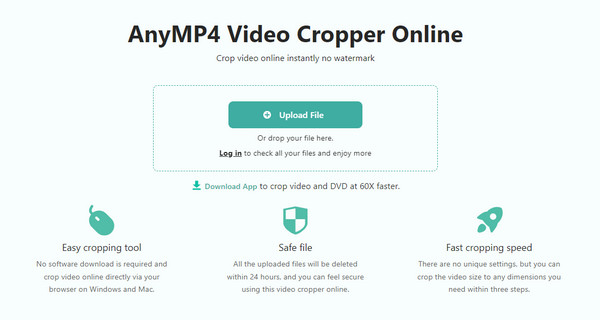
2. Crop the Video
In the right panel, choose from the available cropping aspect ratios (5:4, 16:9, 2:1) or adjust the resize dimension by adjusting the frame border. You can also set the parameters directly.
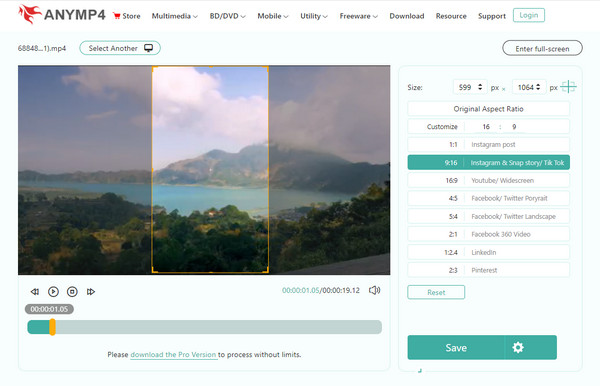
3. Save and Download
Click the Save button to apply the changes. When complete, click the Download button to save the new video file with the updated aspect ratio to your computer.
Overall, AnyMP4 Video Cropper Online is an incredibly convenient video aspect ratio changer. Its biggest advantage is that no registration or installation is required. This is a huge plus for users who only occasionally need to adjust video proportions. In practice, its preset aspect ratio feature proves exceptionally useful, particularly when handling social media videos. A single click on 9:16 instantly formats the clip for social platforms. The visual drag-and-drop cropping tool is far more intuitive than manually entering pixel values, granting precise control over the frame composition.
Which video aspect ratio is best?
Although 16:9 is a widely used video aspect ratio, it is difficult to tell the best one. The answer is determined by your purpose. As you can see, the recommended video aspect ratios are connected with different computers, mobile devices, and social media.
What happens if I upload a video with the wrong aspect ratio?
If your video’s aspect ratio doesn’t match the platform’s requirements, it may appear with black bars, be stretched, or have parts of the frame cropped. Adjusting the aspect ratio ensures your content displays correctly across devices and platforms.
Can I batch edit multiple videos to the same aspect ratio?
Yes. AnyMP4 Video Converter Ultimate supports batch processing, allowing you to apply the same aspect ratio settings to multiple videos at once, which can save time and effort.
Throughout this guide, we've explored everything you need to know about video aspect ratio, from understanding what they are, distinguishing them from resolution, identifying the most common ratios and their use cases, to learning how to adjust them offline and online. With the help of AnyMP4 Video Converter Ultimate or AnyMP4 Video Cropper Online, you can easily adapt your content for YouTube, TikTok, Instagram, or any screen without compromising quality. Try them to start optimizing your content now!