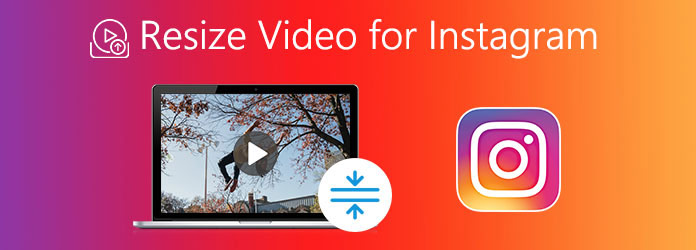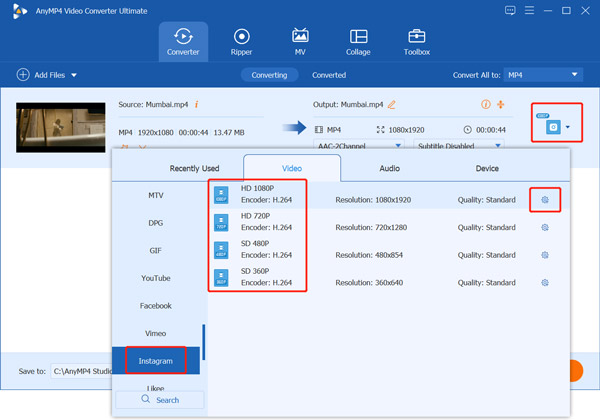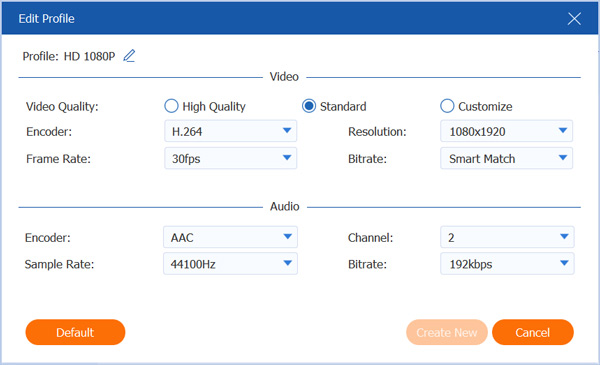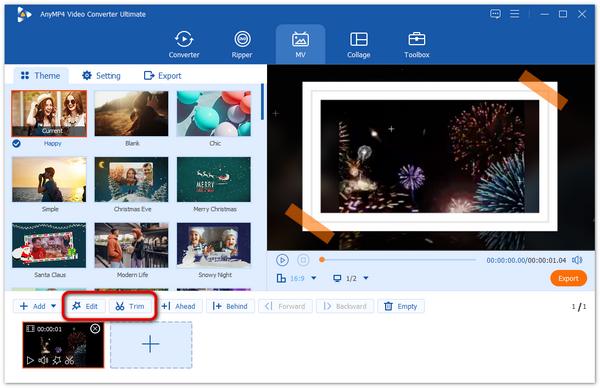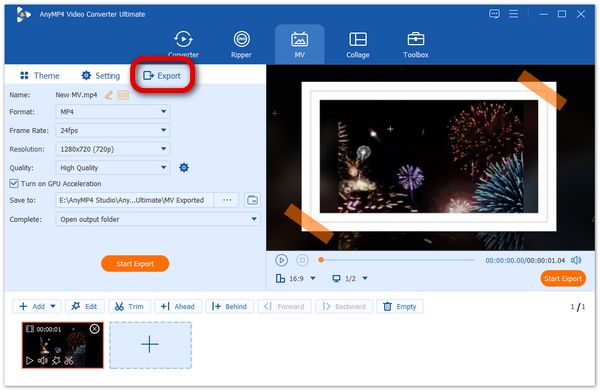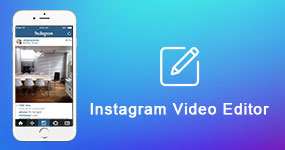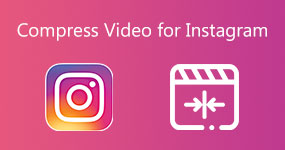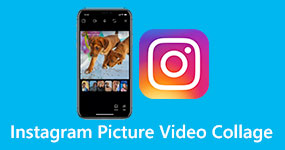How to Resize Videos for Instagram: Feed, Story, Reels & IGTV
What's the best Instagram video size?
There are some size requirements for Instagram Feed, Story and IGTV, depending on the specific kind of Instagram video posting.
You may notice that, the most viewed videos run shorter than two minutes on major social platforms like Instagram, TikTok, Facebook, Twitter or YouTube. Surely you need to keep up with the trend to crop/resize videos that you want to post or upload. This post will mainly talk about how to resize a video for Instagram.
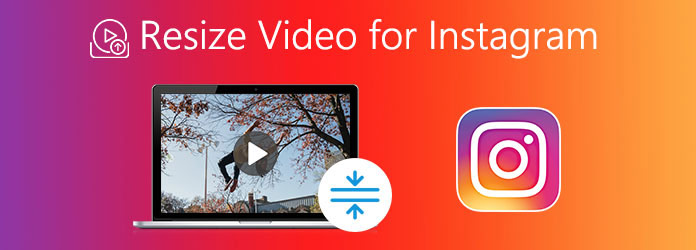
Part 1. What Is the Instagram Video Size & Dimension & Aspect Ratio
To ensure users can quickly and easily upload various video contents to its platform, Instagram doesn't strictly enforce format requirements and specifics. But when you post Instagram Stories, Feeds, Reels, and IGTV, you should know the recommended Instagram video dimensions.
Instagram video format requirements
Here are the ideal video formats and specifics for you to post a video to Instagram. That can help you upload a high-quality Instagram Story, Feed, Reel or IGTV.
The Instagram video format should be MP4 or H.264 Codec, and audio should be AAC. An Instagram video should be between 3 to 60 seconds long. If you want to post a longer video, you need to upload it to IGTV. The recommended bitrate is 3,500 and maximum FPS is limited to 30 frames per second.
Instagram Aspect Ratio (Dimension)
Instagram may crop your video and compress the video quality when you publish a high-resolution video. In that case, it makes your posted video end up at a worse quality than the original one. So, you should know the recommended Instagram video resolutions and proper aspect ratio.
| Instagram Post Type |
Aspect Ratio |
Minimum (Pixels) |
Maximum (Pixels) |
Recommended Size |
|---|
| Instagram Feed |
4:5, 9:16 |
600 × 1067p |
1080 × 1080p |
1080 × 1350p |
| Instagram Story |
9:16 |
600 × 1067p |
1080 × 1920p |
1080 × 1920p |
| Instagram Reels |
9:16 |
600 × 1067p |
1080 × 1920p |
1080 × 1920p |
| Instagram Live Videos |
9:16 |
1080 × 1920p |
1080 × 1920p |
1080 × 1920p |
| IGTV |
9:16 (Vertical video)
16:9 (Horizontal video) |
600 × 1067p |
1080 × 1920p |
1080 × 1350p (IGTV in Instagram Feed), 1080 × 1080p (IGTV on profile grid) |
When you upload photos and videos to Instagram, you should use the optimal resolution. By doing so, video quality won't be affected when Instagram compresses your posted file. Then you can upload video to Instagram easily.
Part 2. How to Resize Video for Instagram Feed, Story and IGTV (Windows & Mac)
To crop or resize video for Instagram, you can rely on the powerful Instagram video resizer, AnyMP4 Video Converter Ultimate. As an all-featured video editing and converting tool, it is designed with many useful features, including Instagram video resizing and cropping. You can easily use this editor to import video files you want to edit and resize them to the desired proportion. Moreover, it supports all video formats, including the 8K/5K/4K, 1080p/720p HD and SD videos.
When you need to resize a video for Instagram Feed, Story, or IGTV, you can use it to freely crop video, resize video resolution, custom aspect ratio, frame rate, and more until you get the optimal dimension. Now you can take the following guide to cut, crop, and resize video for Instagram.
1. This Instagram video resizer enables you to resize a video for Instagram on both Windows 10/8/7 PC and Mac. You can click on the download button above and follow the instructions to free install it on your computer. Then launch it and add your video file to it.

2. To resize a video for Instagram, you can choose to cut it and remove some unwanted parts. You can directly click on the Cut button to cut your Instagram video.

To crop a video for Instagram, you can click the Edit button to enter the main editing window. Under the Rotate & Crop tab, you can manually crop it based on your needs.
Note: You can refer to the content of part 1 to adjust the video to the correct aspect ratio for Instagram, like 1:1 or 4:5.

To resize video for Instagram, you can also adjust video resolution, aspect ratio, frame rate, and other options. Just click on the output format icon of your imported video and select Instagram option from the left panel. Select a suitable video resolution and quality for Instagram.
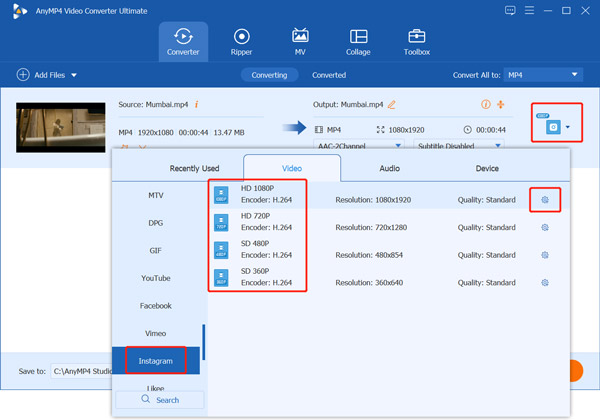
For more options, you can click on the right Custom Profile icon. When you enter the Edit Profile window, you can adjust video quality, encoder, frame rate, resolution, bitrate and more.
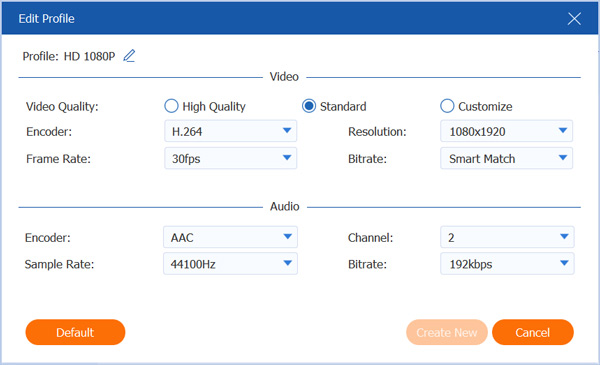
3. After all these Instagram video resizing operations, you can click on the Convert All button to make a copy of the new created Instagram video. The destination file folder will be automatically opened for you to quickly locate your file.
Part 3. How to Resize Video for Instagram Feed, Story and IGTV (iPhone & Android)
Additionally, if you want to post videos that are suitable for iPhone and Android, you can also use this powerful tool to adjust the videos. Go ahead to see how to do it.
1. Open AnyMP4 Video Converter Ultimate on your computer. Choose the MV section in the top menu bar, and click the Add choice to import the videos you want to post to Instagram.

2. Next, choose the Edit or Trim button to enter the corresponding window to edit videos to the desired size.
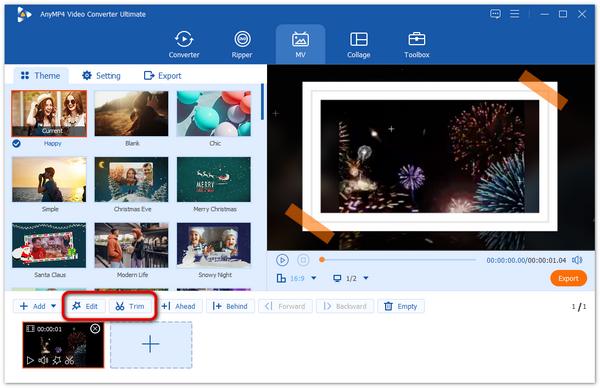
3. In the Edit window, you can adjust your videos from the various provided tools: Rotate & Crop, Effect & Filter, Watermark, etc., which you can choose to make the video fit the mobile requirements of Instagram.

4. Lastly, you can choose a theme in the main interface and choose Export to adjust the output settings, such as frame rate, formats, and others. Finally, click the Start Export button to begin the process.
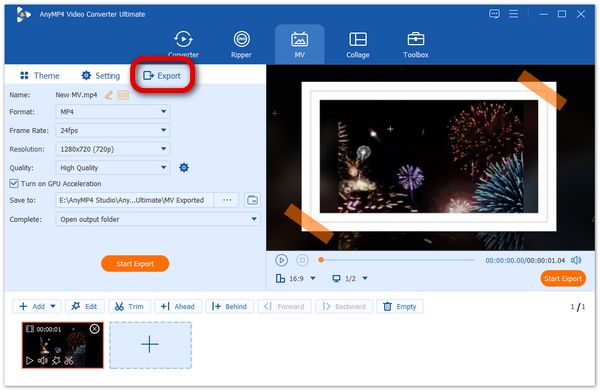
Now, you have learned how to resize videos for the Instagram feed, story, and IGTV on mobiles. With this clear guide, this process is easy and intuitive. This tool actually provides you with powerful video editing abilities to meet your different editing needs. The only shortcoming is that it is a paid software that provides a limited free trial.
Part 4. Tips for Creating Quality Videos for IG
Besides the basic Instagram video size and format requirements, when you want to create high quality videos for Instagram, you should do more practices and check the useful tips below to make your Instagram videos more compelling to watch.
Keep Instagram video short. For your Instagram Story or Feed, you should jump right into the main content, rather than the rambling along.
Post the highest possible resolution. When you publish a video on Instagram, you should choose the highest possible video resolution to minimize the quality loss.
Cut Instagram video to only keep key content. Similar to the first tip, you should directly tell the meat of your Instagram video. In the video, you should remove the unnecessary boring parts.
Add subtitle to increase viewer retention, engagement, and accessibility. Good subtitles can help catch the attention of viewers and better browse your Instagram videos. Learn to add subtitles to MP4 video.
Apply filters to make better video effects. When you apply some suitable filters, you can make your videos more attractive. You can use the recommended Video Converter Ultimate to apply filters and adjust your video effects with ease.
Part 5. FAQs of Resizing Instagram Videos
Can I resize a video for Instagram online free?
Yes, there are many Instagram video resizers offered on the internet that can help you resize a video online and free. For instance, you can use the popular Kapwing Resize Video, Clideo Video Resizer Online, or Resizegram to resize video for Instagram.
Why I should resize Instagram video?
First, resized video can be easily adopted and published by Instagram platform while keeping the original file condition. Also, you can handily post the optimal video to Instagram without the quality loss by resizing Instagram video. What's more, resizing video for Instagram can be help for you to share contents to other platforms.
Why does Instagram crop my videos?
When you upload video to Instagram with an improper resolution, frame rate, or dimension, Instagram will automatically crop a part of your video.
Conclusion
Here in this post, you can learn useful information about the Instagram video format and size requirements, Instagram aspect ratio, dimension and tips to make high quality Instagram videos. Also, you get a detailed guide to resize video for Instagram Story, Feed, Reel, live video and IGTV. Hope you can better crop or resize a video for Instagram after reading this page.